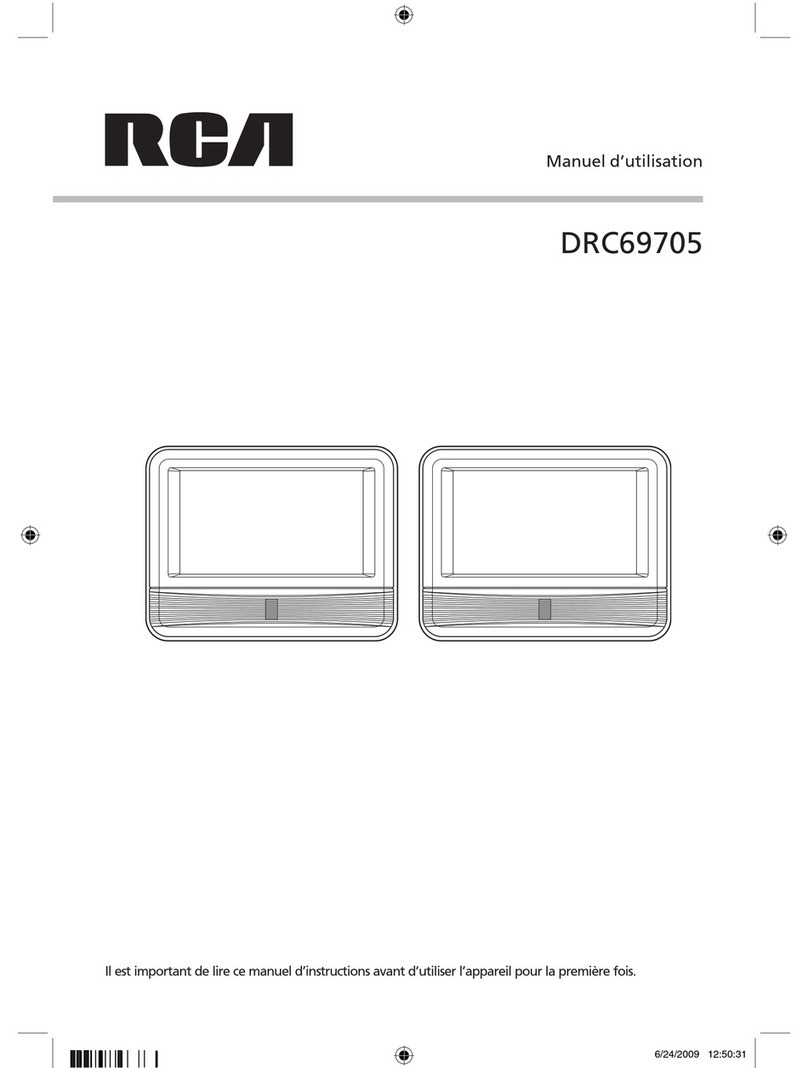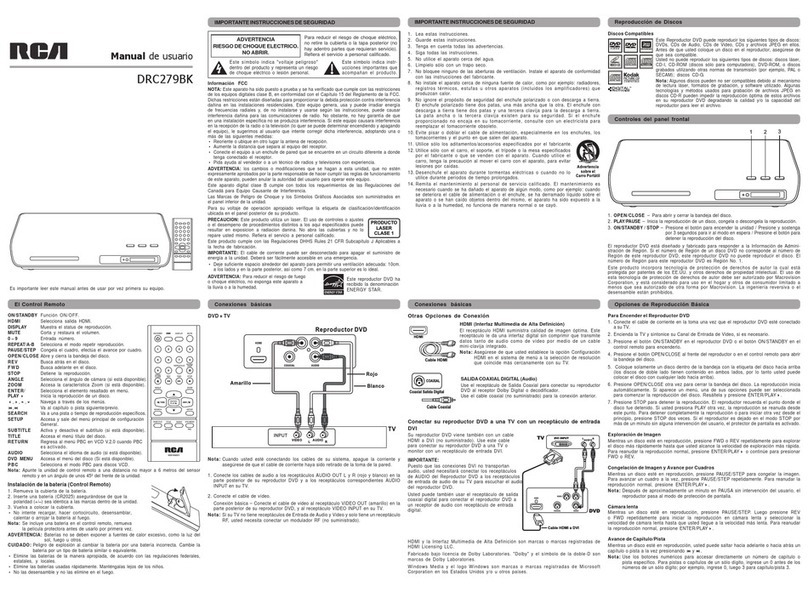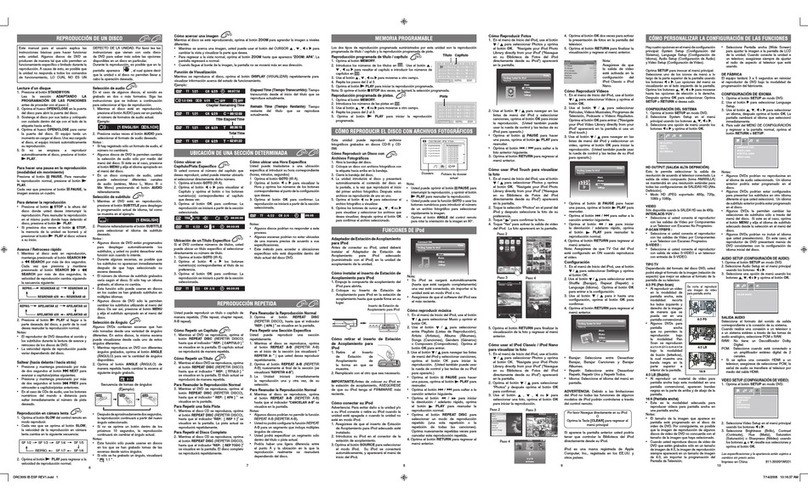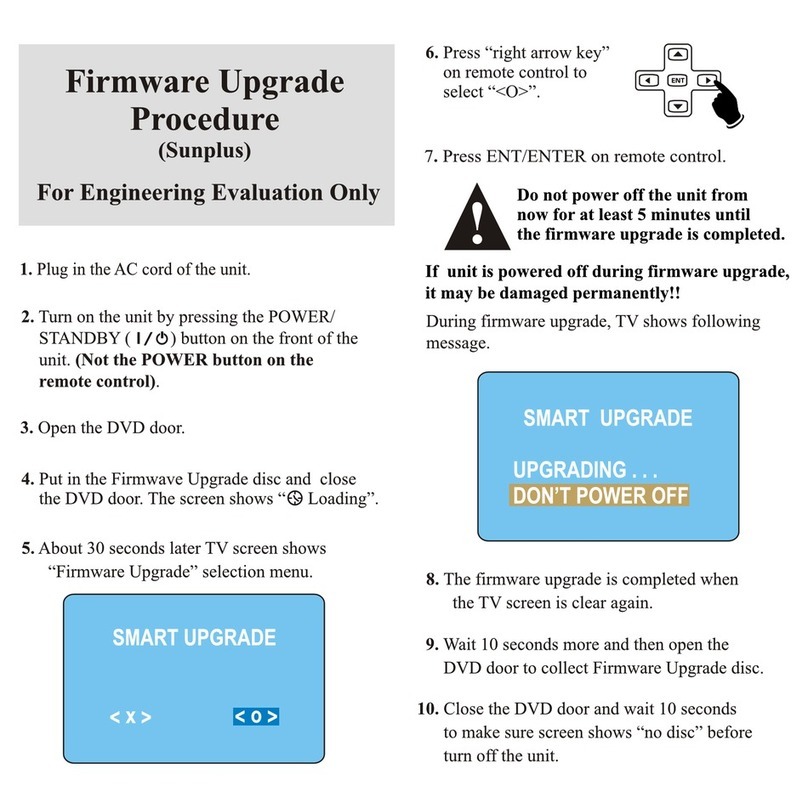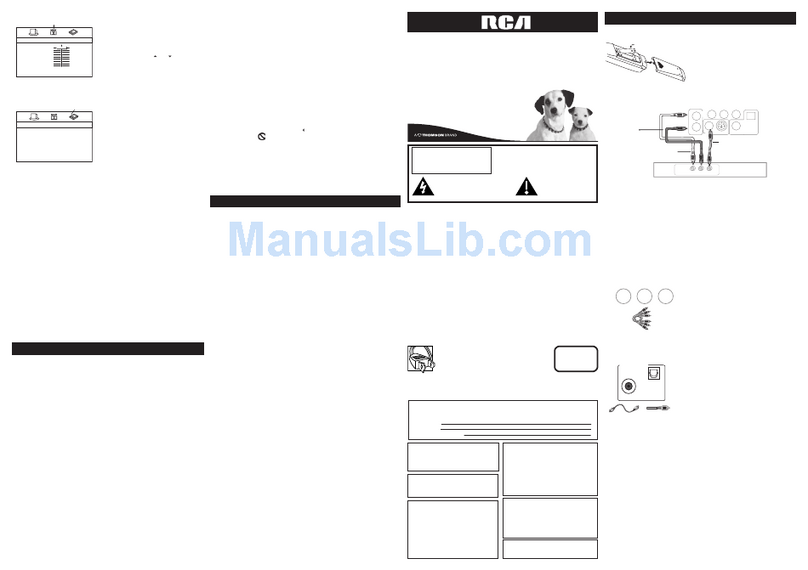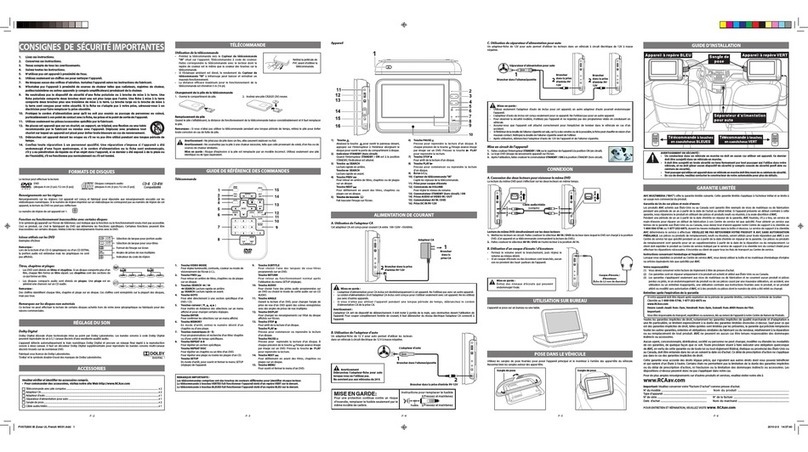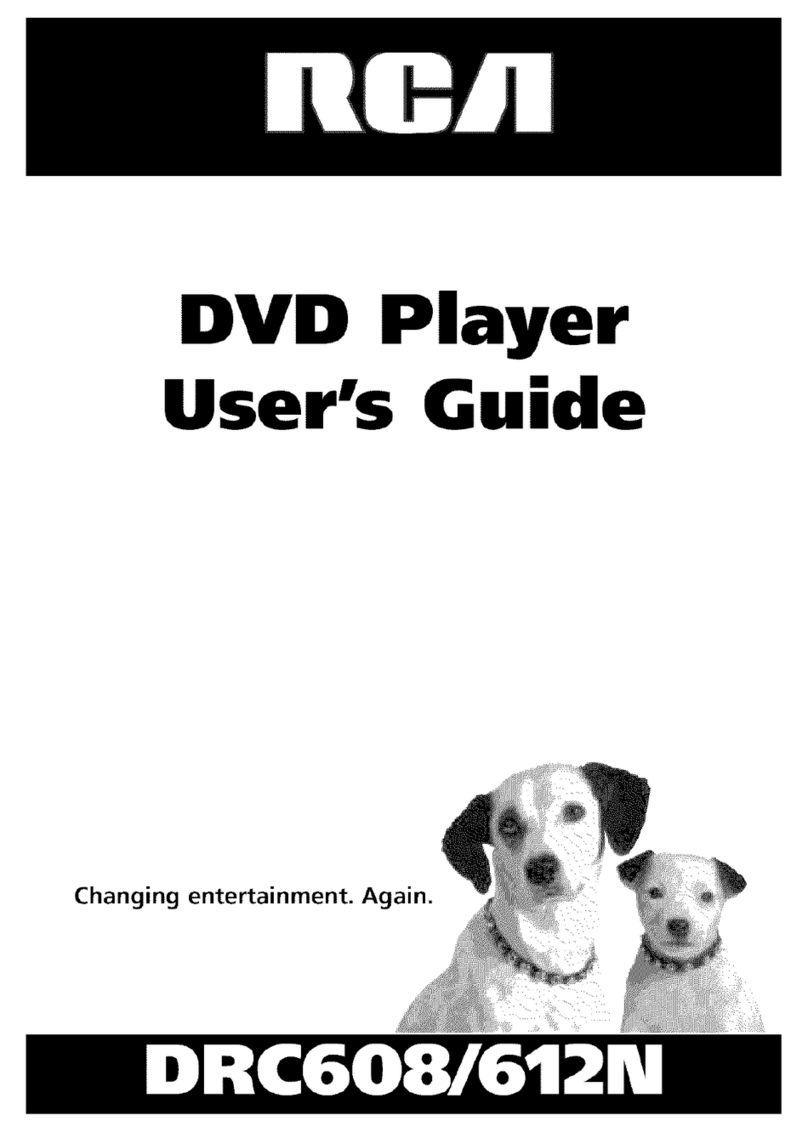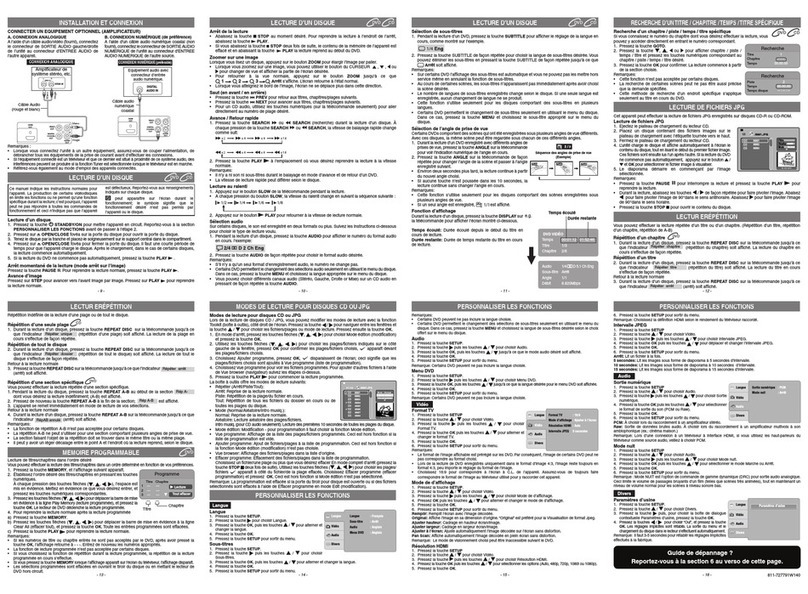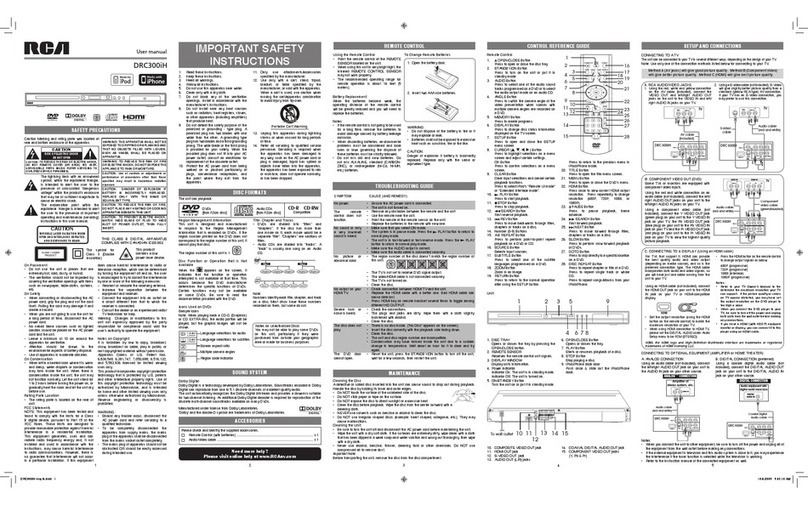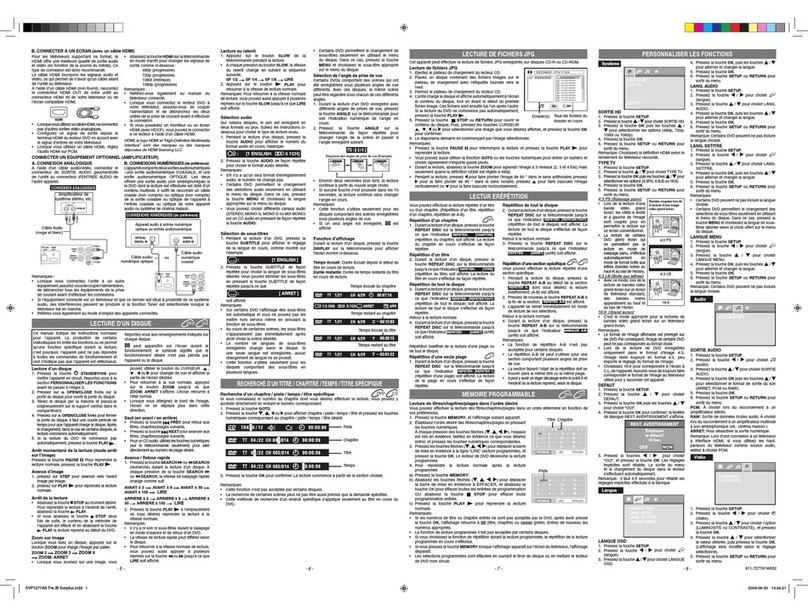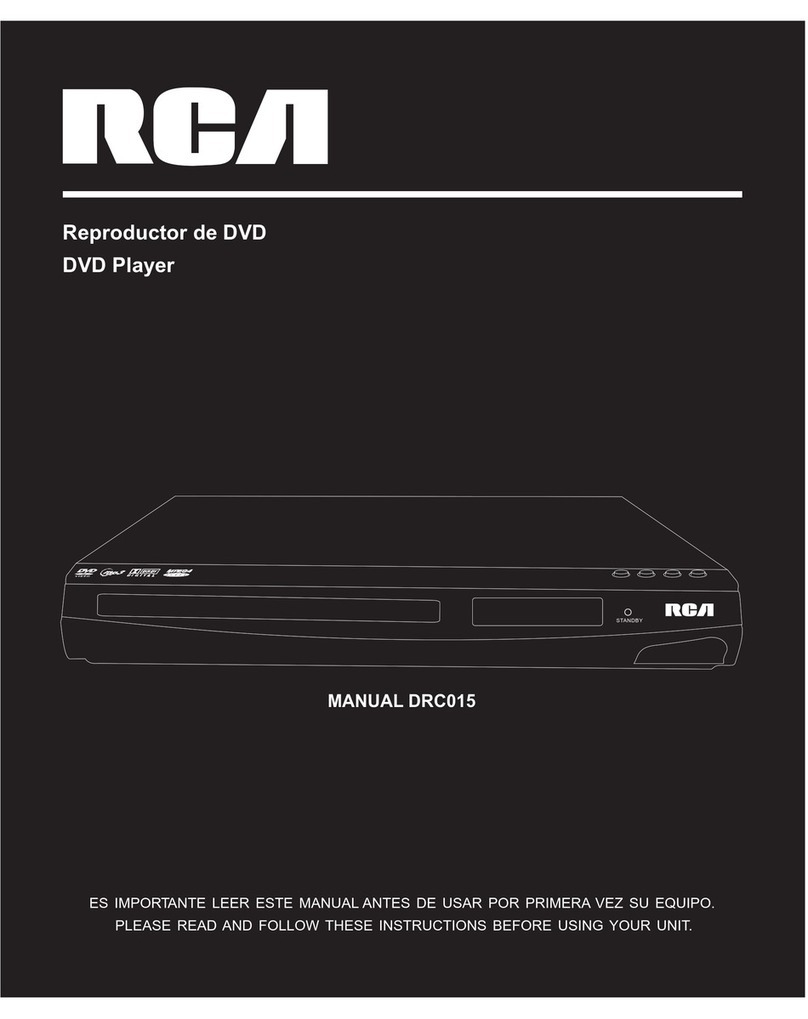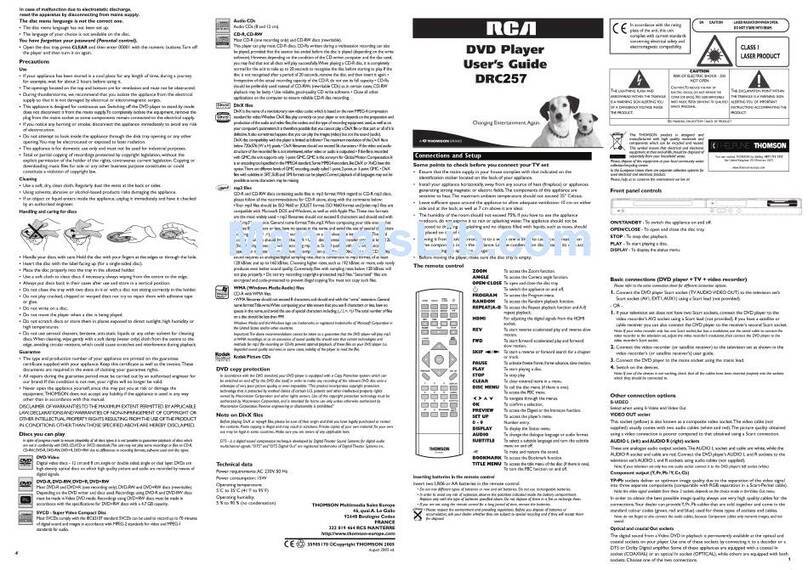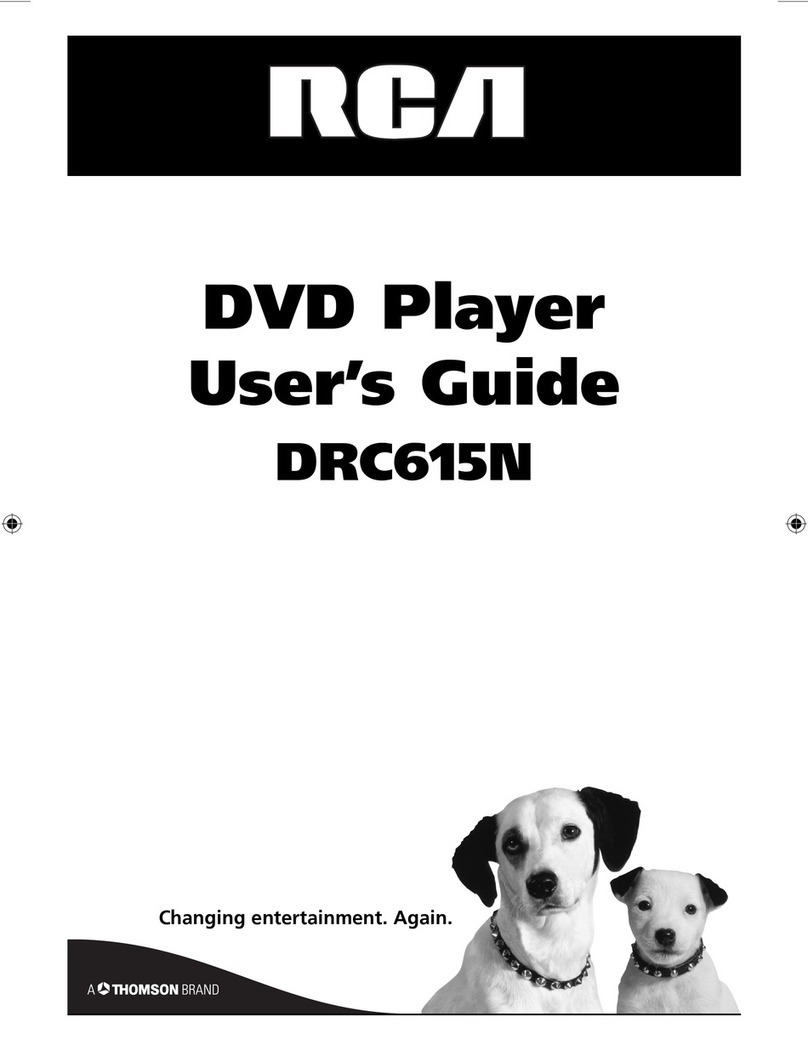Table of Contents
Before You Begin ...............................................................................3
A Short Glossary of DVD Terminology .....................................................................4
A Quick Tour of the Remote .......................................................................................4
Types of DiscsThat the Player Can Play ..................................................................6
Connections ........................................................................................ 7
Connecting Your DVD Player ......................................................................................8
DVD Player +13/without AN Input Jacks ...........................................................10
DVD Player + 1V with AN Input Jacks ...................................................................11
DVD Player + 1V + Dolby Digital Receiver ...........................................................12
DVD Player + TV +VCR..............................................................................................13
Connect the AC Power Cord ....................................................................................14
Setting Up the Menu Languages ............................................................................14
Playing DVDs .................................................................................... 15
Loading and Playing a DVD......................................................................................16
DVD Playback Features ..............................................................................................17
Chapter Scan ............................................................................................................17
Fast Motion Playback (Picture Scan} ................................................................17
Freeze Frame and Frame Advance .....................................................................17
Slow Motion Playback {In Freeze Frame Mode} ........................................17
Repeating Play ..............................................................................................................18
Selecting Specific Scenes on a DVD ......................................................................18
Selecting a Title Number ......................................................................................18
Selecting a Chapter Number ...............................................................................18
Using the Elapsed Time .........................................................................................19
Selecting a Title Using the TITLEButton ..............................................................20
Using a DVD'sAuthor Menu ....................................................................................20
Using the Subtitle Feature ........................................................................................21
Changing the Subtitle Language {On the Player} .........................................22
Changing the Audio Language ...............................................................................22
Changing the Camera Angle ....................................................................................22
Using the Marker Feature .........................................................................................23
Storing a Marker During DVD Playback ...........................................................23
Playing a Marked Part ...........................................................................................24
Clearing a Marker ...................................................................................................24
Playing Karaoke Discs.................................................................................................24
Dolby Digital is a trademark of Dolby Laboratories Licensing Corporation.
Table of Contents 1