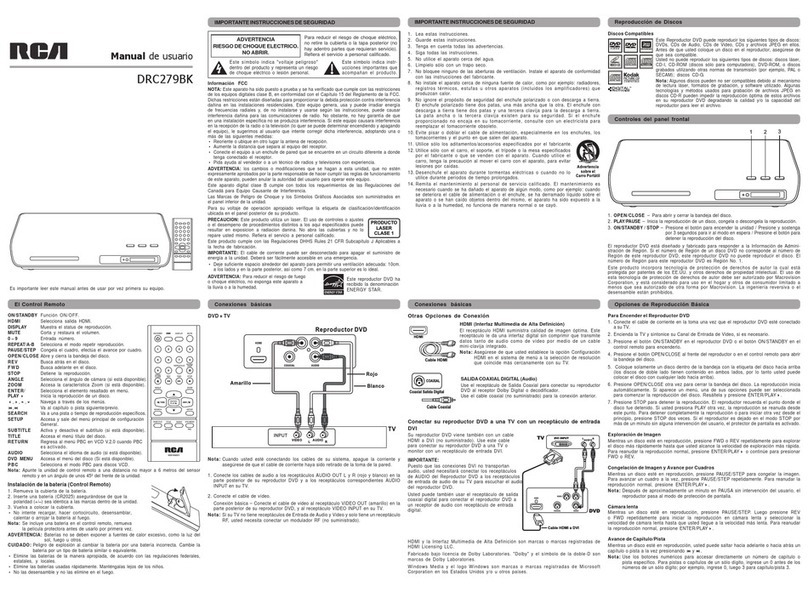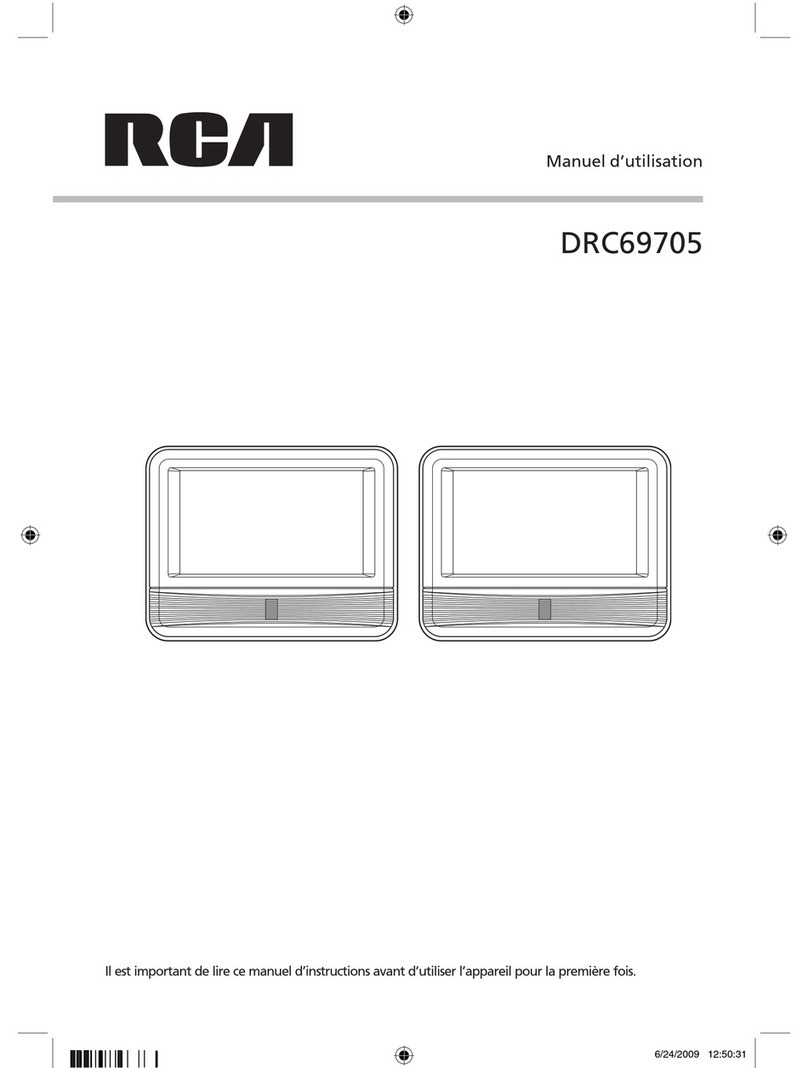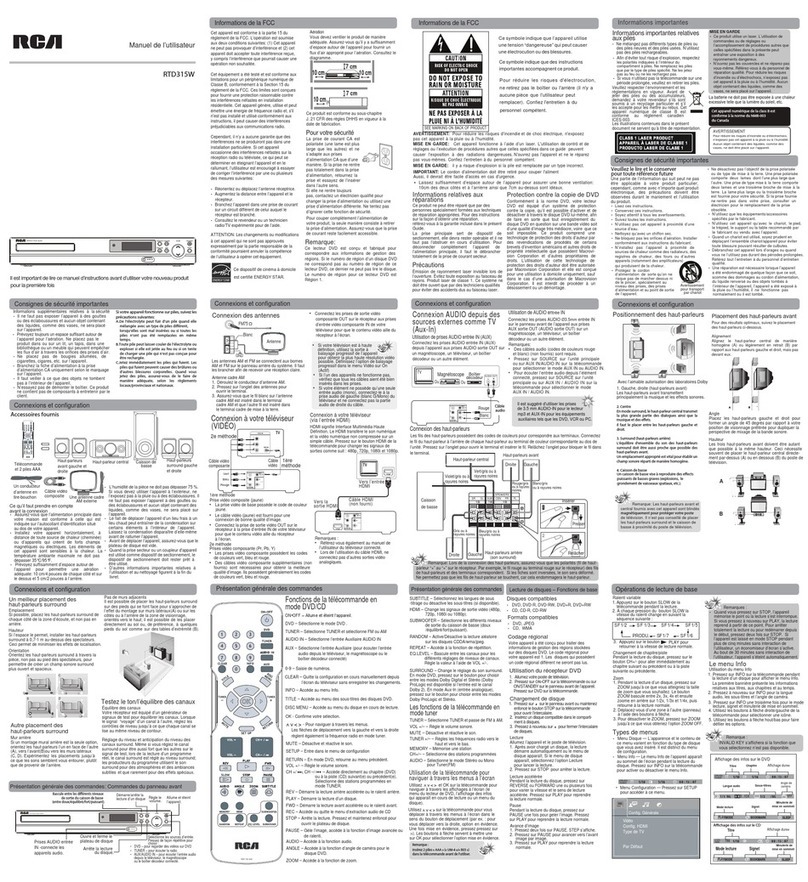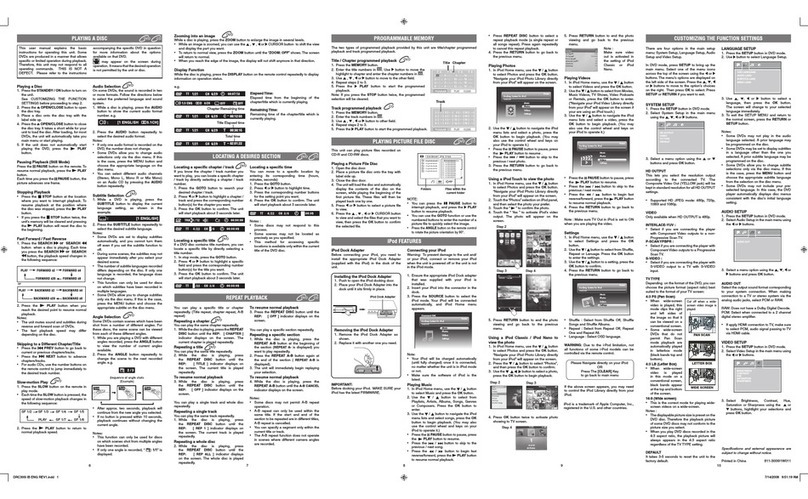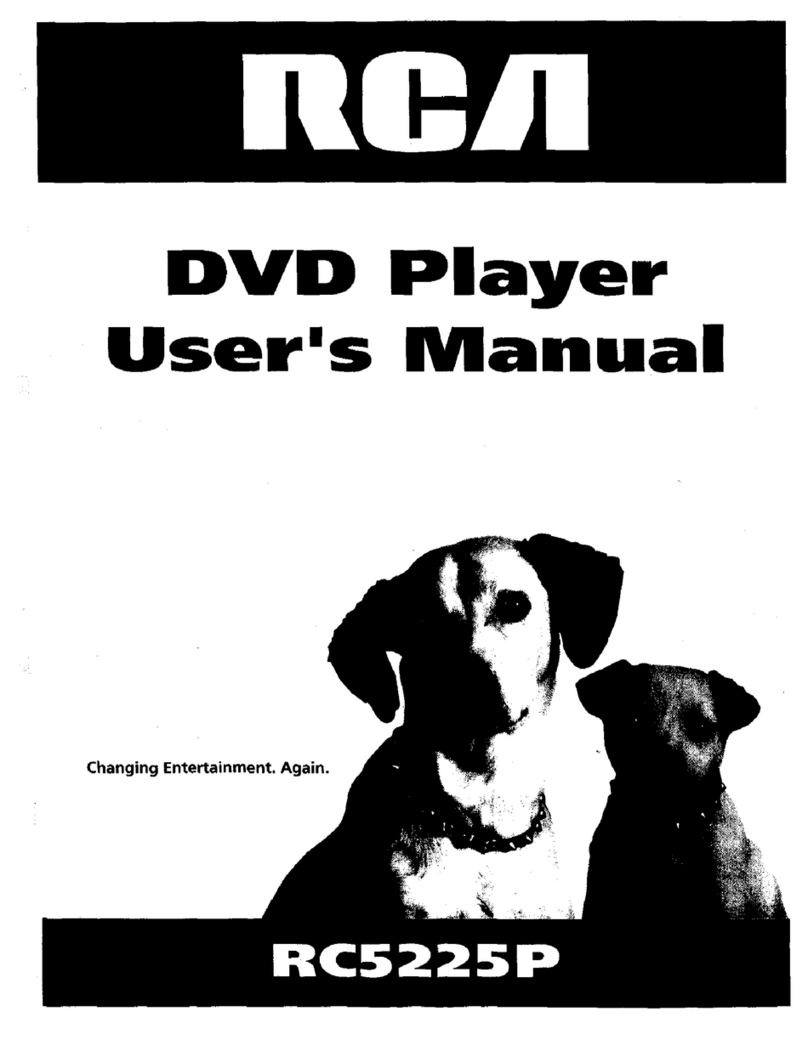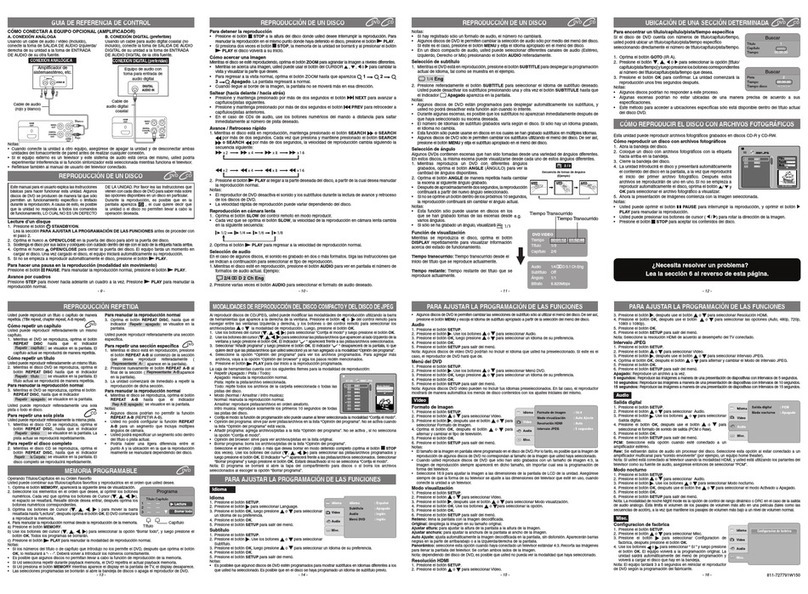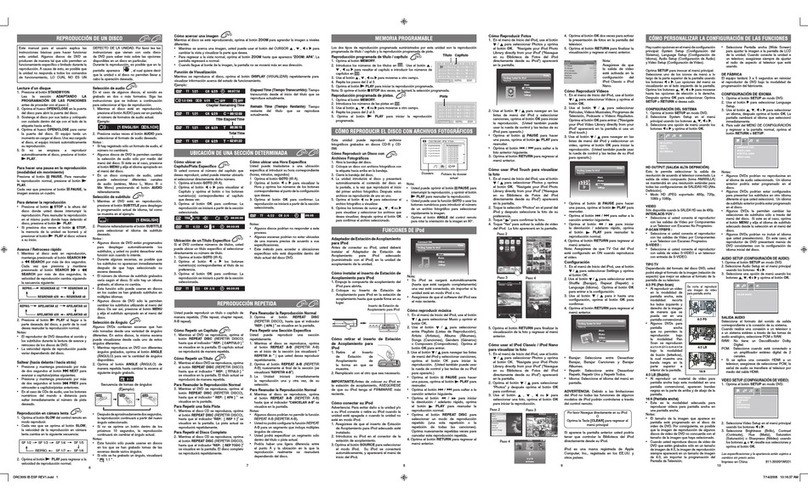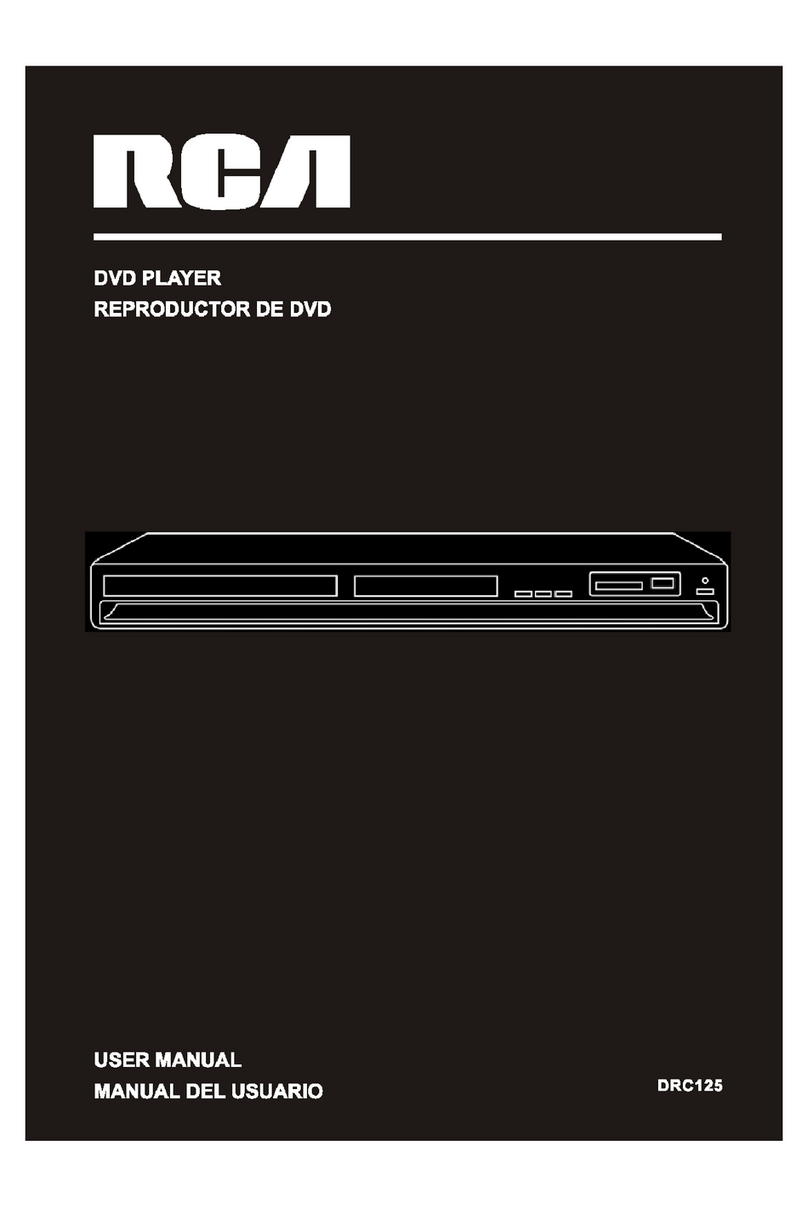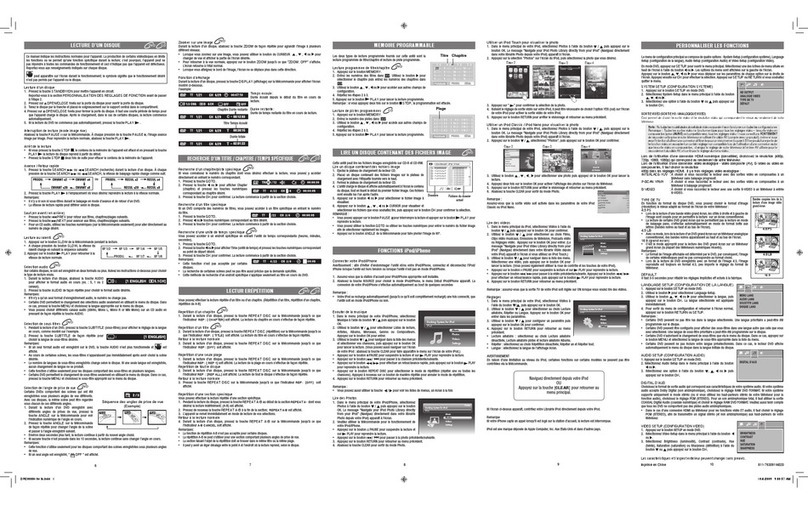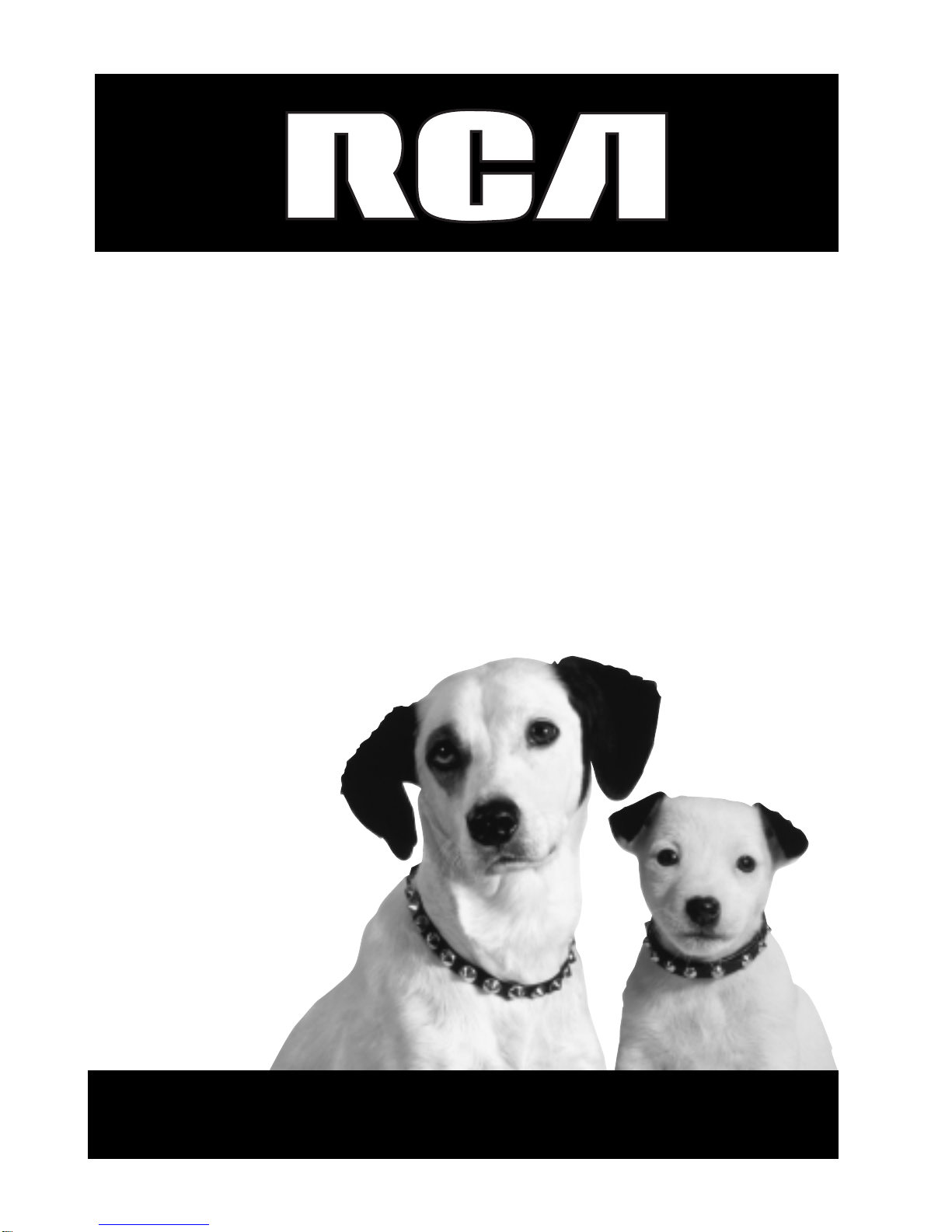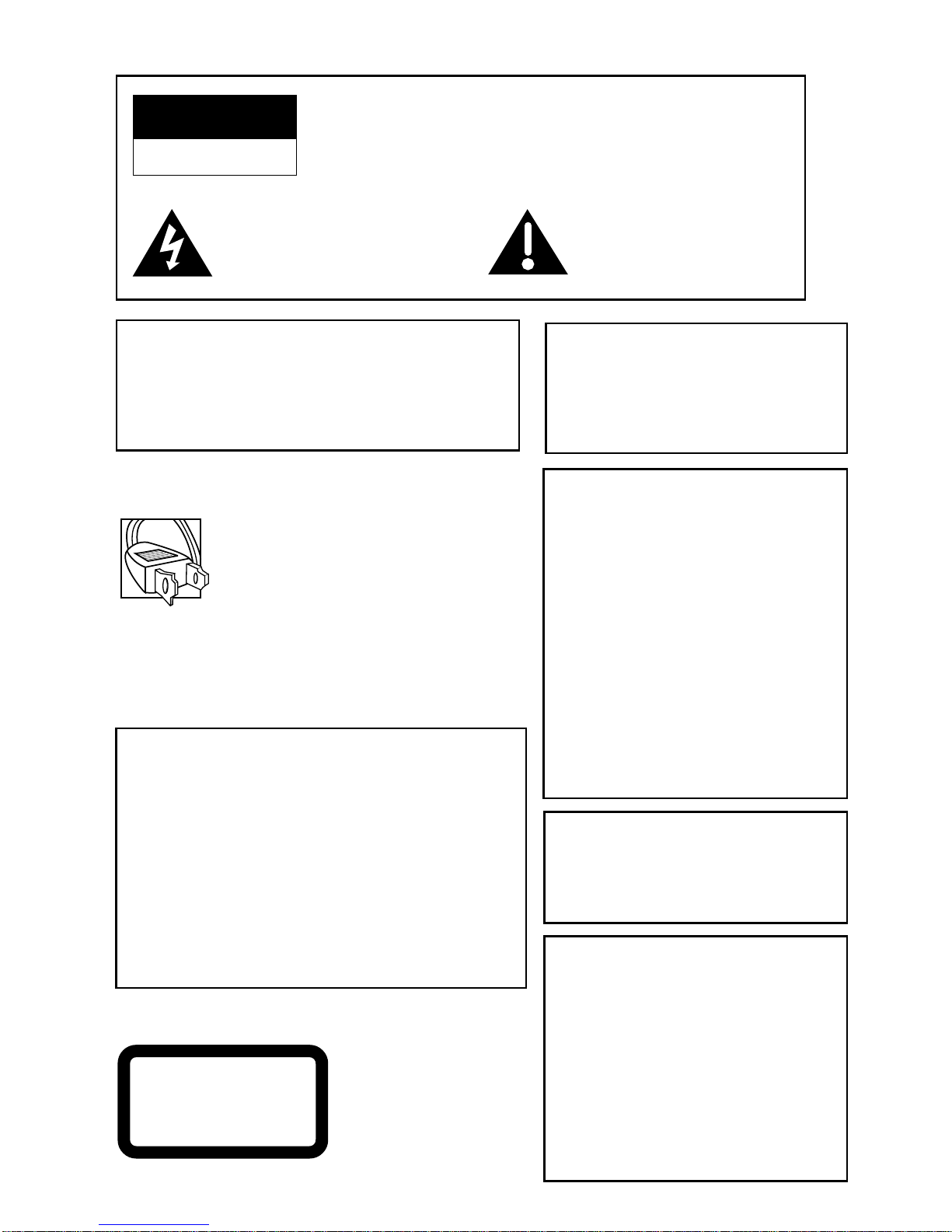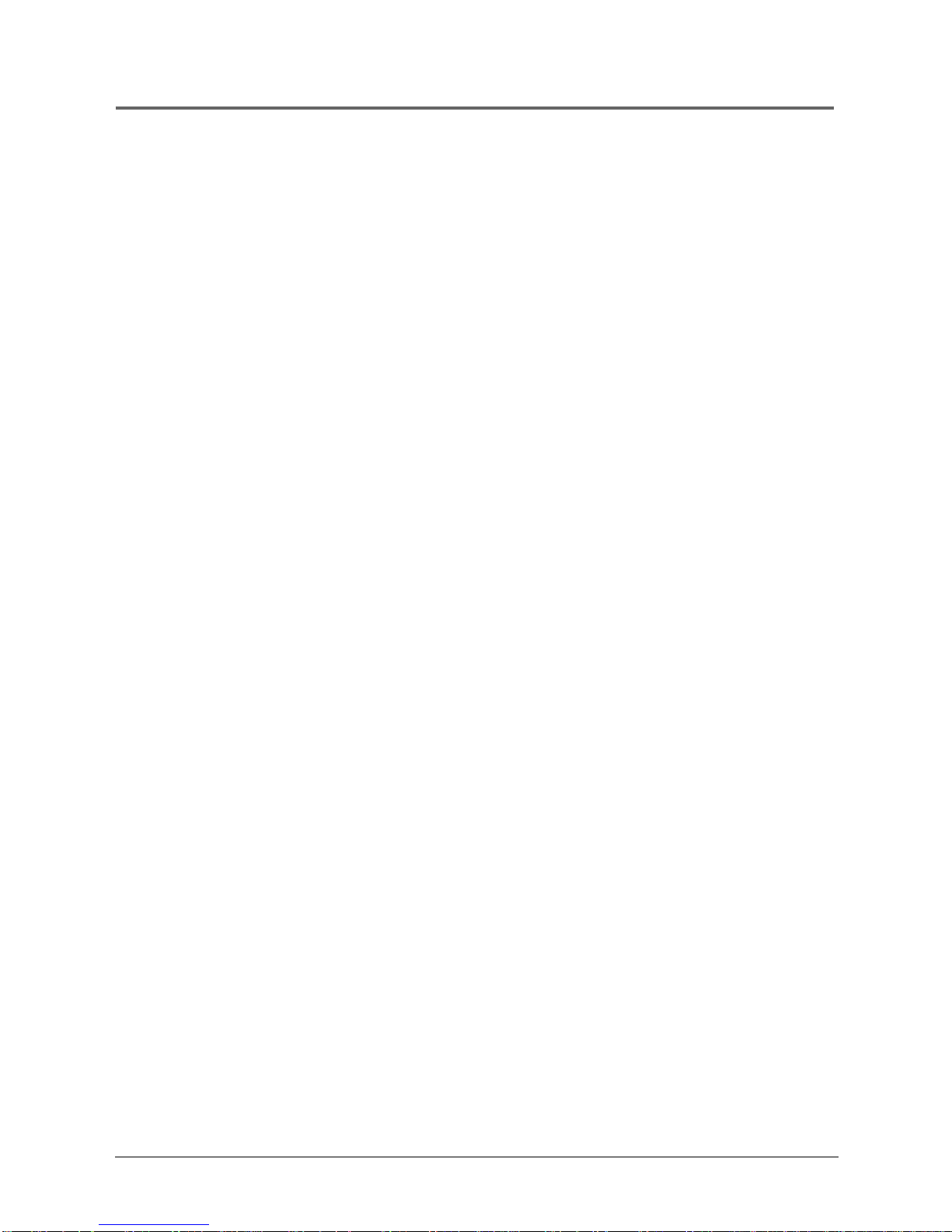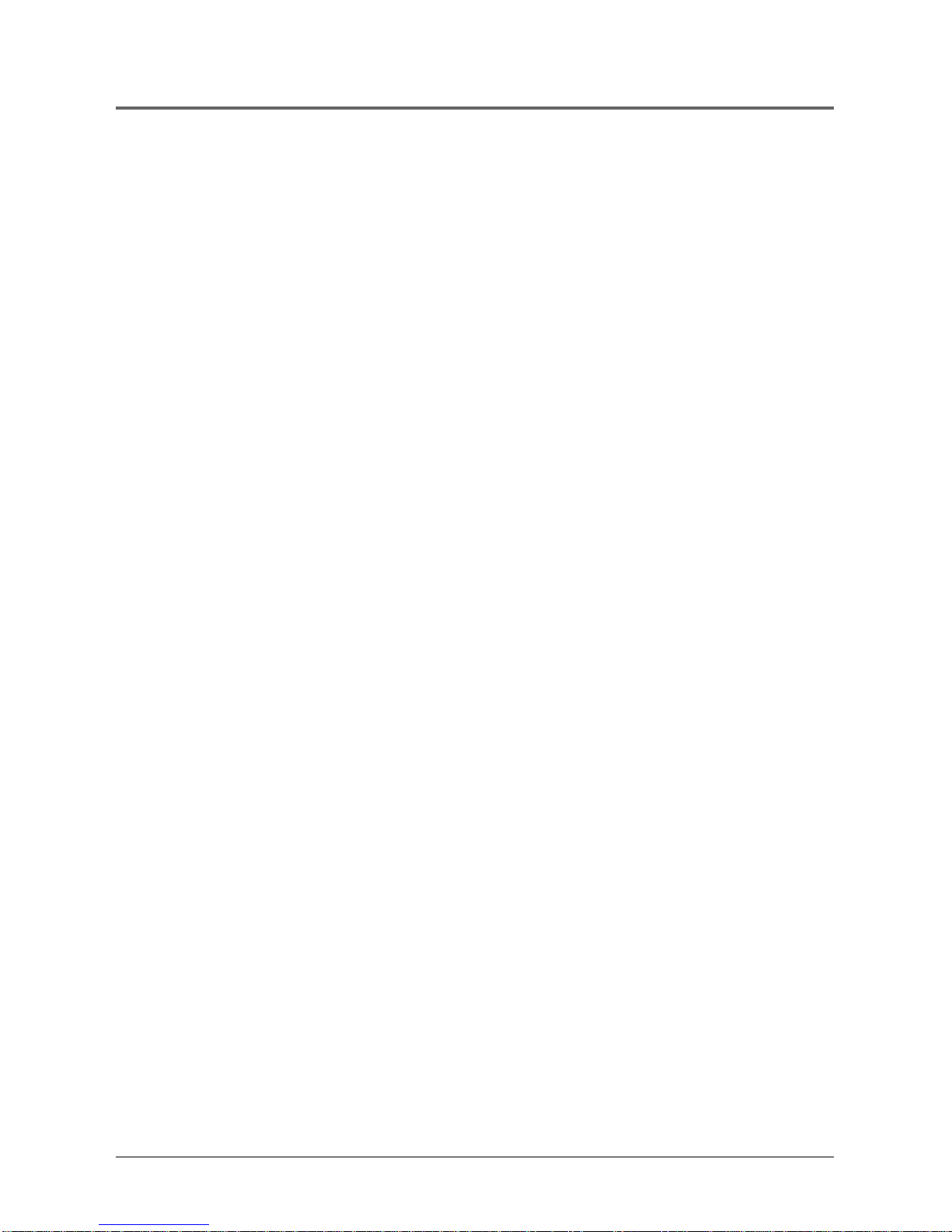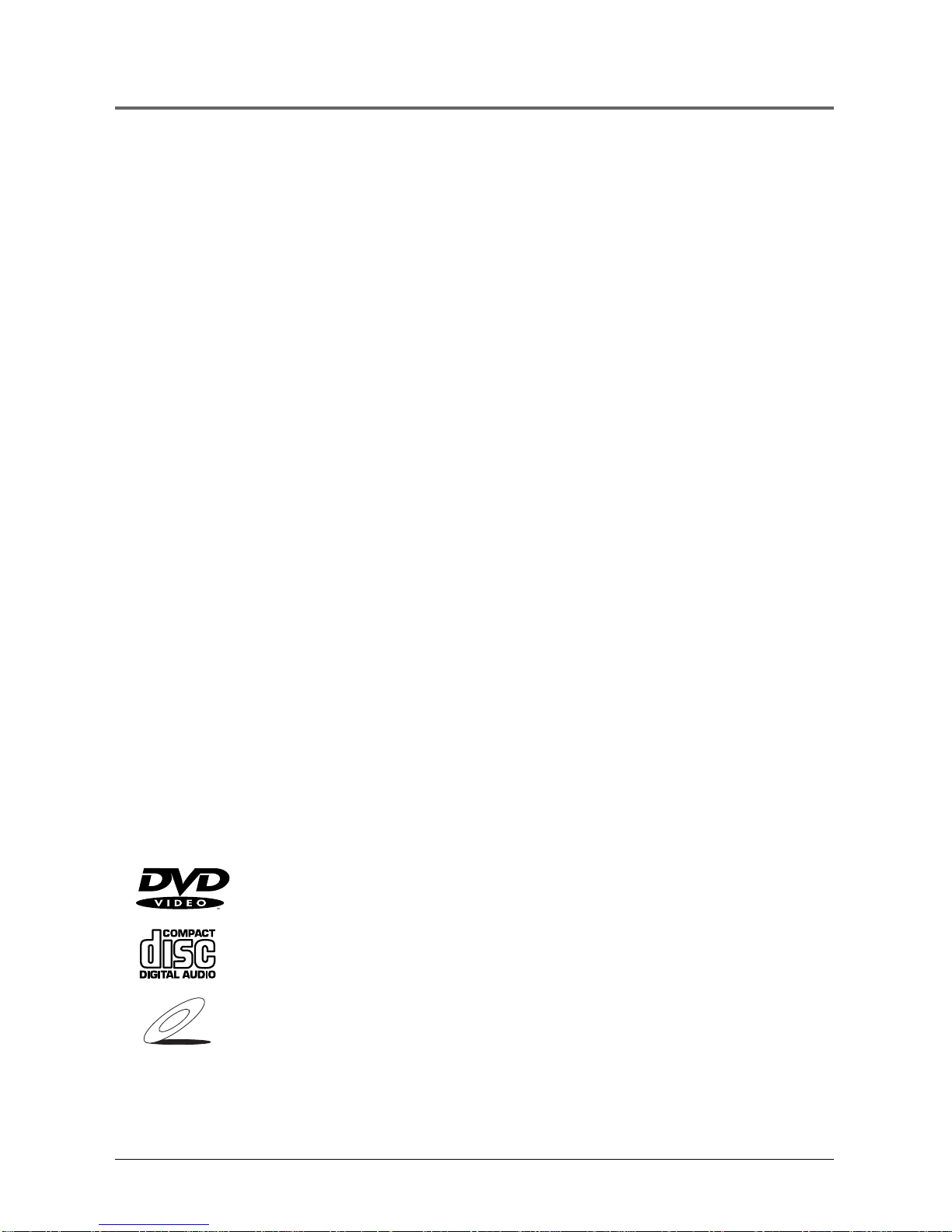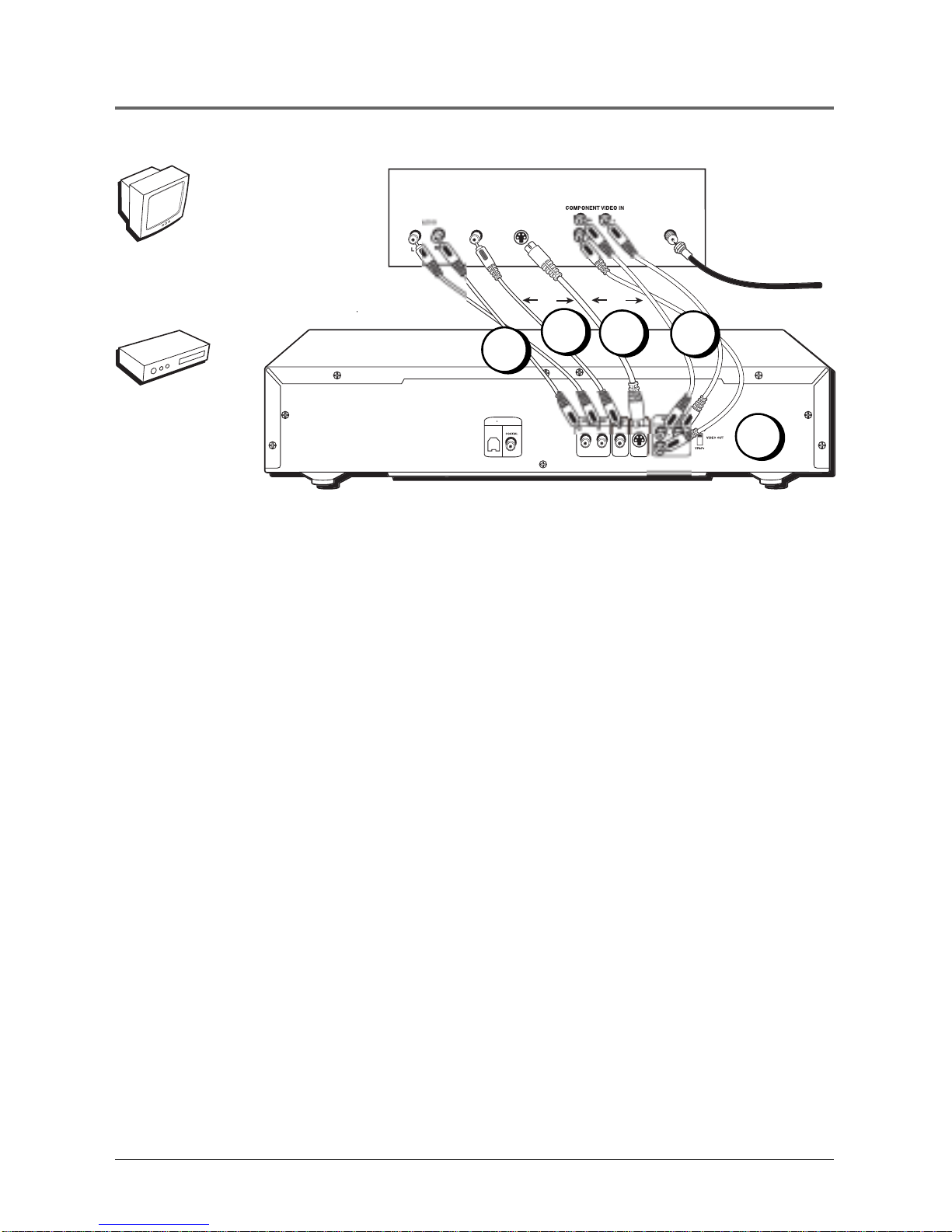1
Table of Contents
Manufactured under license from Dolby Laboratories. “Dolby” and the double-D symbol are trademarks of Dolby Laboratories.
Confidential unpublished works. ©1992-1997 Dolby Laboratories, Inc. All rights reserved.
DTS is a registered trademark of Digital Home Theater Systems, Inc.
Chapter 1 – Setup and Connections
Things to Consider Before You Connect ......................................................................6
Choose Your Connection...............................................................................................7
DVD Player + TV with Audio/Video Input Jacks...................................................8
DVD Player + TV + VCR..........................................................................................9
DVD Player + TV + Dolby Pro Logic, Dolby Digital or DTS Receiver ...................11
DVD Player + TV + VCR + Satellite Receiver .........................................................13
Install Batteries in the Remote .....................................................................................14
Important Battery Information.............................................................................14
Turn on the TV and DVD Player ....................................................................................14
How to Find Your TV’s Video Input Channel ...............................................................15
How to Move Around the DVD Player’s Menu System .............................................. 16
Set the Menu Language................................................................................................16
The Remote Control Buttons ........................................................................................17
Chapter 2 – Playing DVDs
Regional Coding ............................................................................................................20
Using Different Menus ..................................................................................................20
Loading and Playing Discs ............................................................................................20
Using a Disc Menu .........................................................................................................22
DVD Playback Features .................................................................................................23
Fast Motion Playback (Picture Scan).....................................................................23
Freeze Frame and Frame Advance .......................................................................23
Slow Motion Playback (in Freeze Frame mode) ..................................................24
Random Playback ..................................................................................................24
Program Playback ..................................................................................................25
Deleting Programmed Chapters ...........................................................................25
Using the On-Screen Info Banner.................................................................................26
Selecting a Title Number .......................................................................................26
Selecting a Chapter Number.................................................................................26
Using Subtitles .......................................................................................................27
Using Elapsed Time................................................................................................27
Changing the Subtitle Language (On the Player) ...............................................28
Changing the Audio Language ............................................................................29
Changing the Camera Angle ................................................................................29
Using the Marker Feature .............................................................................................30
Storing a Marker During DVD Playback...............................................................30
Recalling a Marked Scene .....................................................................................30
Clearing a Marker..................................................................................................30