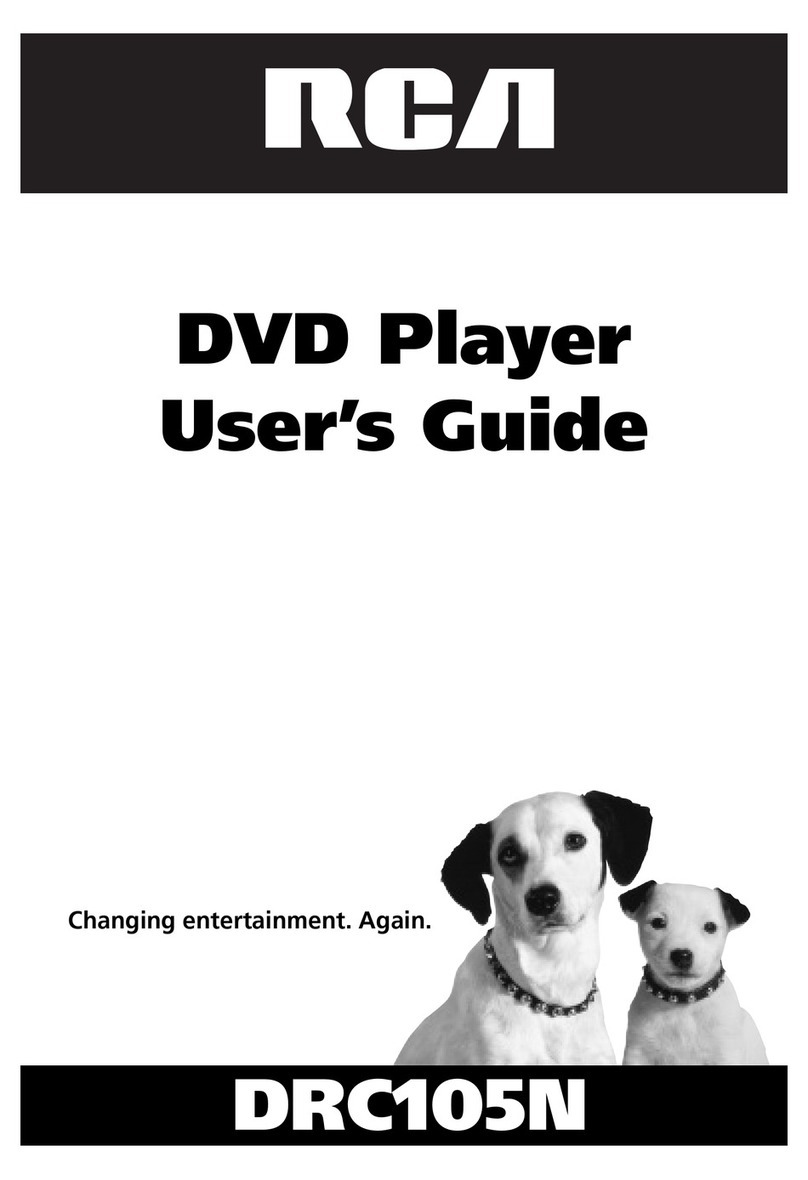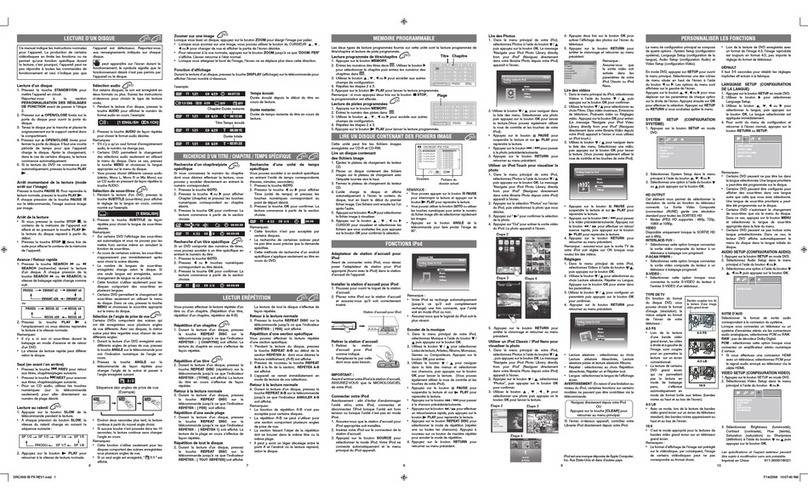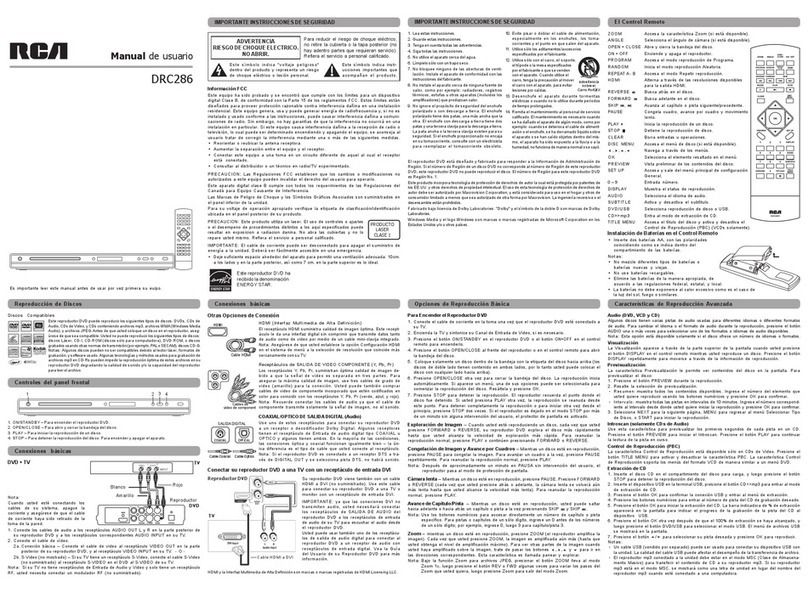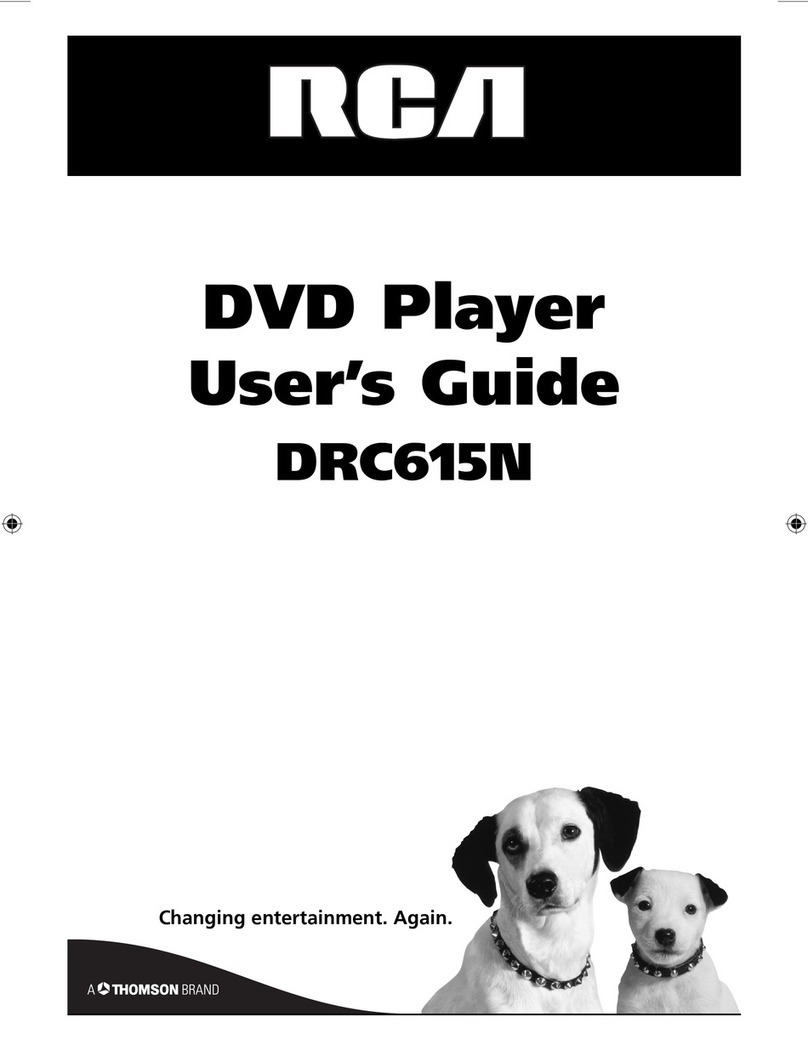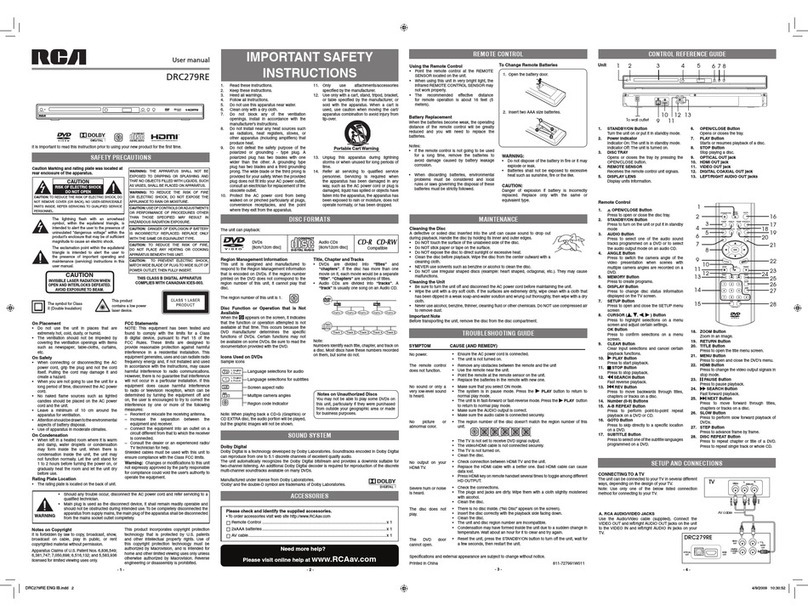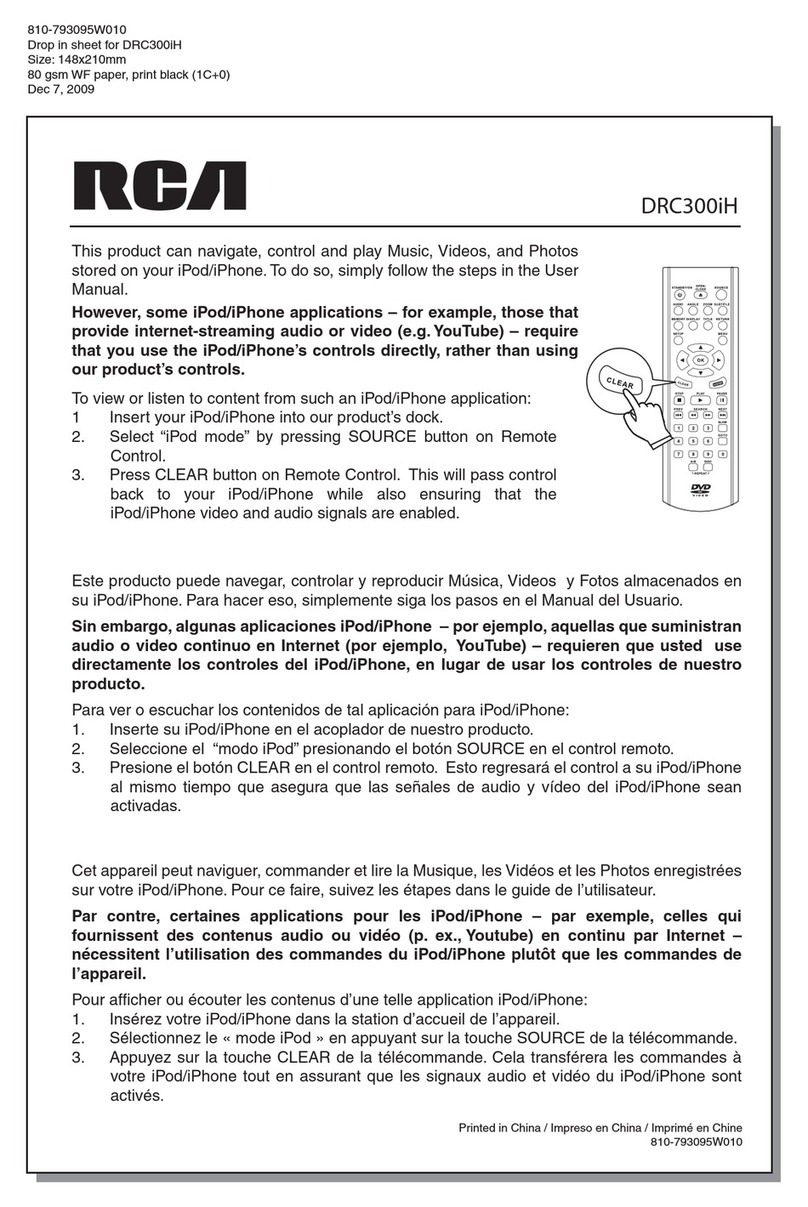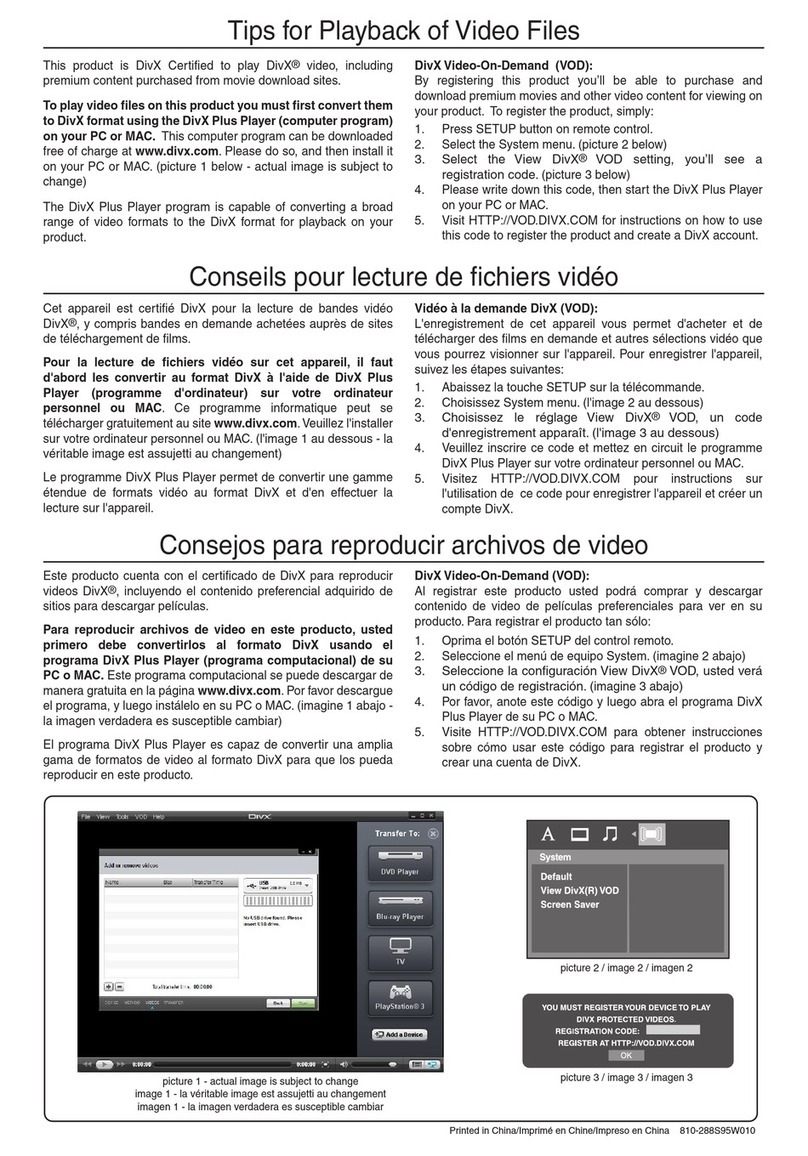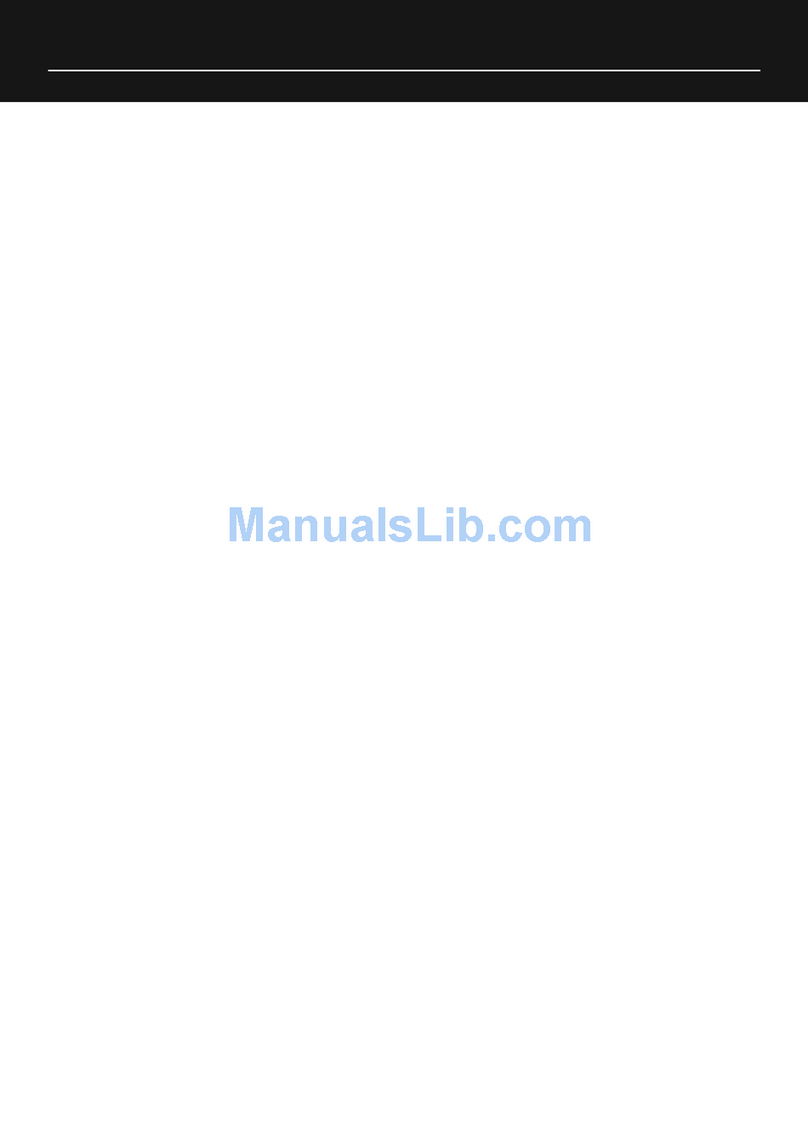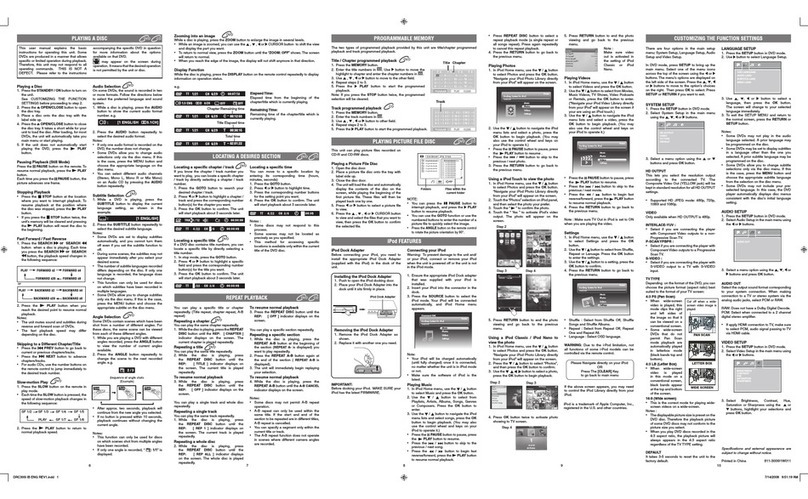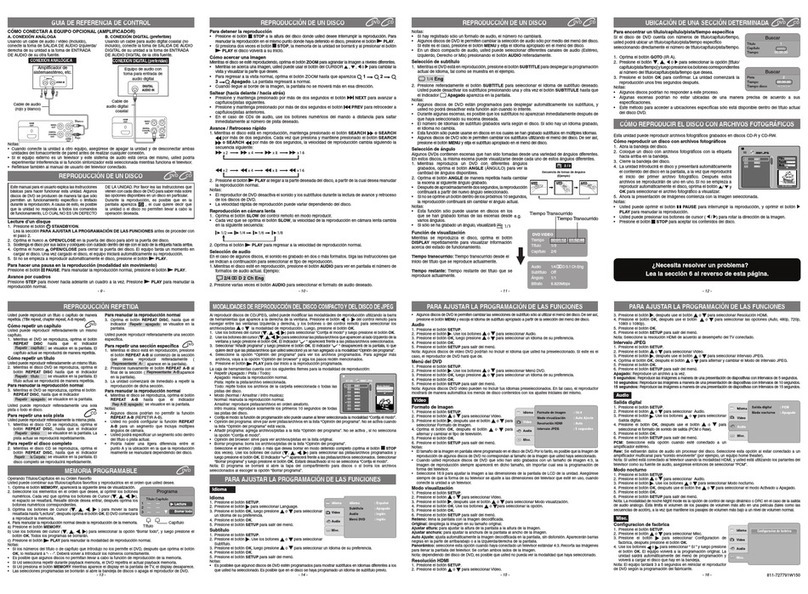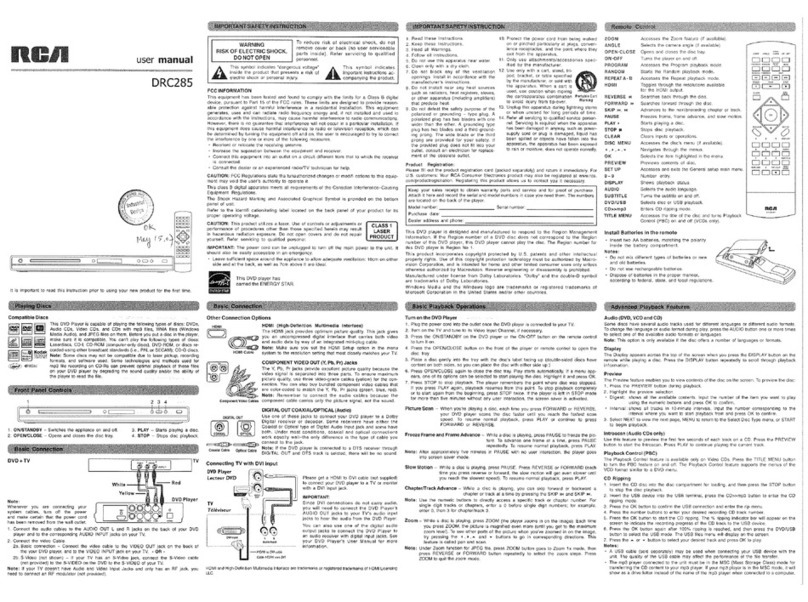Icons Used on DVDs
Sample lcons
Screen aspect ratio
Multiple camera angles
Region code indicator
but the graphic images will not be shown.
Title, Chapter and Tracks
“titles” and
“chapters”. If the disc has more than one
movie on it, each movie would be a separate
“title”. “Chapters” are sections of titles.
“tracks”
“track”
Note:
Numbers identify each title, chapter, and track on
a disc. Most discs have these numbers recorded
on them, but some do not.
1. OPEN/CLOSE Button
Press to open or close the disc tray.
2. STANDBY/ON Button
Press to turn on the unit or put it in standby
mode.
3. AUDIO Button
Press to select one of the audio sound
tracks programmed on a DVD or to select
the audio output mode on an audio CD (If
more than one is available).
4. ANGLE Button
Press to switch the camera angle of the
video presentation when scenes with
multiple camera angles are recorded on a
DVD.
5. MEMORY Button
Press to create programmed playback
sequences.
6. DISPLAY Button
Press to change disc status information
displayed on the TV screen.
7. SETUP Button
Press to open and close the SETUP menu
screen.
8. CURSOR ( , , , ) Button
Press to highlight selections on a menu
screen and adjust certain settings.
OK Button
Press to confirm selections on a menu
screen.
9. CLEAR Button
Clear input selections and cancel certain
playback functions.
10. PLAY Button
Press to start or resume playback.
11. STOP Button
Press to stop playback.
12. SEARCH Button
Fast reverse playback.
13. REV Button
Press to move backwards through titles,
chapters or tracks on a disc.
14. Number (0-9) Buttons
15. A-B REPEAT Button
Press to perform point-to-point repeat
playback on a DVD or CD.
16. GOTO Button
Press to skip directly to a specific location.
17. SUBTITLE Button
Press to select one of the subtitle languages
programmed on a DVD (If available).
18. ZOOM Button
Zoom in an image.
1. Read these instructions.
2. Keep these instructions.
3. Heed all warnings.
4. Follow all instructions.
5. Do not use this apparatus near water.
6. Clean only with a dry cloth.
7. Do not block any of the ventilation
openings. Install in accordance with the
8. Do not install near any heat sources such
as radiators, heat registers, stoves, or
other apparatus (including amplifiers) that
produce heat.
9. Do not defeat the safety purpose of the
polarized plug has two blades with one
plug has two blades and a third grounding
prong. The wide blade or the third prong is
provided for your safety. When the provided
consult an electrician for replacement of the
obsolete outlet.
walked on or pinched particularly at plugs,
convenience receptacles, and the point
where they exit from the apparatus.
11. Only use attachments/accessories
specified by the manufacturer.
12. Use only with a cart, stand, tripod, bracket,
or table specified by the manufacturer, or
sold with the apparatus. When a cart is
used, use caution when moving the cart/
apparatus combination to avoid injury from
tip-over.
13. Unplug this apparatus during lightning
storms or when unused for long periods of
time.
14. Refer all servicing to qualified service
personnel. Servicing is required when
the apparatus has been damaged in any
damaged, liquid has spilled or objects have
fallen into the apparatus, the apparatus has
been exposed to rain or moisture, does not
operate normally, or has been dropped.
IMPORTANT SAFETY
INSTRUCTIONS
DISC FoRmATS
Compatible Discs
This DVD Player is capable of playing the
following types of discs:
CD-ROM (computer-only discs), DVD-ROM,
or discs recorded using other broadcast
Note: Some discs may not be compatible
due to laser pickup, recording formats, and
software used. Some technologies and
can prevent optimal playback of these files on
your DVD player by degrading the quality and/
or the ability of the player to read the file.
Region Management Information
This unit is designed and manufactured to
respond to the Region Management Information
that is encoded on DVDs. If the region number
printed on the DVD does not correspond to the
region number of this unit, it cannot play that
disc.
The region number of this unit is 1.
Disc Function or Operation that is Not
Available
When the appears on the screen, it indicates
that the function or operation attempted is not
available at that time. This occurs because the
DVD manufacturer determines the specific
functions of DVDs. Certain functions may not
documentation provided with the DVD.
SoUND SYSTEm
Dolby Digital
can reproduce from one to 5.1 discrete channels of excellent quality audio.
The unit automatically recognizes the Dolby Digital bitstream and can output this multi-channel signal
required for reproduction of the discrete multi-channel soundtracks available on many DVDs.
ACCESSoRIES
Please check and identify the supplied accessories.
Remote Control .......................................................................................................... x 1
.......................................................................................................... x 1
..................................................................................................................... x 1
CoNTRoL REFERENCE GUIDE
Remote Control
Using the Remote Control
may not work properly.
for remote operation is about 16 feet (5
meters).
Battery Replacement
When the batteries become weak, the operating
distance of the remote control will be greatly
reduced and you will need to replace the
batteries.
Notes:
for a long time, remove the batteries to
avoid damage caused by battery leakage
corrosion.
problems must be considered and local
rules or laws governing the disposal of these
batteries must be strictly followed.
WARNING:
explode or leak.
heat such as sunshine, fire or the like.
CAUTION:
Danger of explosion if battery is incorrectly
replaced. Replace only with the same or
equivalent type.
REmoTE CoNTRoL
Unit
1. Disc Tray
Opens or closes the tray by pressing the
2. OPEN/CLOSE Button
Opens or closes the tray.
3. Remote Sensor
4.
PLAY Button
Starts or resumes playback of a disc.
5. STANDBY Indicator
Indicator On: The unit is in standby mode.
Indicator Off: The unit is turned on.
6. STANDBY/ON • STOP Button
Turn the unit on or put it in standby mode.
Or stop playing a disc.
7. OPTICAL OUT Jack
8. HDMI OUT Jack
9. VIDEO OUT Jack
10. COAXIAL DIGITAL AUDIO OUT Jack
11. LEFT/RIGHT AUDIO OUT Jacks
SYMPTOM CAUSE (AND REMEDY)
PLAY button to return to
normal play mode.
PLAY button
to return to normal play mode.
unit.
data lost.
HDMI key on remote control several times in stop mode to toggle
among different HDMI settings (1080p, 1080i, 720p, 480p).
with alcohol.
NO DISC appears on the screen).
temperature. Wait about an hour for it to clear and try again.
STANDBY/ON button to turn off the unit, wait
for a few seconds, then restart the unit.
No power.
The remote control
does not function.
No sound or only a
very low-level sound
is heard.
No picture or
abnormal color.
No output on your
HDMI TV.
Severe hum or noise
is heard.
The disc does not
play.
The DVD door
cannot open.
TRoUbLESHooTING GUIDE
SAFETY PRECAUTIoNS
The lightning flash with an arrowhead
symbol, within the equilateral triangle, is
intended to alert the user to the presence of
magnitude to cause an electric shock.
The exclamation point within the equilateral
triangle is intended to alert the user to
the presence of important operating and
maintenance (servicing) instructions in this
user manual.
THIS CLASS B DIGITAL APPARATUS COMPLIES
WITH CANADIAN ICES-003.
CET APPAREIL NUMÉRIQUE DE LA CLASSE B EST
CONFORME À LA NORME NMB-003 DU CANADA.
On Placement
extremely hot, cold, dusty, or humid.
covering the ventilation openings with items
such as newspaper, table-cloths, curtains,
etc.
On Safety
power cord, grip the plug and not the cord
itself. Pulling the cord may damage it and
create a hazard.
cord.
cord and the unit.
apparatus for ventilation.
aspects of battery disposal.
On Condensation
and damp, water droplets or condensation
may form inside the unit. When there is
condensation inside the unit, the unit may
1 to 2 hours before turning the power on, or
gradually heat the room and let the unit dry
before use.
Rating Plate Location
FCC Statements
found to comply with the limits for a Class
FCC Rules. These limits are designed to
provide reasonable protection against harmful
interference in a residential installation. This
equipment generates, uses and can radiate radio
frequency energy and, if not installed and used
in accordance with the instructions, may cause
harmful interference to radio communications.
However, there is no guarantee that interference
will not occur in a particular installation. If this
equipment does cause harmful interference
to radio or television reception, which can be
determined by turning the equipment off and
on, the user is encouraged to try to correct the
interference by one or more of the following
measures:
– Reorient or relocate the receiving antenna.
– Increase the separation between the
equipment and receiver.
– Connect the equipment into an outlet on a
circuit different from that to which the receiver
is connected.
– Consult the dealer or an experienced radio/
TV technician for help.
Warning: Changes or modifications to this unit
not expressly approved by the party responsible
operate the equipment.
qualified technician.
should not be obstructed during intended use. To be completely disconnected the
apparatus from supply mains, the main plug of the apparatus shall be disconnected
from the mains socket outlet completely.
WARNING
Notes on Copyright
It is forbidden by law to copy, broadcast, show,
broadcast on cable, play in public, or rent
copyrighted material without permission.
6,381,747; 7,050,698; 6,516,132; and 5,583,936
licensed for limited viewing uses only.
This product incorporates copyright protection
technology that is protected by U.S. patents
and other intellectual property rights. Use of
this copyright protection technology must be
authorized by Macrovision, and is intended for
home and other limited viewing uses only unless
otherwise authorized by Macrovision. Reverse
engineering or disassembly is prohibited.
This product
contains a low power
laser device.
This DVD player has
User Manual
DRC277
Notes on Unauthorized Discs
this unit, particularly if they were purchased
from outside your geographic area or made
for business purposes.
mAINTENANCE
Cleaning the Disc
during playback. Handle the disc by holding its inner and outer edges.
cleaning cloth.
malfunctions.
Cleaning the Unit
has been dipped in a weak soap-and-water solution and wrung out thoroughly, then wipe with a dry
cloth.
to remove dust.
Important Note
WARNING:
WARNING:
CAUTION:
CAUTION:
CAUTION:
CAUTION:
Portable Cart Warning
1. Open the battery door.
To Change Remote Batteries