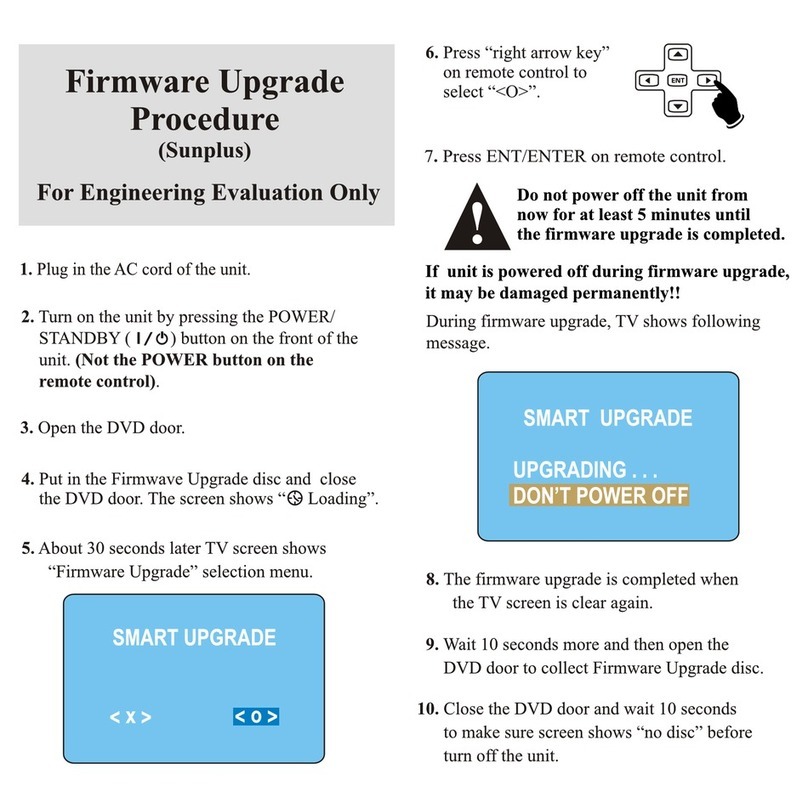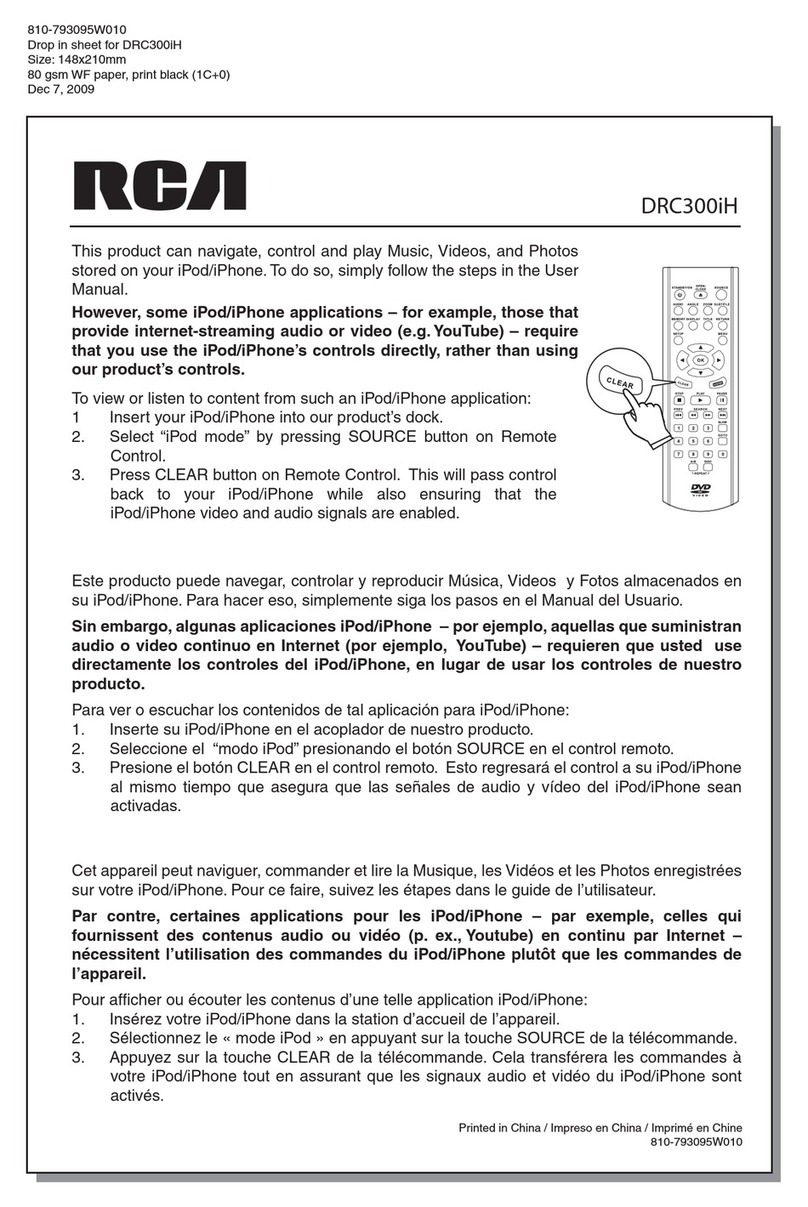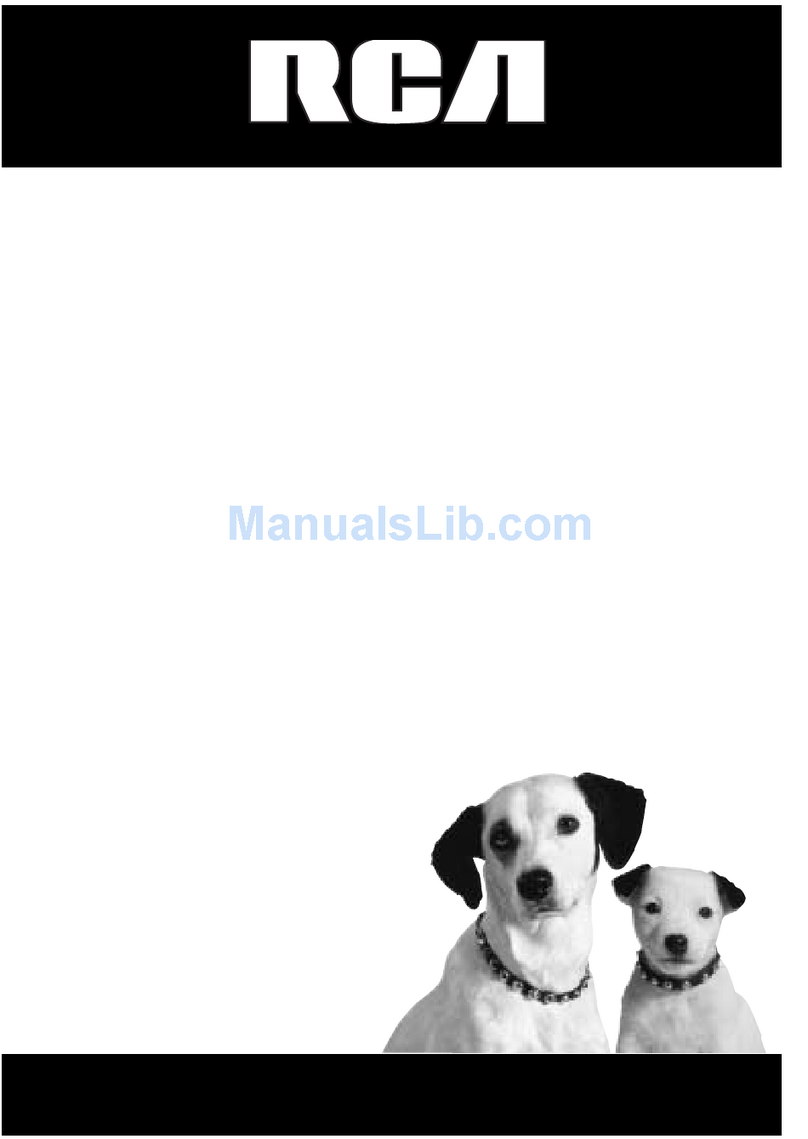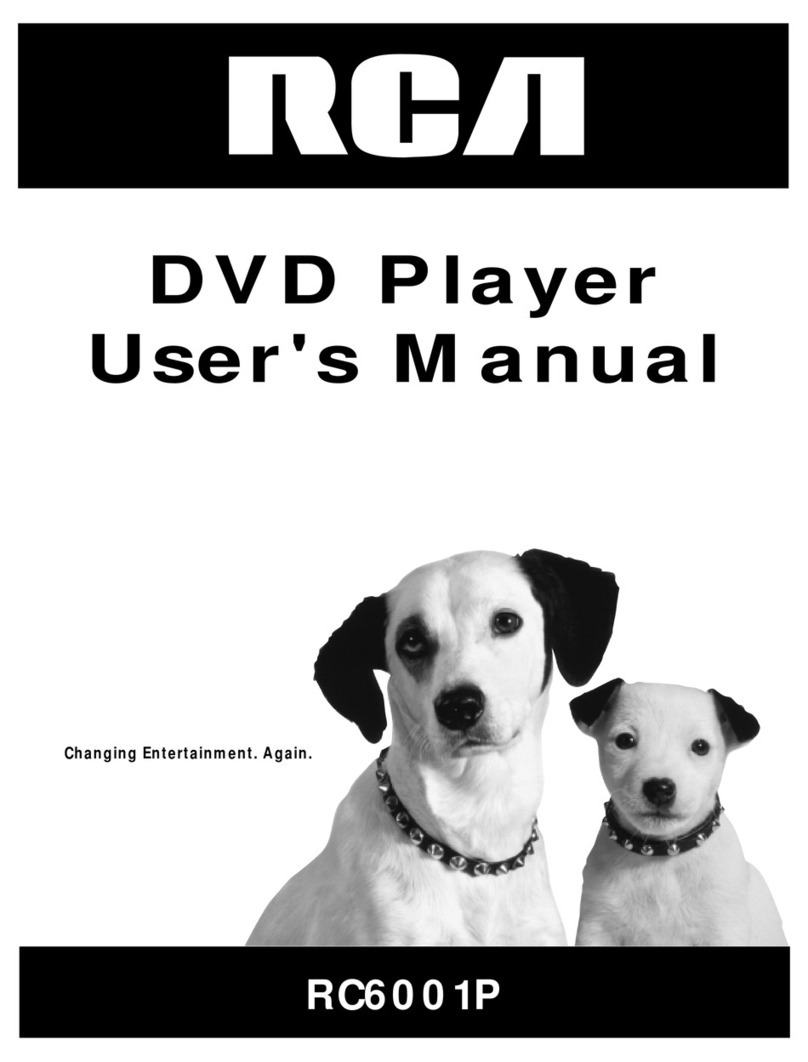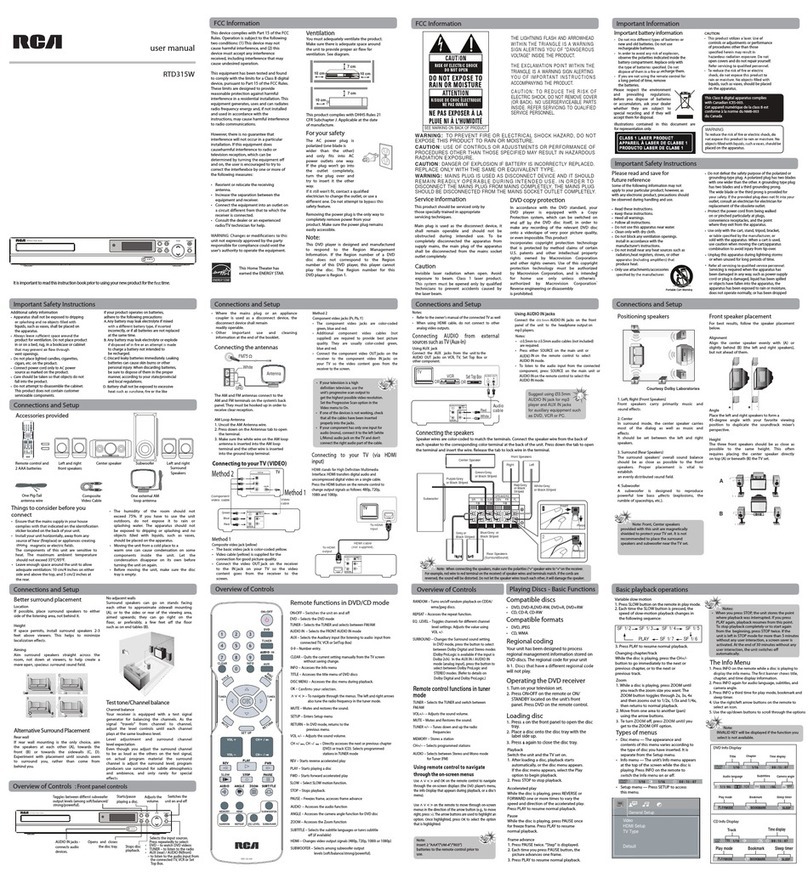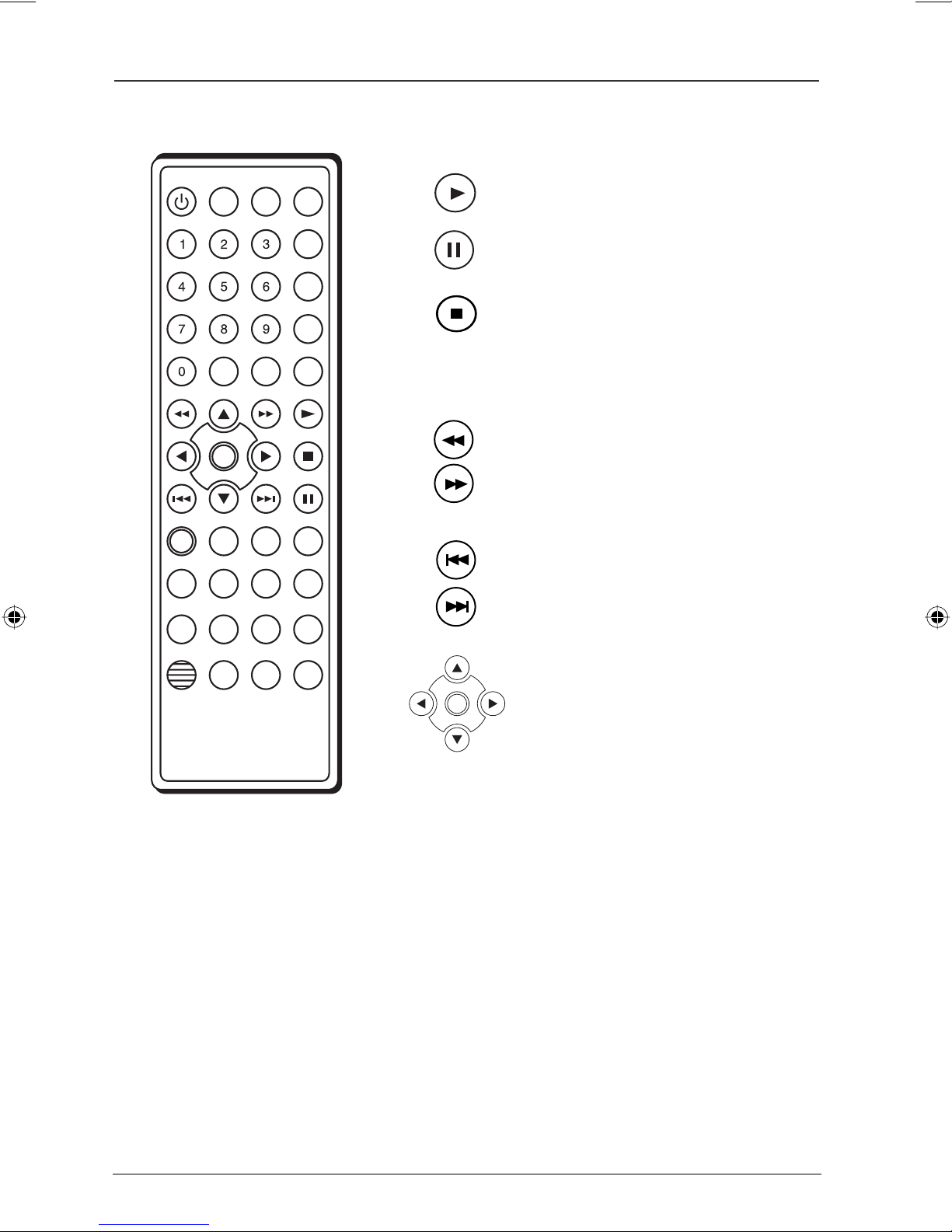Product Registration: Please fill out the product registration card (packed
separately) and return it immediately. For U.S. customers: Your RCA Consumer
Electronics product may also be registered at www.rca.com/productregistration
Registering this product allows us to contact you if necessary.
To reduce risk of electrical shock, do
not remove cover or back (no user
serviceable parts inside). Refer servicing
to qualified personnel.
WARNING: Handling the cord on this product or cords associated with
accessories sold with this product, will expose you to lead, a chemical known
to the State of California to cause birth defects or other reproductive harm.
Wash hands after handling.
FCC INFORMATION
This equipment has been tested and found to comply with the limits for a Class
B digital device, pursuant to Part 15 of the FCC rules. These limits are designed
to provide reasonable protection against harmful interference in a residential
installation. This equipment generates, uses and can radiate radio frequency
energy and, if not installed and used in accordance with the instructions, may
cause harmful interference to radio communications. However, there is no
guarantee that interference will not occur in a particular installation. If this
equipment does cause harmful interference to radio or television reception,
which can be determined by turning the equipment off and on, the user is
encouraged to try to correct the interference by one or more of the following
measures.
• Reorient or relocate the receiving antenna.
• Increase the separation between the equipment and receiver.
• Connect this equipment into an outlet on a circuit different from that to
which the receiver is connected.
• Consult the dealer or an experienced radio/TV technician for help.
This class B digital apparatus meets all requirements of the Canadian
Interference--Causing Equipment Regulations.
The Shock Hazard Marking and Associated Graphical Symbol is provided on the
bottom panel of unit.
Refer to the identification/rating label located on the back panel of your
product for its proper operating voltage.
Note: This device is protected by U.S.
patent numbers 4,631,603 and 4,577,216
and 4,819,098 and other intellectual
property rights. The use of Macrovision’s
copy protection technology in the device
must be authorized by Macrovision and
is intended for home and other limited
pay-per-view uses only, unless otherwise
authorized in writing by Macrovision.
Reverse engineering or disassembly is
prohibited.
This DVD player is designed and
manufactured to respond to the Region
Management Information. If the
Region number of a DVD disc does
not correspond to the Region number
of this DVD player, this DVD player
cannot play the disc. The Region
number for this DVD player is Region
No 1.
Caution: To prevent electric shock, match wide blade of plug
to wide slot, fully insert.
Attention: Pour éviter les chocs électriques, introduire la
lame la plus large de la fiche dans la borne correspondante
de la prise et pousser jusqú au fond.
CAUTION: FCC Regulations state that
unauthorized changes or modifications
to this equipment may void the user’s
authority to operate it.
CAUTION: THIS PRODUCT UTILIZES
A LASER. USE OF CONTROLS OR
ADJUST-MENTS OR PERFORMANCE
OF PROCEDURES OTHER THAN THOSE
SPECIFIED HEREIN MAY RESULT IN
HAZARDOUS RADIATION EXPOSURE.
DO NOT OPEN COVERS AND DO NOT
REPAIR YOURSELF. REFER SERVICING
TO QUALIFIED PERSONNEL.
WARNING
RISK OF ELECTRIC SHOCK.
DO NOT OPEN.
This symbol indicates “dangerous
voltage” inside the product that
presents a risk of electric shock
or personal injury.
This symbol indicates
important instructions
accompanying the
product.
Keep your sales receipt to obtain warranty parts and service and for proof of
purchase. Attach it here and record the serial and model numbers in case you
need them. The numbers are located on the back of the player.
Model number: Serial Number:
Purchase date:
Dealer address and phone:
CLASS 1
LASER
PRODUCT
WARNING: To reduce the risk of fire or
shock hazard, do not expose this DVD
player to rain or moisture. No objects
filled with liquids, such as vases, shall be
placed on the apparatus.
Apparatus shall not be exposed to
dripping or splashing and that no
objects filled with liquids, such as
vases, shall be placed on the apparatus.
CAUTION: These servicing instructions
are for use by qualified service personnel
only. To reduce the risk of electric shock,
do not perform any servicing other
than that contained in the oeprating
instructions unless you are qualifieid
to do so.
Book 1.indb 2Book 1.indb 2 4/29/05 10:04:26 AM4/29/05 10:04:26 AM