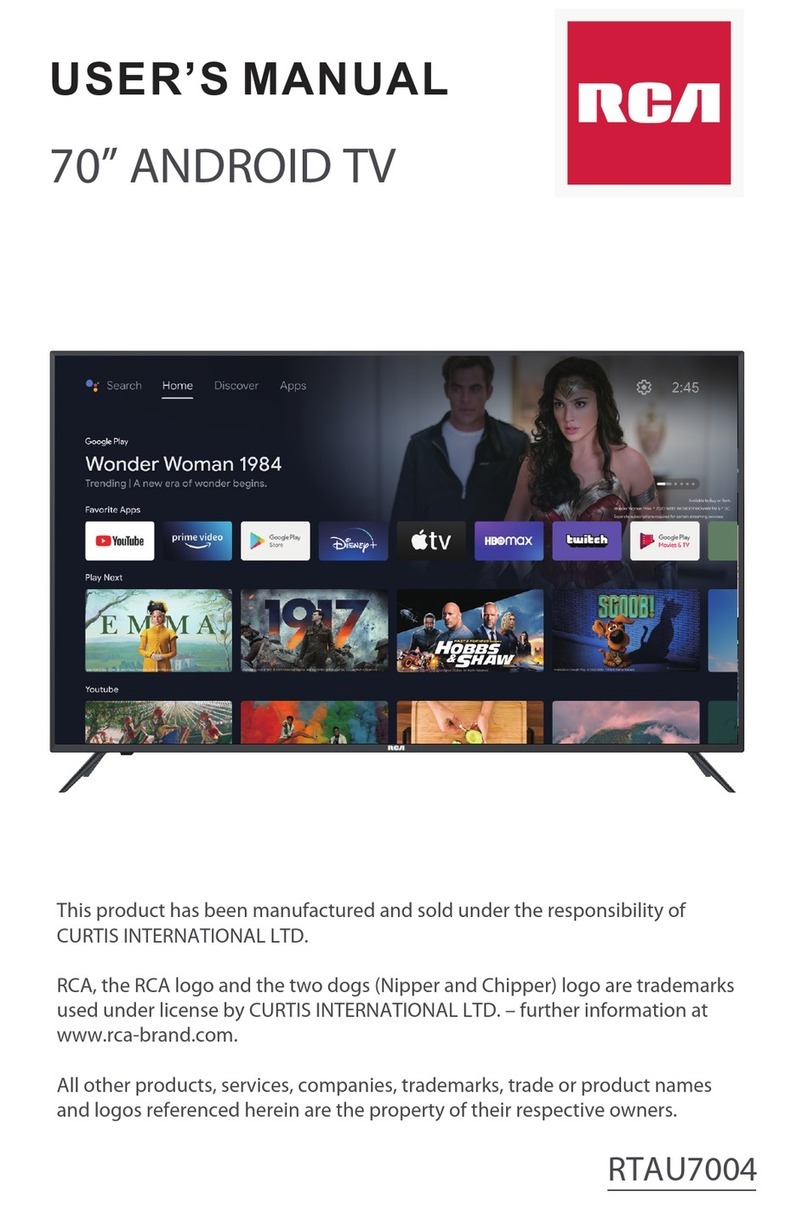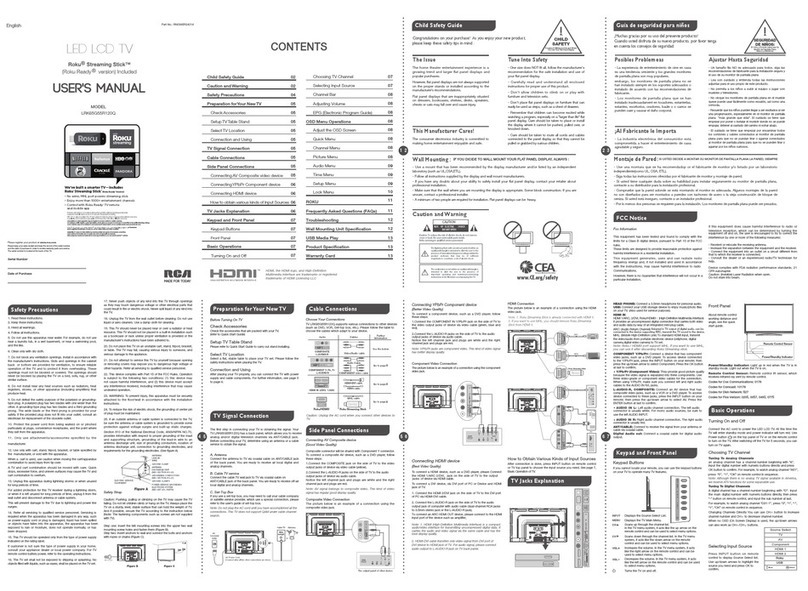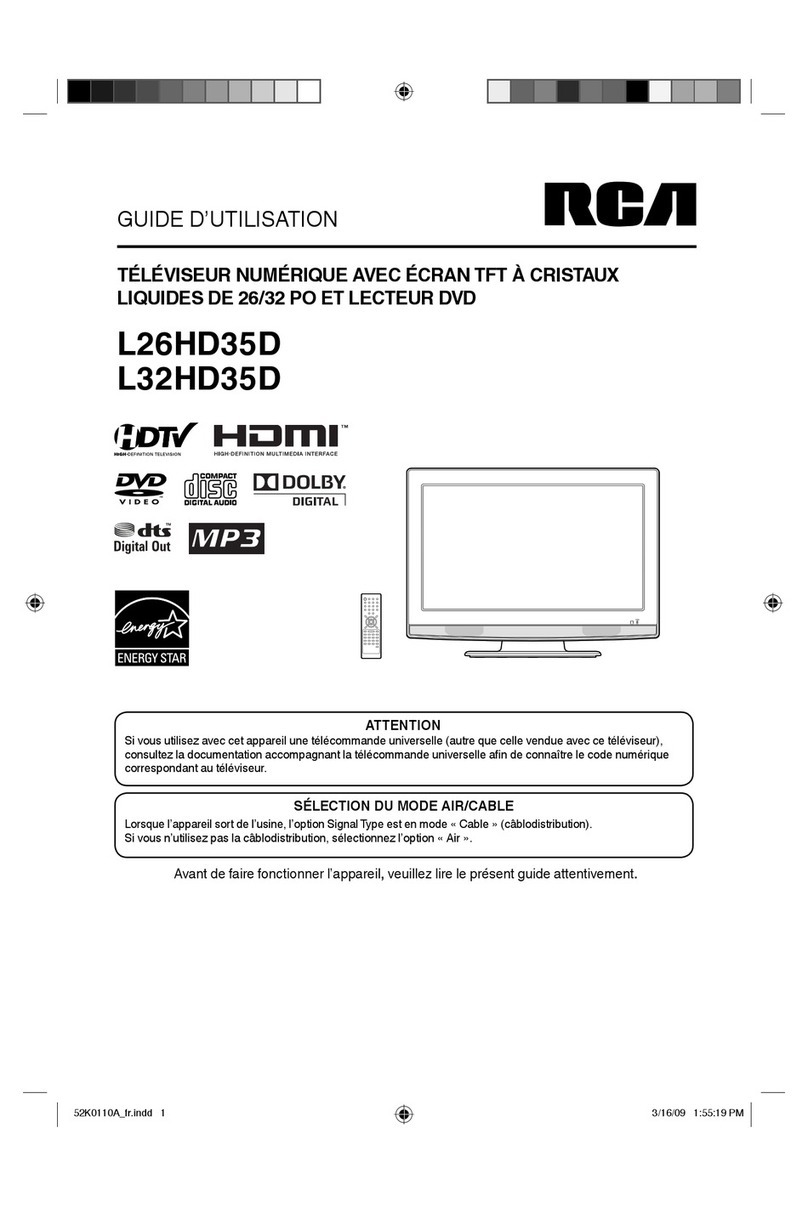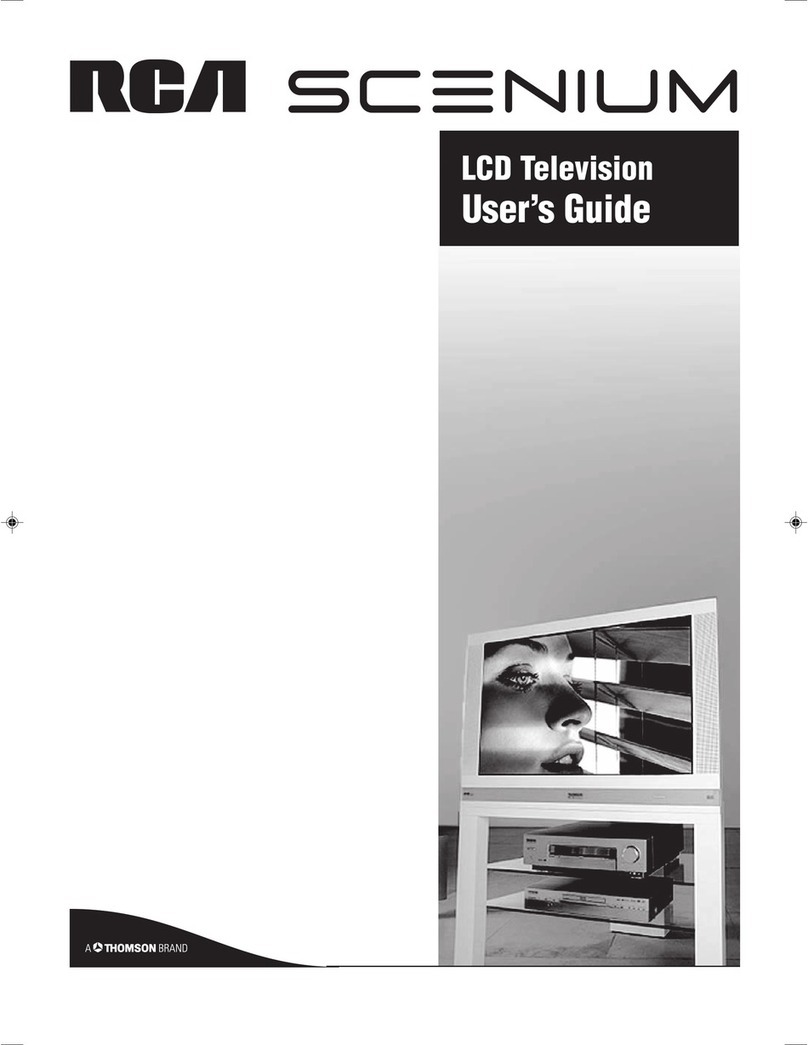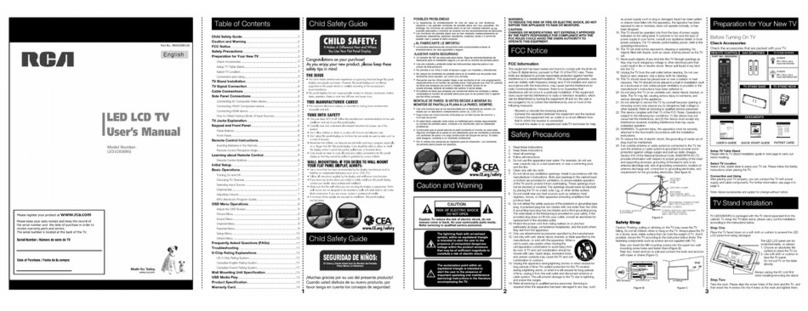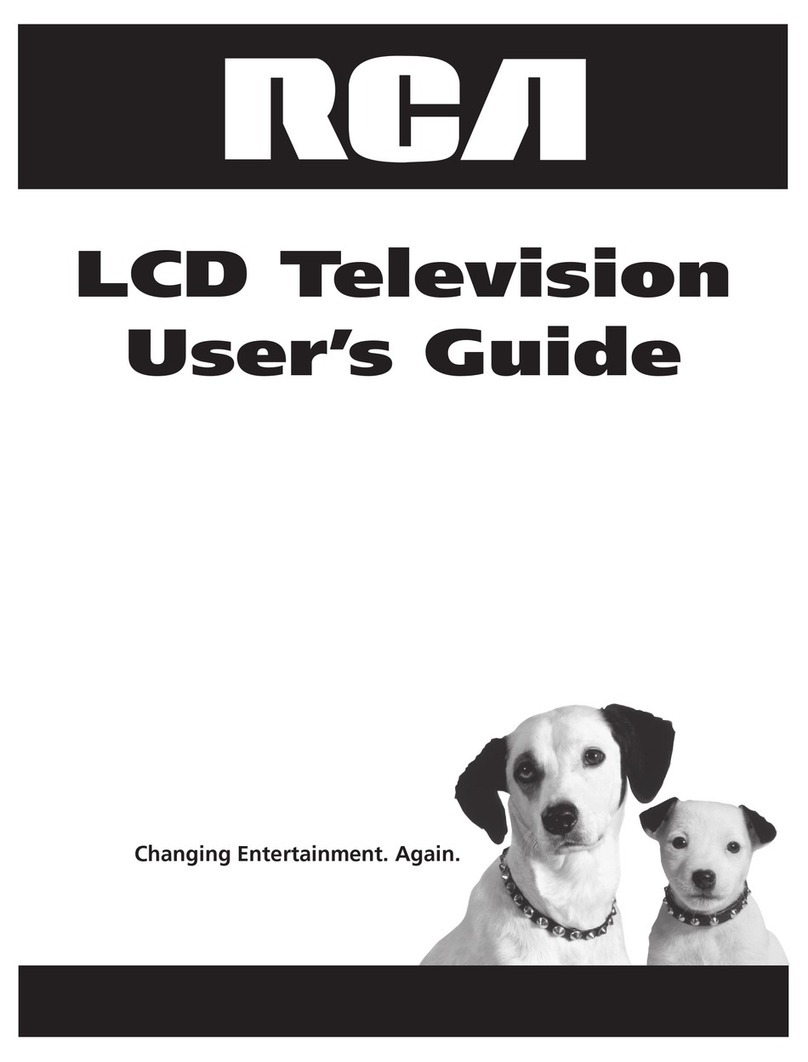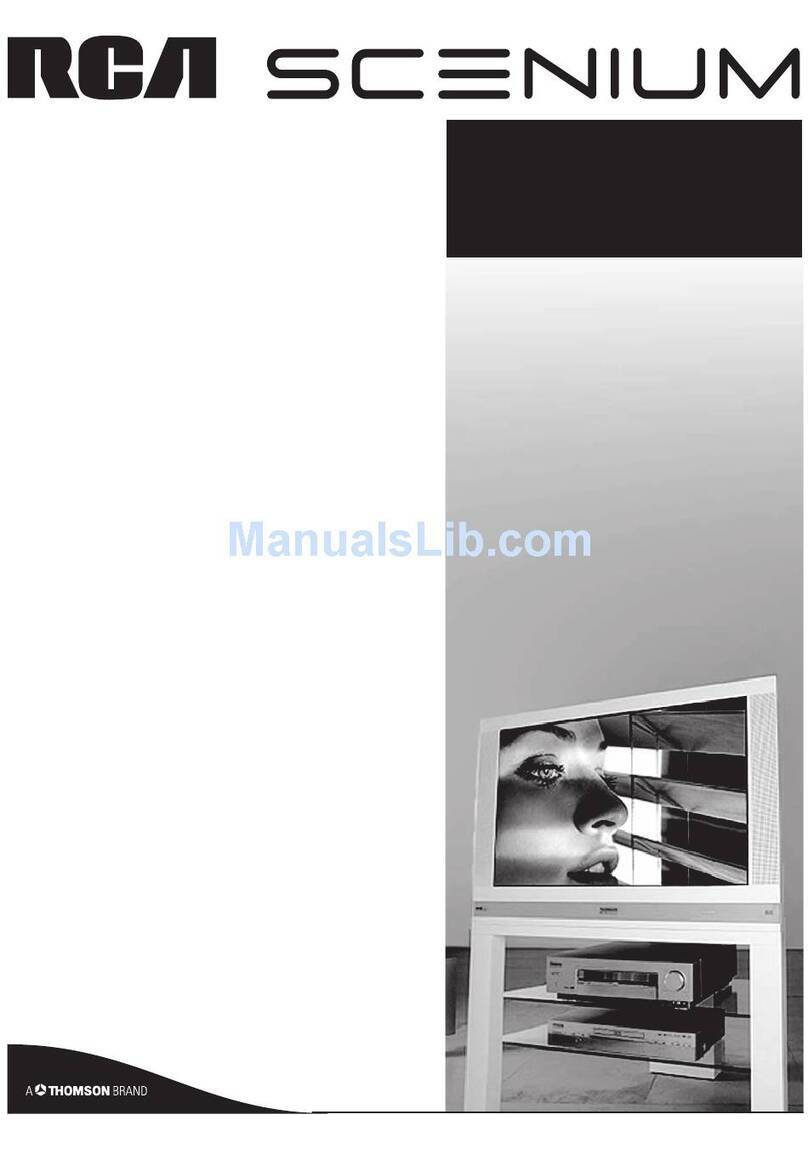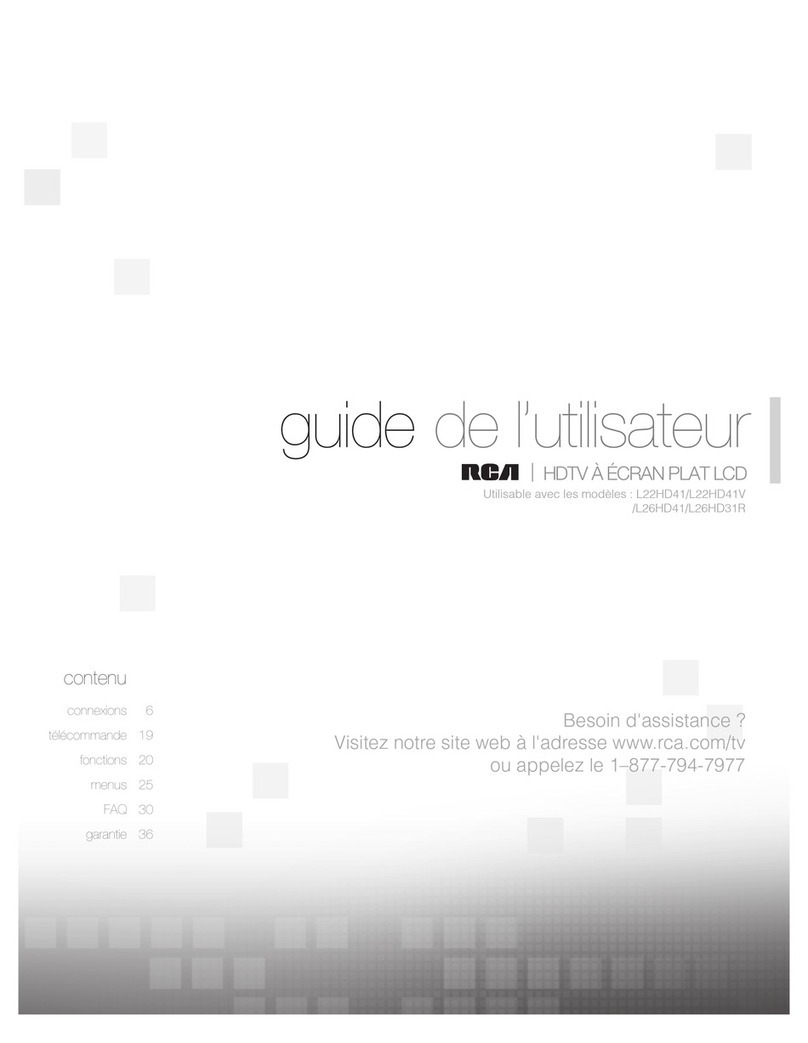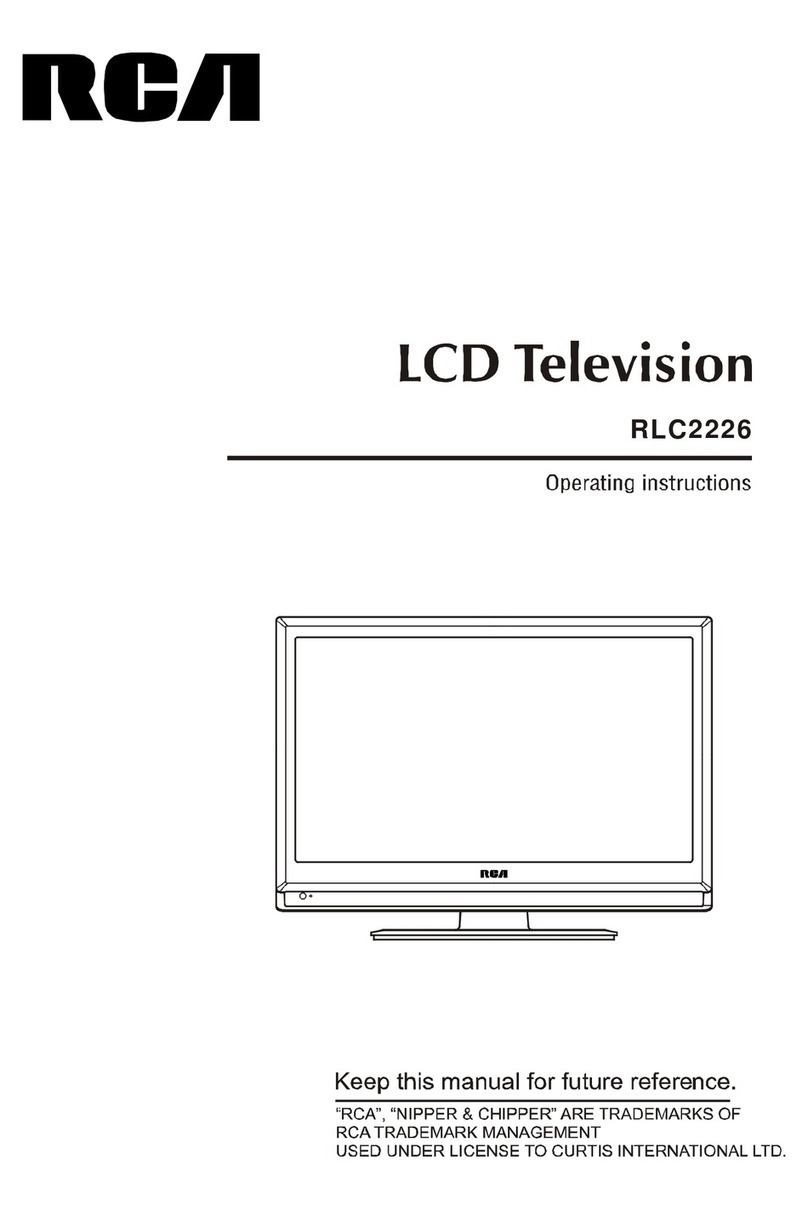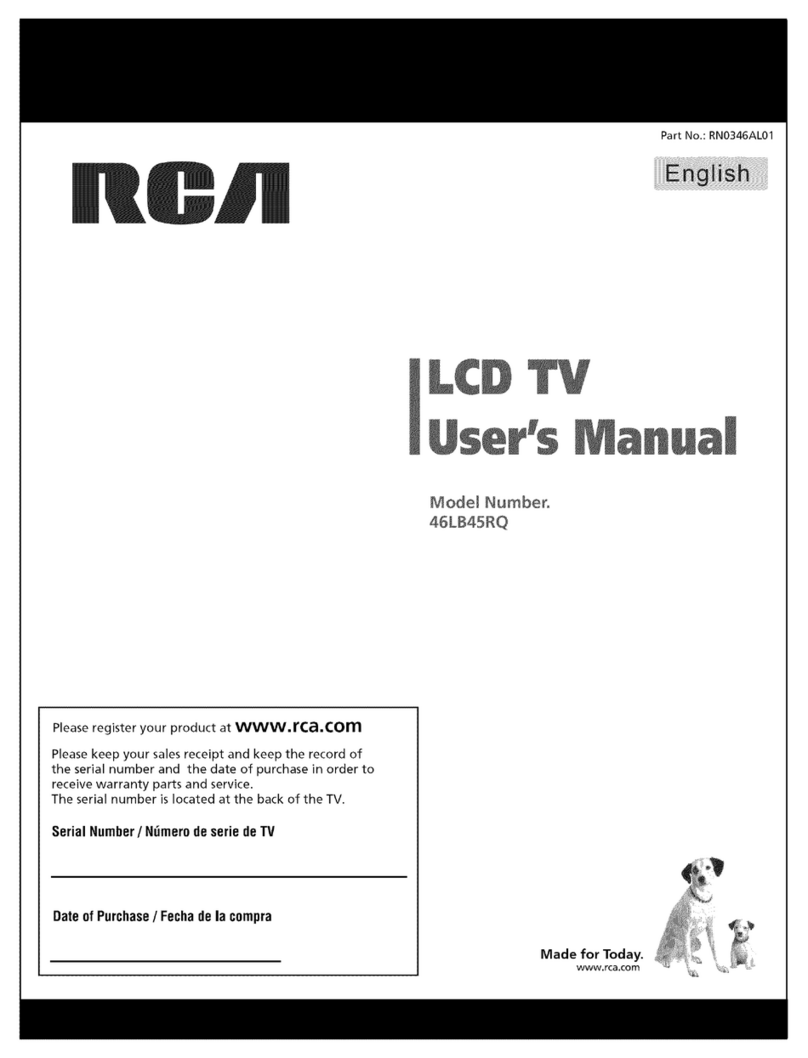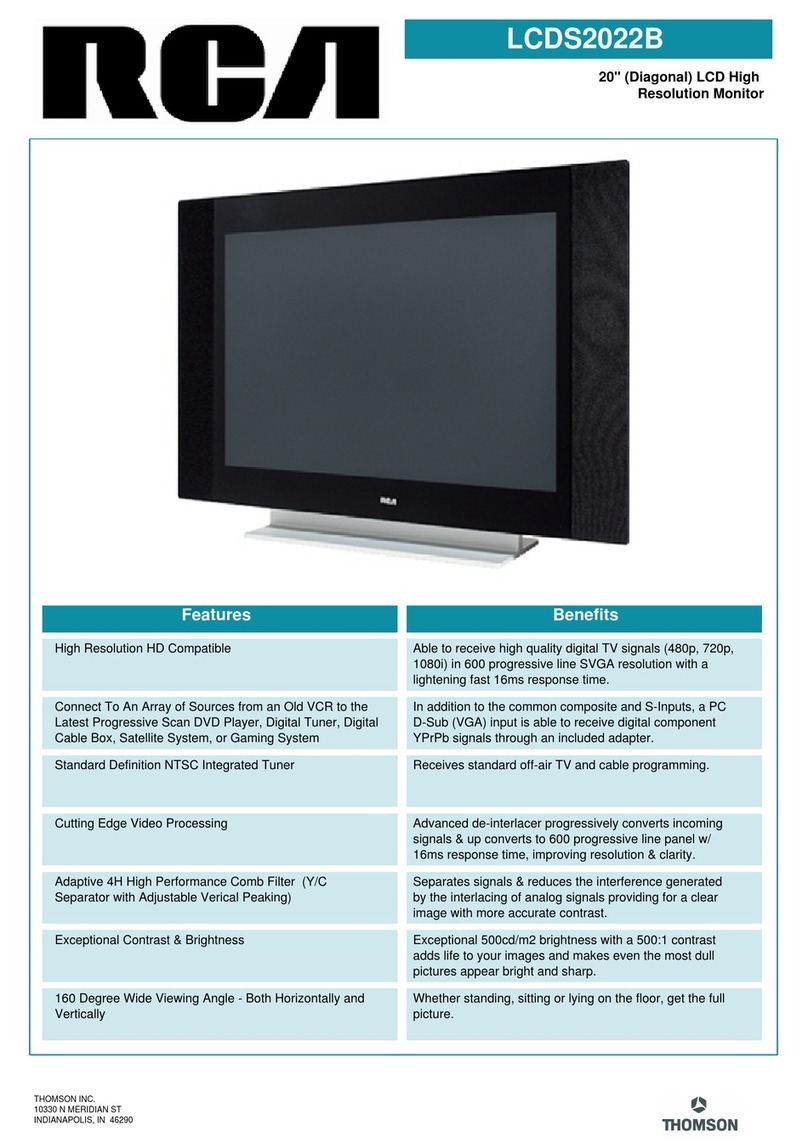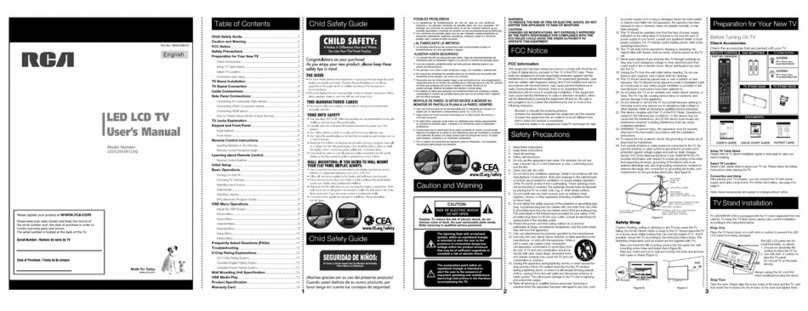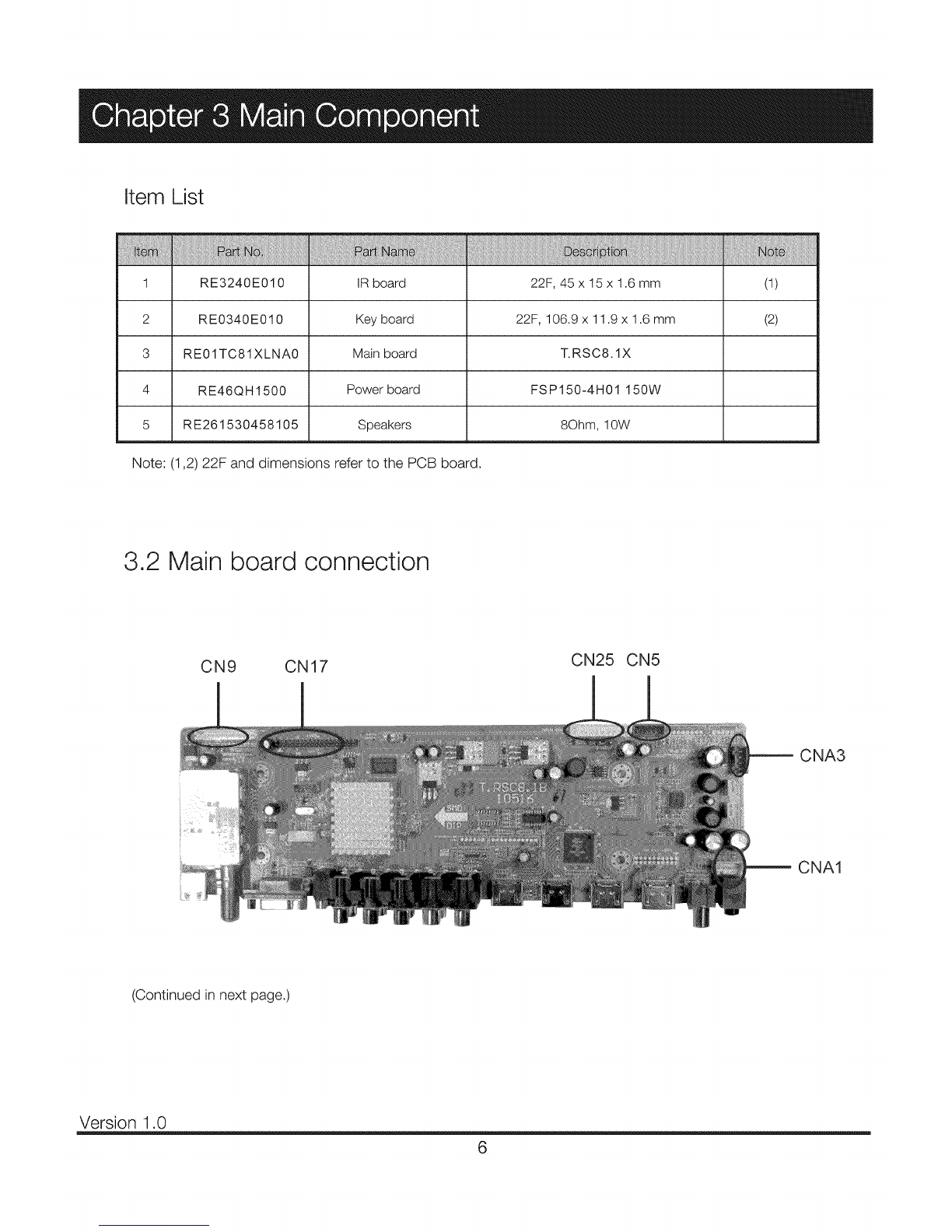1.3 Connection Interface
HEAD PHONE: Connect a 3.5mm headphone for personal audio.
Digital Audio-out: Connect a coaxial cable for digital audio output.
HDMII, 2, 3, 4: (High-Definition Multimedia Interface) It provides an
uncompressed digital connection that carries both video and audio data by
way of an integrated mini-plug cable.
AUDIO OUTPUT L/R: Connect double-channel coaxial cables for analog
audio output.
Note: .DigitalAudio-out and AUDIO OUTPUT L/R are supposed to be
connected to audio power amplifer, which provides smoother and more
powerful sound performance.
AUDIO-IN L/R, Video In: Connect an AV device that has composite video
jacks, such as a VCR or a DVD player. To access device connected to these
jacks, press the INPUT button on your remote; then press the up/down arrow to
select AV. Press the ENTER button at last to confirm.
• AUDIO-IN L: Left audio channel connection. The left audio connector is usually white.
For mono audio sources, be sure to use the leftAUDIO INPUT.
• AUDIO-IN R: Right audio channel connection. The right audio connector is usually red.
COMPONENT Y/Pb/Pr: Connectadevicethathascomponentvideojacks, such as a DVD player.
To access device connected to the Y/Pb/Prjack, press the INPUT button on your remote; then press the
up/down arrow to select Component. Press the ENTER button at last to confirm.
• Y/Pb/Pr (Component Video): They provide good picture quality because the video signal is separated into
three components.
Use three video-grade or component video cables for the connection. When using Y/Pb/Pr, make sure you
connect left and right audio cables to the Audio L and Audio R jacks.
PC INPUT VGA: Connect your computer or other device withaVGAoutputtothisjackusinga15-pin, D-
sub cable.
PC INPUT Audio-In: Use to obtain sound when a PC is connected to TV. Use 3.5mm stereo mini-pin cable
to connect PC to TV.
ANT/CABLE: Connect to receive the signal from your antenna or cable via coaxial cable.
SERVICE: For service use only. Do not connect any device.
3