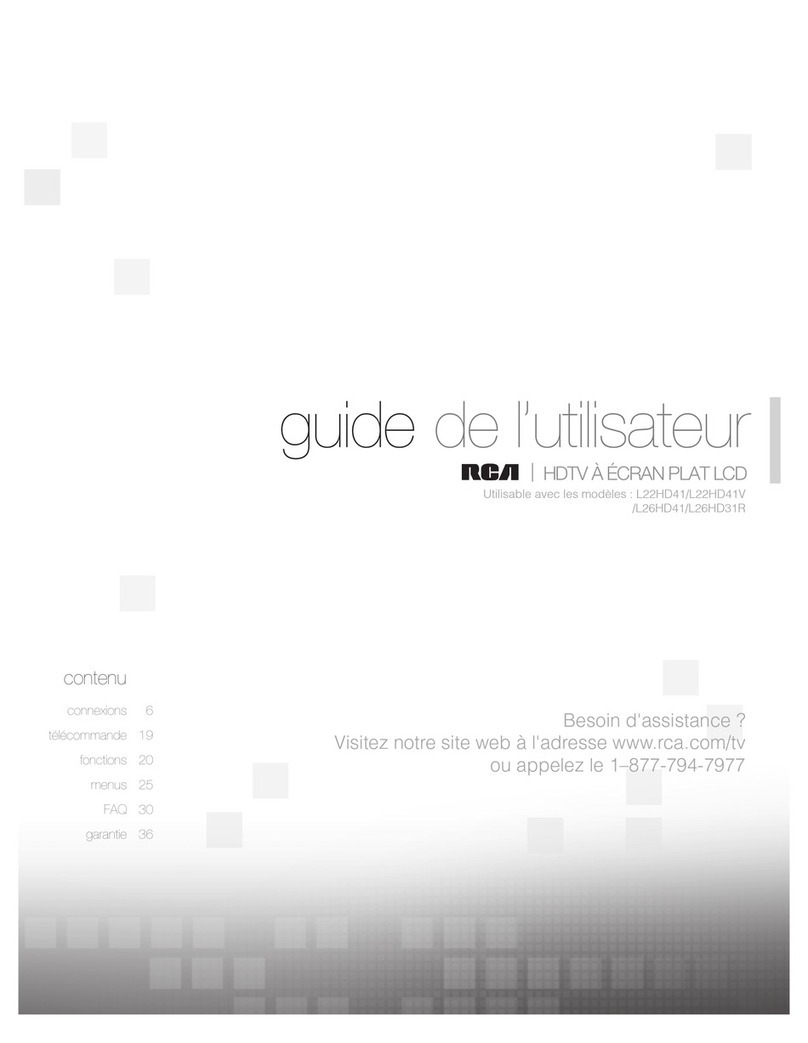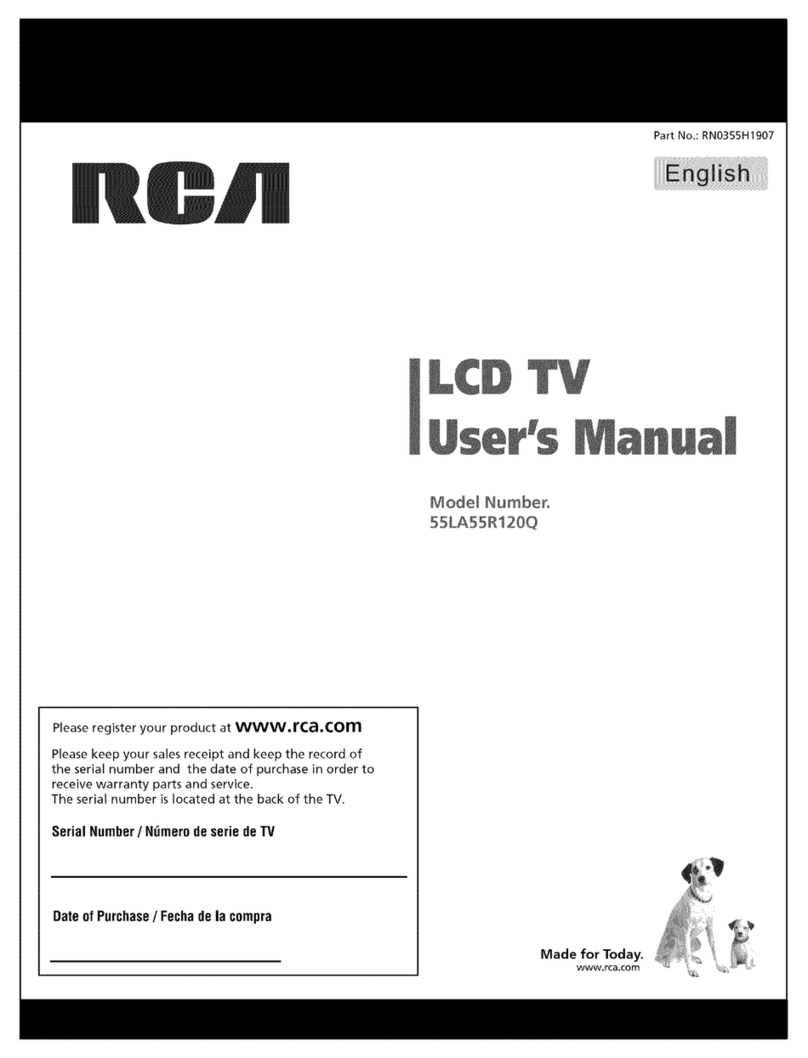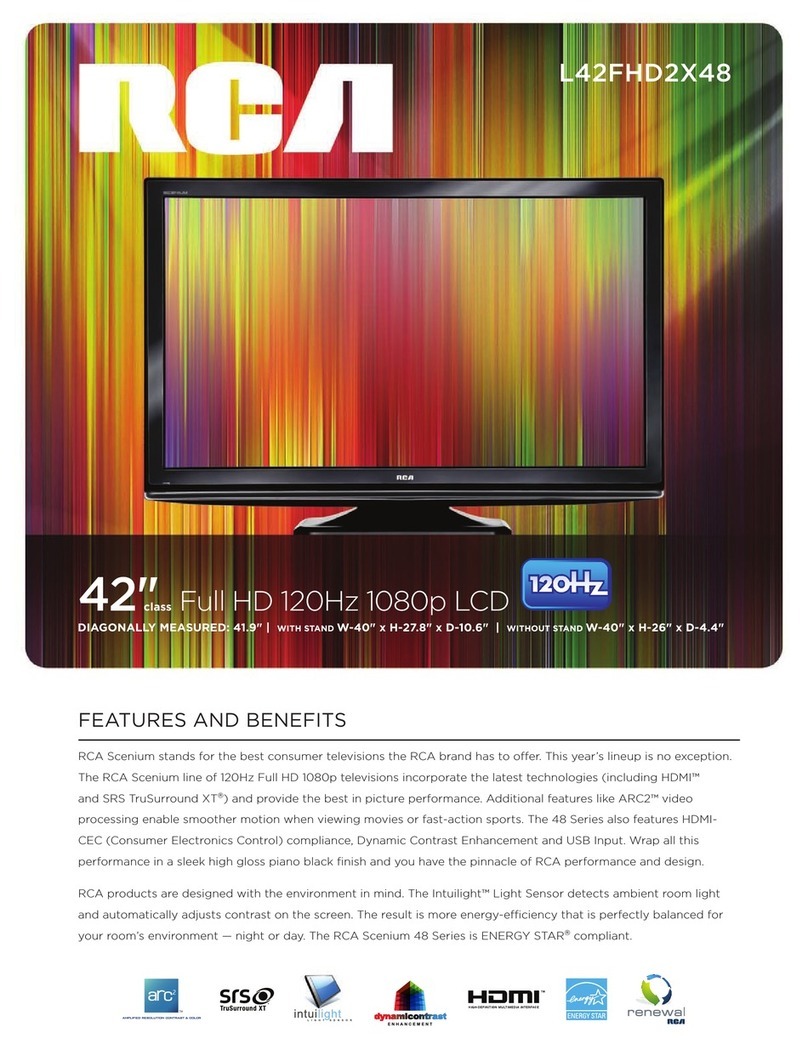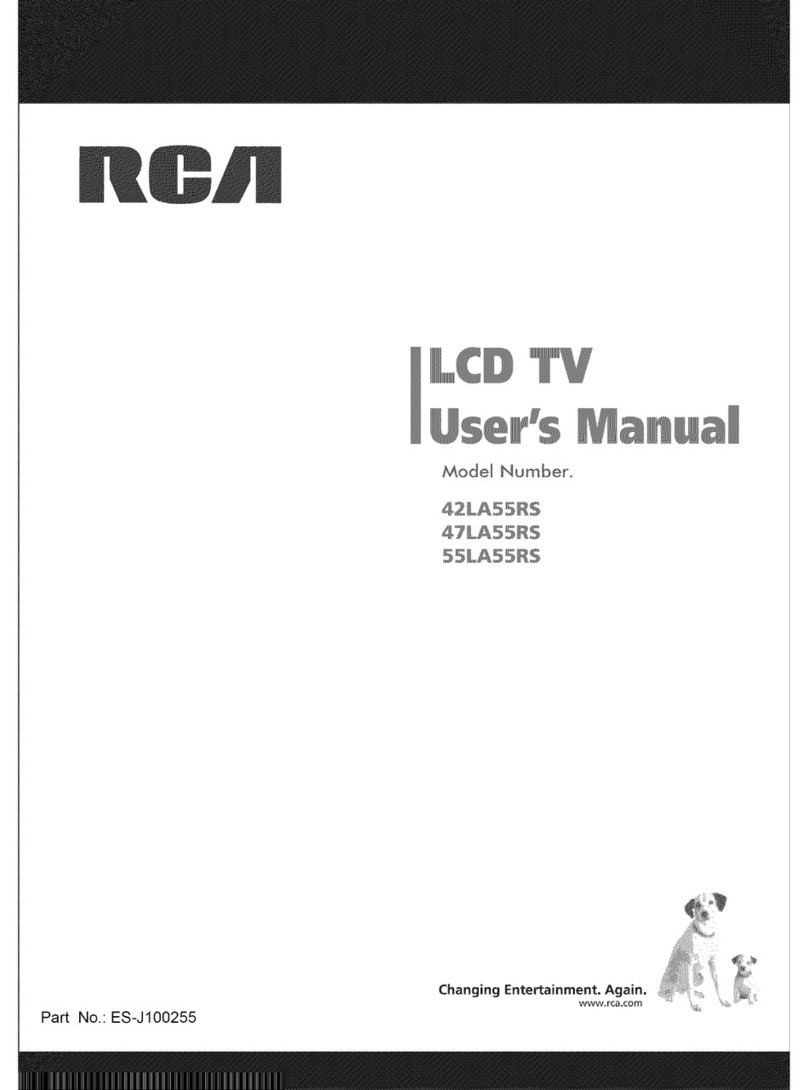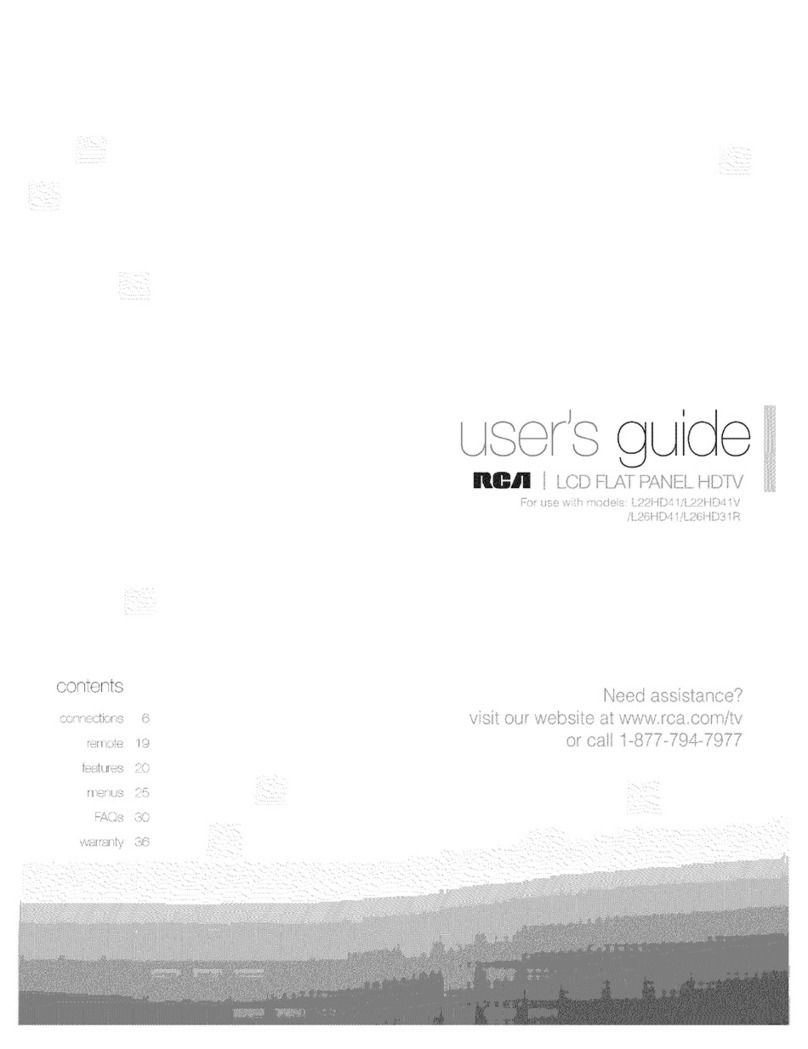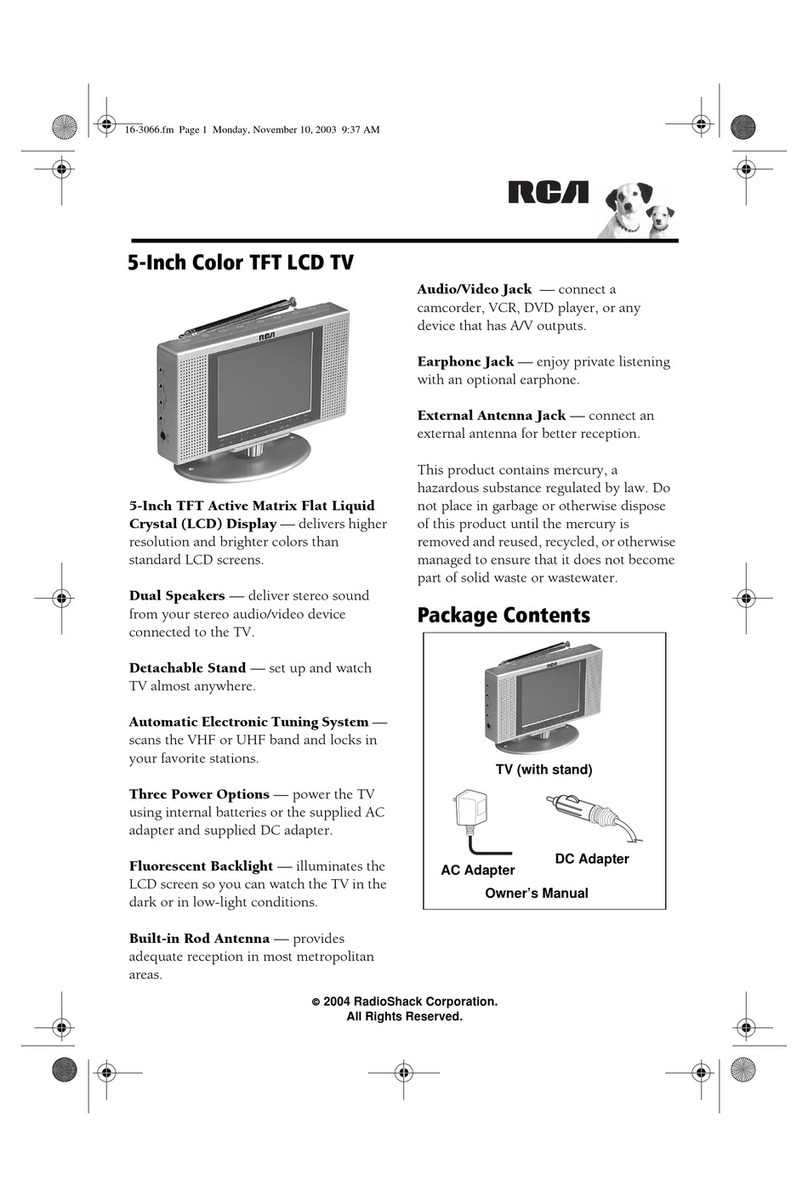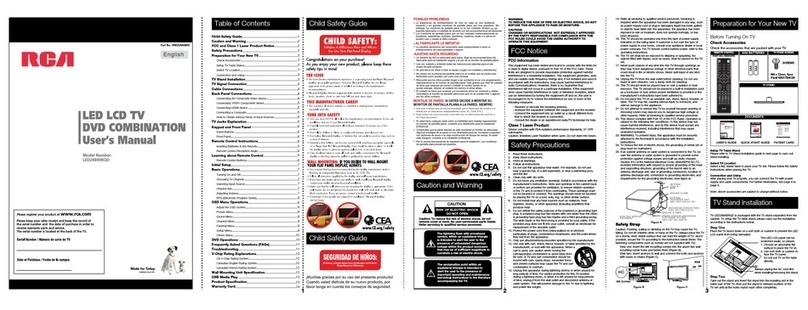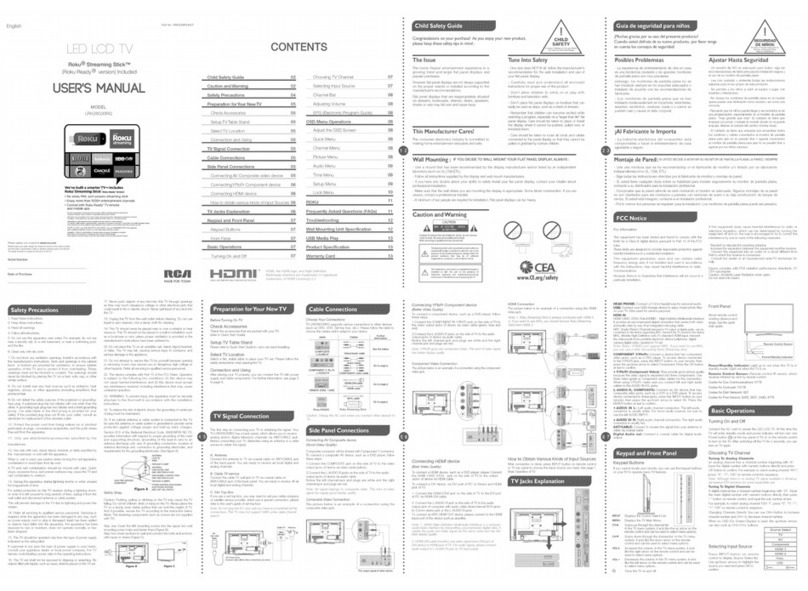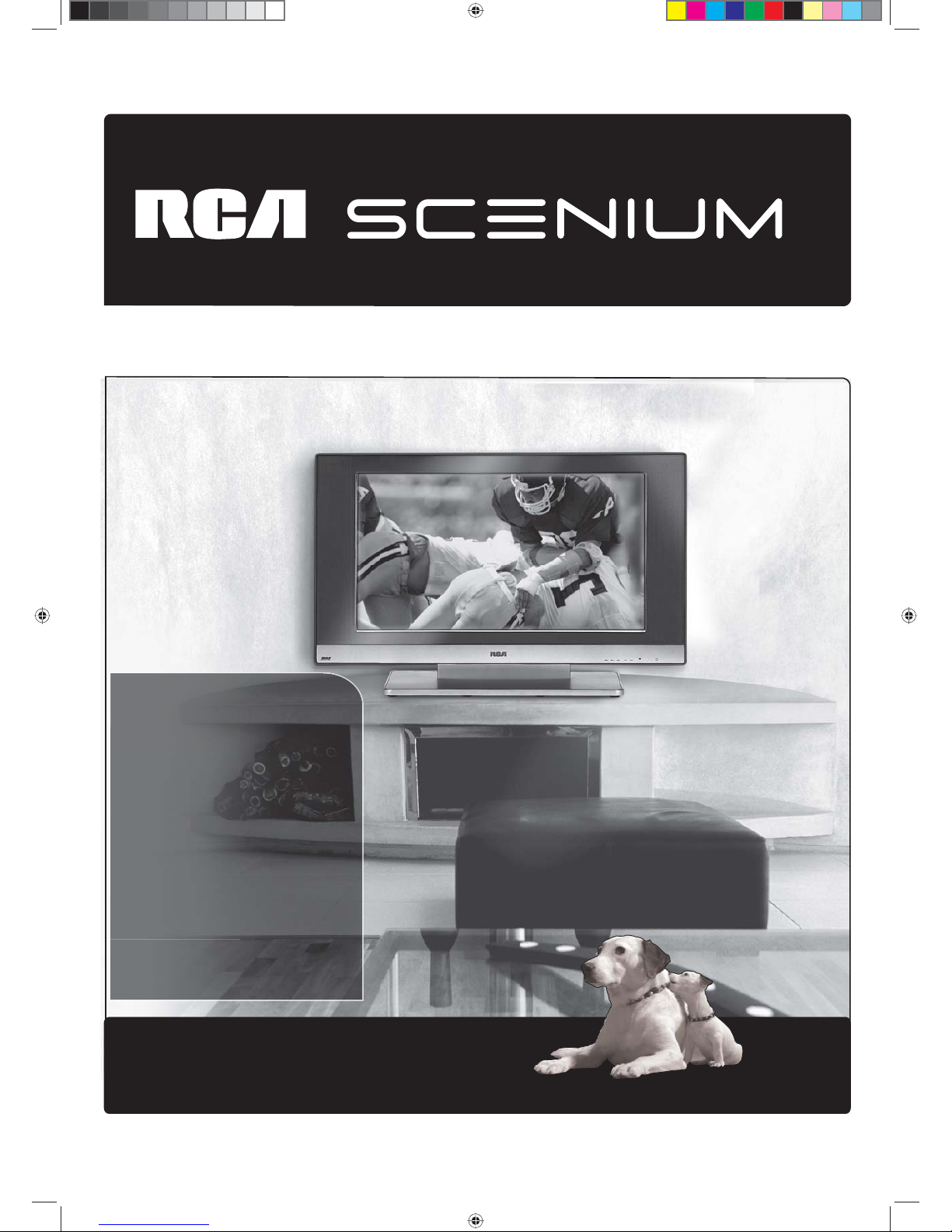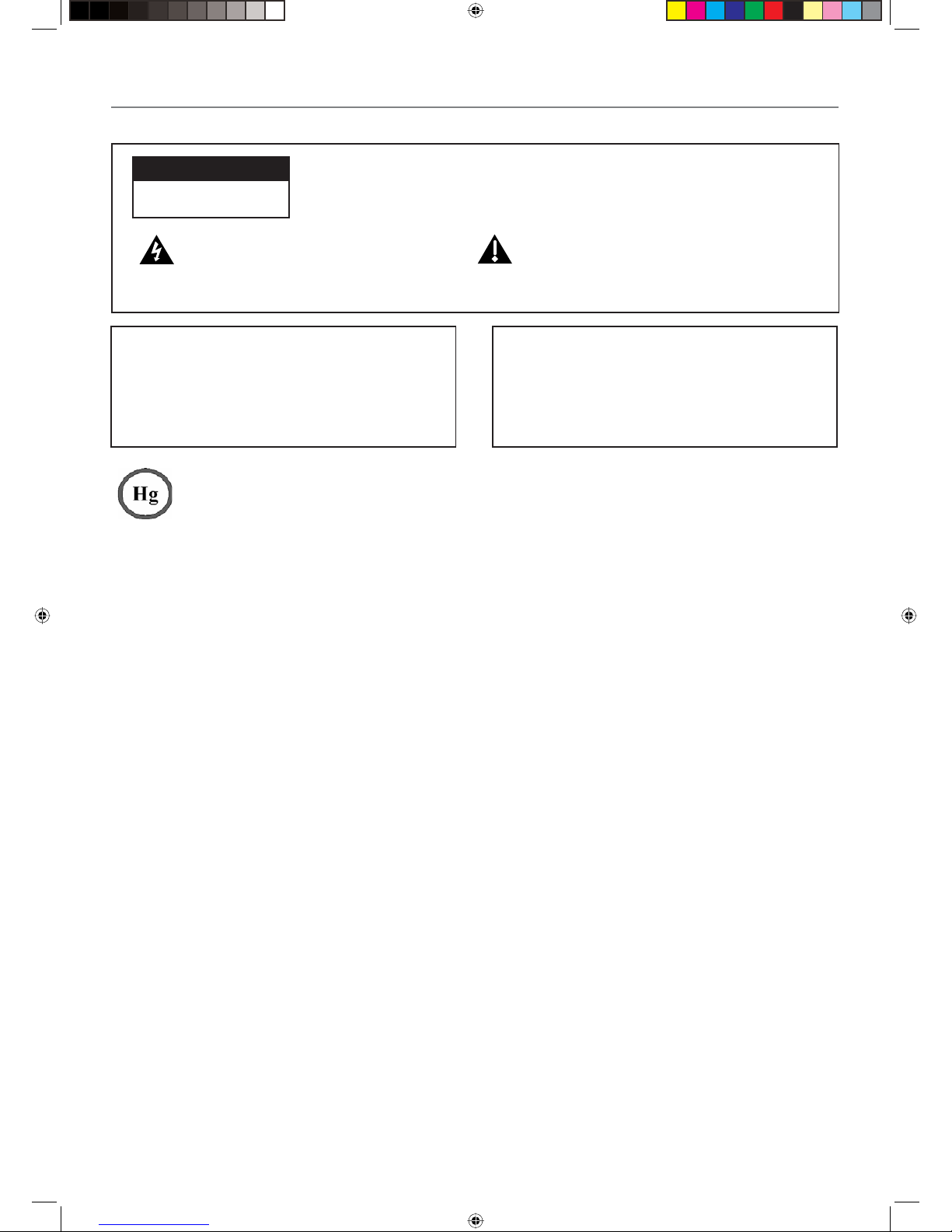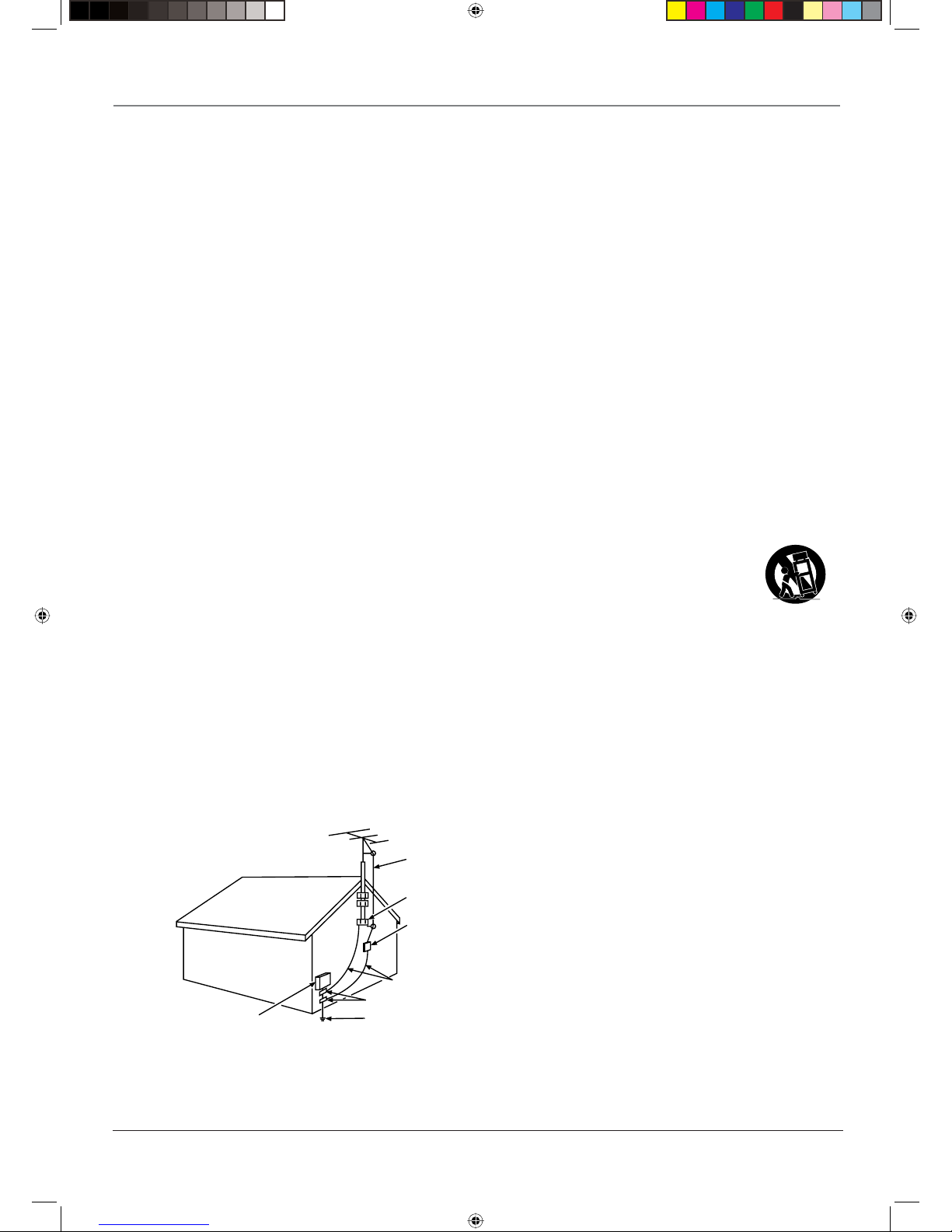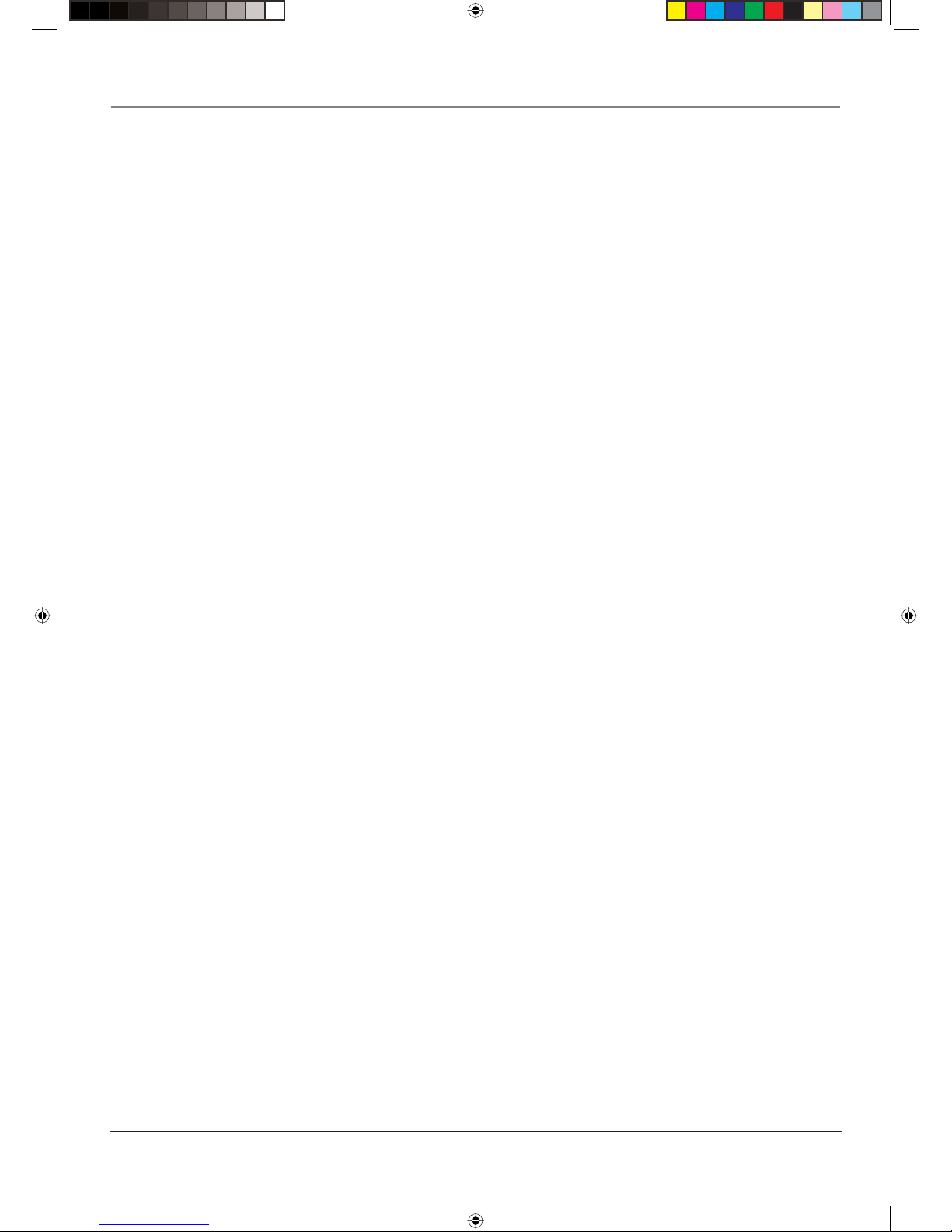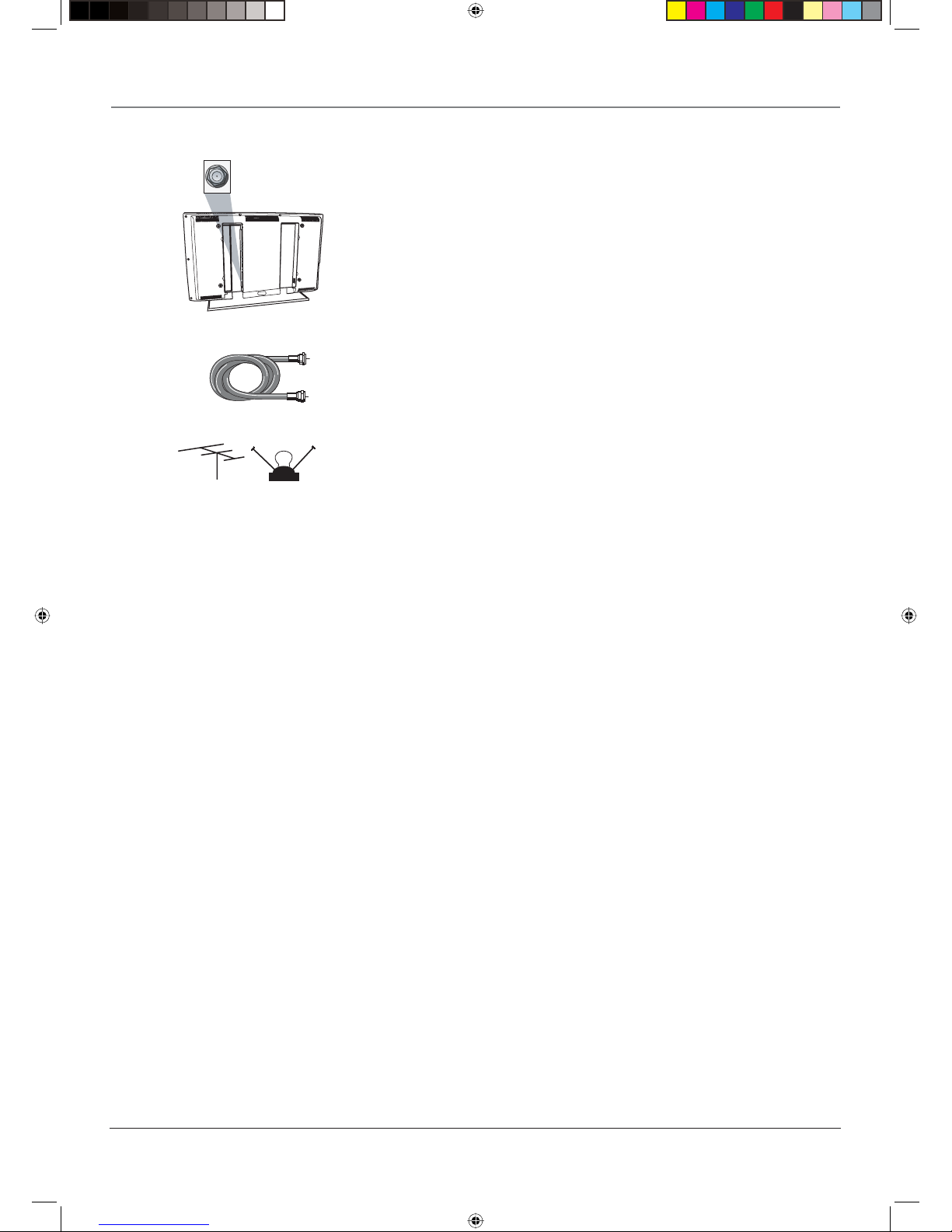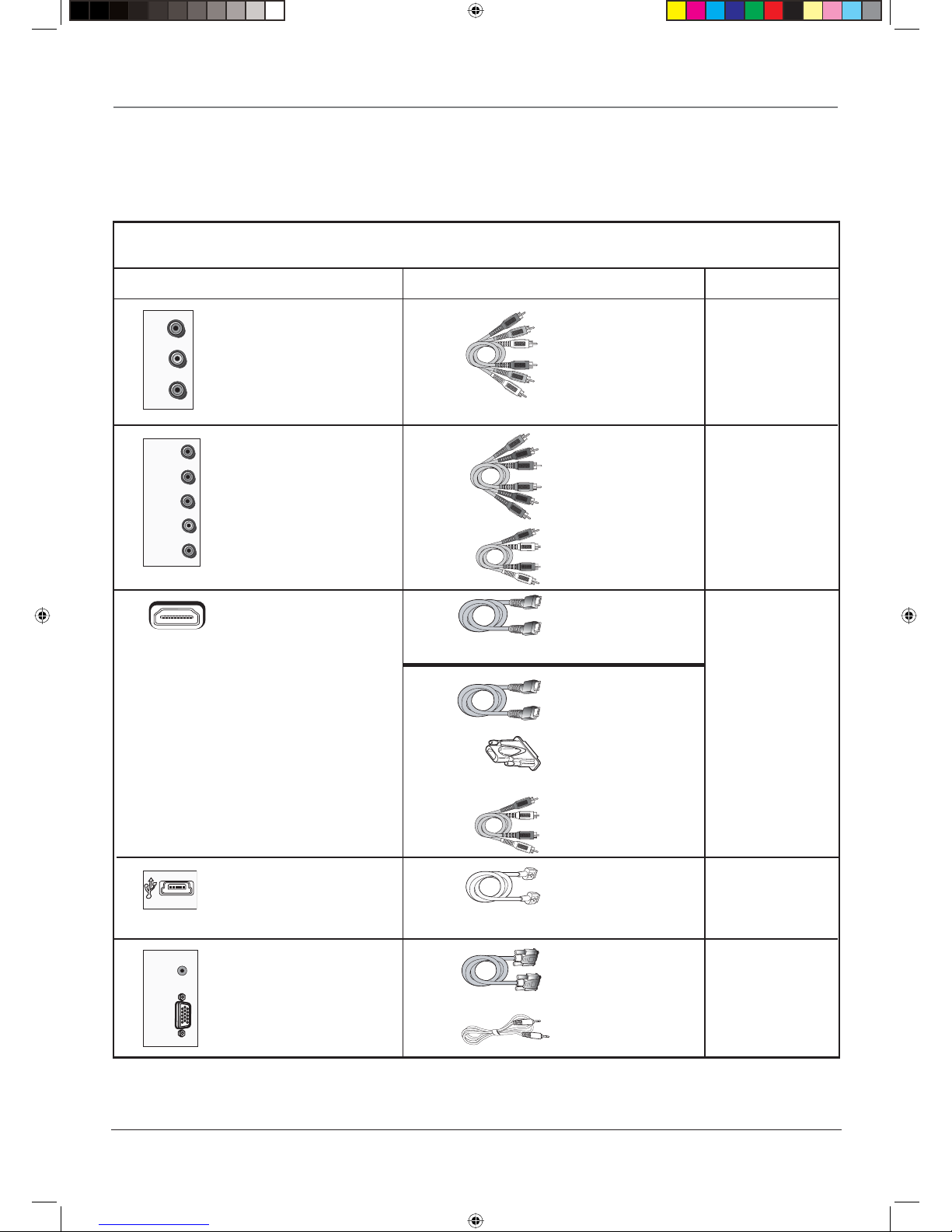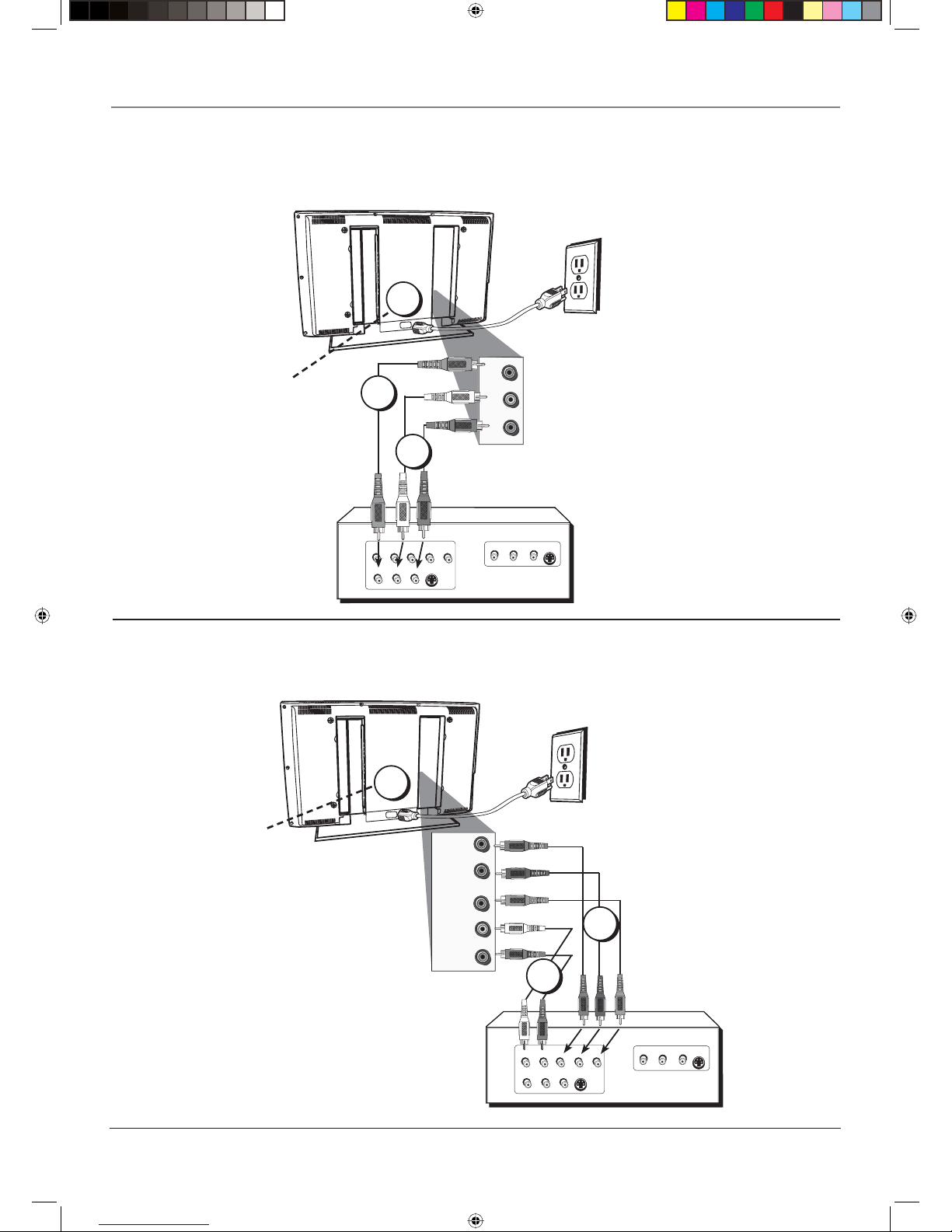4
Table of Contents
Important Safety Instructions....................................... i
Chapter 1: Connections and Setup
Things to Consider Before You Connect ..................... 5
Protect Against Power Surges................................ 5
Protect Devices from Overheating ........................ 5
Position Cables Properly to Avoid Audio
Interference .......................................................... 5
Use Indirect Light.................................................... 5
Check Supplied Parts .............................................. 5
Get the Picture .............................................................. 6
Getting Channels .................................................... 6
Choose Your Connection ............................................. 7
Video (Basic) Connection ....................................... 8
Component Video (Advanced) Connection .......... 8
HDMI/DVI Connection .......................................... 10
USB Connection .................................................... 12
VGA Connection ................................................... 13
Plug in the TV.............................................................. 14
Put Batteries in the Remote ....................................... 14
Turn on the TV............................................................. 14
How to Use the Remote Control to Complete the
Initial Setup ............................................................... 14
Complete the Initial Setup ......................................... 15
Set the Menu Language ...................................... 15
Complete Channel Setup ..................................... 15
What To Expect ........................................................... 16
Watching TV...............................................................16
Changing Channels............................................... 16
Explanation of Jacks (in alphabetical order)............. 17
Buttons and Other Jacks On Your TV ........................ 18
Side Input Jacks..................................................... 18
Front Panel Buttons.............................................. 18
Chapter 2: Using the Remote Control
The Buttons on the Remote Control.......................... 19
Using the INPUT Button ....................................... 20
Programming the Remote to Operate Other
Devices....................................................................... 20
Find Out If You Need to Program the Remote ... 20
Programming the Remote ................................... 21
How to Use the Remote After You’ve
Programmed It .......................................................... 22
Modes of Operation ............................................. 22
Volume Punchthrough Feature .................................. 22
Deleting ALL Volume Punchthrough
Commands .......................................................... 23
Remote Code List ........................................................ 24
Chapter 3: Using the TV's Features
Channel Banner........................................................... 27
Autotuning.................................................................. 27
Parental Controls and V-Chip ..................................... 29
How V-Chip Works for USA and Canada............. 29
Lock/Unlock Parental Controls............................. 29
US V-Chip TV Ratings............................................ 30
Blocking Canadian V-Chip Ratings ...................... 31
V-Chip Movie Rating Limit ................................... 32
Block Channels...................................................... 32
Front Panel Block.................................................. 32
Blocking Unrated/Exempt Programs ................... 33
Future Rating Region ........................................... 33
Additional Features .................................................... 33
Screen Formats...................................................... 33
PIP (Picture-in-Picture) Operation........................ 34
Chapter 4: Using the TV's Menu System
Using the Menu System ............................................. 36
Channel List Menu ...................................................... 36
Sound Menu ................................................................ 36
Picture Menu ............................................................... 38
PIP Menu...................................................................... 40
Setup Menu ................................................................. 40
Parental Control Menu ............................................... 42
Time Menu................................................................... 43
USB Menu .................................................................... 43
Chapter 5: Other Information
Frequently Asked Questions (FAQs).......................... 45
Troubleshooting.......................................................... 46
Mounting Your TV to the Wall................................... 49
V-Chip Rating Explanations........................................ 50
US V-Chip Rating System ...................................... 50
Canadian English V-Chip Rating System.............. 50
Canadian French V-Chip Rating System .............. 51
Limited Warranty ........................................................ 52
Care and Cleaning....................................................... 53
1668591B.indb 41668591B.indb 4 6/5/06 3:28:01 PM6/5/06 3:28:01 PM