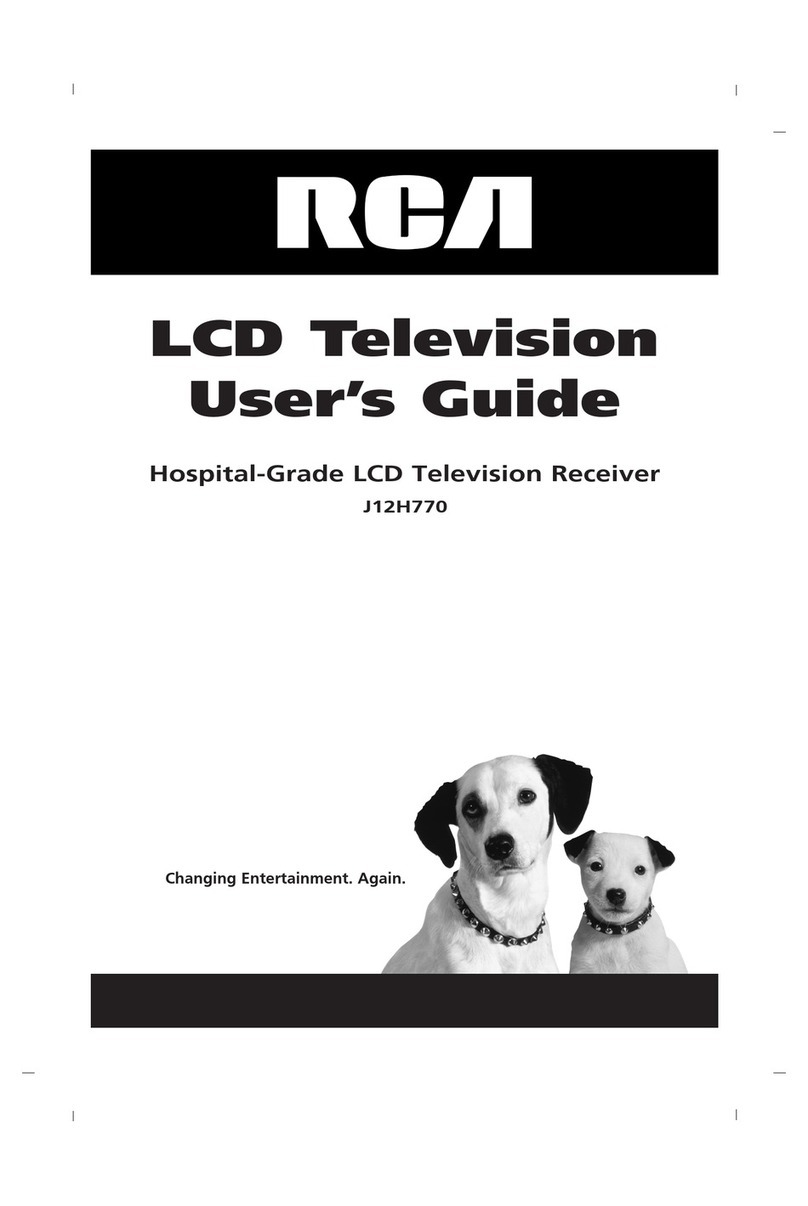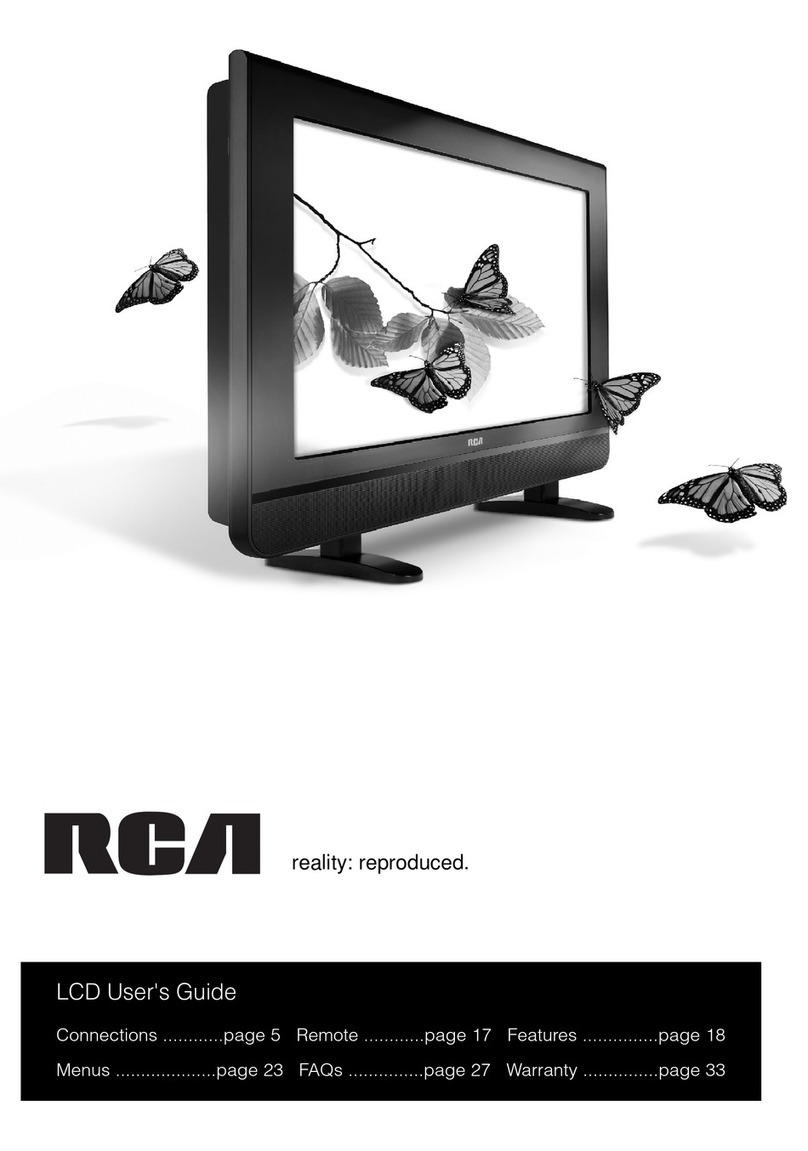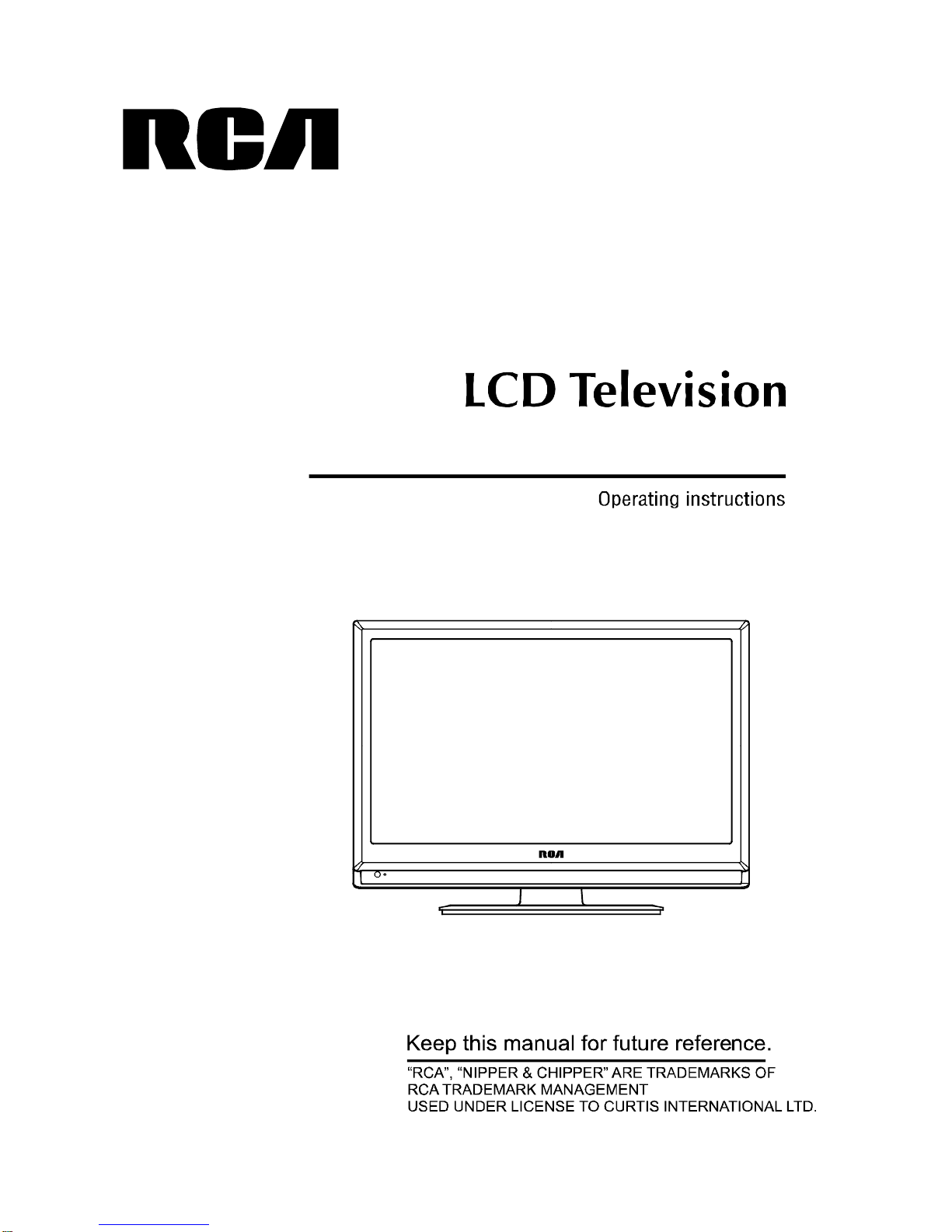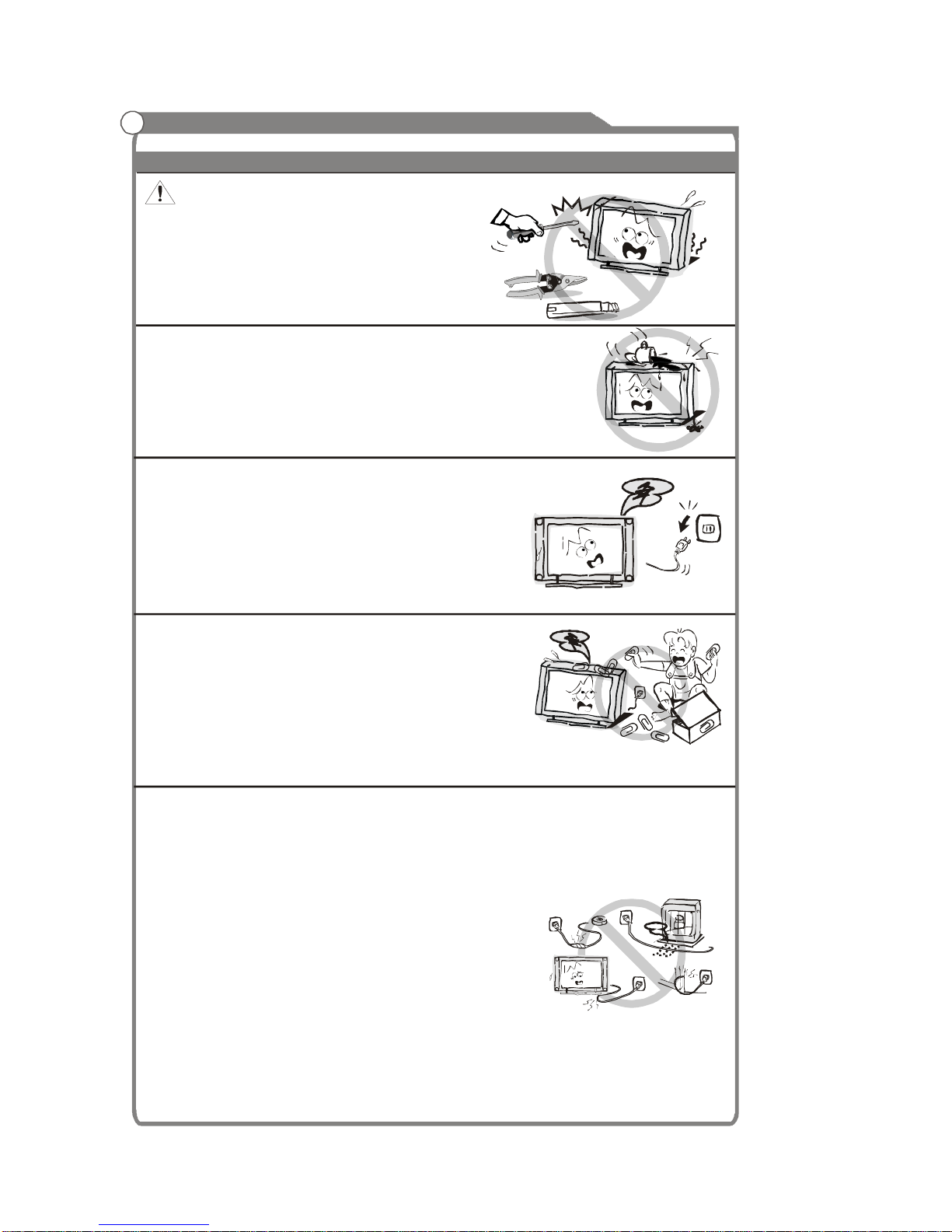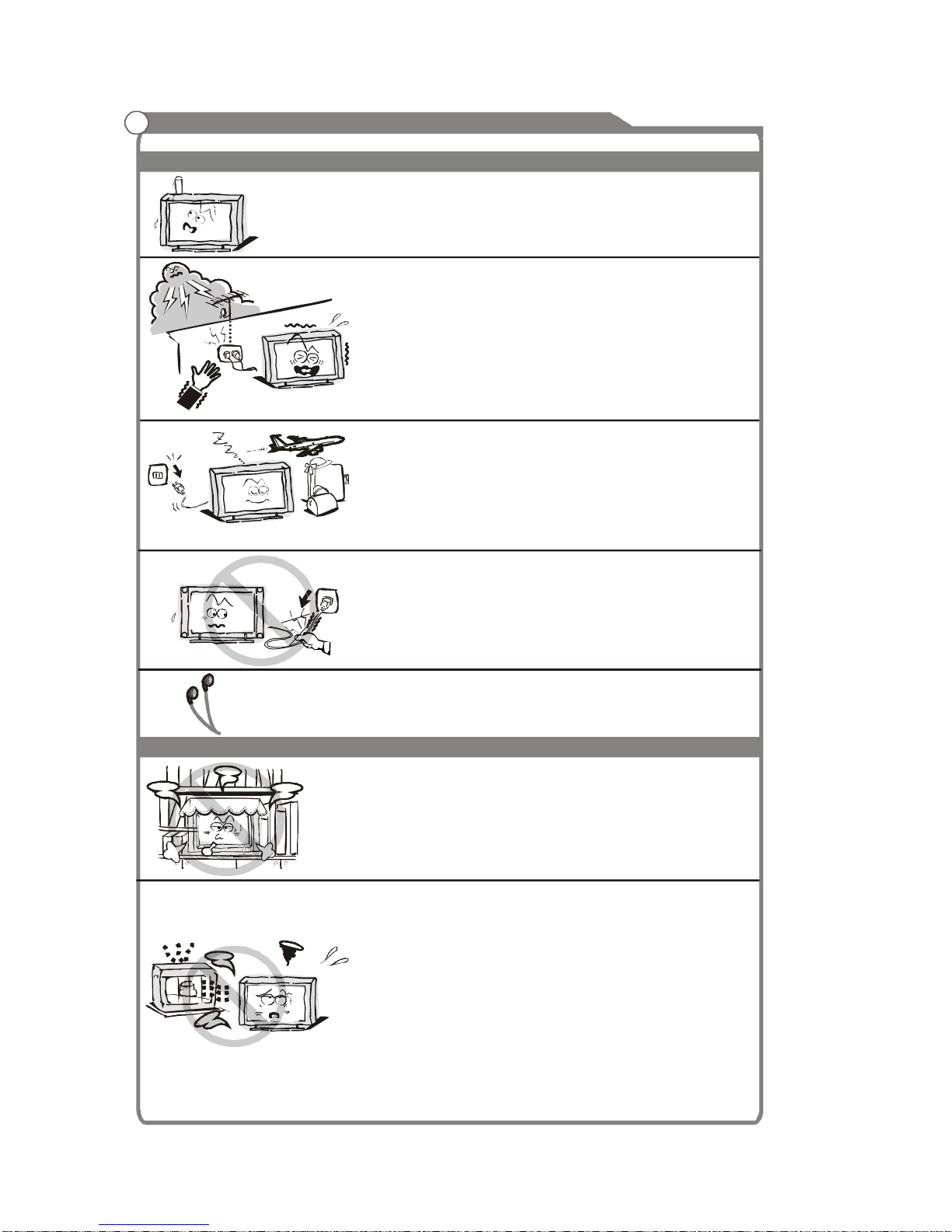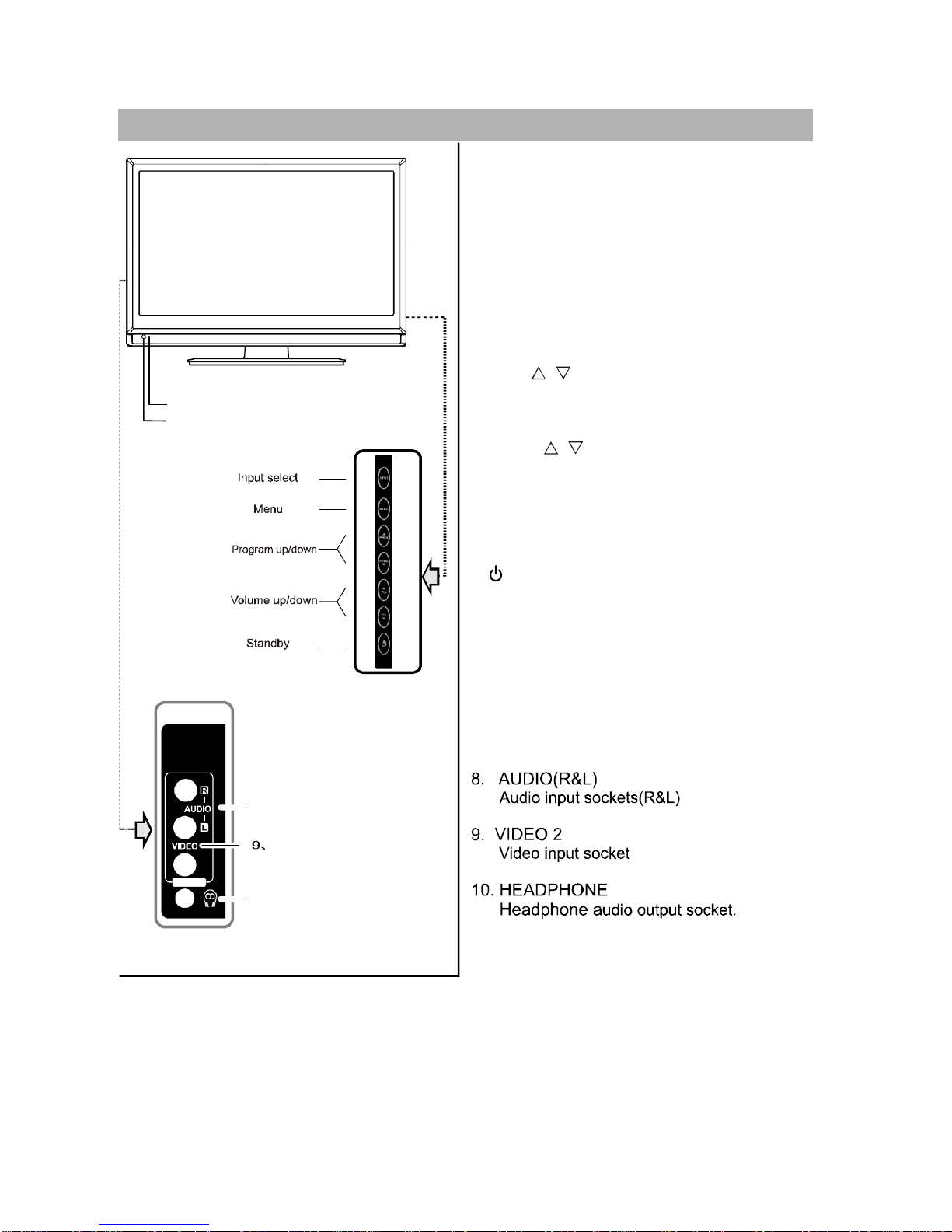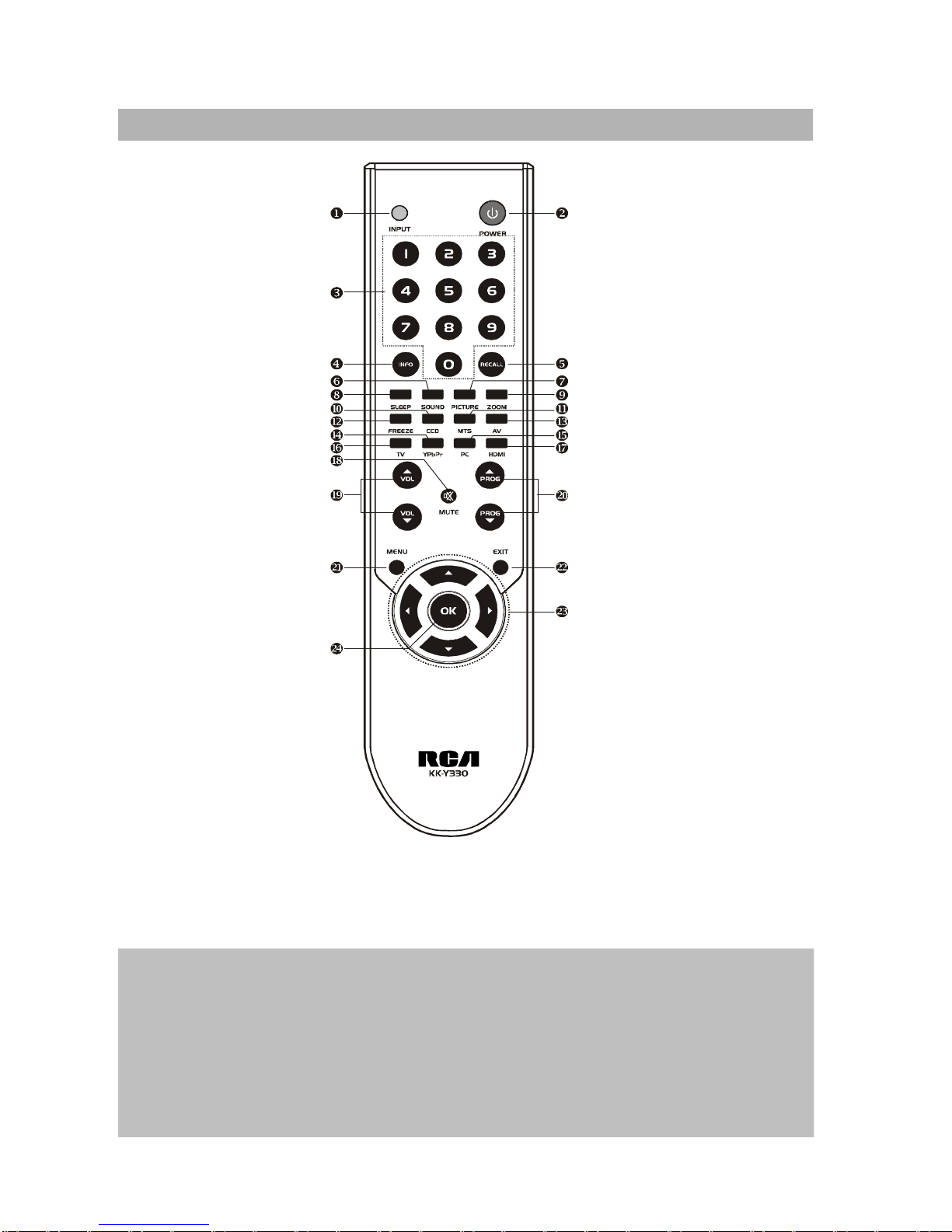RCA RLC2626 User manual
Other RCA LCD TV manuals

RCA
RCA RLC3257B User manual
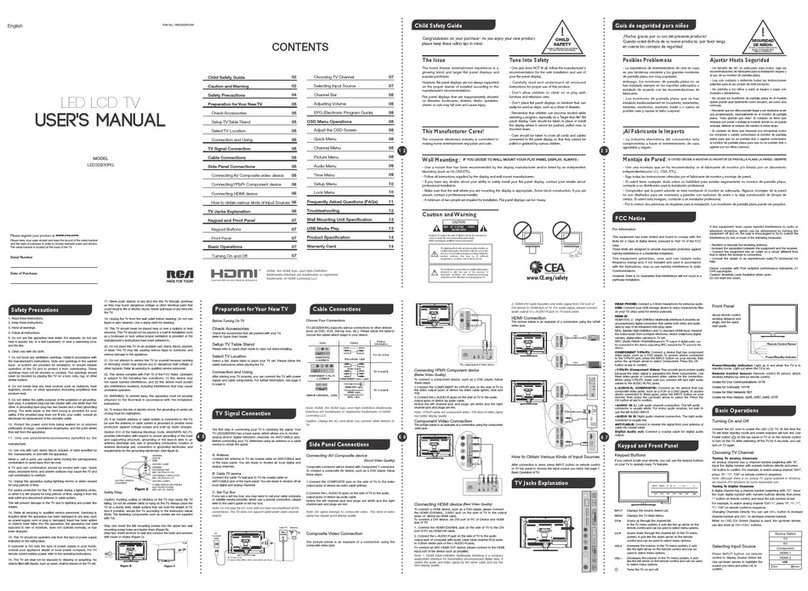
RCA
RCA LED32B30RQ User manual

RCA
RCA 32LA30RQD User manual
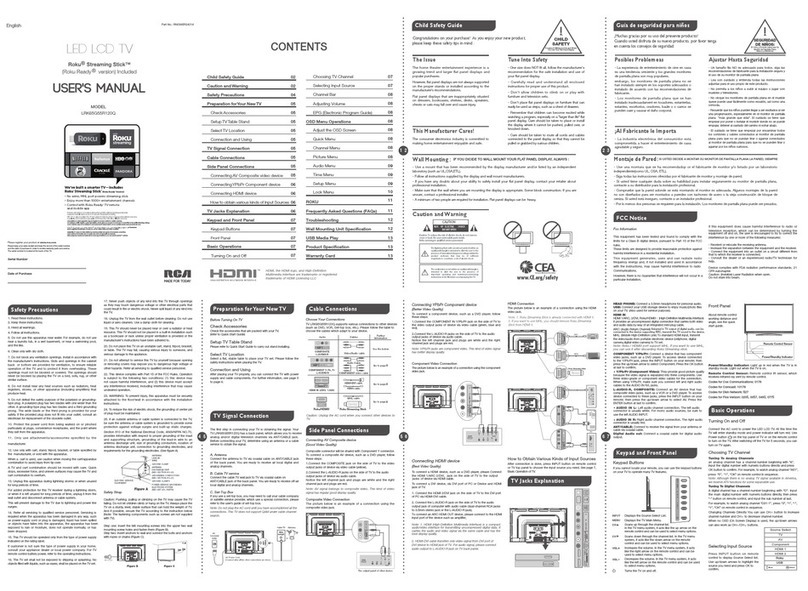
RCA
RCA Roku Streaming Stick LRK65G55R120Q User manual

RCA
RCA 22LA45RQ User manual

RCA
RCA SLD40A45RQ User manual

RCA
RCA L19WD20 - 19" LCD TV User manual

RCA
RCA LED42A45RQ User manual

RCA
RCA 37LA30RQ User manual

RCA
RCA SLD55A55RQ User manual
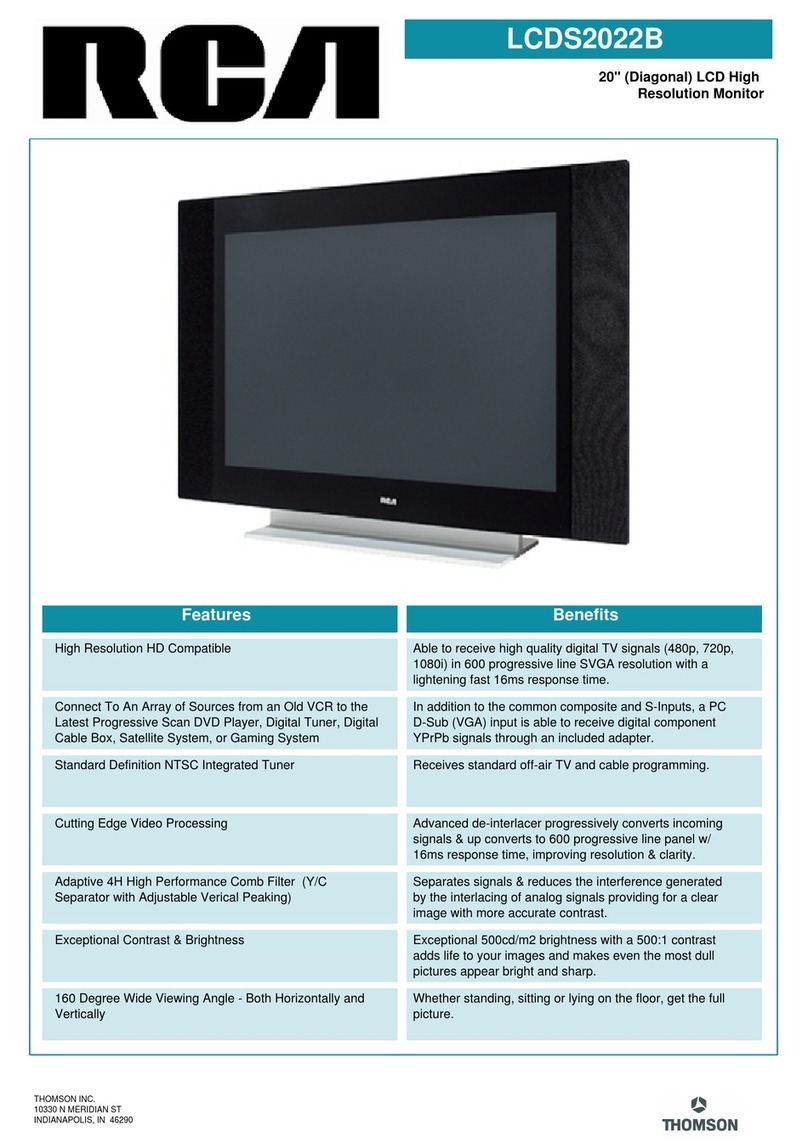
RCA
RCA LCDS2022B User manual
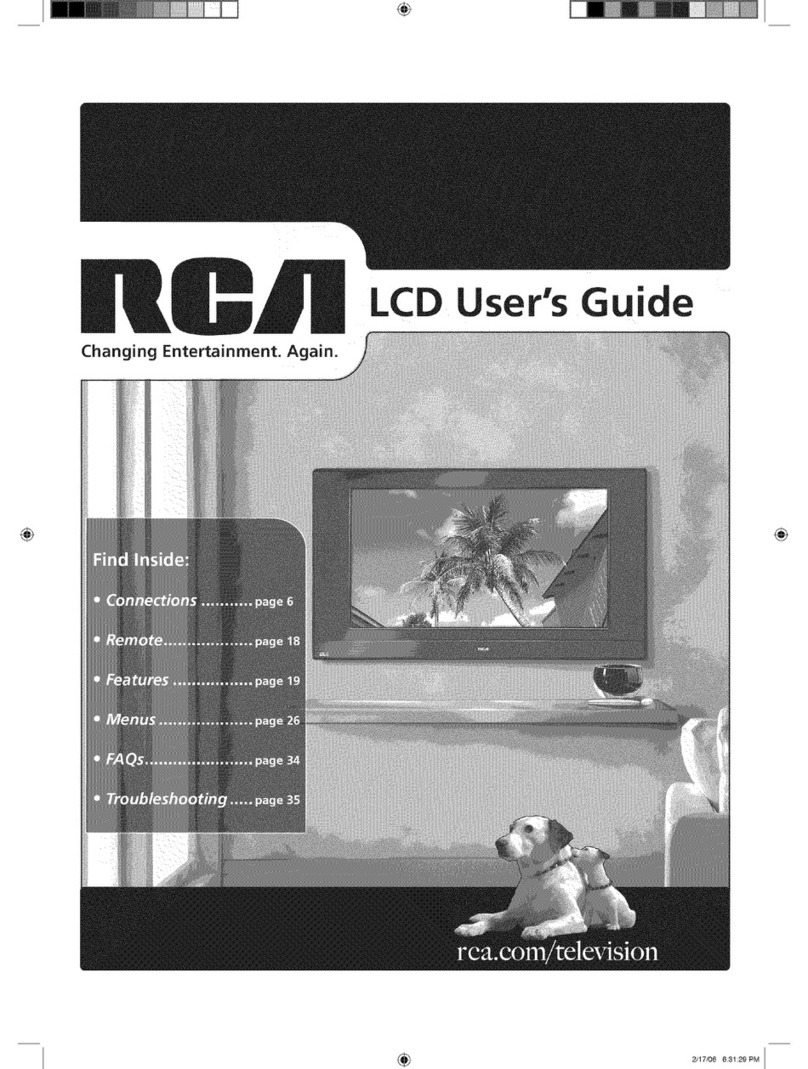
RCA
RCA L26WD12YX1 User manual

RCA
RCA LED42C45RQ User manual

RCA
RCA L22HD41 - 22" LCD TV Quick start guide
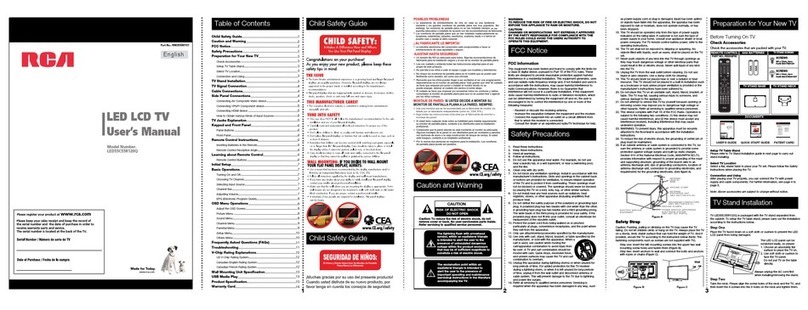
RCA
RCA LED55C55R120Q User manual

RCA
RCA LED29B30RQ User manual
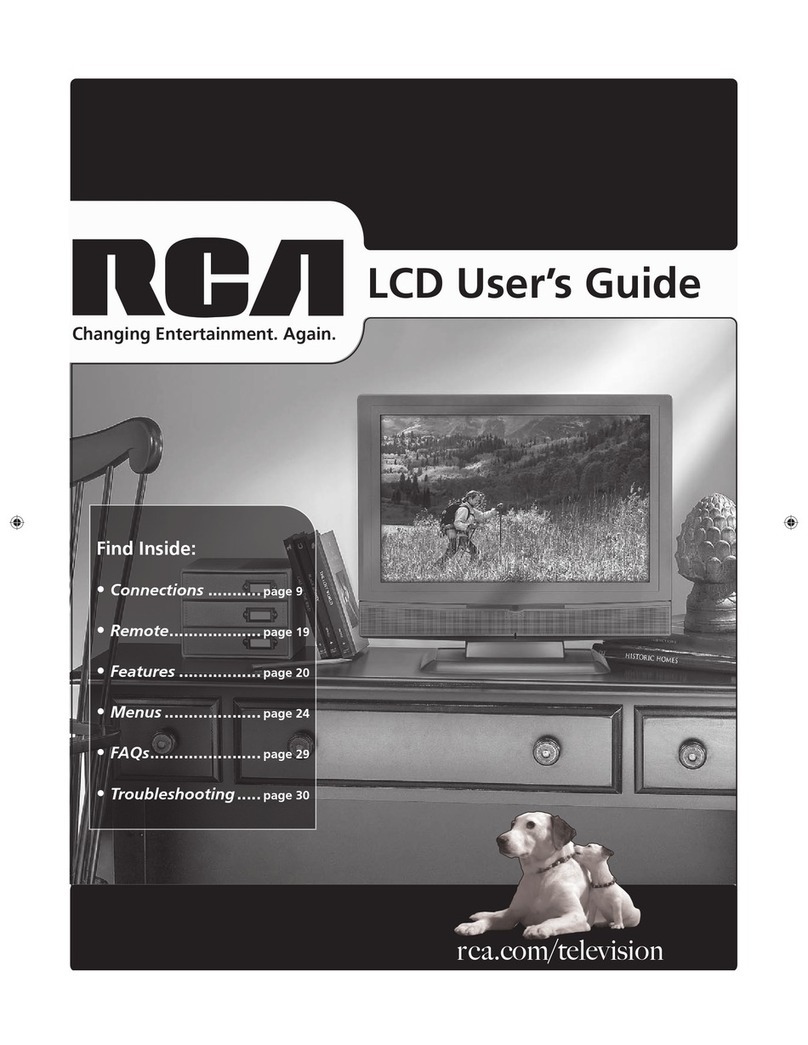
RCA
RCA L15D20 User manual
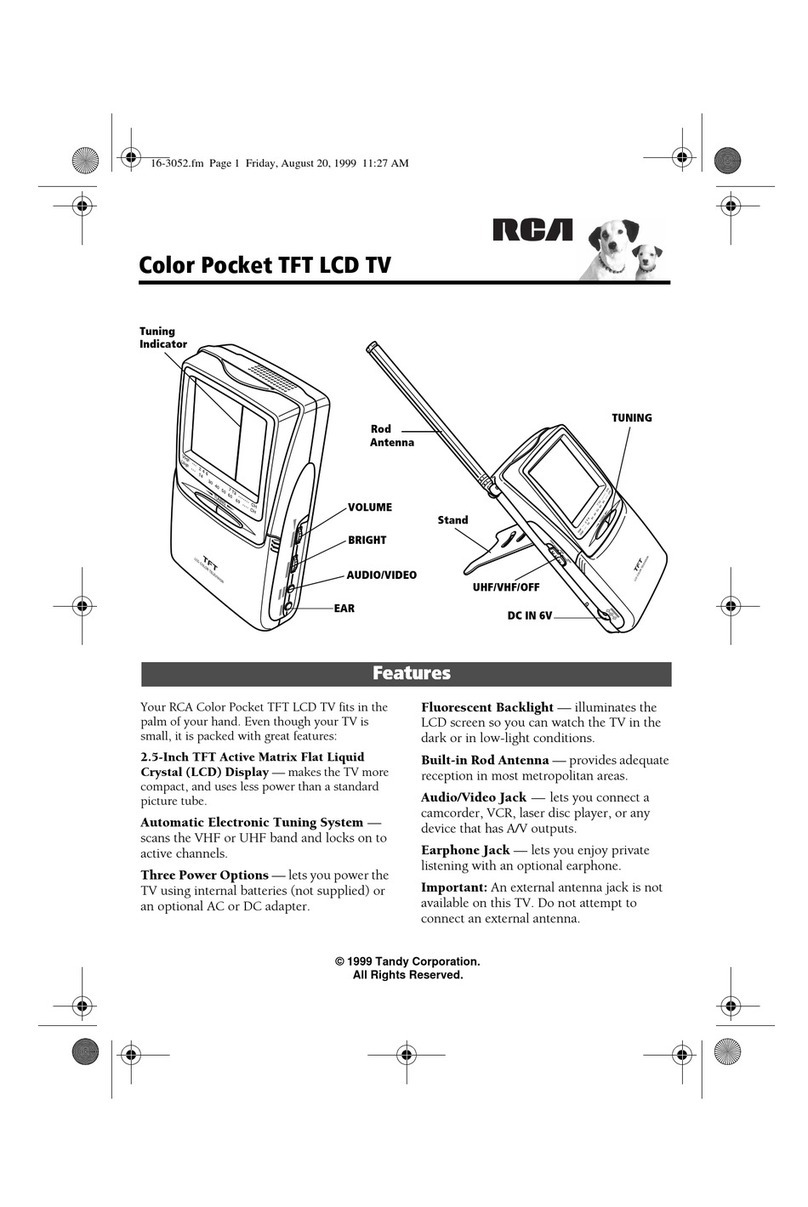
RCA
RCA Color Pocket TFT LCD TV User manual

RCA
RCA 46LA45RQ User manual

RCA
RCA 4-INCH COLOR TFT LCD TV User manual