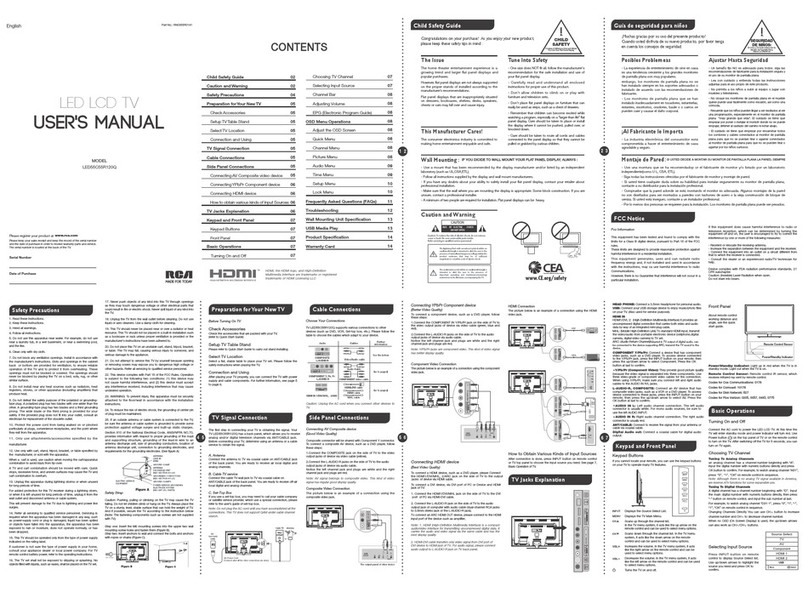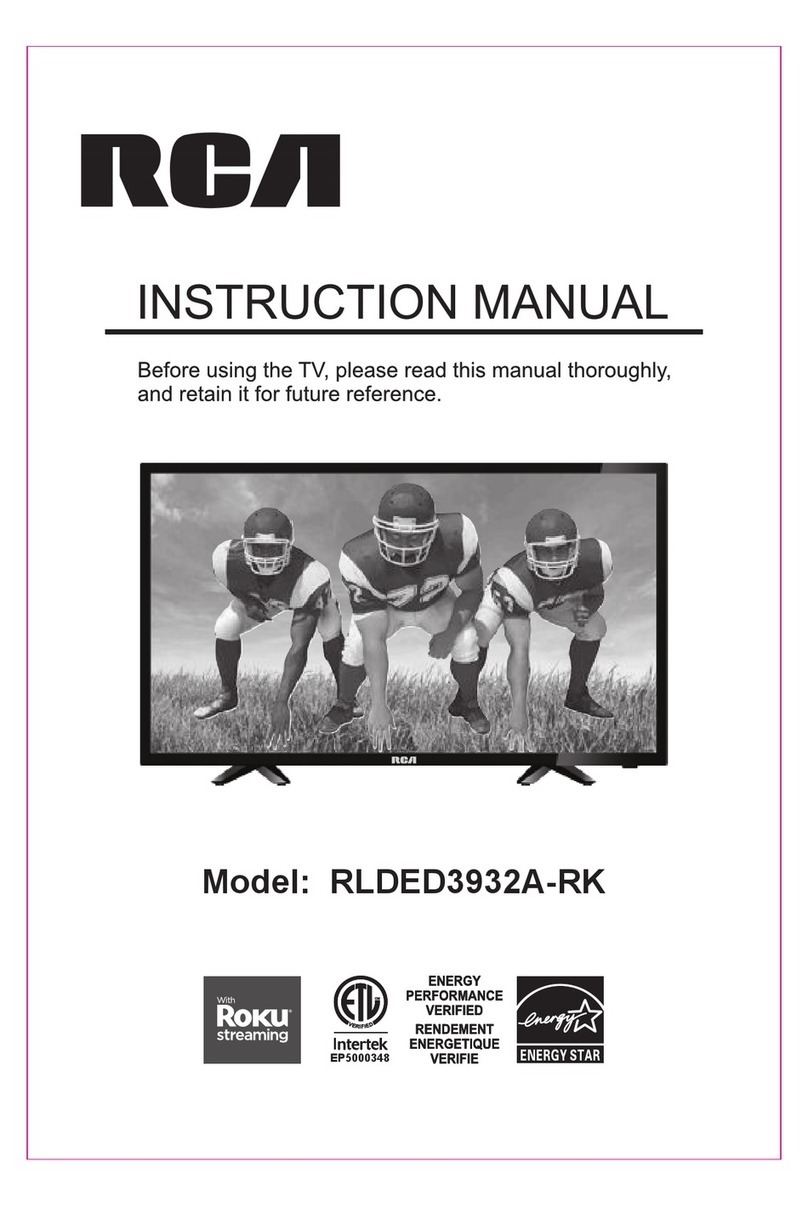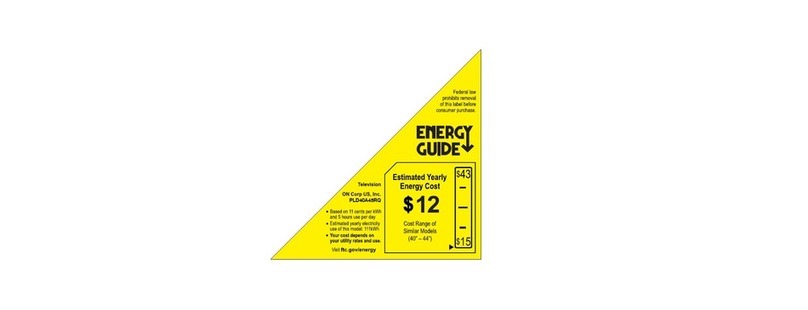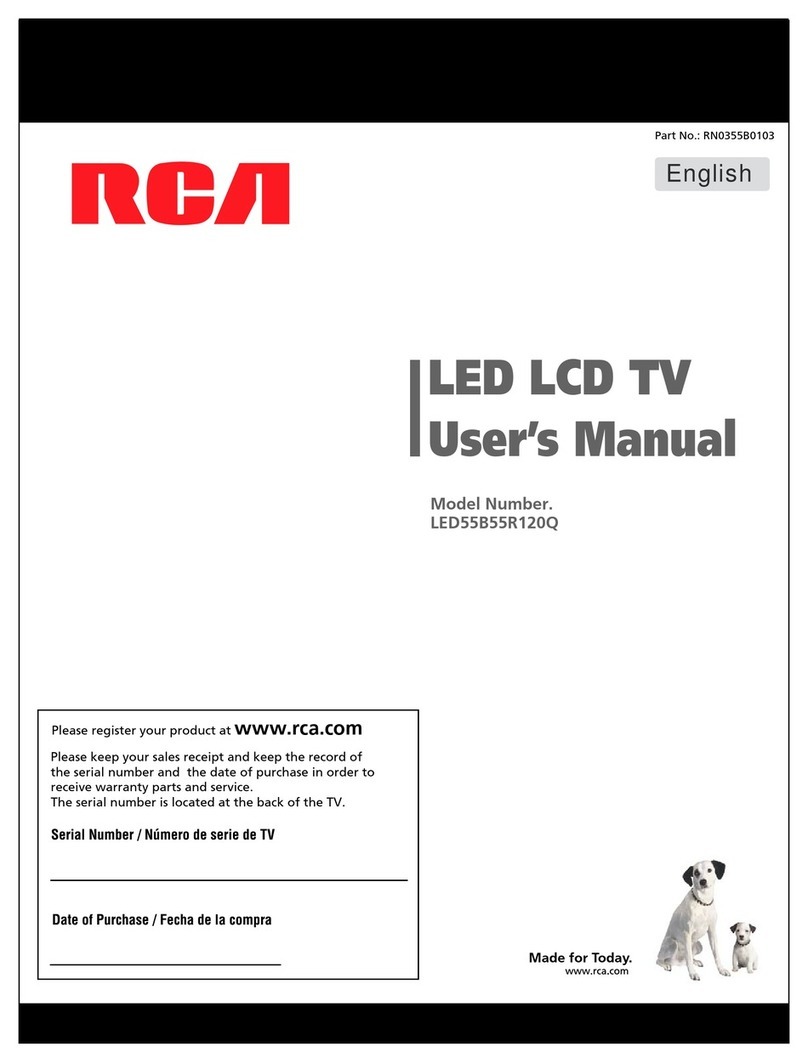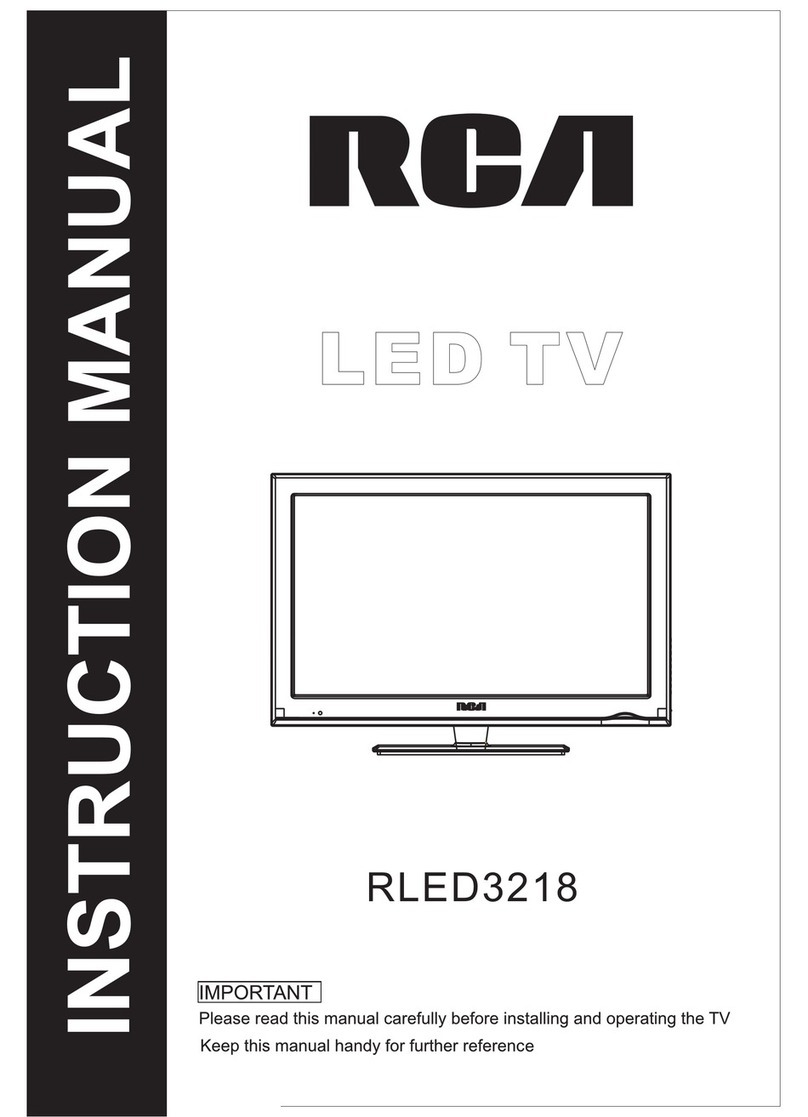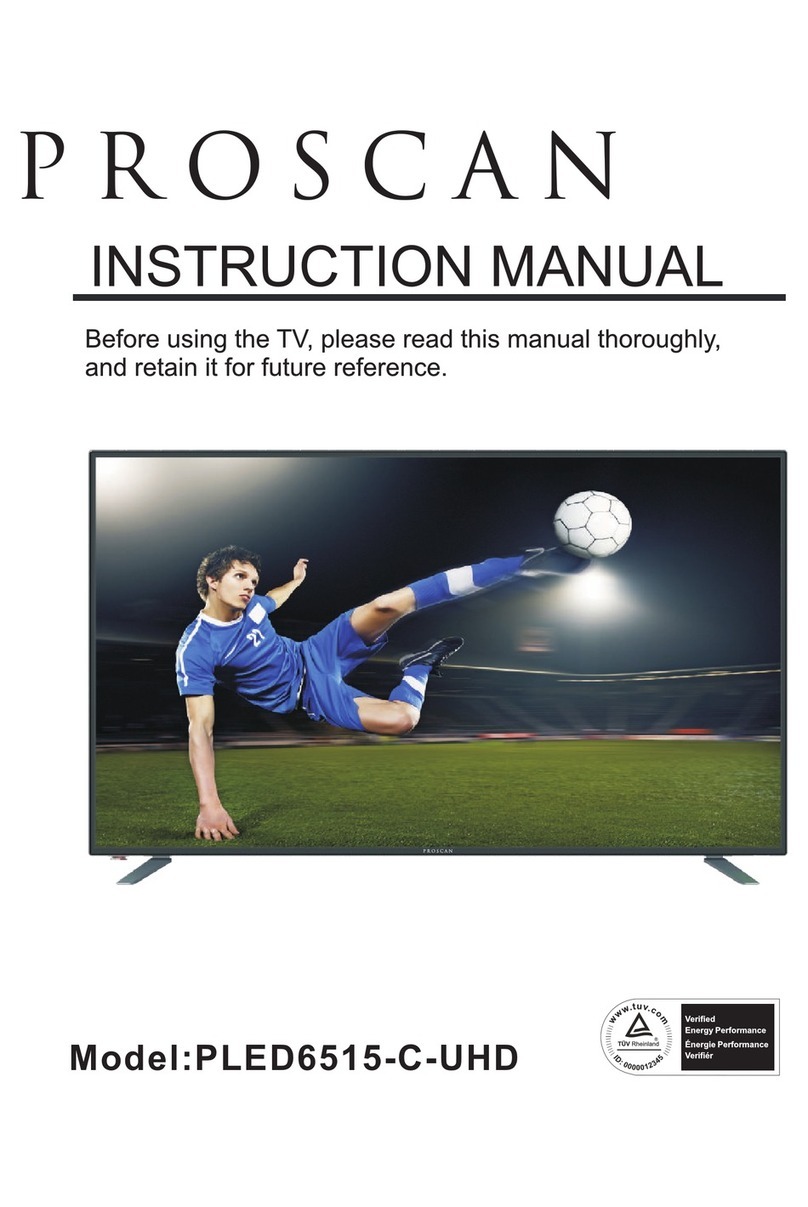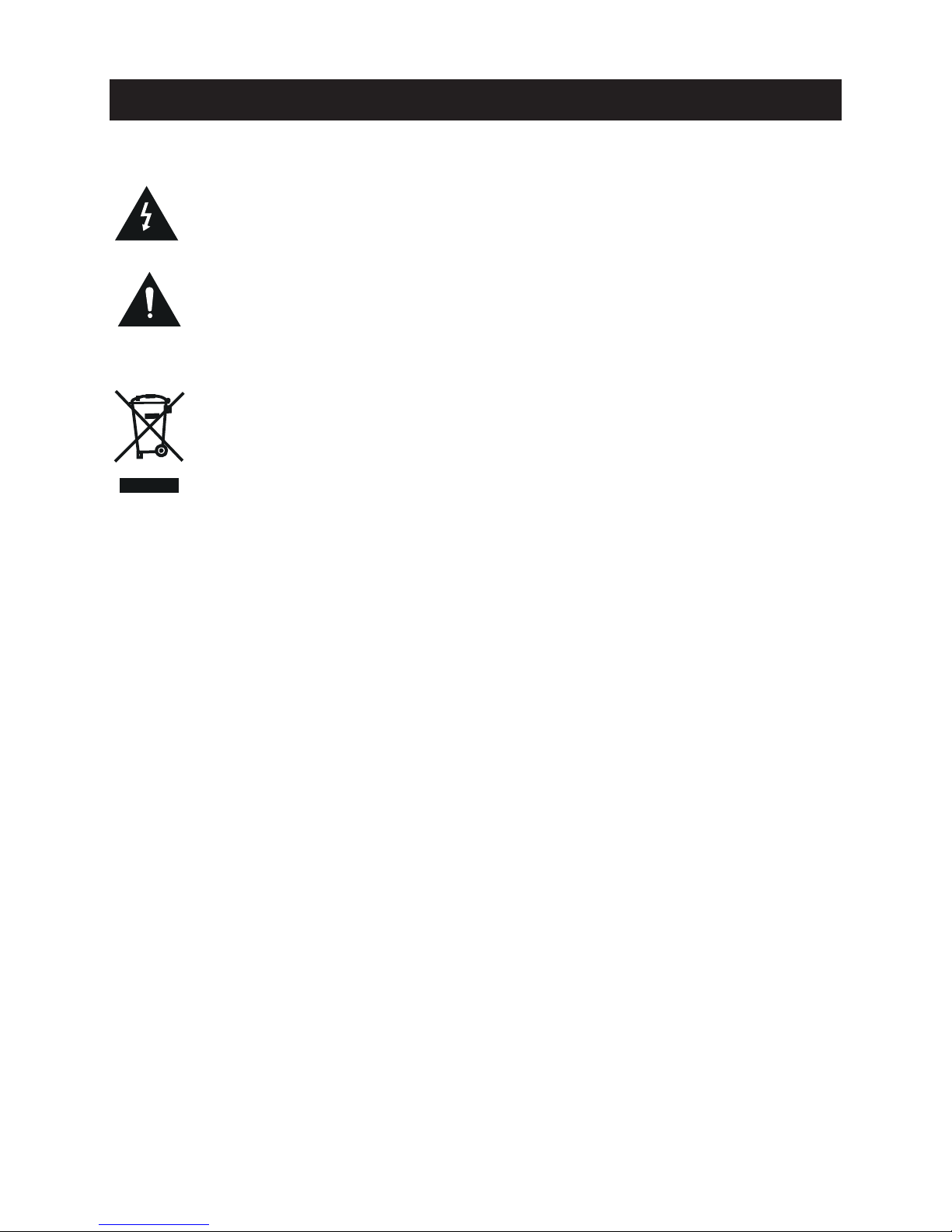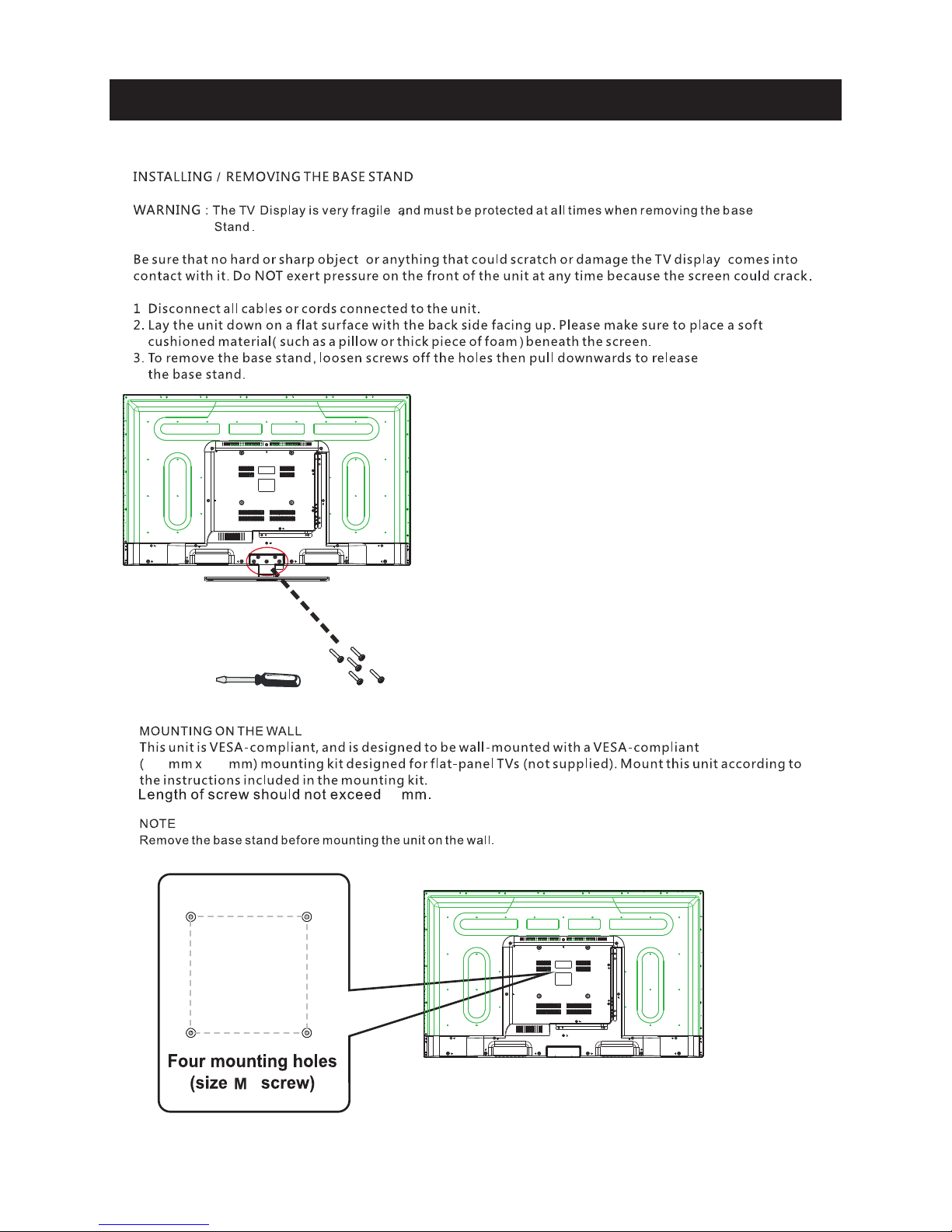Remote Controller
8
Universal remote code
This is the code for remote control of
RLDED5078A-F,if you want to change to a
universal remote control,you can edit
this code into your universal remote control.
(1)Open the battery compartment cover
on the back side
(2)Insert two 1.5V batteries of AAA type
with correct polarity
(3)Close the battery compartment cover
on the back side
Universal Remote Control code:007F
(Universal Remote control is not included)
15
10
1.Power: Set your TV to power on or standby mode.
2.MUTE: Press to mute the sound. Press again or press VOL+
to unmute.
3.0-9: Press 0-9 to select a TV channel directly when you are
watching TV. The channel will change after a few seconds.
4.- : Press “-” to enter a program number for multiple program
channel, such as2-1etc.Return to the previous channel
viewed.
5. : Return to the previous channel viewed.
6.P.MODE: Press to cycle through the different picture settings.
7.SLEEP: Select the amount of time before TV turns off
automatically.
8.S.MODE: Press to cycle through the different sound settings.
9.MENU: Allows you to navigate the on-screen menus.
10.SOURCE: Press to cycle through the input source in following:
TV → AV → YPBPR→ HDMI1 → HDMI2 → HDMI3→PC
11.THUMBSTICK( / / / / ENTER):
Allows you to navigate the on-screen menus and adjust the
system settings to your preference.
12.EXIT: Exit from the menu or sub- menu and cancel the
function in progress (if possible).
13.DISPLAY: Press to display the source and channel’s
information.
14.MTS: Press to select the audio mode,you can select Stereo,
Mono,or SAP (second audio program).
15.V +/-: Press to increase or decrease the sound level.
16.CH+/-: Press to scan through or to select a channel.
17.AUTO: Adjusting the PC image rate automatically.
18.FAV: Set or cancel current channel to be a favourite channel.
19.FAV+: Down move Favourite program.
20.FAV-: Up move Favourite program.
21.CC: Press to display the closed caption.
22.ZOOM: Select display mode.