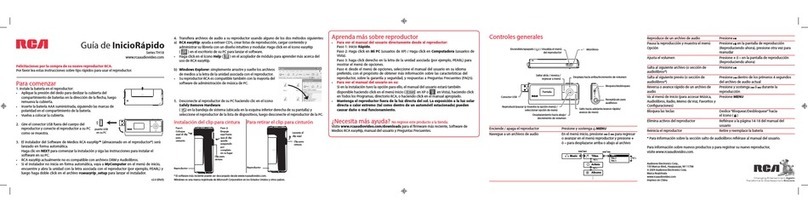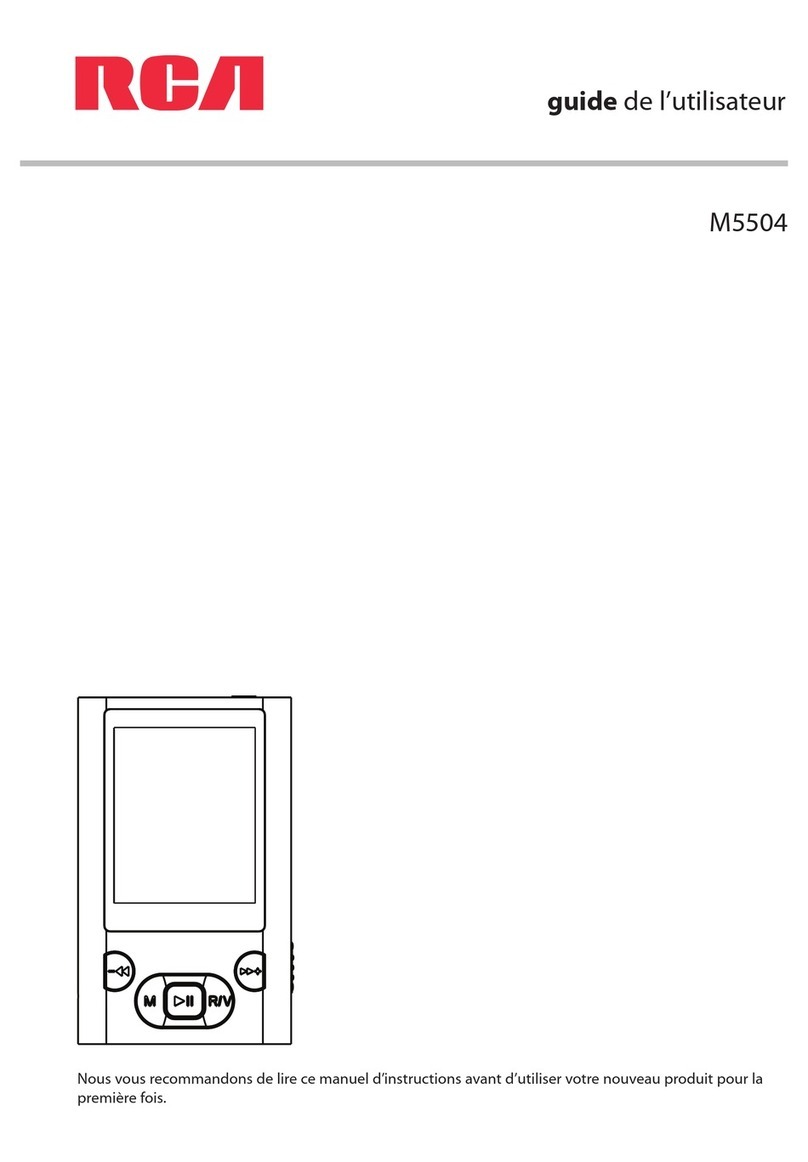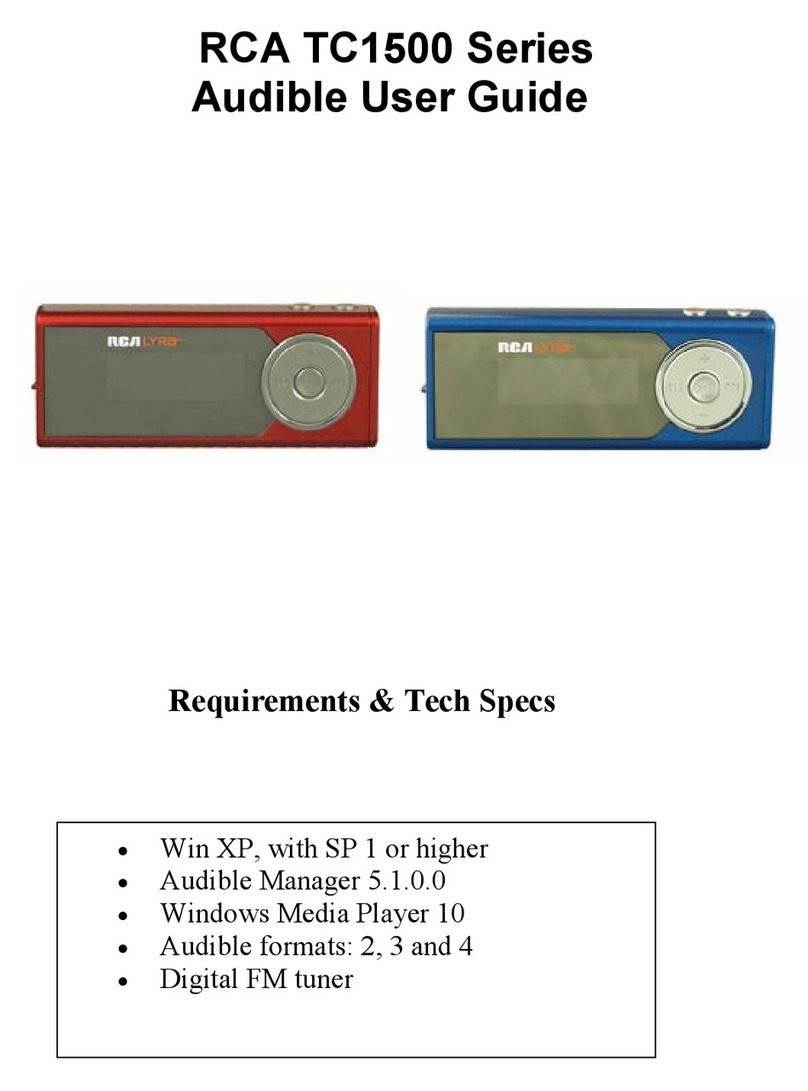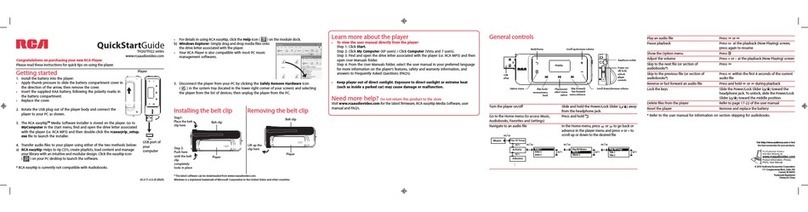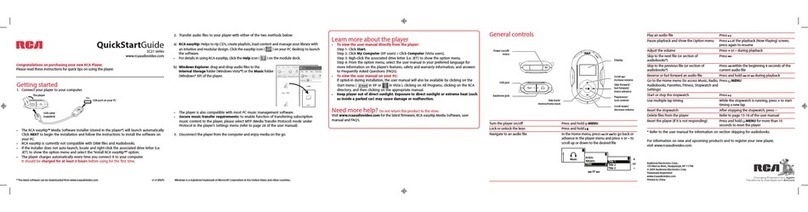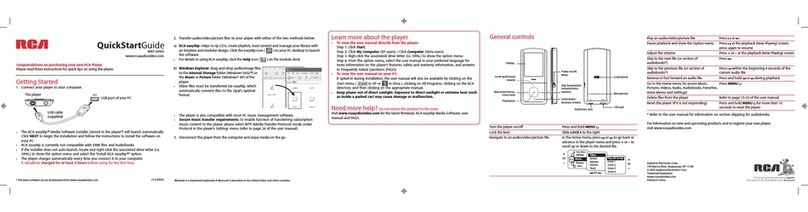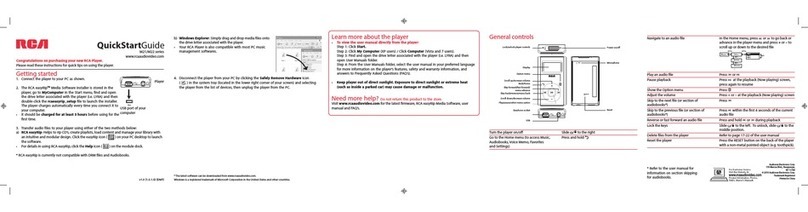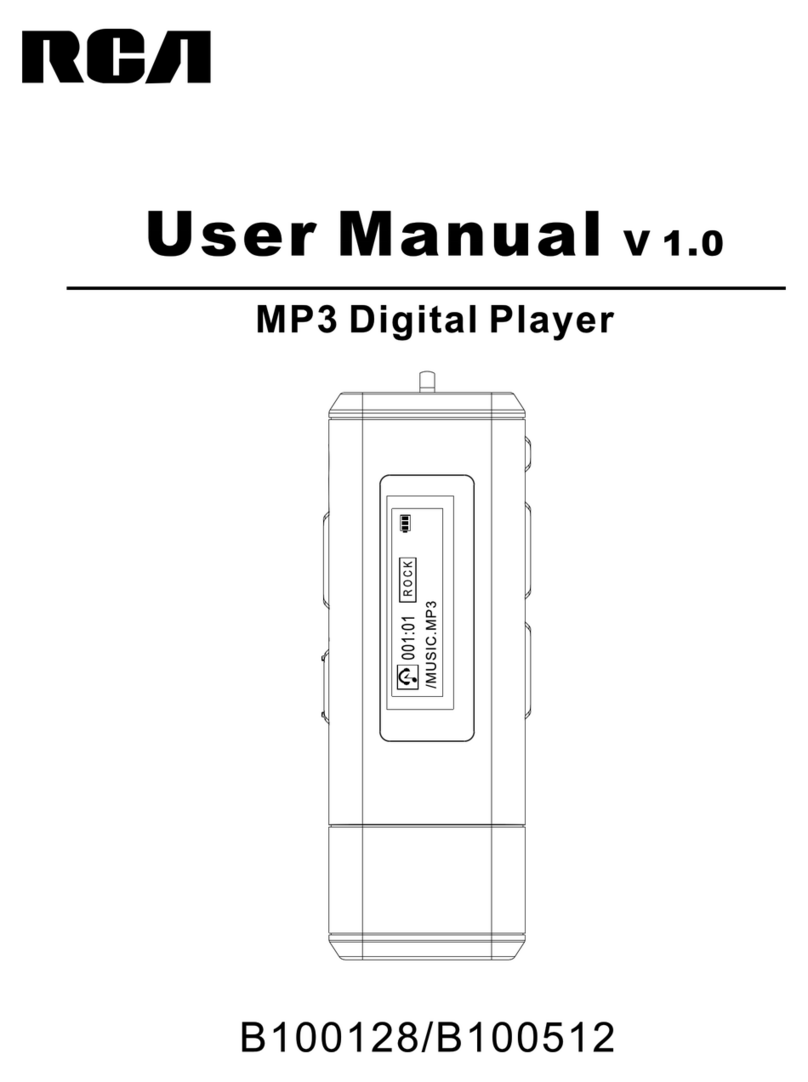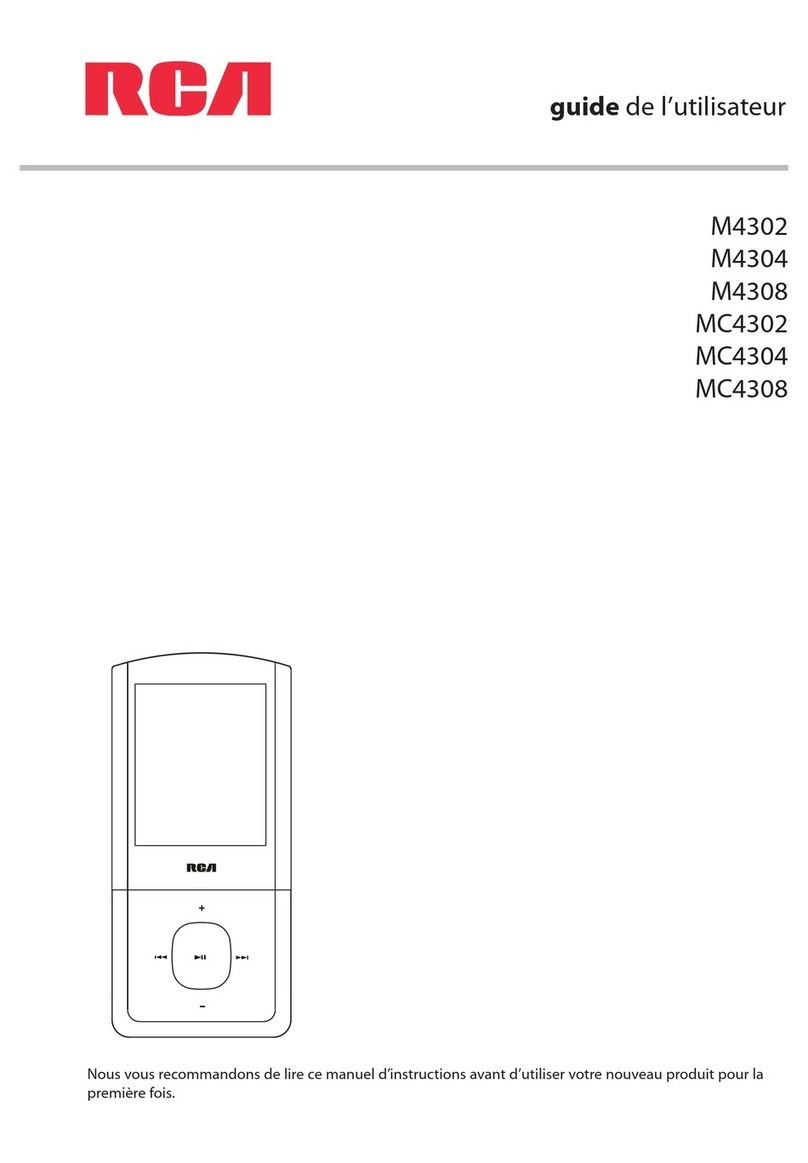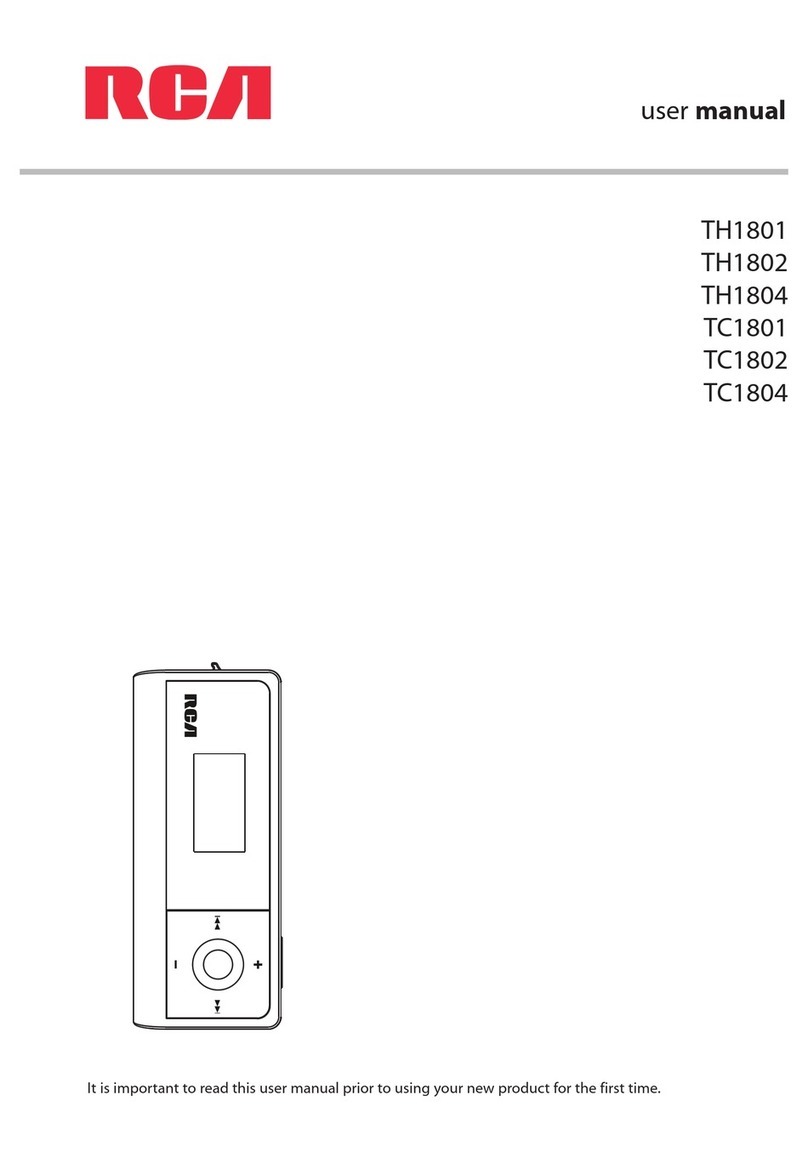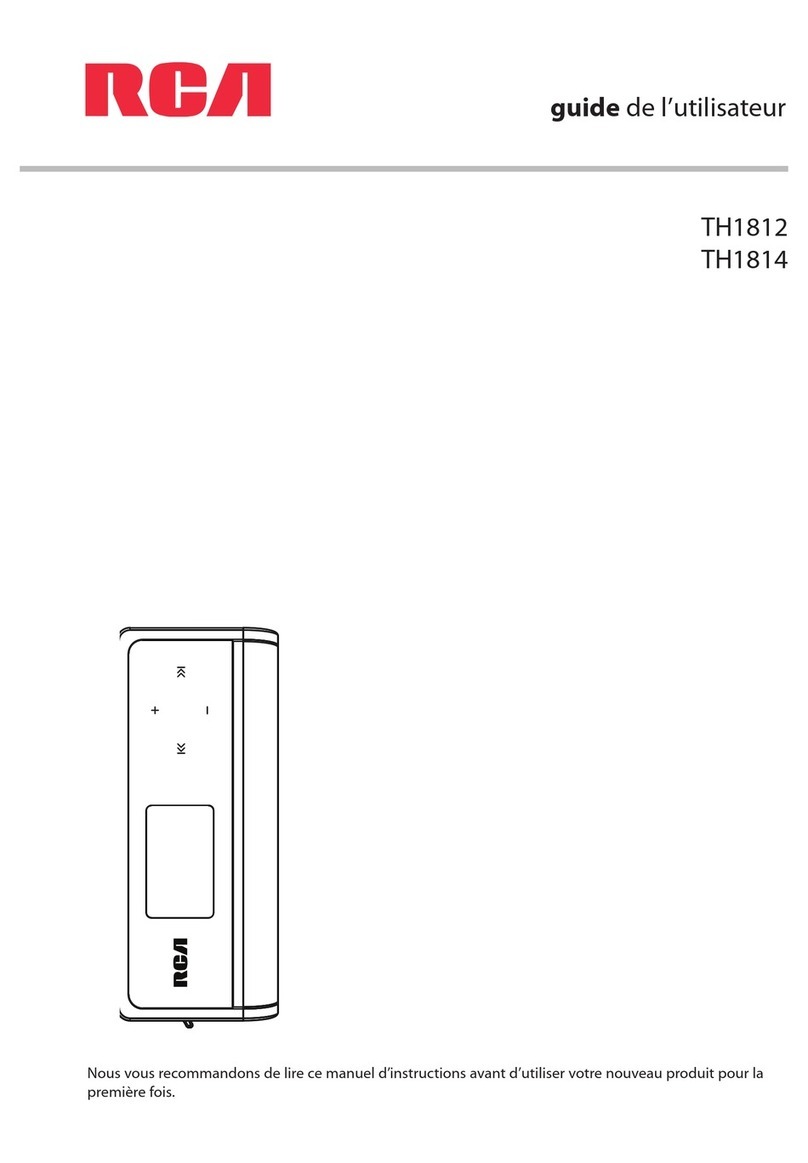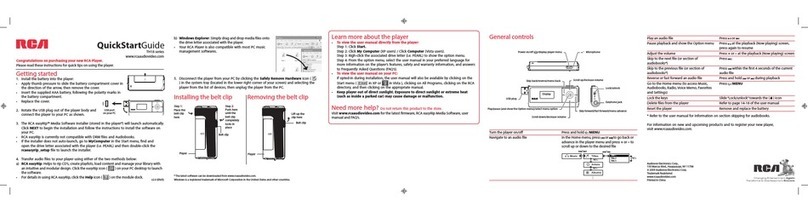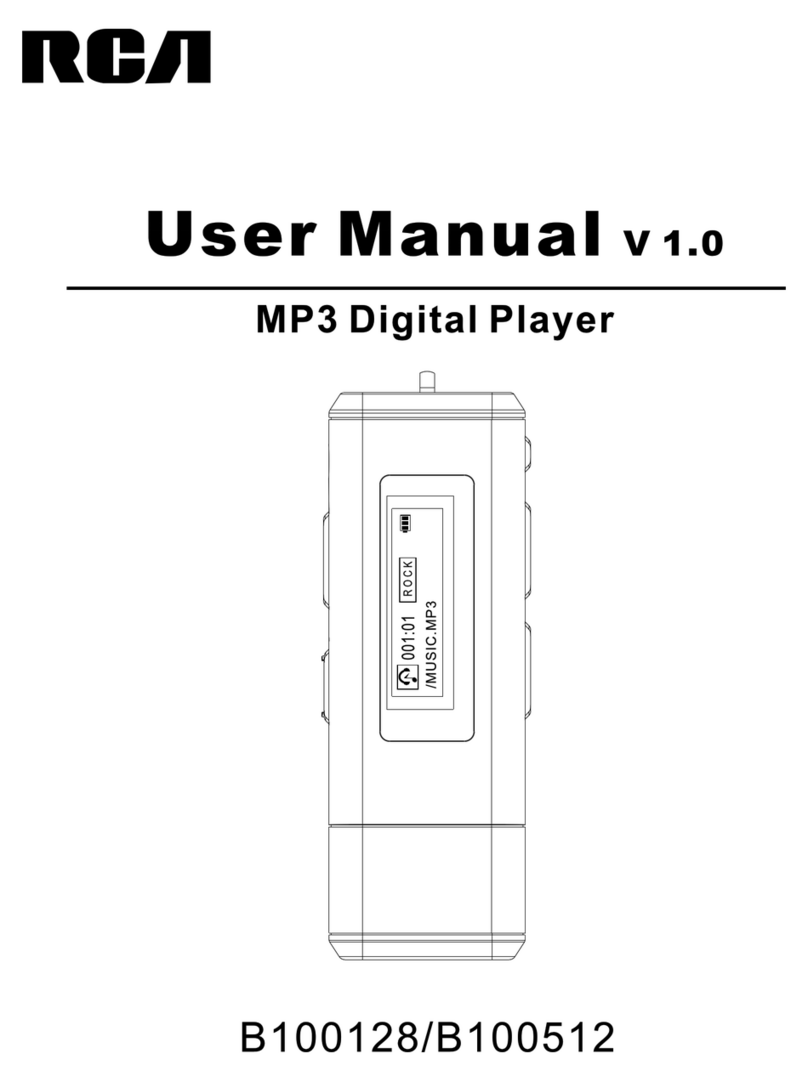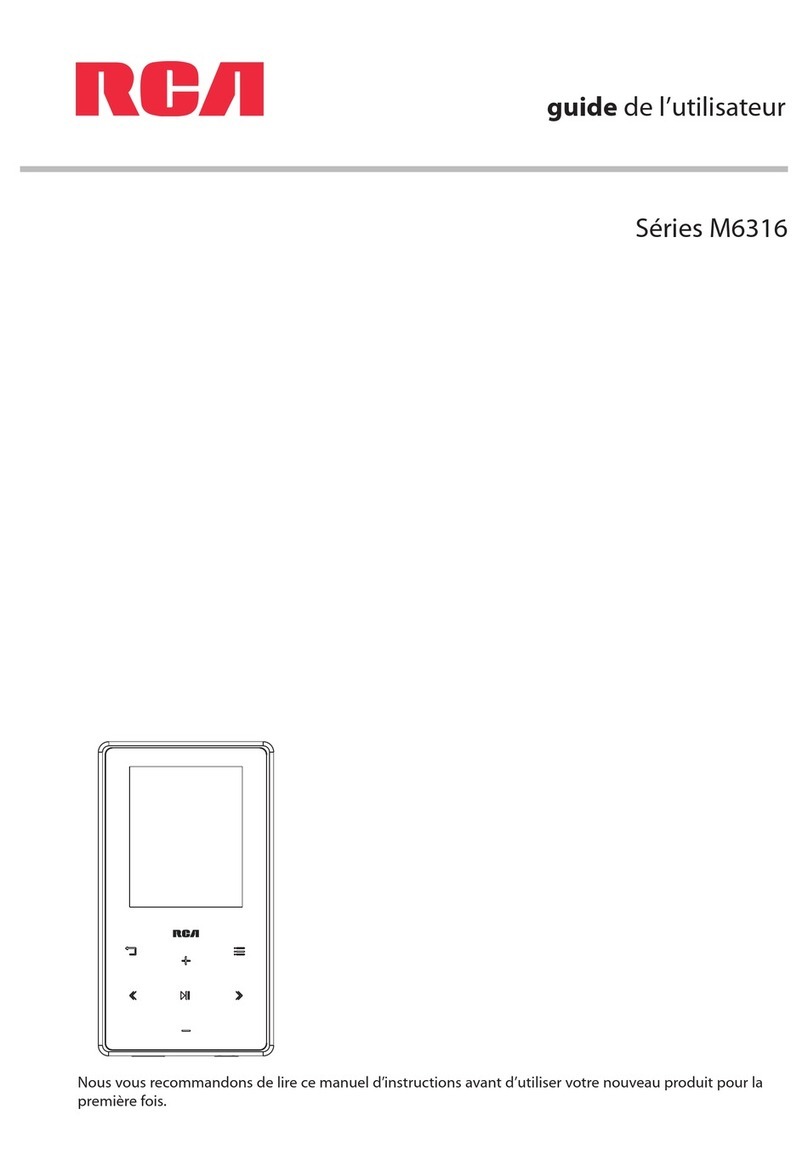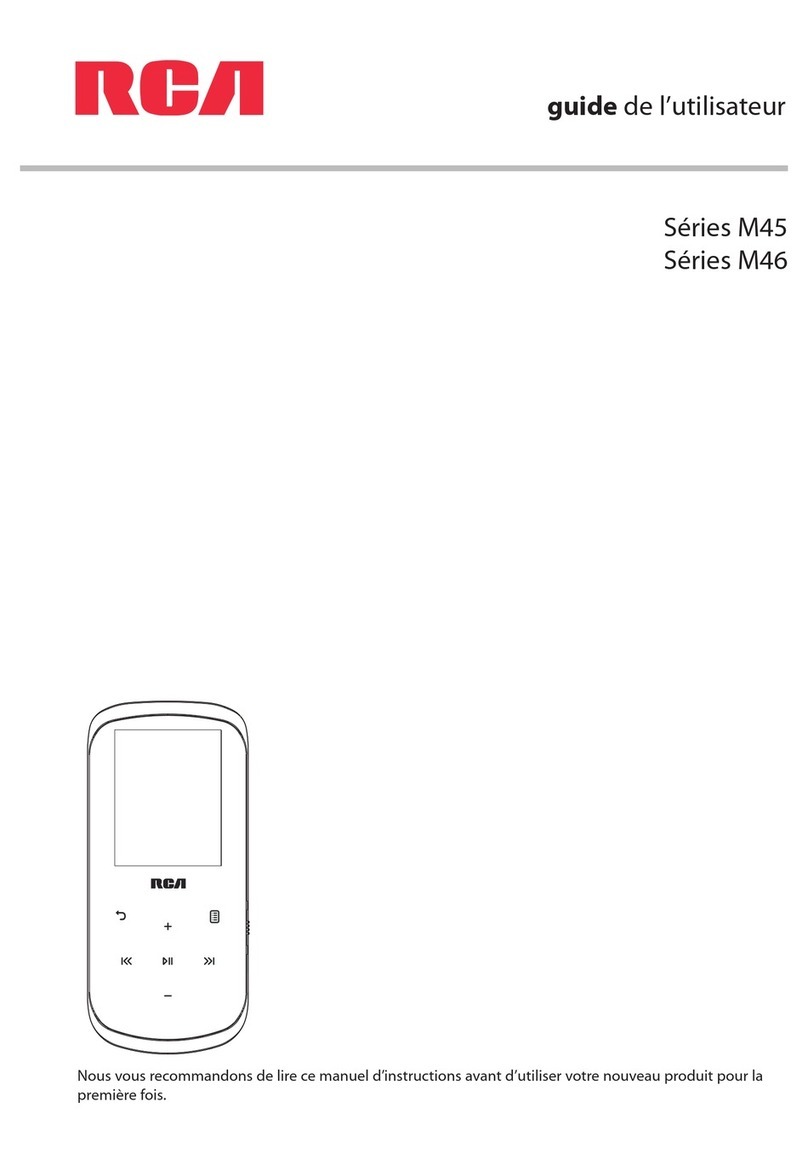4
Contents
Important safety instructions
IMPORTANT SAFETY INSTRUCTIONS..........................................................................................................................................1
Important battery precautions ....................................................................................................................................................2
Ecology..................................................................................................................................................................................................2
Precautions for the unit ..................................................................................................................................................................2
Headset safety ...................................................................................................................................................................................2
FCC Information......................................................................................................... 3
Contents ..................................................................................................................... 4
Before you begin
Copyright warning............................................................................................................................................................................6
Back up your data .............................................................................................................................................................................6
Unpacking your player....................................................................................................................................................................6
Computer system requirements..................................................................................................................................................6
Connecting to the computer........................................................................................................................................................7
Charging the player..........................................................................................................................................................................7
Managing files on your RCA Player
Using Windows Explorer ................................................................................................................................................................8
Deleting files from the player.......................................................................................................................................................9
Disconnecting the player from the PC......................................................................................................................................9
General controls
Turning the player on and off.......................................................................................................................................................10
Installing the belt clip......................................................................................................................................................................10
Removing the belt clip....................................................................................................................................................................10
Playback music files
Playing music files.............................................................................................................................................................................11
Music playback controls .................................................................................................................................................................11