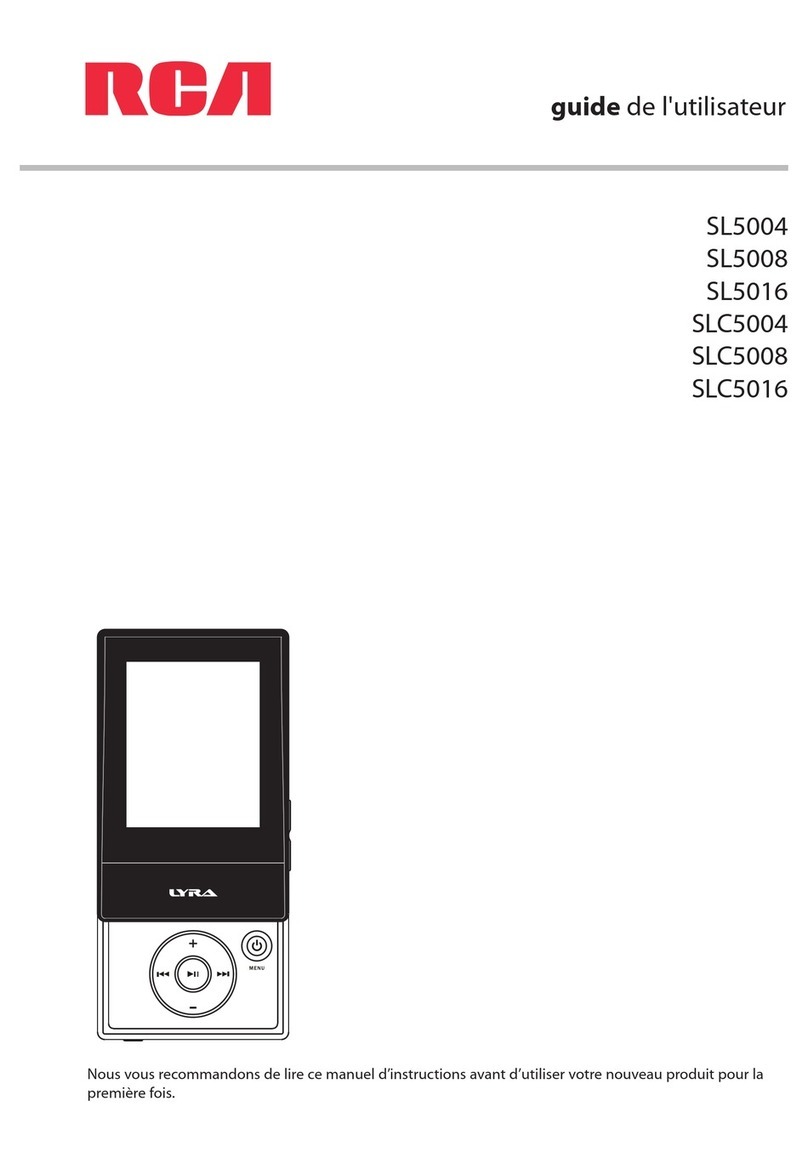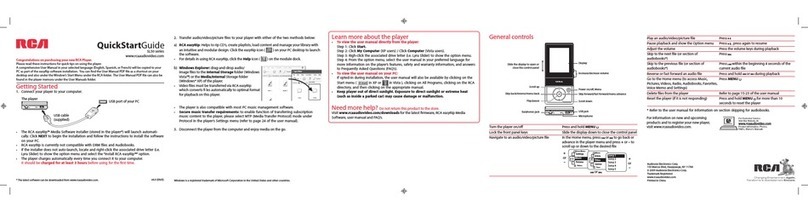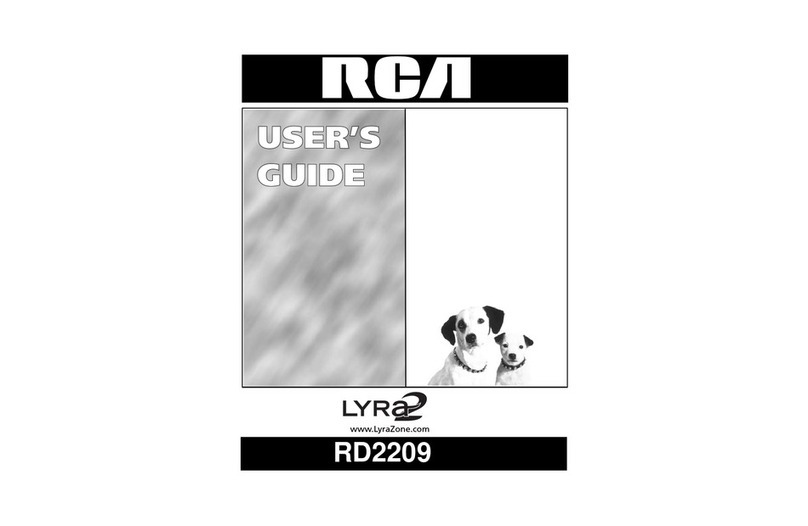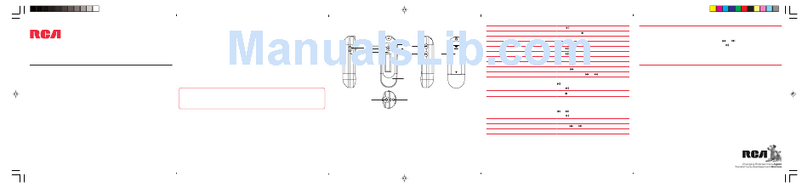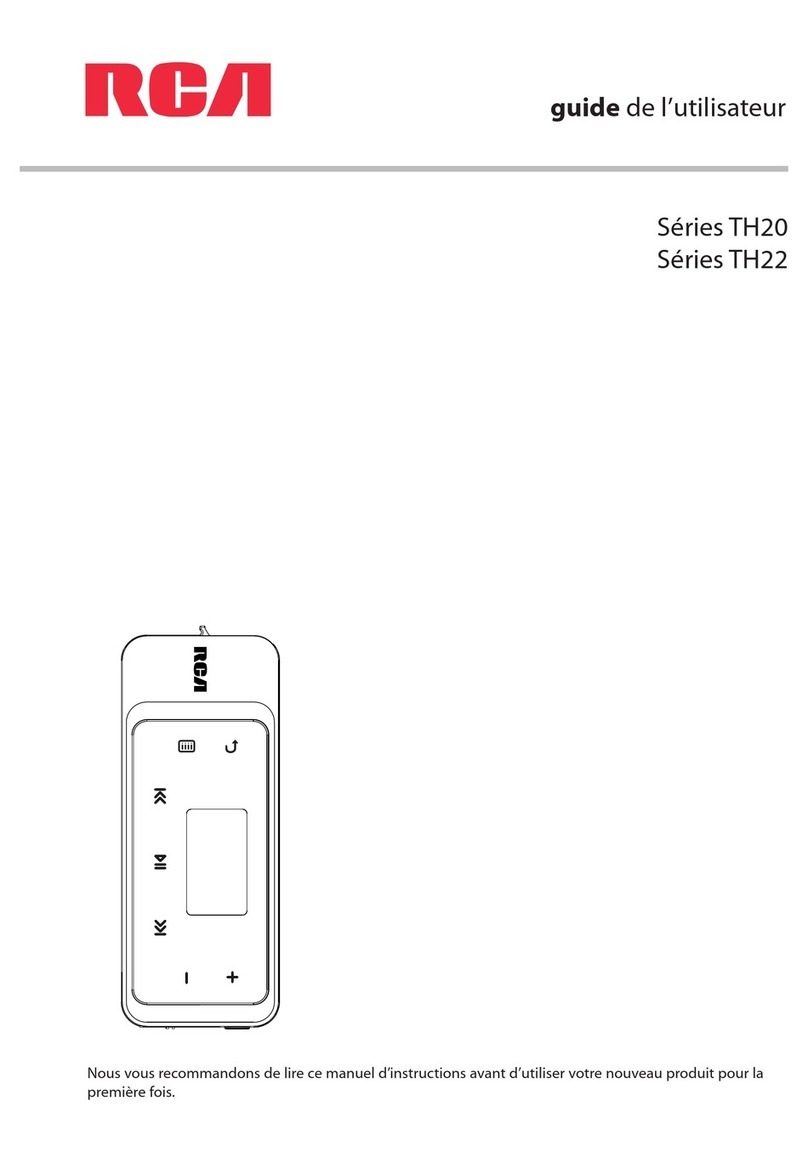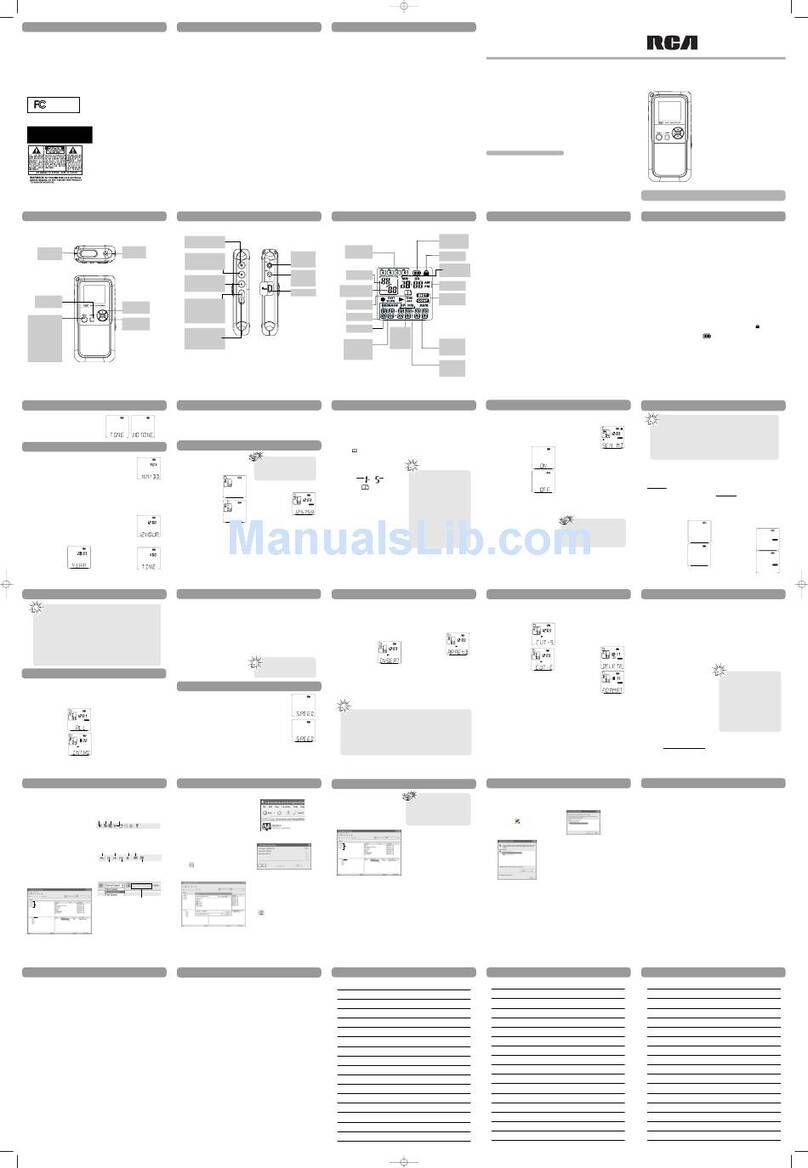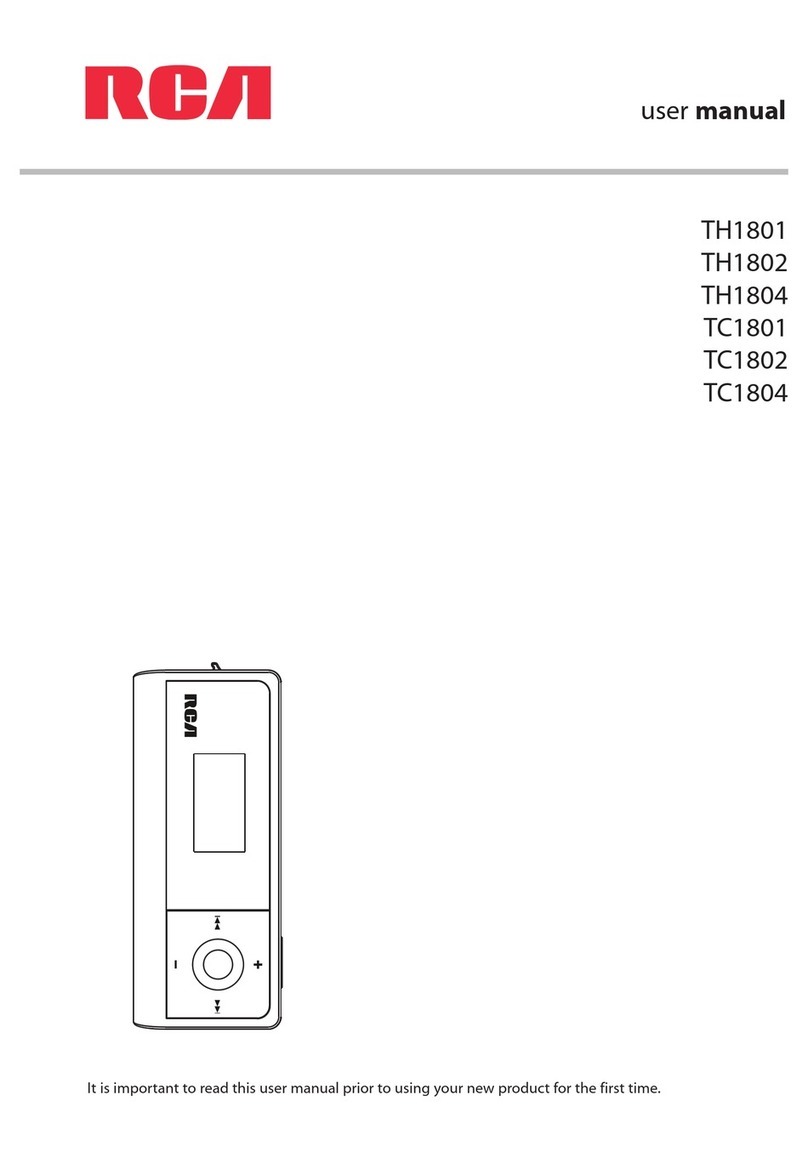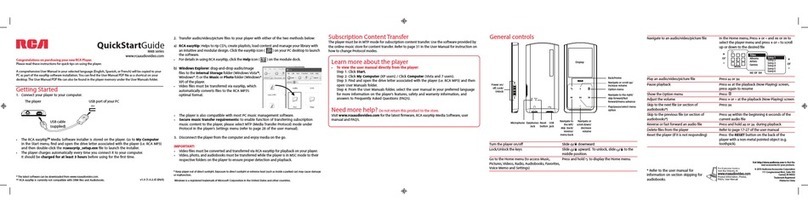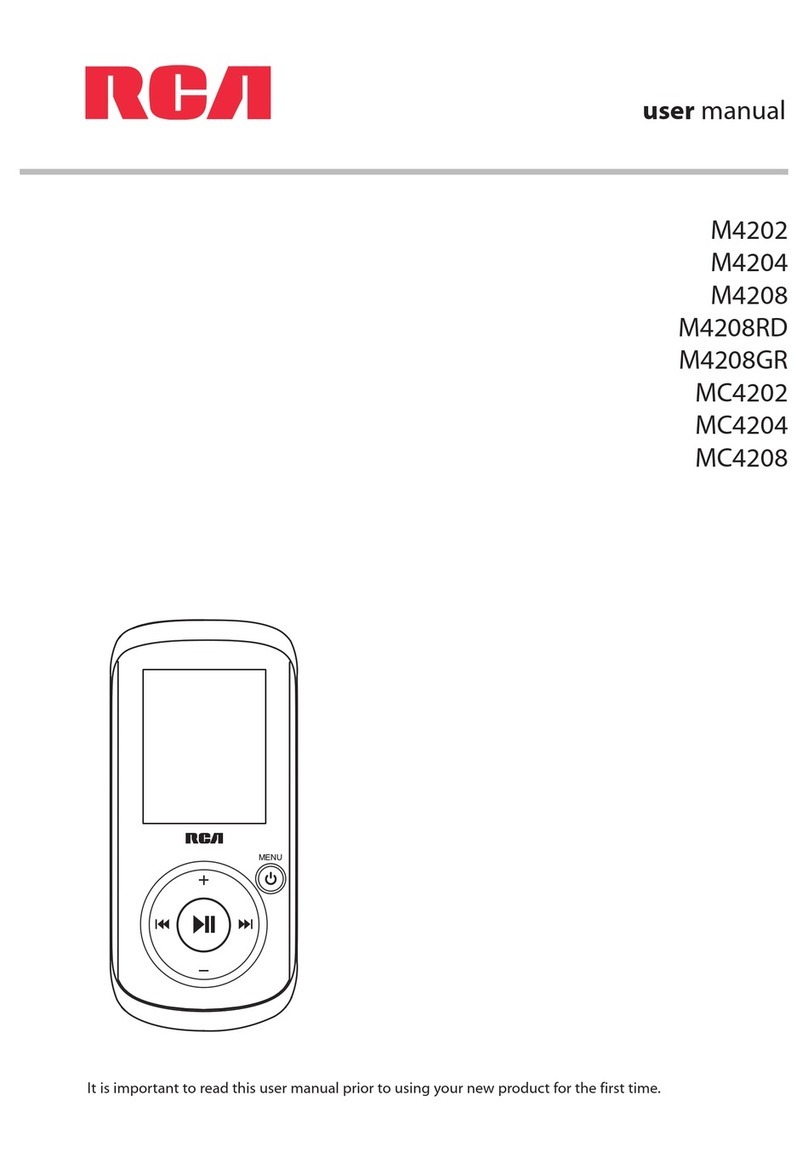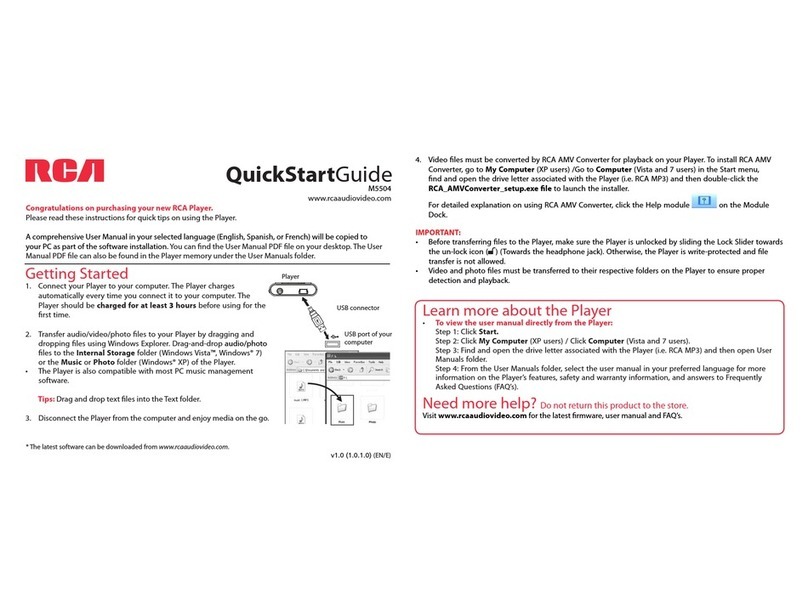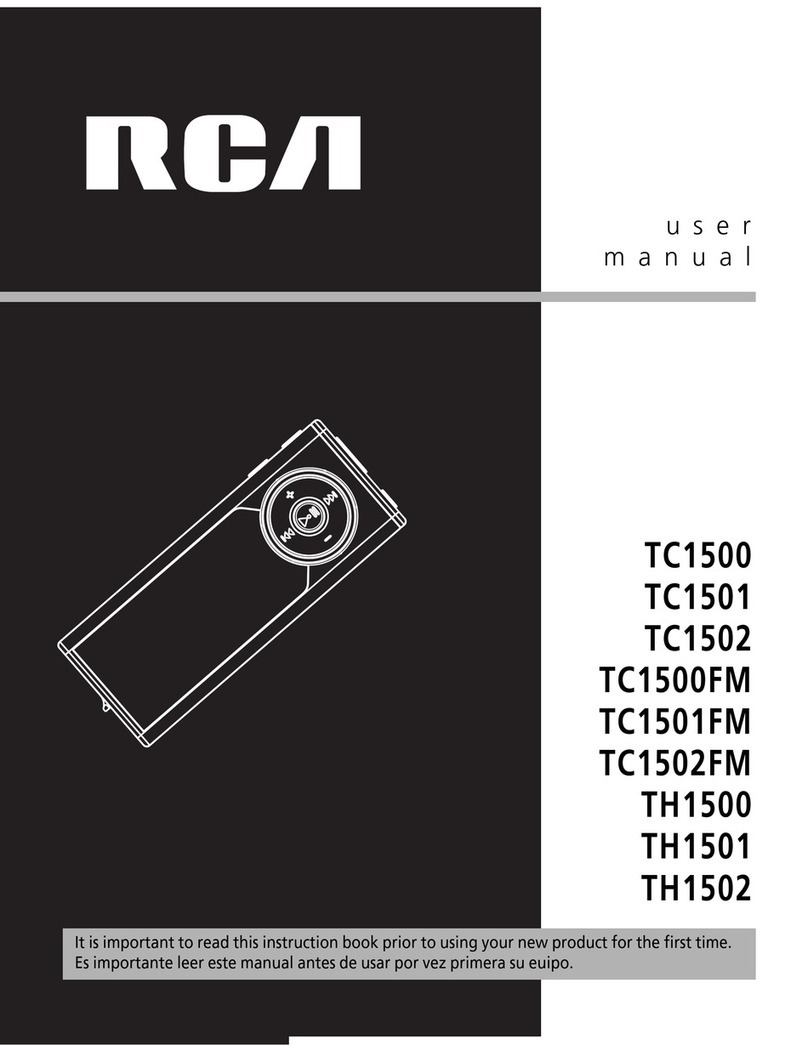7
notices on all copies of the Program; or (v) rent, lease or lend the Program. You agree that you shall only use
the Program in a manner that complies with all applicable laws in the jurisdictions in which you use the
Program, including, but not limited to, applicable restrictions concerning copyright and other intellectual
property rights.
(c) The Program may contain pre-release code that does not perform at the level of a final code release. In
such case, the Program may not operate properly. Updated versions of the Program may be downloaded
from www.rcaaudiovideo.com/downloads
(d) VOXX is not obligated to provide support services for the Program.
(e) The Program is provided with "RESTRICTED RIGHTS". Use, duplication, or disclosure by the U.S.
Government is subject to restrictions as set forth in subparagraph (c)(1)(ii) of DFARS 252.227-7013, or FAR
52.227-19, or in FAR 52.227-14 Alt. III, as applicable.
3. TERM AND TERMINATION
(a) Your license is effective on the date you accept this EULA and remains in effect until this EULA is
terminated by either party.
(b) You may terminate this EULA and the associated license, without any notice or delay, by destroying or
permanently erasing the Program and all copies thereof.
(c) If you fail to comply with any of the terms of this EULA, in whole or part, your license will automatically
terminate without notice from VOXX.
(d) Upon termination of this EULA and your associated license, you shall cease all use of the Program and
destroy or permanently erase the Program and all full or partial copies thereof.
4. WARRANTY DISCLAIMER
THE PROGRAM IS PROVIDED "AS IS" WITHOUT WARRANTY OF ANY KIND, EITHER EXPRESSED OR IMPLIED,
INCLUDING, BUT NOT LIMITED TO THE IMPLIED WARRANTIES OF MERCHANTABILITY, FITNESS FOR A
PARTICULAR PURPOSE, TITLE OR NON-INFRINGEMENT. THE ENTIRE RISK AS TO THE QUALITY AND
PERFORMANCE OF THE PROGRAM IS WITH YOU. SHOULD THE PROGRAM PROVE DEFECTIVE, YOU (AND NOT
VOXX, ITS SUPPLIERS, OR ITS DEALERS) ASSUME THE ENTIRE COST FOR ALL NECESSARY REPAIR OR
CORRECTION.
This exclusion of warranty may not be allowed under some applicable laws. As a result, the above exclusion
may not apply to you, and you may have other rights depending on the law that applies to you.
5. OWNERSHIP RIGHTS
All title and intellectual property rights, including but not limited to copyrights, in and to the Program and
any copies thereof are owned by VOXX, its Licensors or its suppliers. All title and intellectual property rights
in and to the content which may be accessed through use of the Program is the property of the respective
content owner and may be protected by applicable copyright or other intellectual property laws and
treaties. This license grants you no rights to use such content. All rights not expressly granted are reserved
by VOXX or its Licensors.
6. LIMITATION OF LIABILITY
(a) TO THE MAXIMUM EXTENT PERMITTED BY APPLICABLE LAW, IN NO EVENT SHALL VOXX, OR ITS DEALERS
BE LIABLE FOR ANY SPECIAL, INCIDENTAL, INDIRECT, OR CONSEQUENTIAL DAMAGES WHATSOEVER
(INCLUDING, WITHOUT LIMITATION, DAMAGES FOR LOSS OF PROFITS, BUSINESS INTERRUPTION,
CORRUPTION OF FILES, LOSS OF BUSINESS INFORMATION, OR ANY OTHER PECUNIARY LOSS) REGARDLESS
OF CAUSE OR FORM OF ACTION, INCLUDING CONTRACT, TORT, OR NEGLIGENCE, ARISING OUT OF YOUR USE
OF OR INABILITY TO USE THE PROGRAM, EVEN IF VOXX HAS BEEN ADVISED OF THE POSSIBILITY OF SUCH