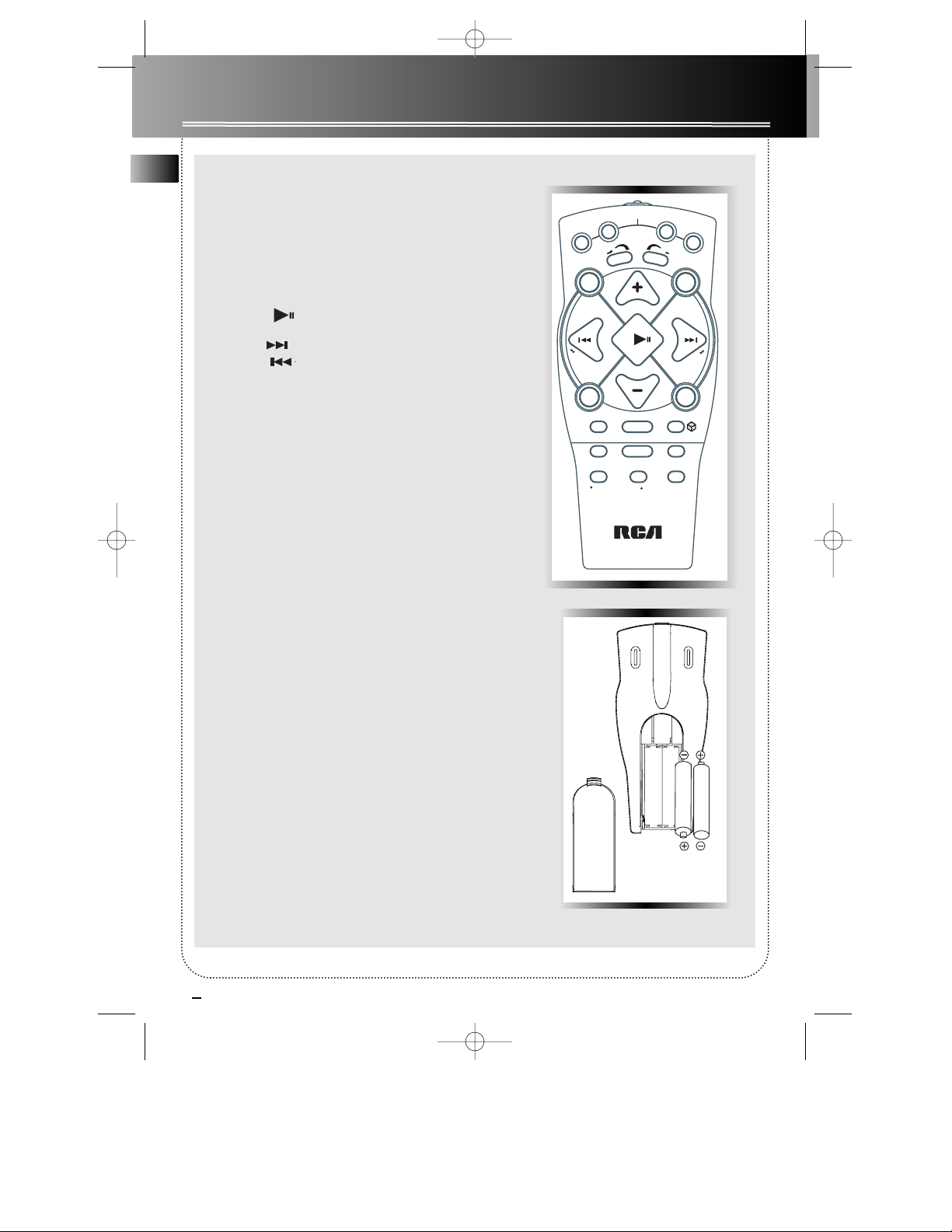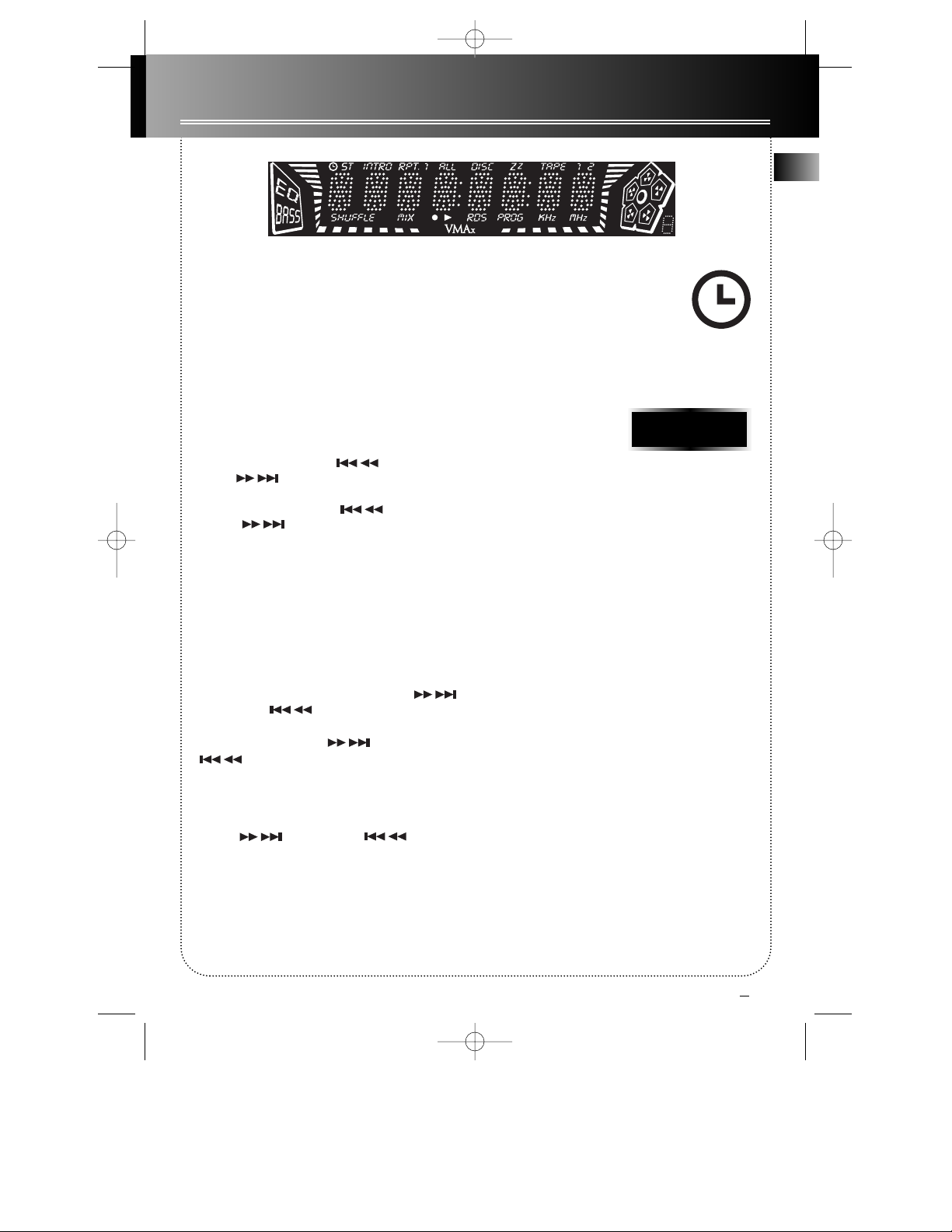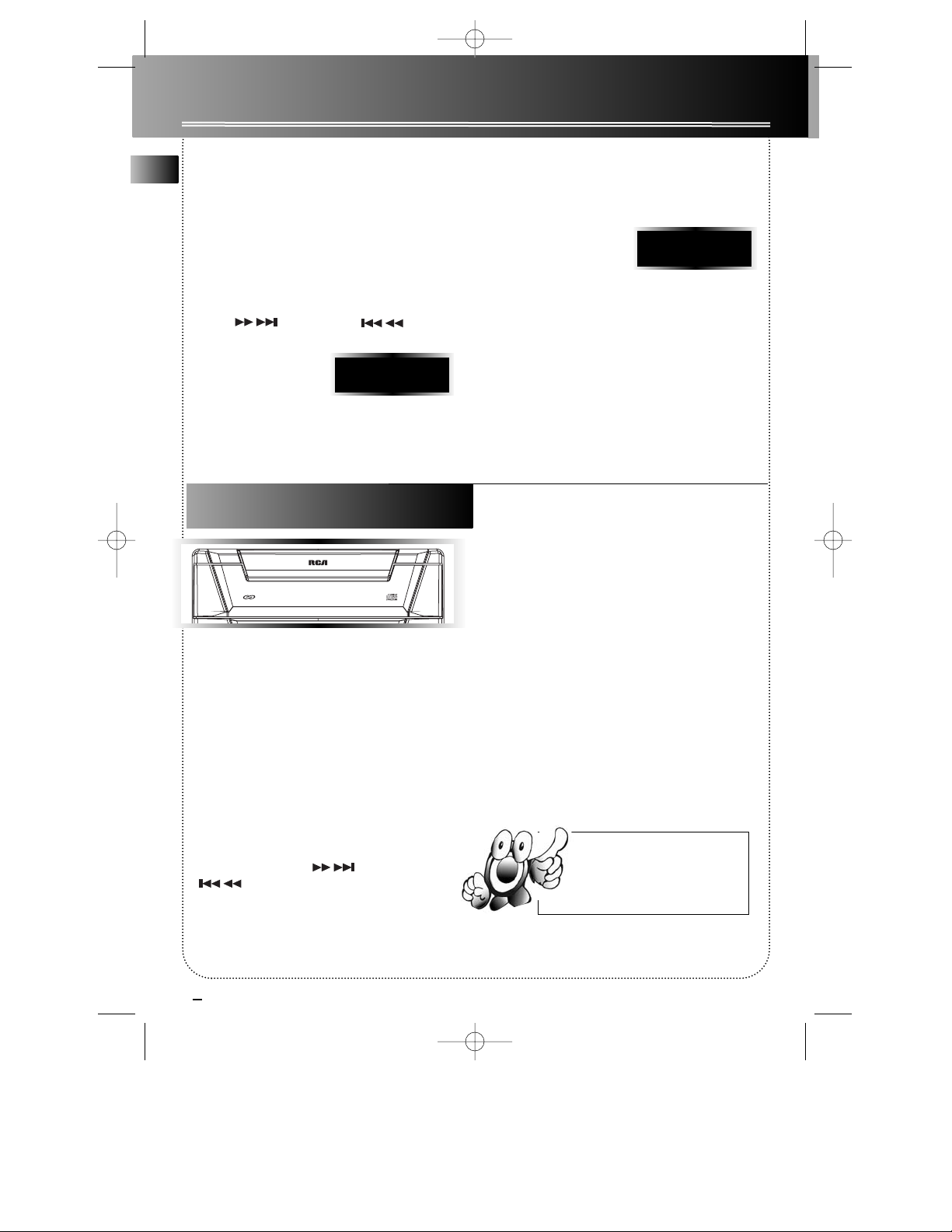Safety Information
Installation . . . . . . . . . .2
Controls & Indicators
Main Unit . . . . . . . . . . . . . . .3
Tape Player . . . . . . . . . . . . . .3
Remote Control . . . . . . . . . .4
Display
Showing the Demonstration
. . . . . . . . . . . . . . . . . . . . . . . .5
Display Timer/Clock . . . . . . .5
Setting the Time . . . . . . . . .5
Setting the Timer . . . . . . . . .5
Activating the Timer . . . . . .5
Adjusting the Display
Brightness . . . . . . . . . . . . . . .5
Sleep Mode . . . . . . . . . . . . . .5
Sound Features
Using Preset Equalizer Curves
. . . . . . . . . . . . . . . . . . . . . . . .6
Creating a Custom Curve
. . . . . . . . . . . . . . . . . . . . . . . .6
Bass Boost . . . . . . . . . . . . . . .6
Muting Audio . . . . . . . . . . . .6
X- Surround . . . . . . . . . . . . . .6
CD Player
Loading Discs . . . . . . . . . . . .6
Playing Discs . . . . . . . . . . . . .6
Shuffling the Play Order . . .6
Sampling Tracks . . . . . . . . . .6
Repeating the Play Order . .7
Setting Up a CD program . .7
Playing a Program List . . . . .7
Displaying the Program list
. . . . . . . . . . . . . . . . . . . . . . . .7
Deleting a Program List . . .7
Skipping a Disc . . . . . . . . . . .7
Searching through a CD . . .7
Tuner
Tuning to a Station . . . . . . .8
Using Presets . . . . . . . . . . . .8
Auto Preset Program (for FM
only) . . . . . . . . . . . . . . . . . . . .8
Setting Presets . . . . . . . . . . .8
Suppressing Stereo Signal
. . . . . . . . . . . . . . . . . . . . . . . .8
Tape Player
Playing a Tape . . . . . . . . . . .9
Continuous Play . . . . . . . . . .9
Recording . . . . . . . . . . . . . . .9
From Tuner . . . . . . . . . . . . . .9
From CD . . . . . . . . . . . . . . . .9
Tape to Tape . . . . . . . . . . . . .9
From an Auxiliary Input . . .9
Troubleshooting Tips
. . . . . . . . . . . . . . . . . . .10
Maintenance
Cleaning . . . . . . . . . . . . . . .11
CD Player . . . . . . . . . . . . . . .11
Tape Player . . . . . . . . . . . . .11
More Information . . . .12
EN
1
Contents