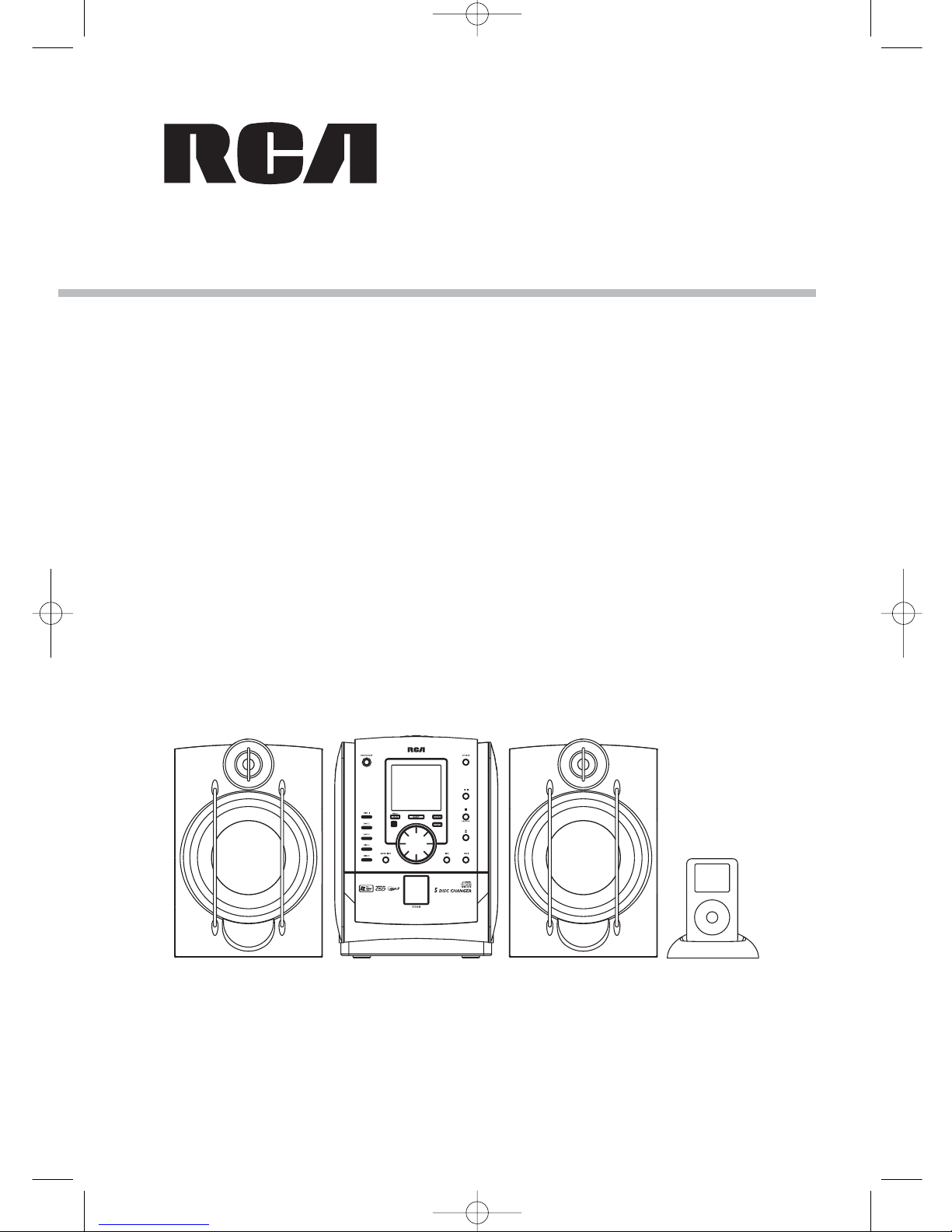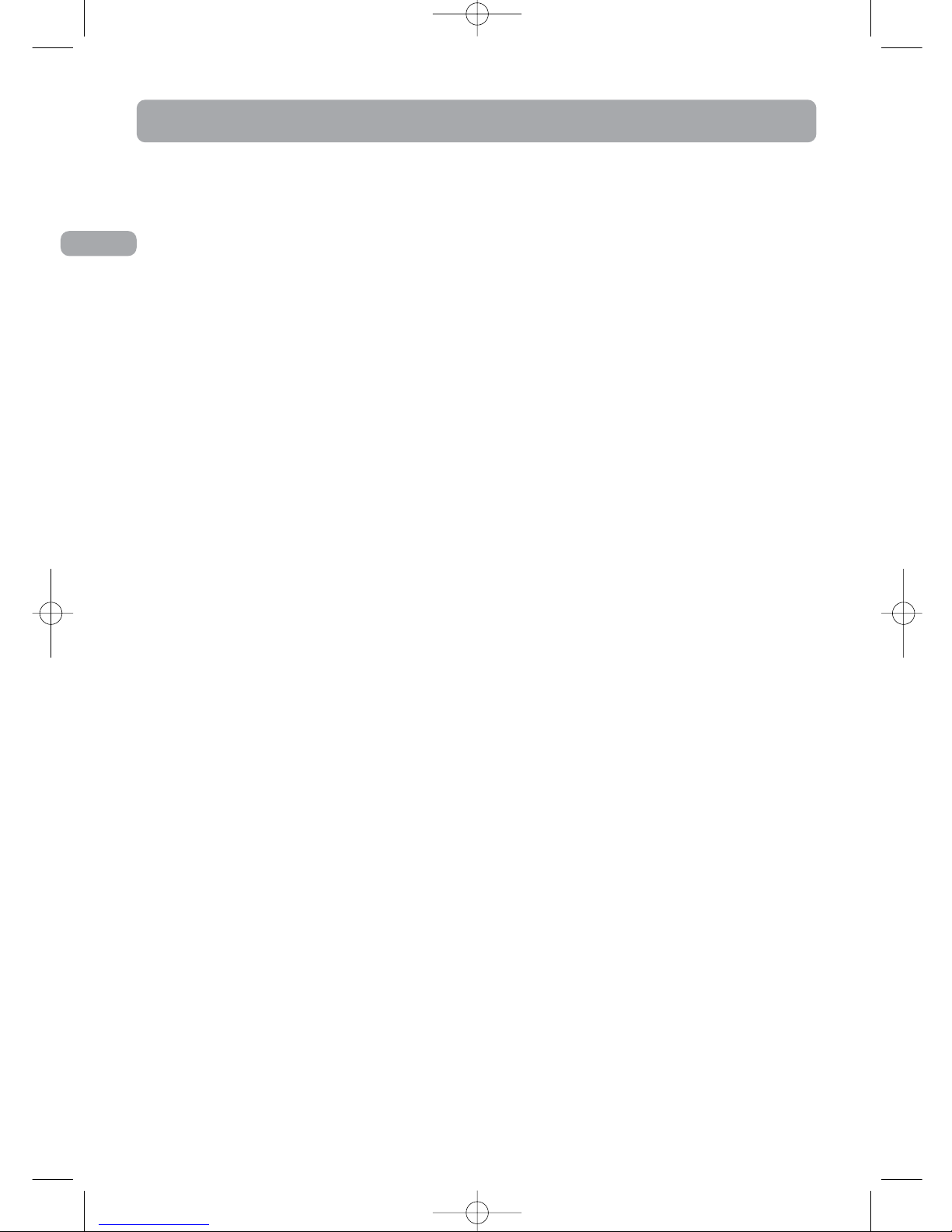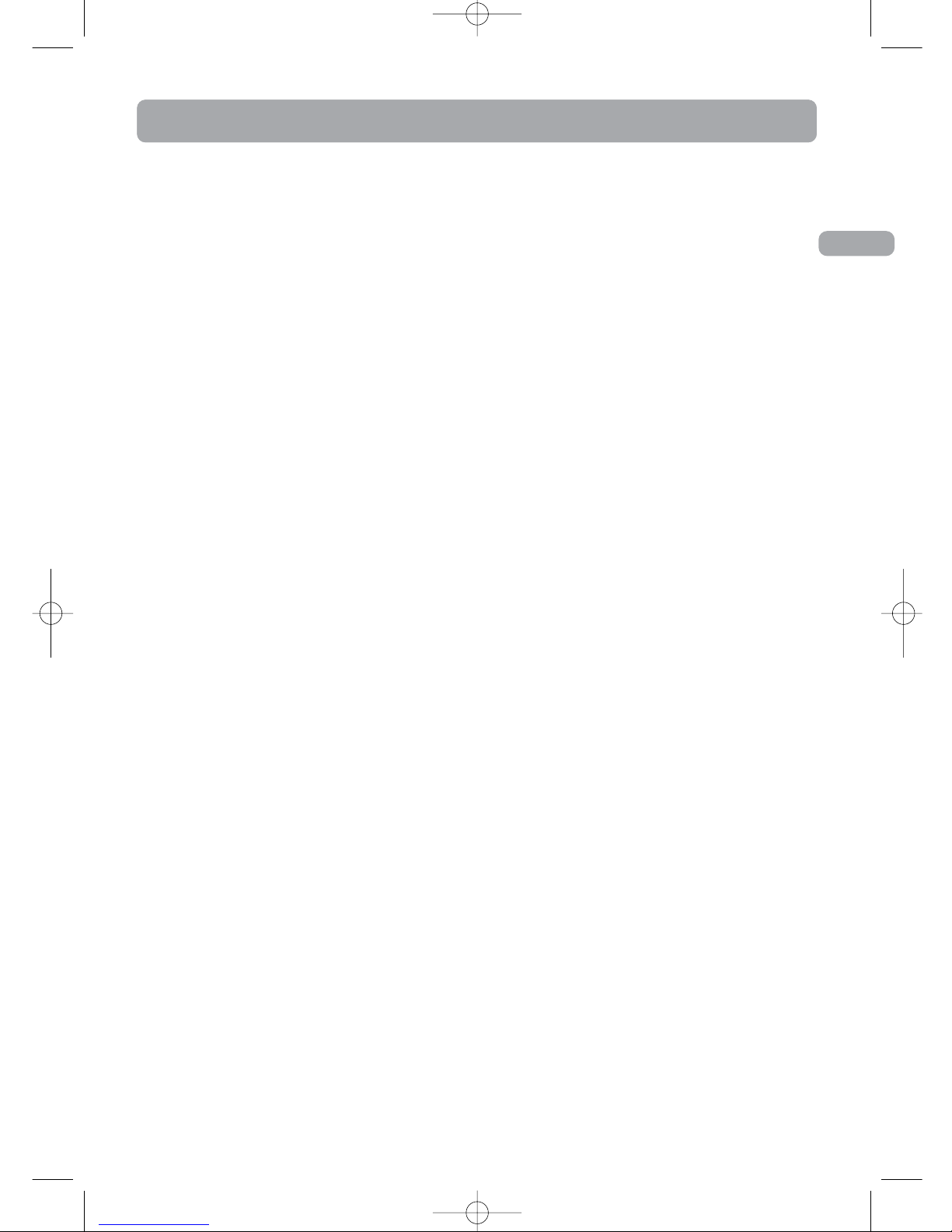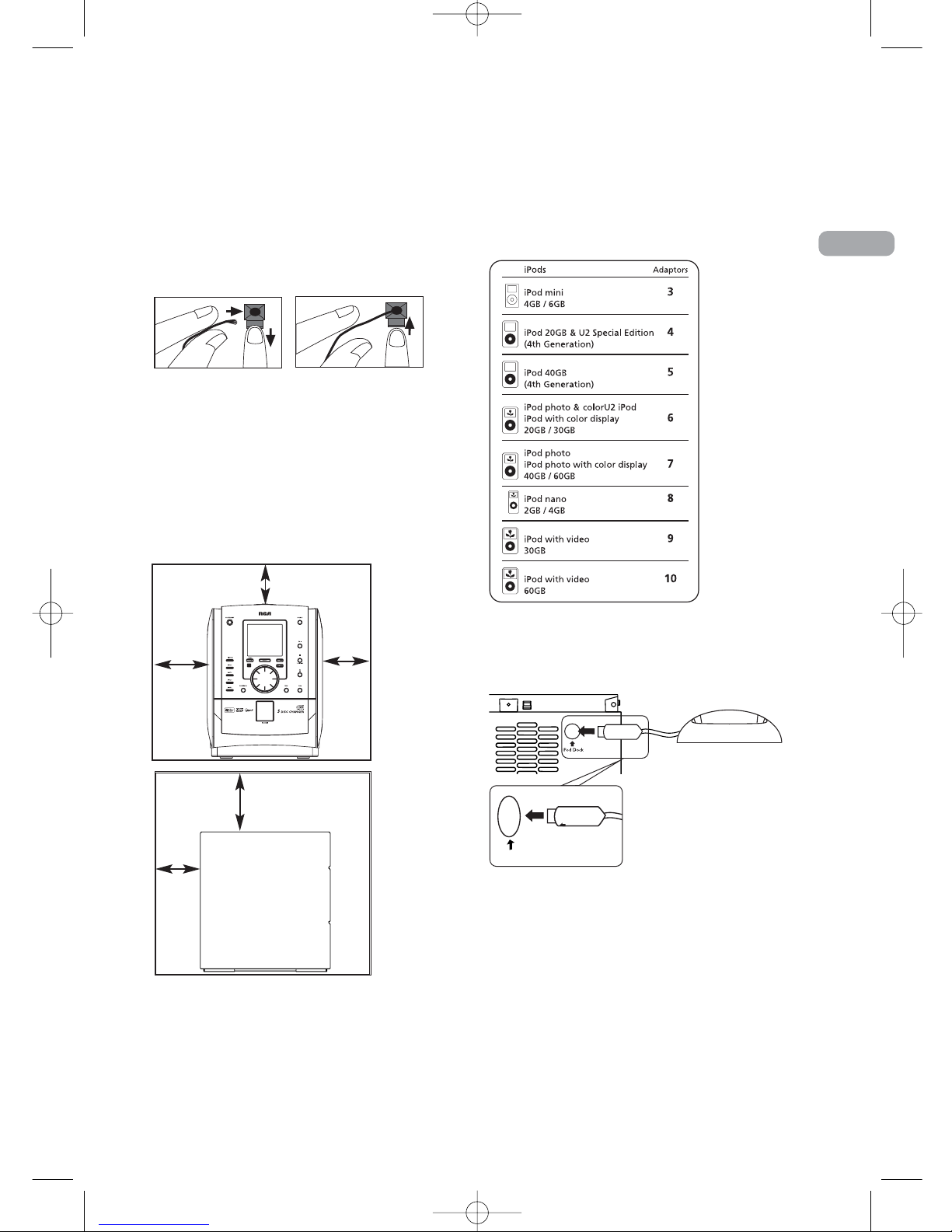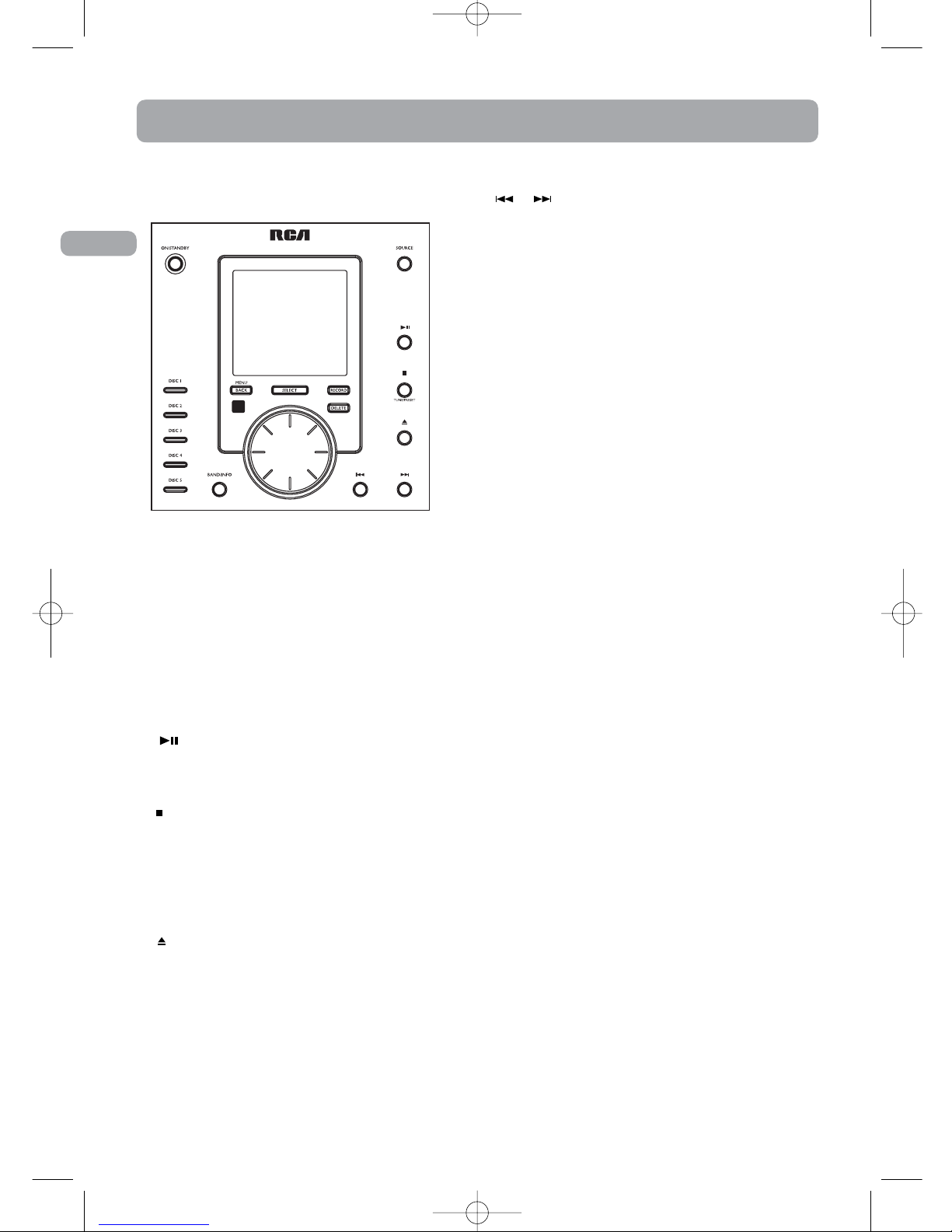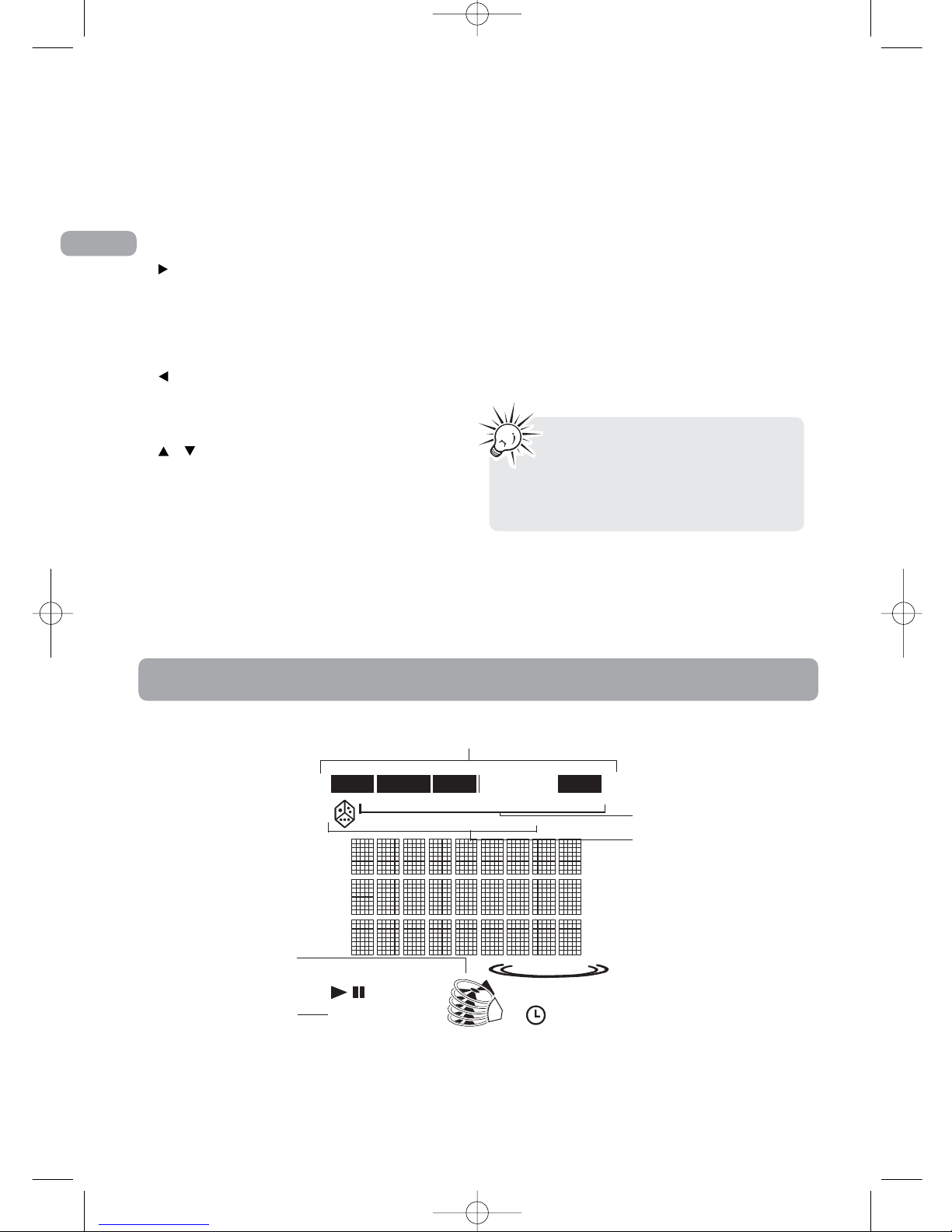Safety Precautions
• Never open the cabinet under any
circumstances. Any repairs or internal
adjustments should be made only by a
trained technician.
• Never operate this product with the cabinet
removed.
•Do not use your Unit immediately after
transporting it from a cold place to a warm
place, as condensation may cause the unit to
malfunction.
• Keep your unit away from humid areas and
abnormally hot places.
• Do not touch the player with wet hands. If
any liquid enters the player cabinet, take the
player to a trained technician for inspection.
• This compact disc player uses a laser to read
the music on the disc. The laser mechanism
corresponds to the cartridge and stylus of a
record player. Although this product
incorporates a laser pick-up lens, it is
completely safe when operated according to
directions.
• Discs rotate at high speed inside the player.
Do not use damaged, warped, or cracked discs.
• Do not touch the pick-up lens which is located
inside the disc tray. To keep dust
from collecting on the pick-up lens, do not
leave the tray door open for an
extended period of time. If the lens becomes
dirty, clean it with a soft brush, or use an air
blower brush designed for camera lenses.
• The apparatus shall not be exposed to dripping
or splashing and that no objects filled with
liquids, such as vases, shall be placed on the
apparatus.
•Minimum distances around the apparatus for
sufficient ventilation .
•The ventilation should not be impeded by
covering the ventilation opening with items,
such as newspaper,table-cloths,curtains,etc.
•No naked flame sources, such as lighted
candles,should be placed on the apparatus.
•Attention should be drawn to the
environmental aspects of battery disposal .
Important Battery Information
• Remove the batteries to avoid leakage if you
do not use your remote control for more than
one month.
• Discard leaky batteries immediately as leaking
batteries may cause skin burns or other
personal injuries. Dispose of batteries in the
proper manner, according to provincial and
local regulations.
• Any battery may leak electrolyte under the
following circumstances:
- if mixed with a different battery type,
- if inserted incorrectly,
- if all batteries are not replaced at the same
time,
- if disposed of in fire, or
- if an attempt is made to charge a battery
not intended to be recharged.
Please Respect the Environment!
Before throwing any batteries away, consult your
distributor who may be able to take them back
for specific recycling.
Don’t Infringe
This product should only be used for the purposes
for which it is sold, that is, entertainment,
violating no copyright law. Any attempts to use
this product for which it is not intended is
unlawful and therefore not condoned by
Thomson.
EN
Important Information