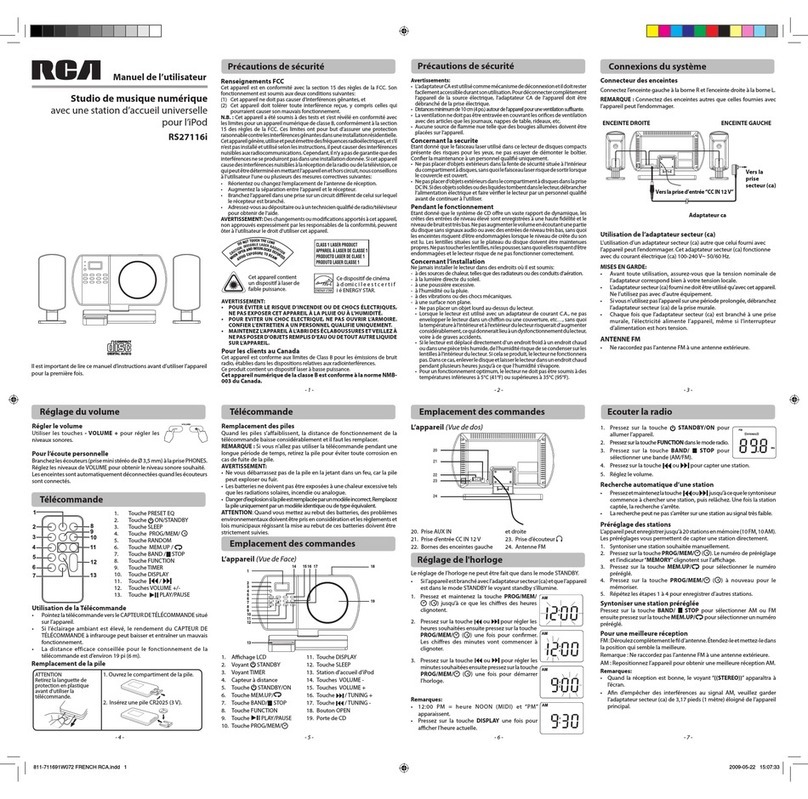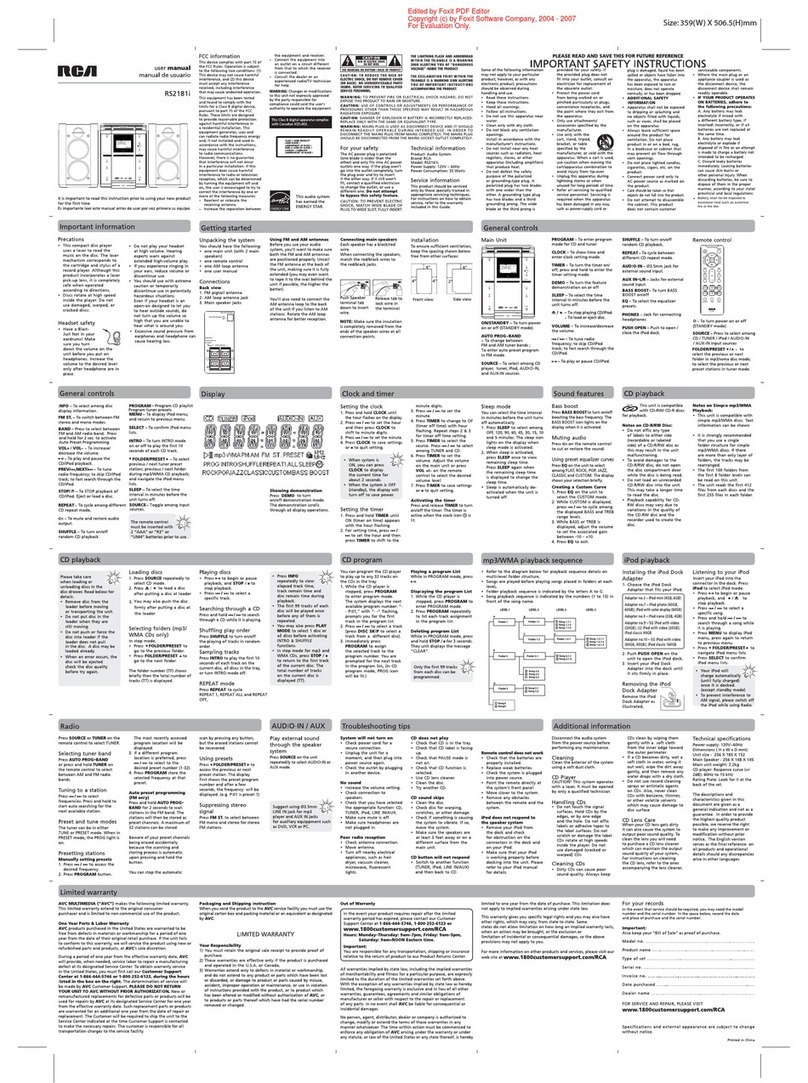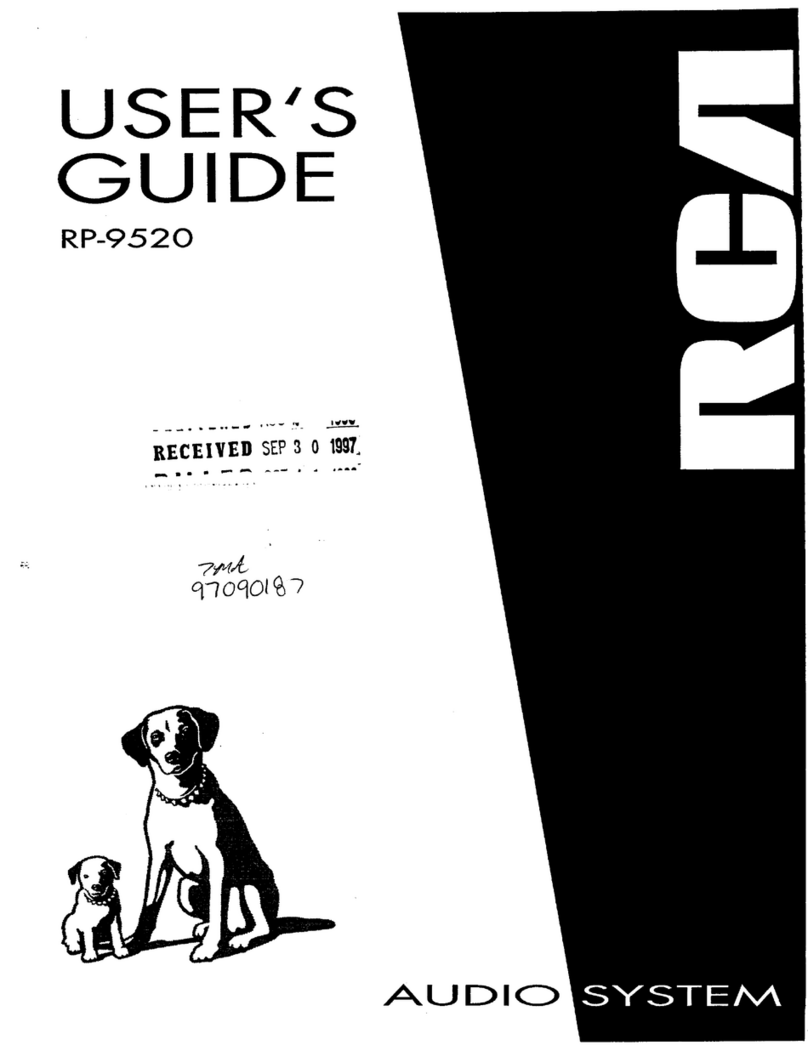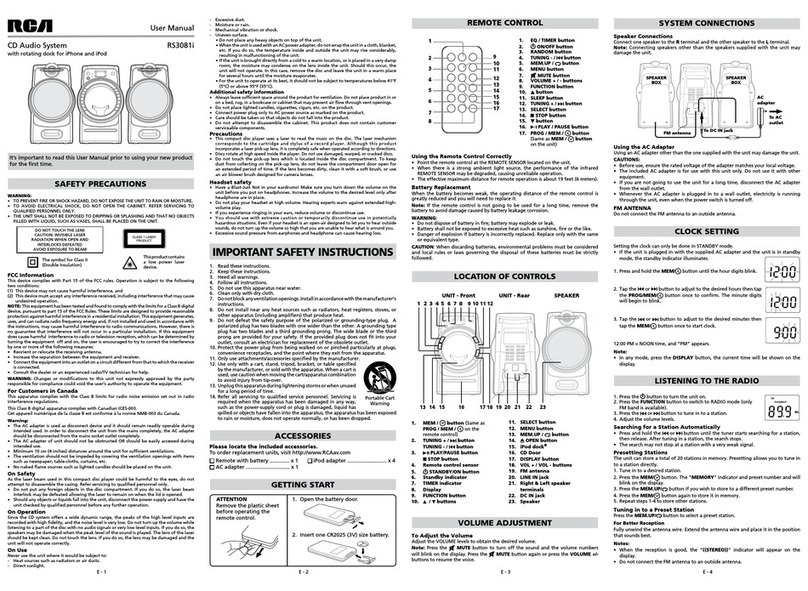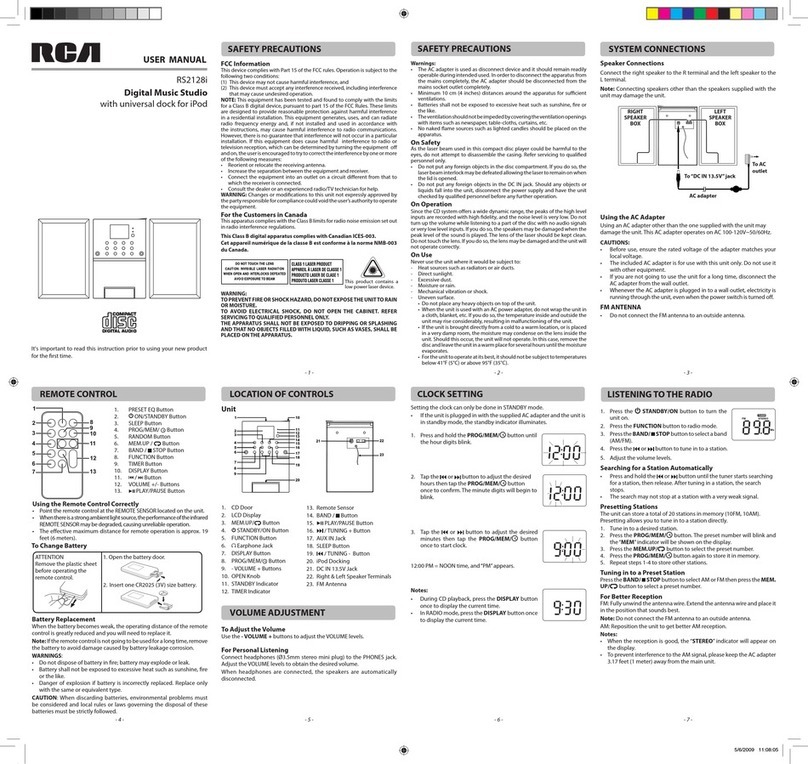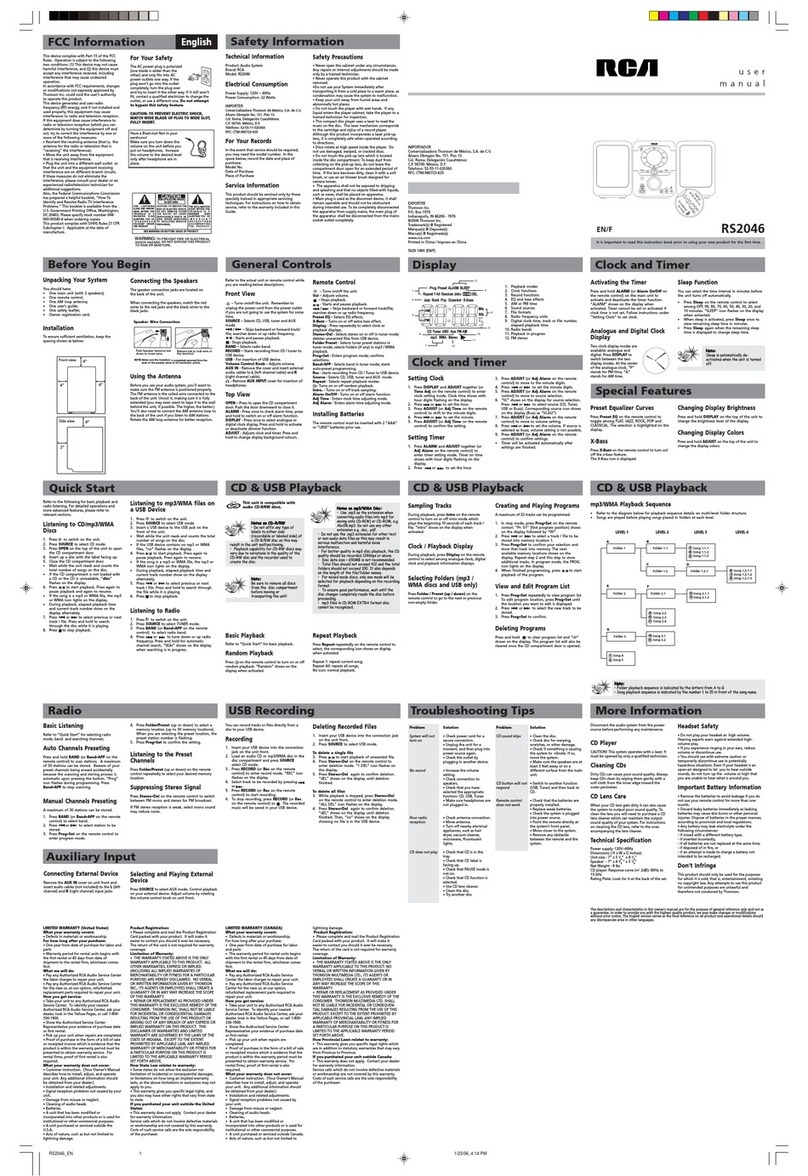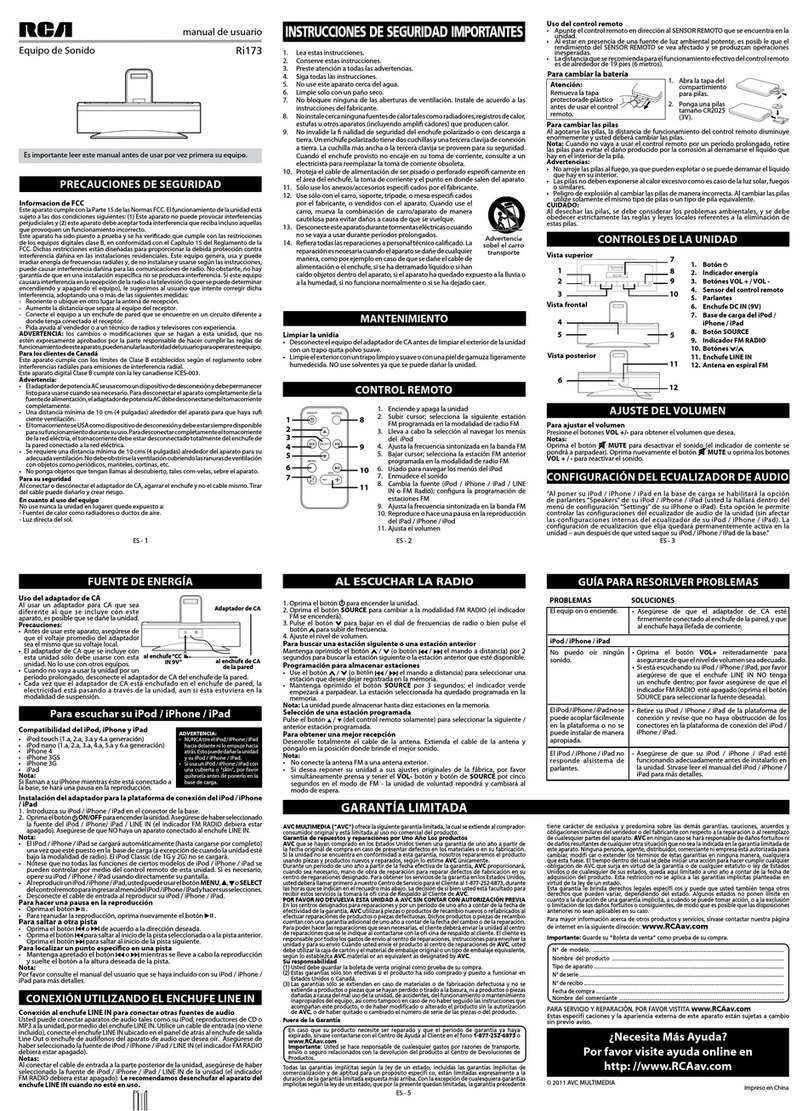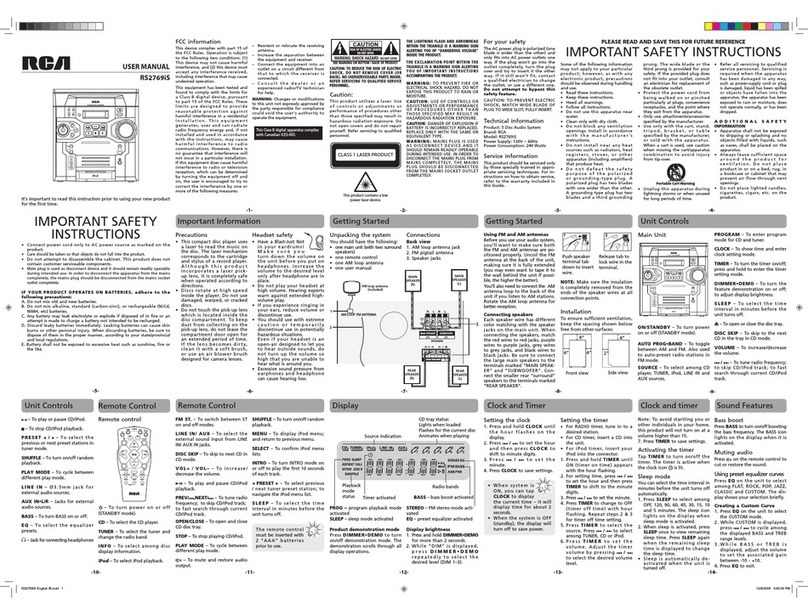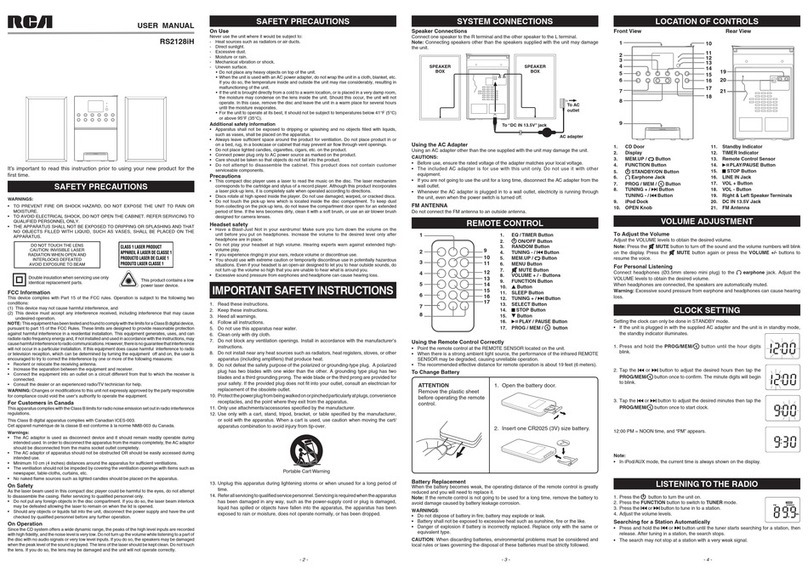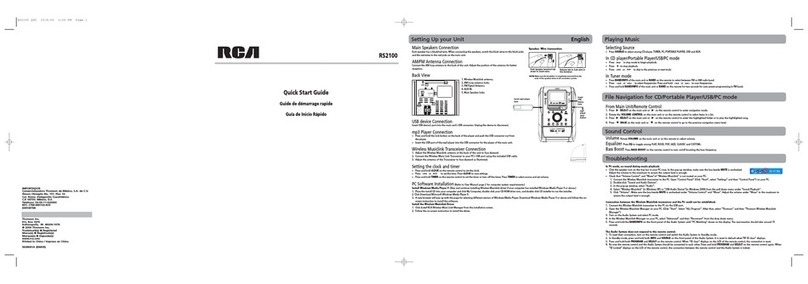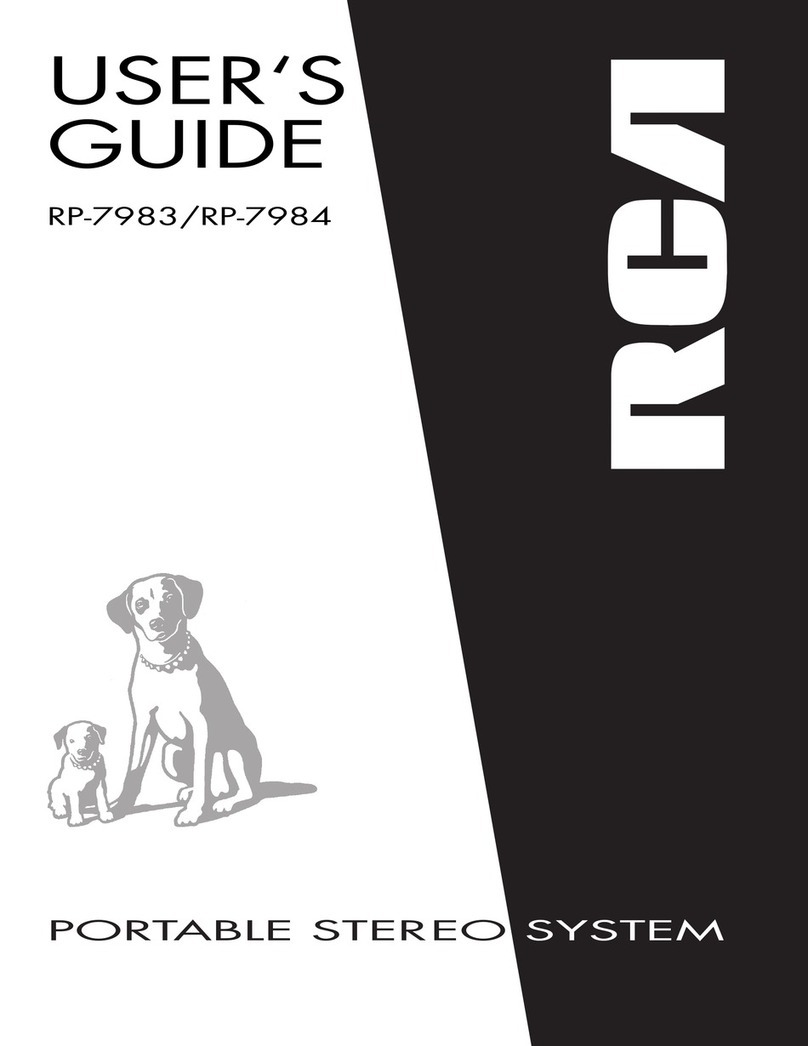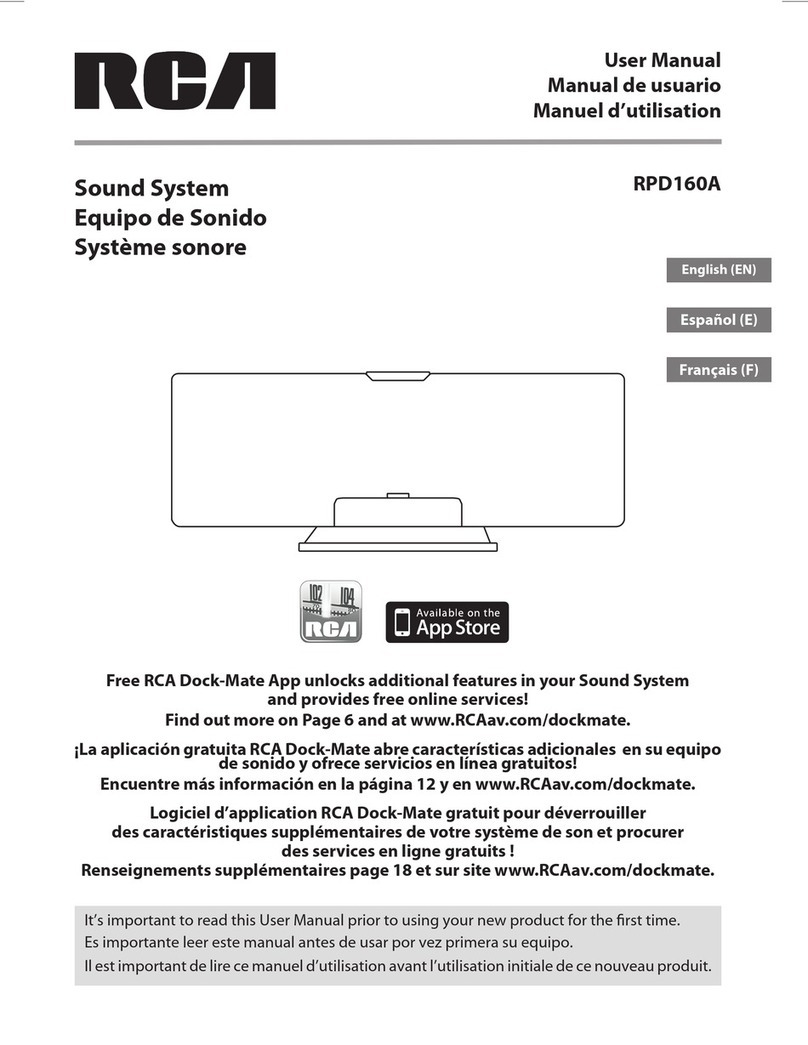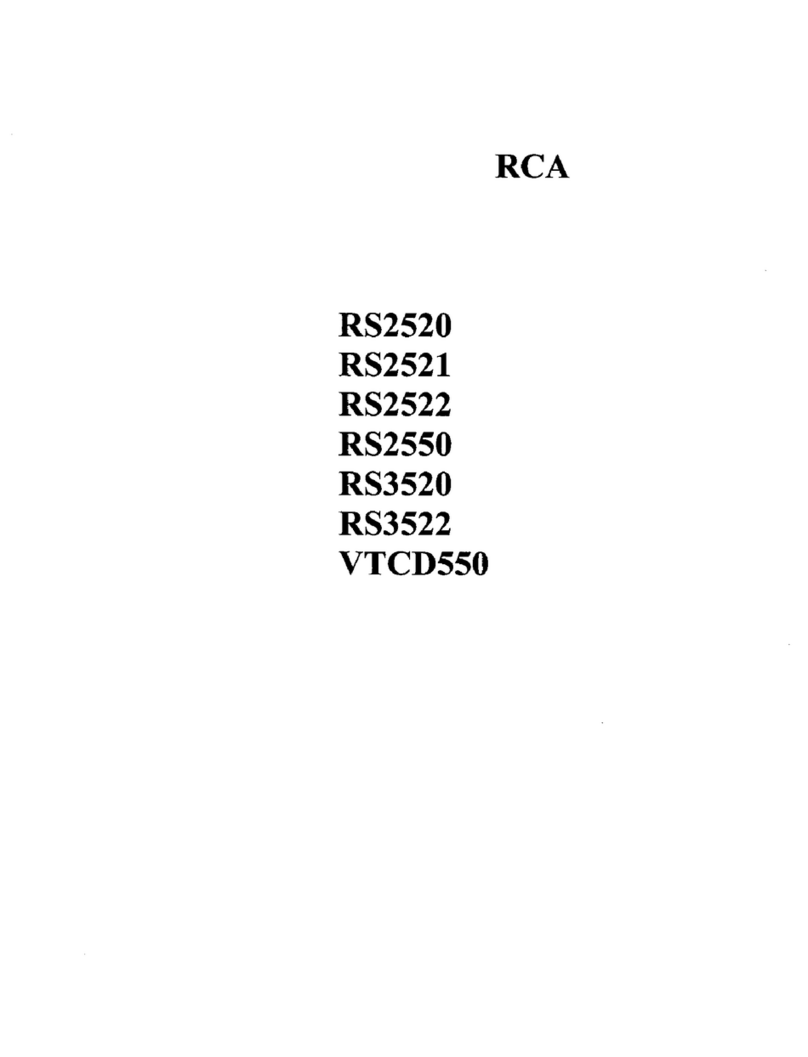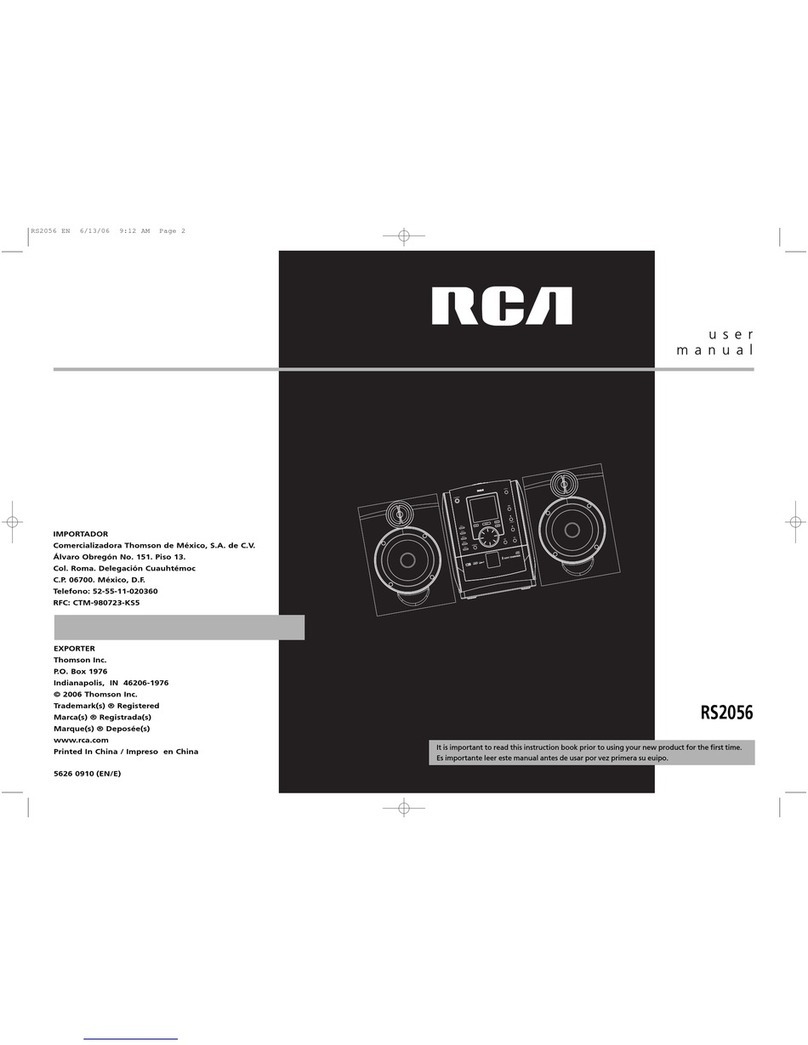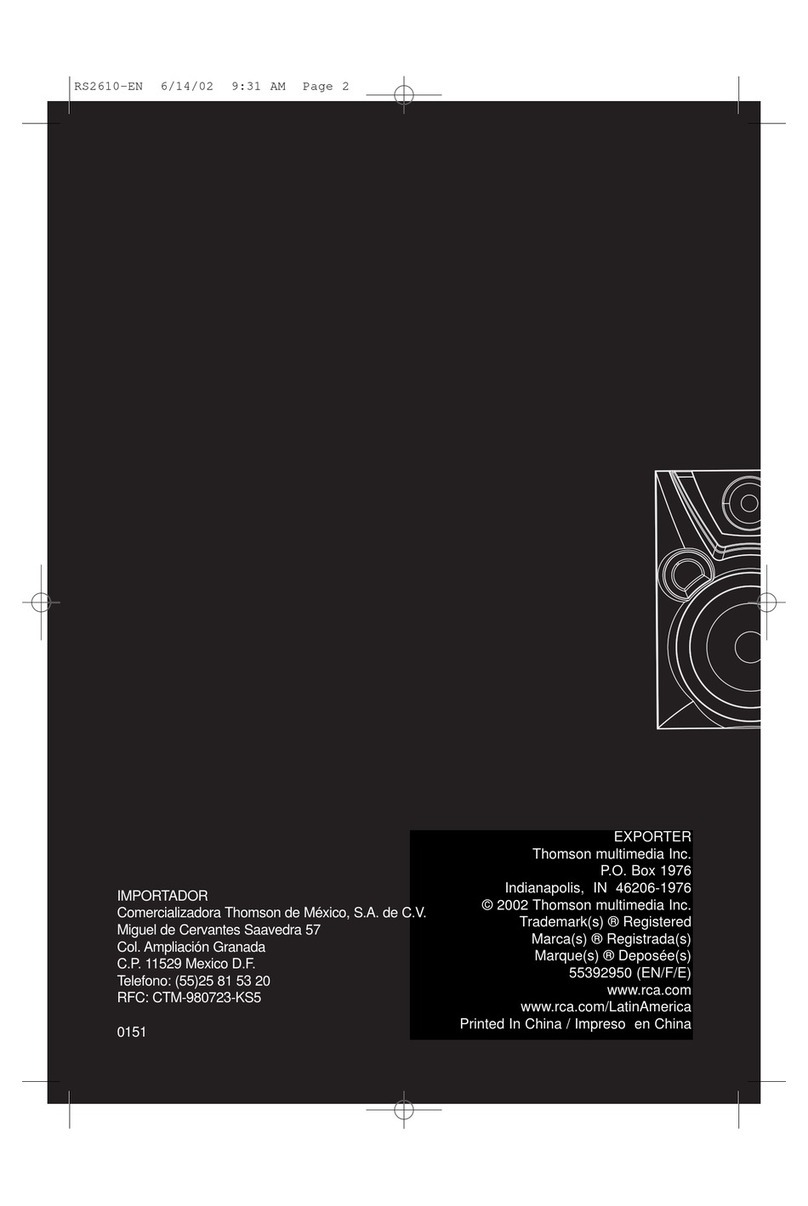ForYour Records
Inthe event that service should be required, you may
need both the model number and the serial number.
Inthe spacebelow, record the date and place of pur-
chase,and the serial number:
Model No.
Remote Control No.
Date of Purchase
Placeof Purchase
SerialNo.
Service Information
This product should be serviced only by those special-
lytrained in appropriate servicing techniques. For
instructions on how to obtain service,refer to the
warranty included in this Guide.
FCCInformation
Safety Information
Getting Started ....... 3
Unpackingthe system........ 3
BackView .................. 3
Installation ................. 3
General Controls ...... 4
MainUnit .................. 4
RemoteControl ............ 5
DisplaySettings
Showing the Demonstration • .6
Setting Clock I Timer ......... 6
Setting the Clock .......... 6
Setting the Timer ......... 6
Activating the Timer ....... 6
Sleep Mode .............. 6
Sound Features ....... 7
Using Preset Equalizer Curves .7
BassBoost .................. 7
Muting Audio .............. 7
X-Surround ................. 7
Searching Through a CD •..8
Shuffling the Play Order •, .8
Sampling Tracks ........... 8
Repeat .................. 8
CDDisplay ................. 8
MP3 Player ........... 9
The MusicMatch Jukebox ..... 9
File Navigation .............. 9
Playing a MP3 disc ........... 9
File Search ................ 10
Playlist .................... 10
Adding Songsto a Playlist •. •10
Playing a Playlist ........... 10
Deleting Files in a Playlist.,. ,I0
Thumb Up Playlist .......... 10
Thumb Down Playlist ....... 10
Radio .............. 11
Selecting Tuner Band ....... 11
Tuning to a Station ......... 11
Using Presets .............. 11
Auto Preset Programming .,I I
Manually Setting Presets .... 11
Suppressing Stereo Signal •. •I I
TroubleshootingTips..13
Maintenance ........ 14
Cleaning ................. 14
CD Player ................. 14
Tape Player ................ 14
Handling CDs .............. 14
Cleaning CDs .............. 14
CD LensCare .............. 14
Important Information 15
Safety Precautions ......... 15
Important Battery
Information ............... 15
Headset Safety ............. 15
Don't Infringe ............. 15
Technical Specification ...... 15
Limited Warranty
(U.S,) .............. 16
Limited Warranty
(Canada) ........... 18
CD Player
Notes on CD-RIRWDisc....... 7
Loading Discs ............... 7
Playing Discs................ 8
Playand Load
Simultaneously ........... 8
Skipping a Disc ........... 8
TapePlayer
Playing aTape ............. 12
Recording ................. 12
Prom Tuner ............. 12
From CD ................ 12
TapetoTape ............ 12
From an Auxiliary Input,. ,12