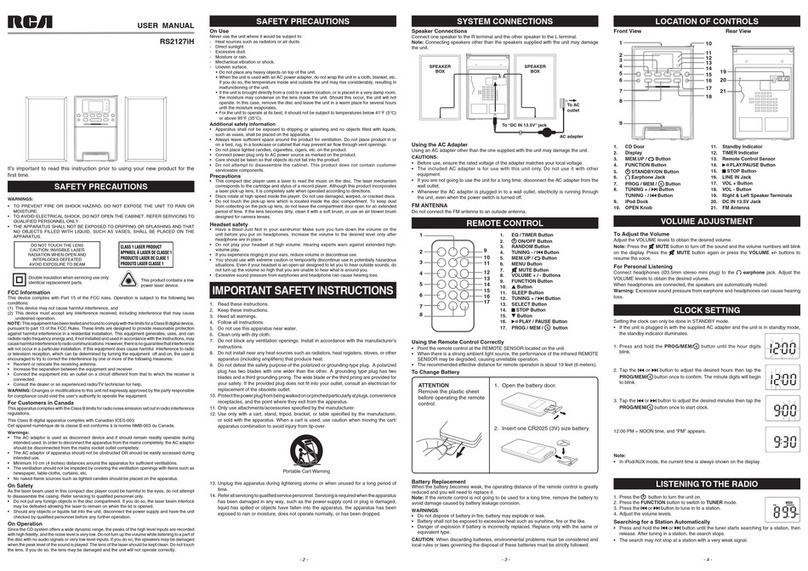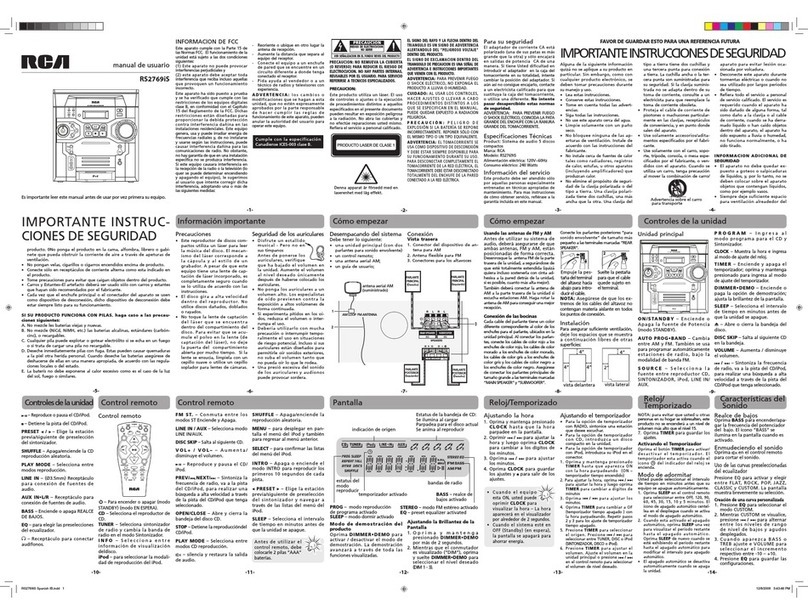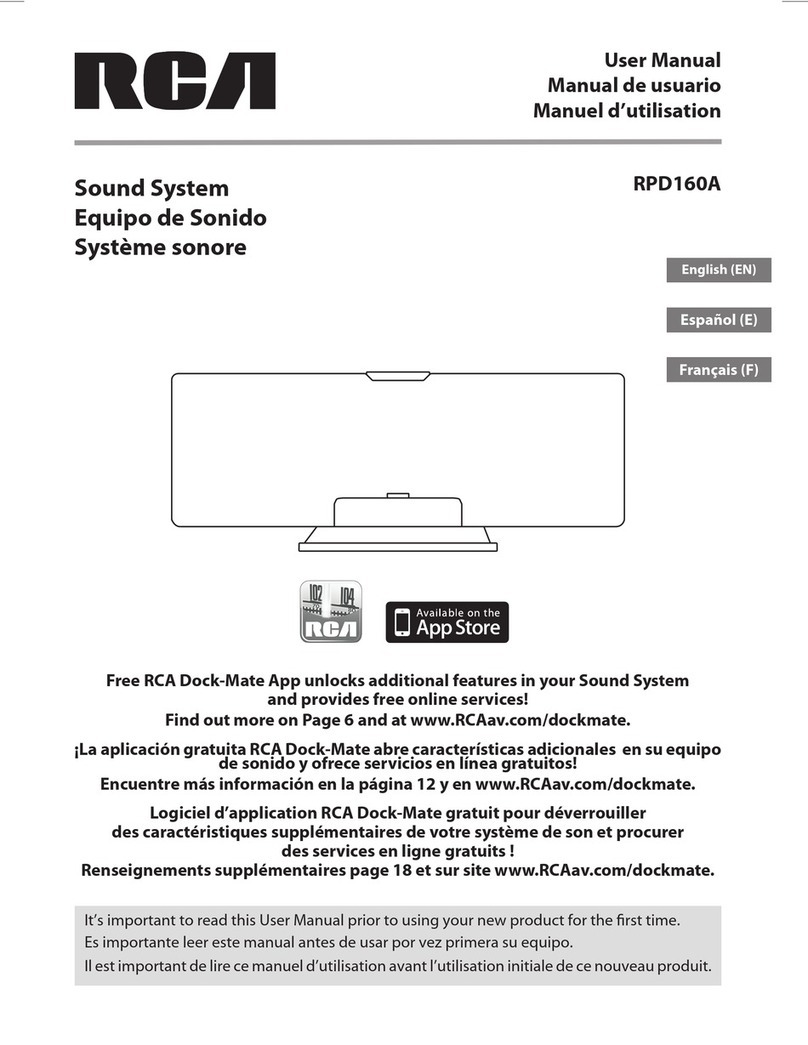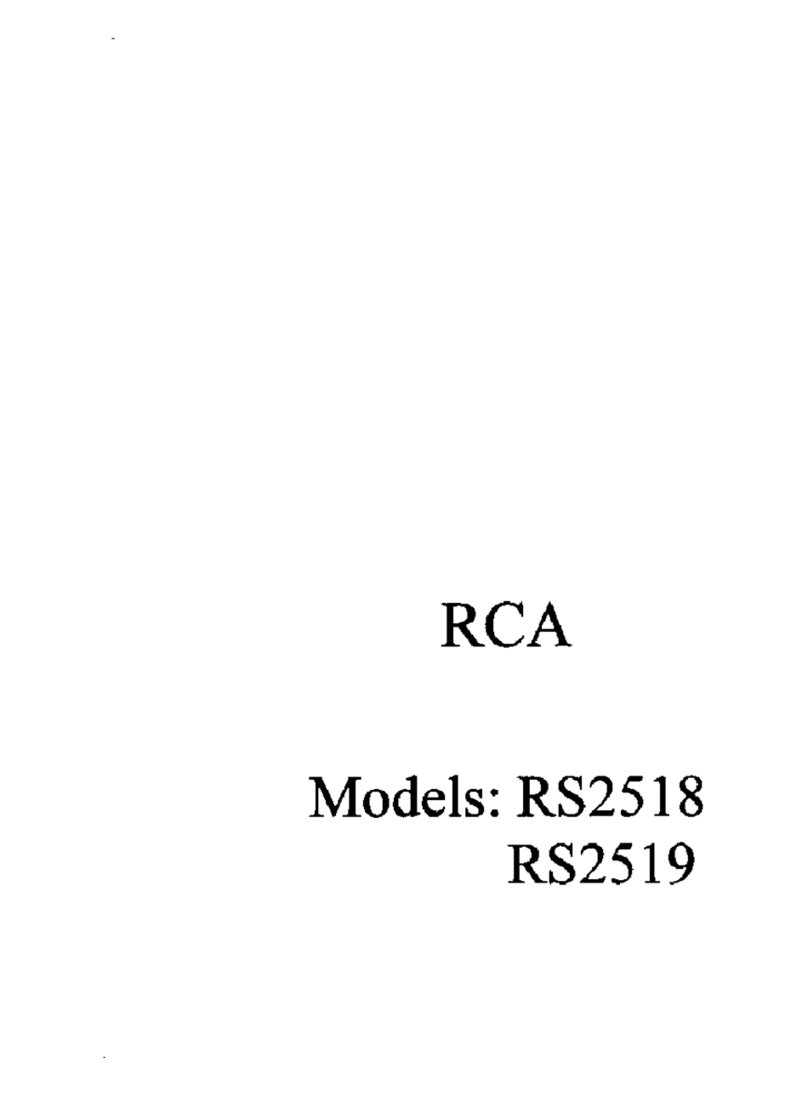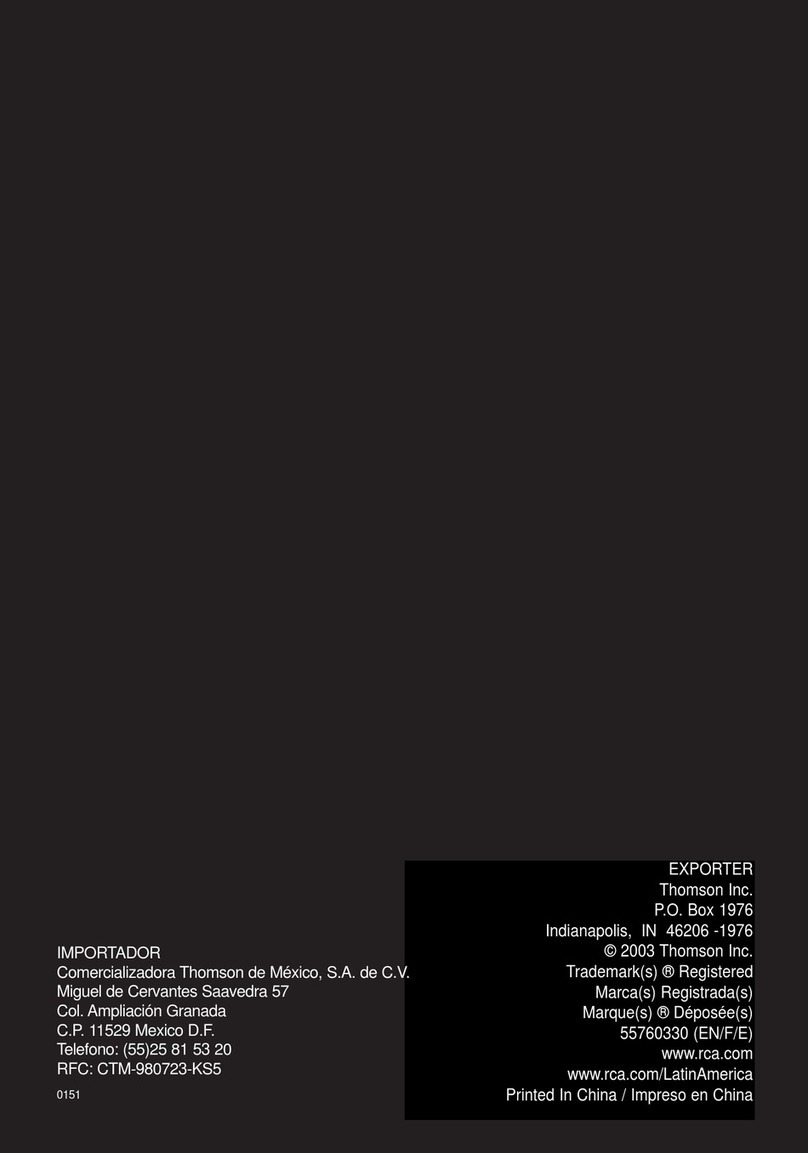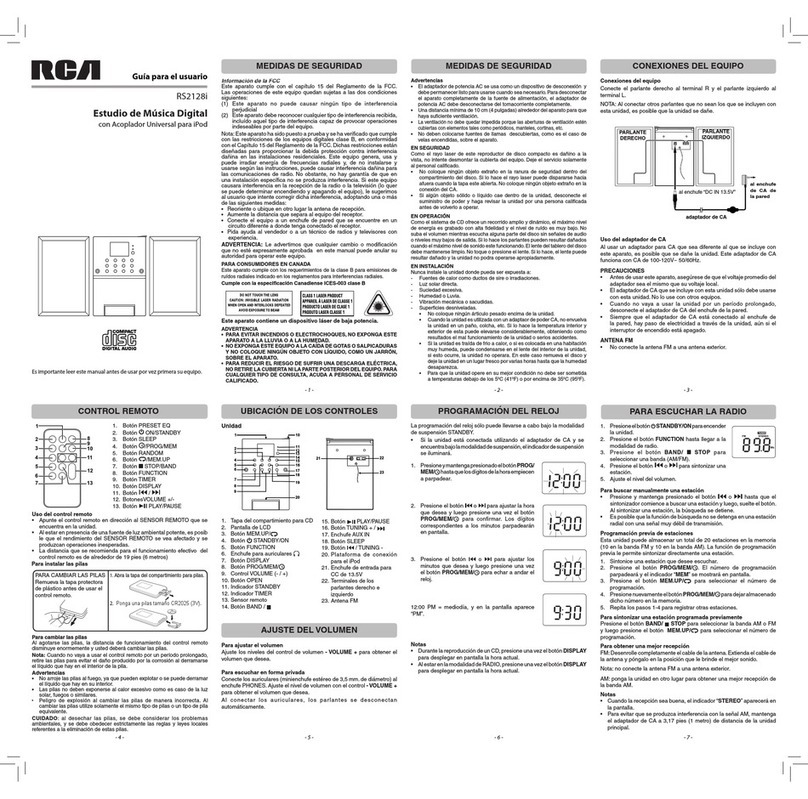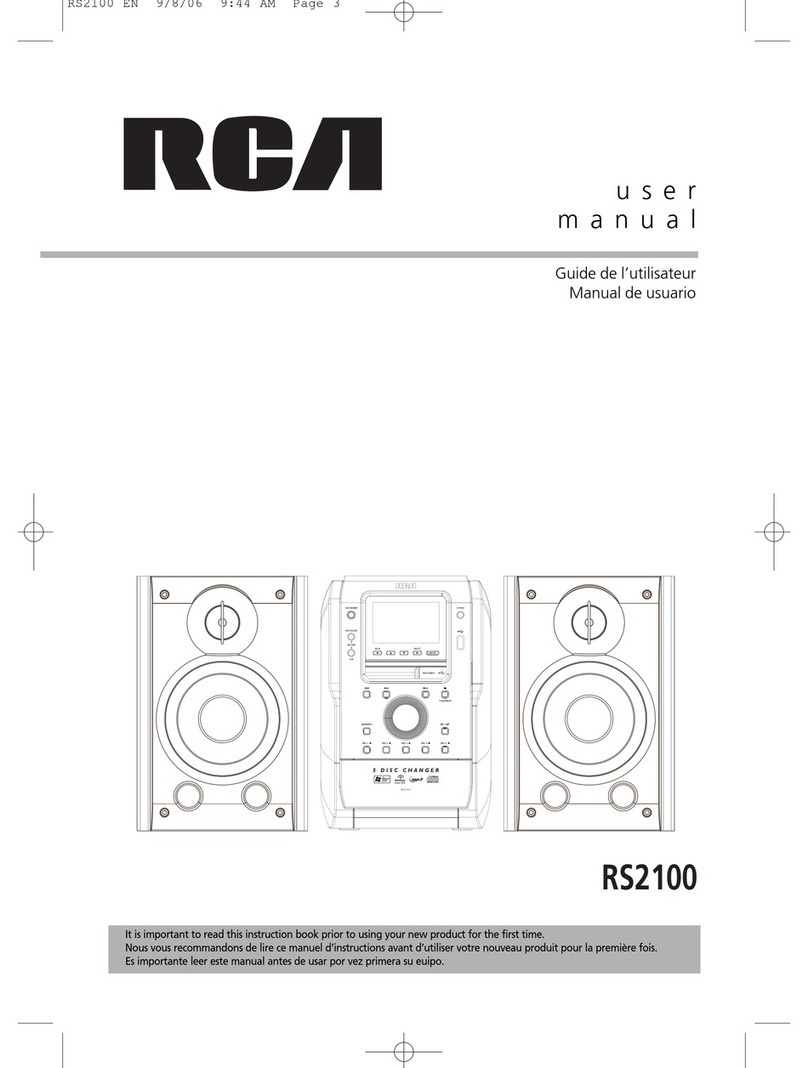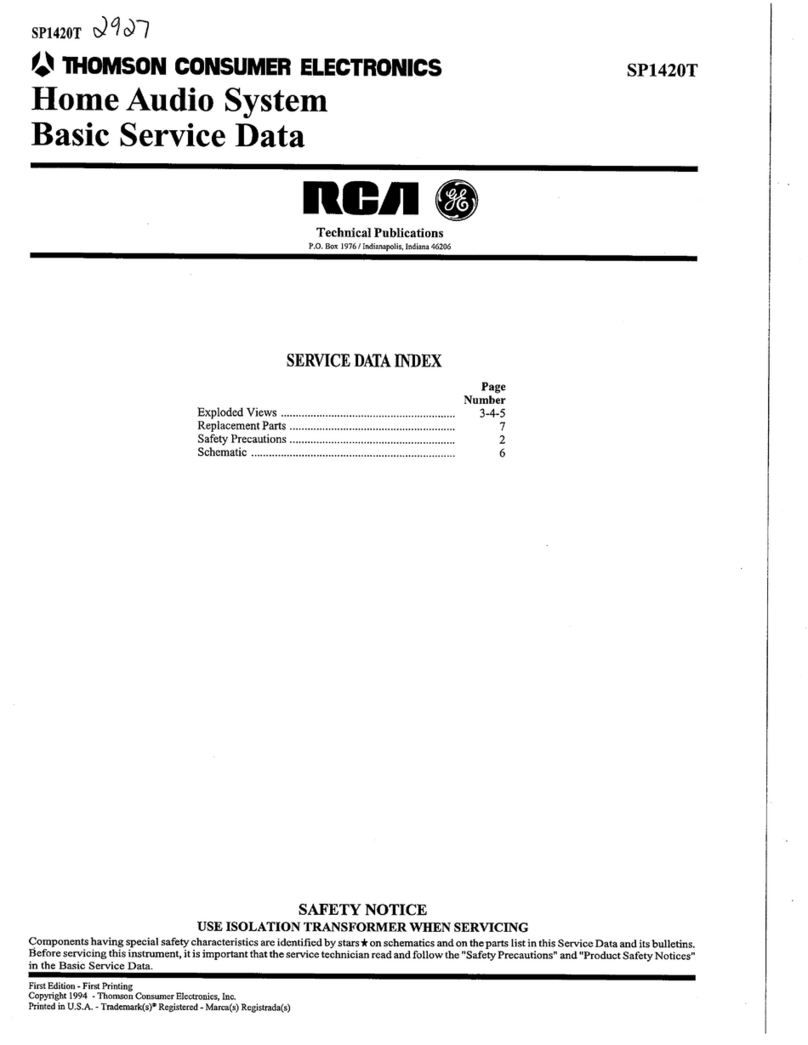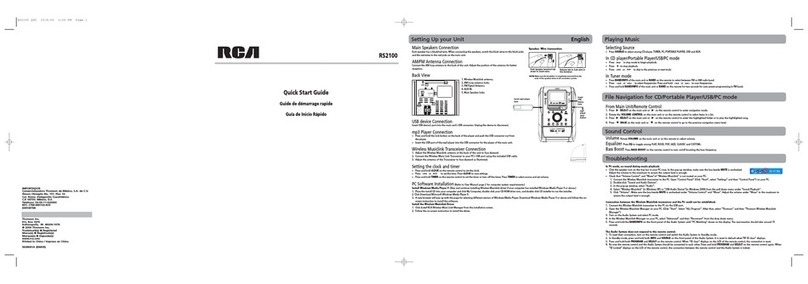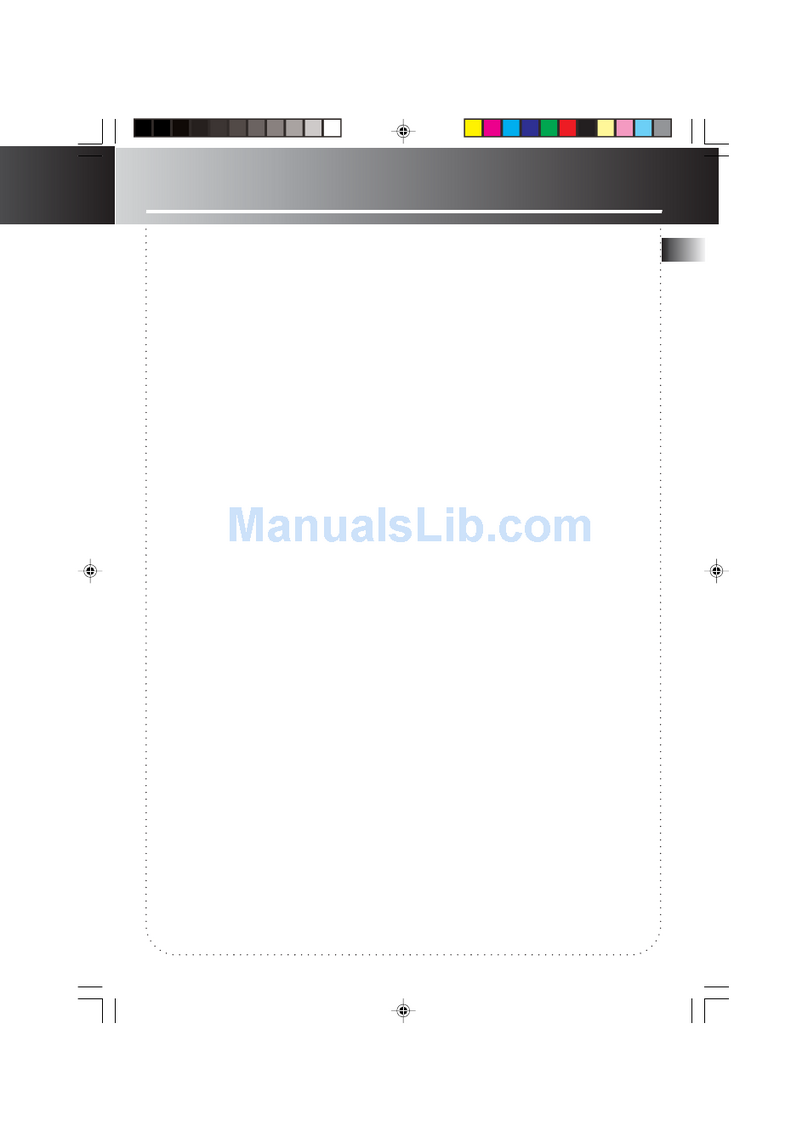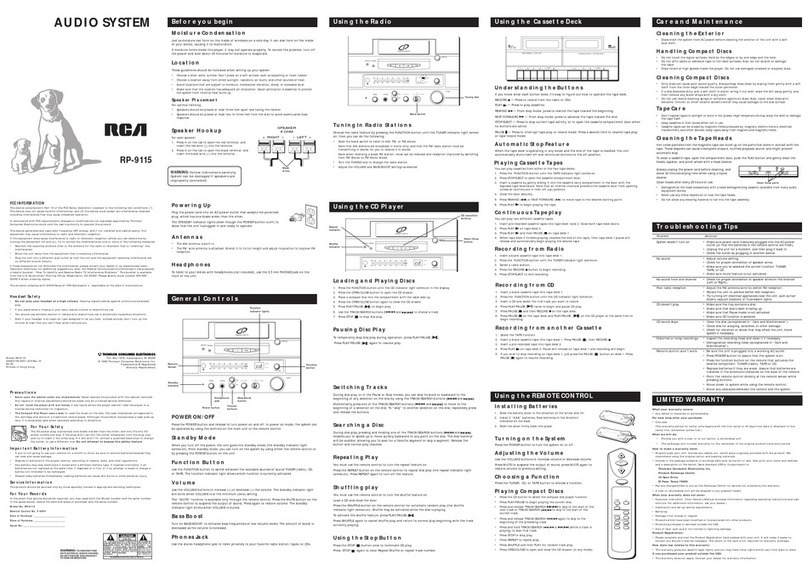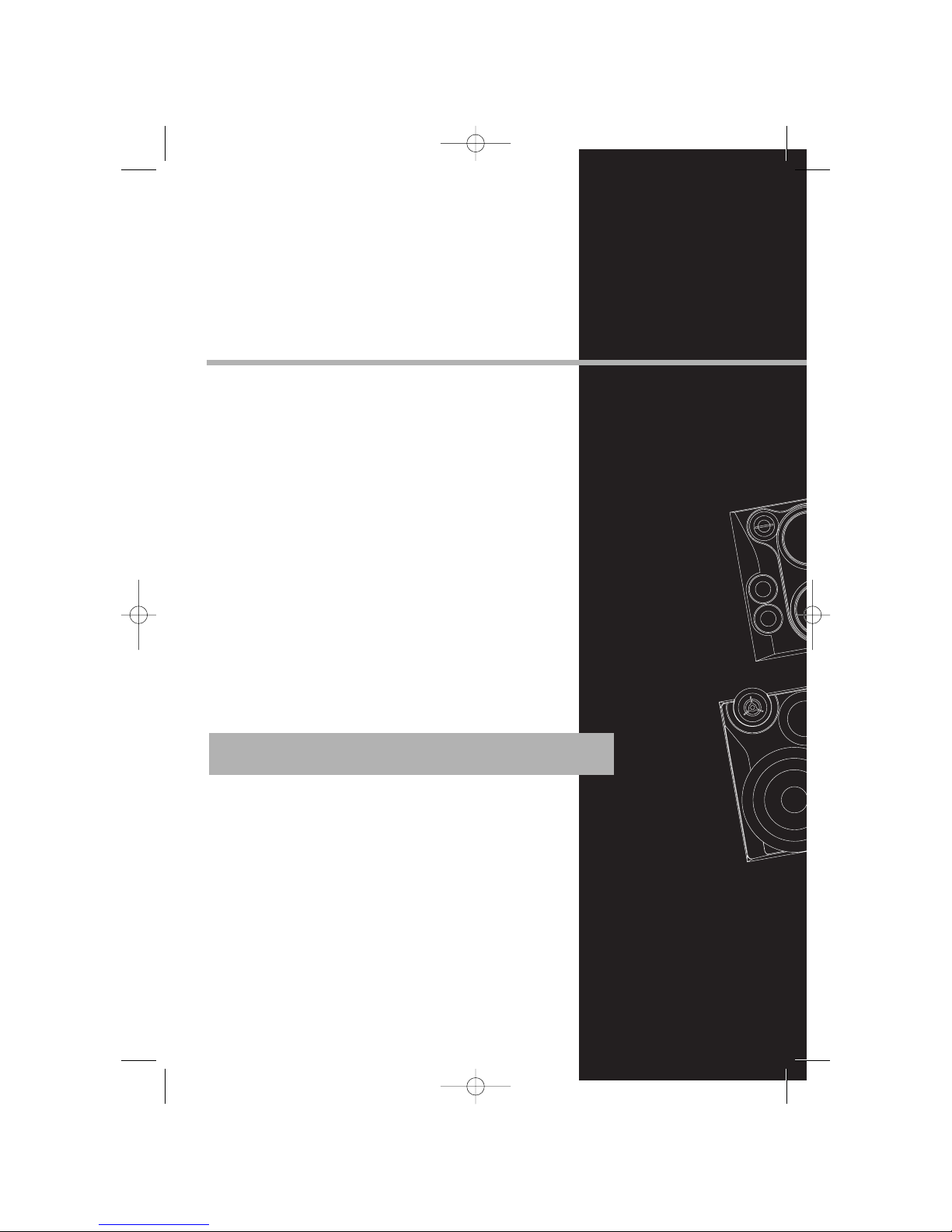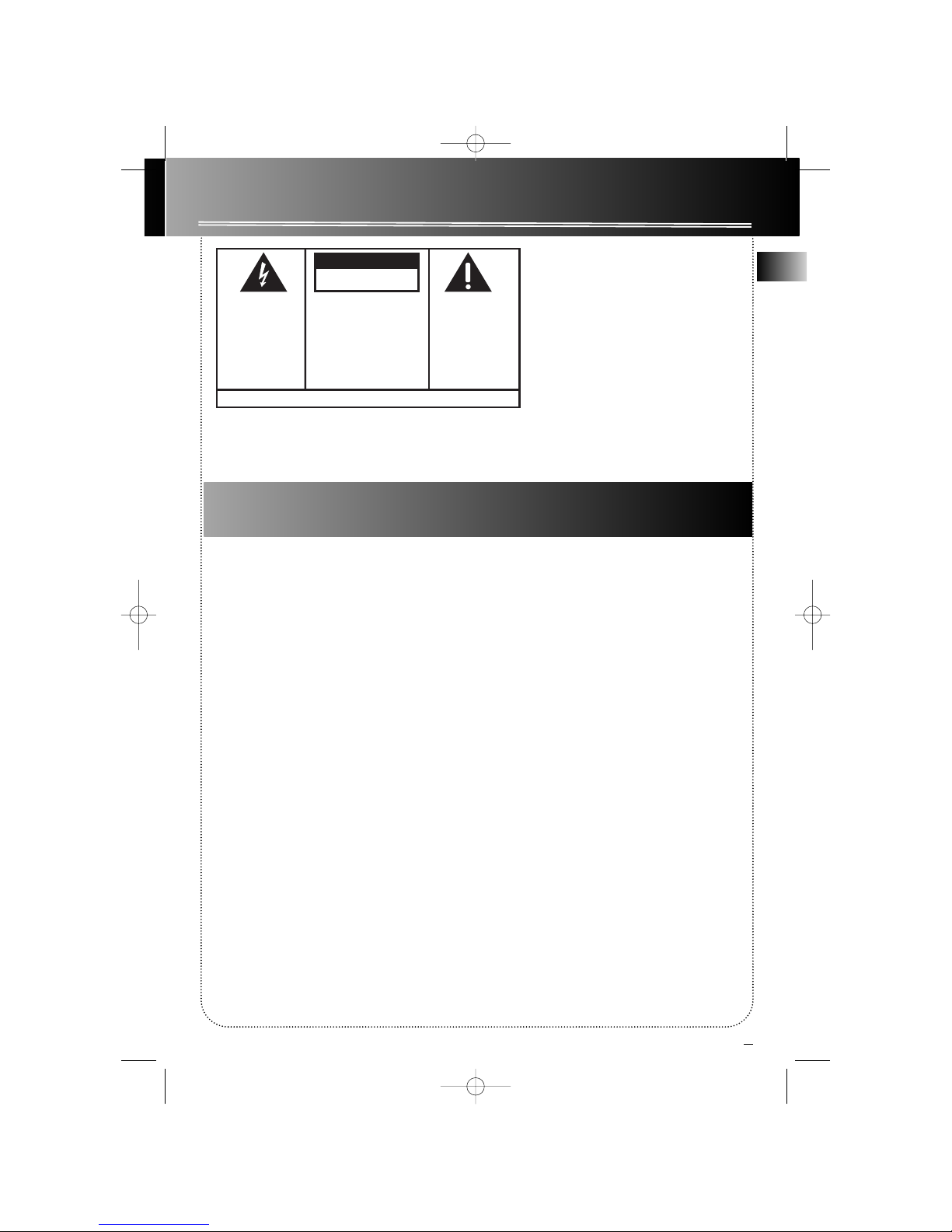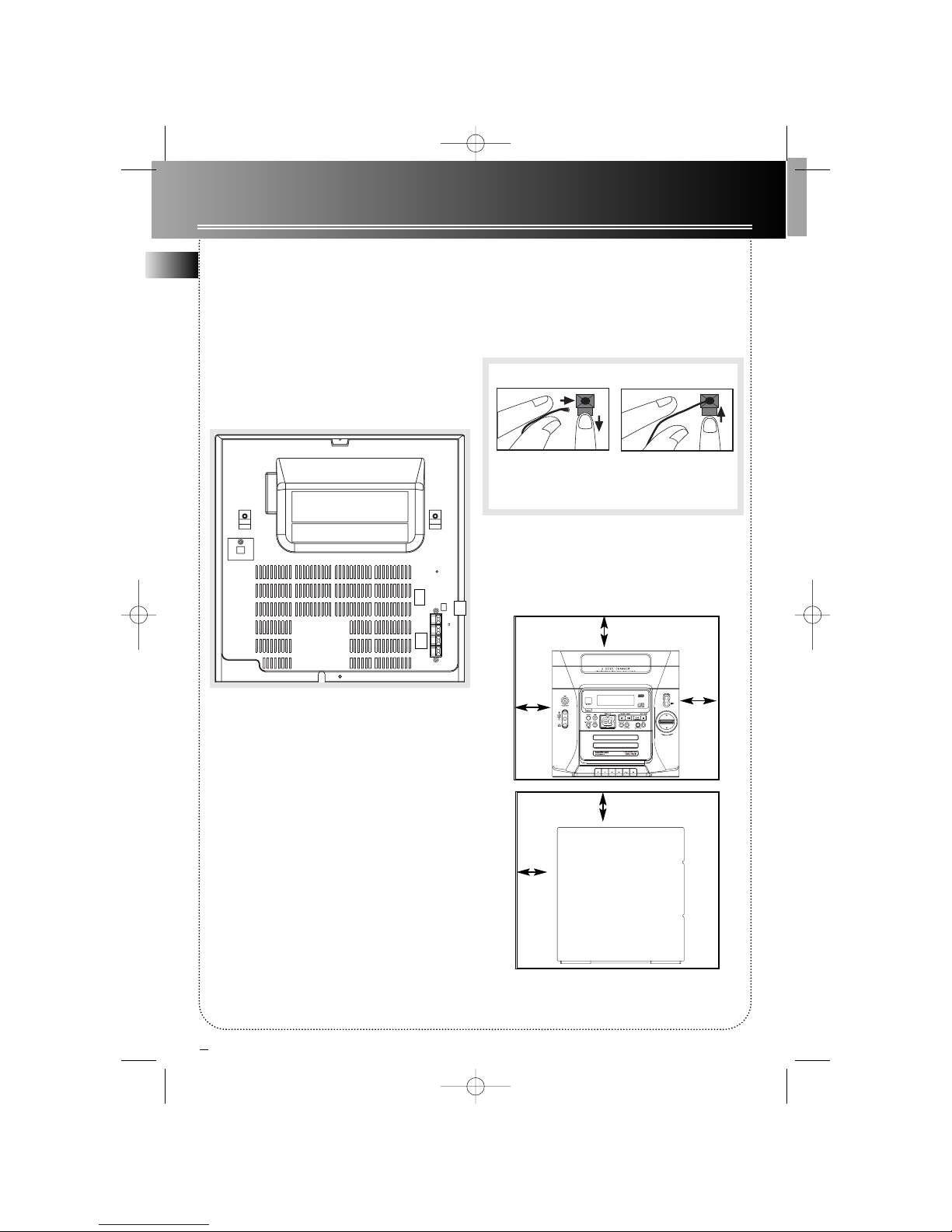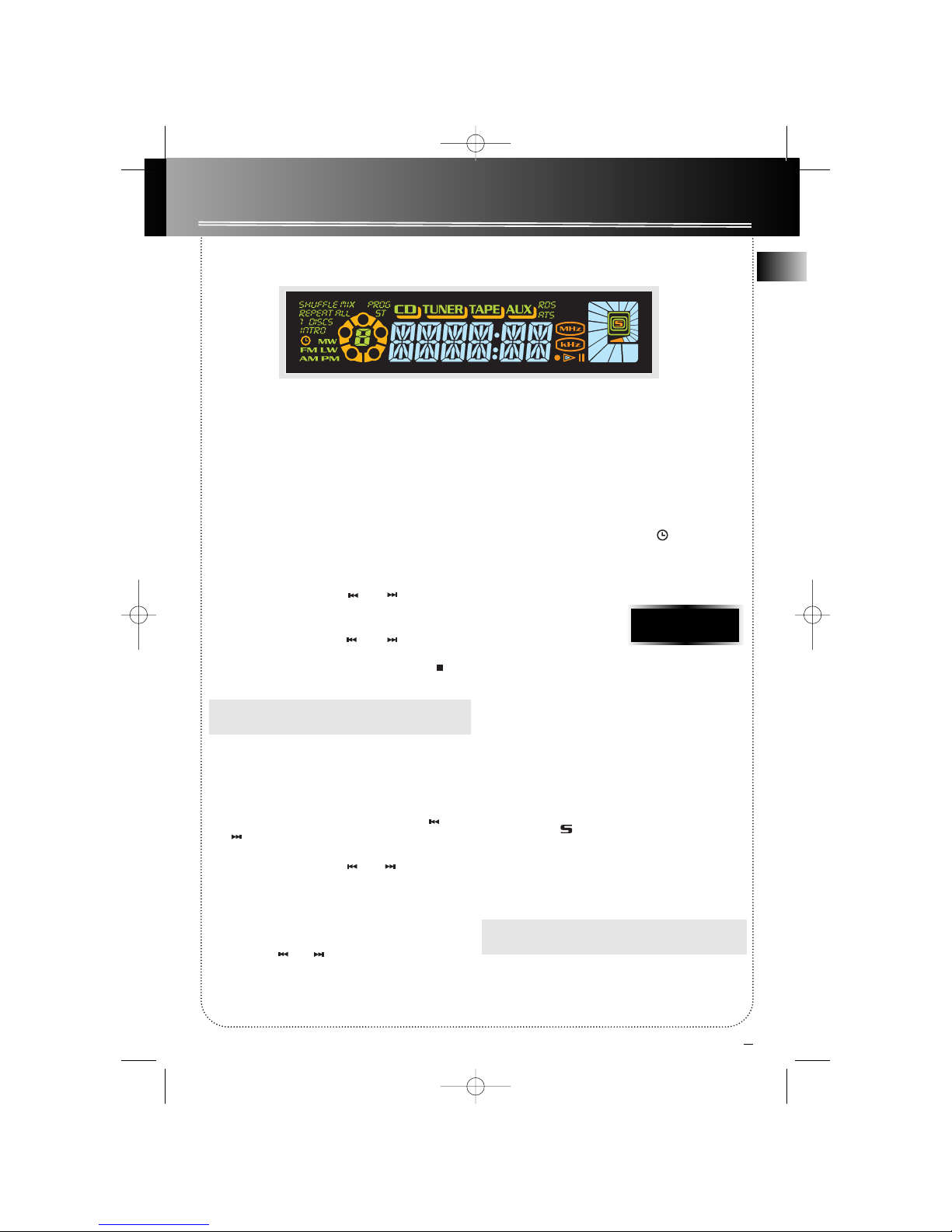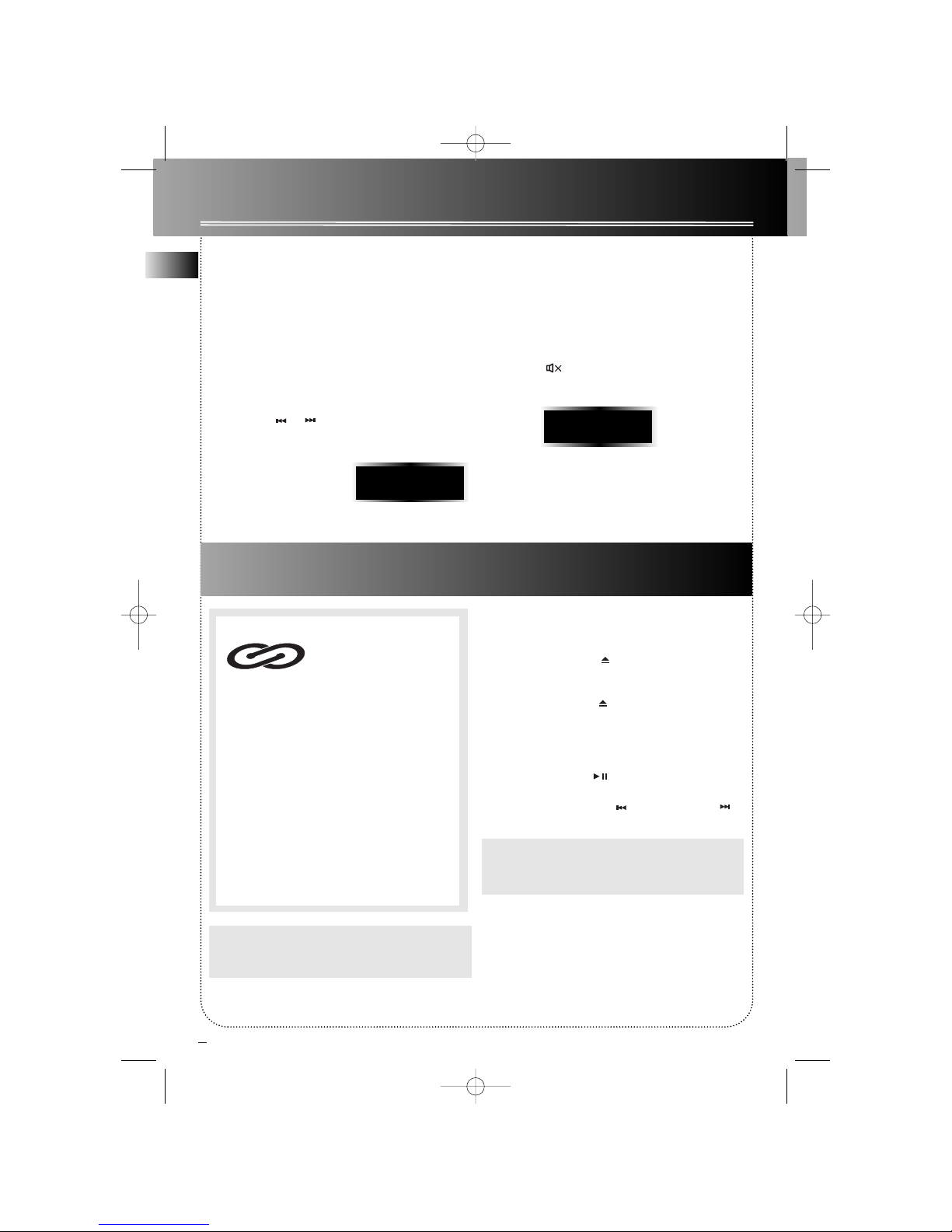EN
FCC Information
FCC Information
This device complies with Part 15 of the FCC Rules.
Operation is subject to the following two conditions: (1)
This device may not cause harmful interference, and (2)
this device must accept any interference received,
including interference that may cause undesired opera-
tion.
In accordance with FCC requirements, changes or modi-
fications not expressly approved by Thomson Inc. could
void the user’s authority to operate this product.
This device generates and uses radio frequency (RF)
energy, and if not installed and used properly, this
equipment may cause interference to radio and televi-
sion reception.
If this equipment does cause interference to radio or
television reception (which you can determine by
unplugging the unit), try to correct the interference by
one or more of the following measures:
• Re-orient the receiving antenna (that is, the antenna
for the radio or television that is "receiving" the inter-
ference).
• Move the unit away from the equipment that is
receiving interference.
• Plug the unit into a different wall outlet so that the
unit and the equipment receiving interference are on
different branch circuits.
If these measures do not eliminate the interference,
please consult your dealer or an experienced radio/tele-
vision technician for additional suggestions. Also, the
Federal Communications Commission has prepared a
helpful booklet, "How To Identify and Resolve Radio TV
Interference Problems." This booklet is available from
the U.S. Government Printing Office, Washington, DC
20402. Please specify stock number 004-000-00345-4
when ordering copies.
This product complies with DHHS Rules 21 CFR
Subchapter J. Applicable at the date of manufacture.
Technical specification
Product: 5CD Audio System
Brand: RCA
Model: RS2635 / RS2640
Electrical Consumption:
Power Supply: 120V~60Hz
Power consumption: RS2635 - 80 Watts
RS2640 - 135 Watts
IMPORTER
Comercializadora Thomson de México, S.A. de C.V.
Álvaro Obregón No. 151. Piso 13.
Col. Roma. Delegación Cuauhtémoc
C.P. 06700. México, D.F.
Telefono: 52-55-11-020360
RFC: CTM-980723-KS5
For Your Safety
The AC power plug is polarized
(one blade is wider than the
other) and only fits into AC power
outlets one way. If the plug won’t
go into the outlet completely, turn
the plug over and try to insert it the other way. If it still
won’t fit, contact a qualified electrician to change the
outlet, or use a different one. Do not attempt to bypass
this safety feature.
CAUTION: TO PREVENT ELECTRIC SHOCK, MATCH
WIDE BLADE OF PLUG TO WIDE SLOT, FULLY
INSERT.
For Your Records
In the event that service should be required, you may
need both the model number and the serial number. In
the space below, record the date and place of purchase,
and the serial number:
Model No.
Remote Control No.
Date of Purchase
Place of Purchase
Serial No.
Service Information
This product should be serviced only by those specially
trained in appropriate servicing techniques. For instruc-
tions on how to obtain service, refer to the warranty
included in this Guide.