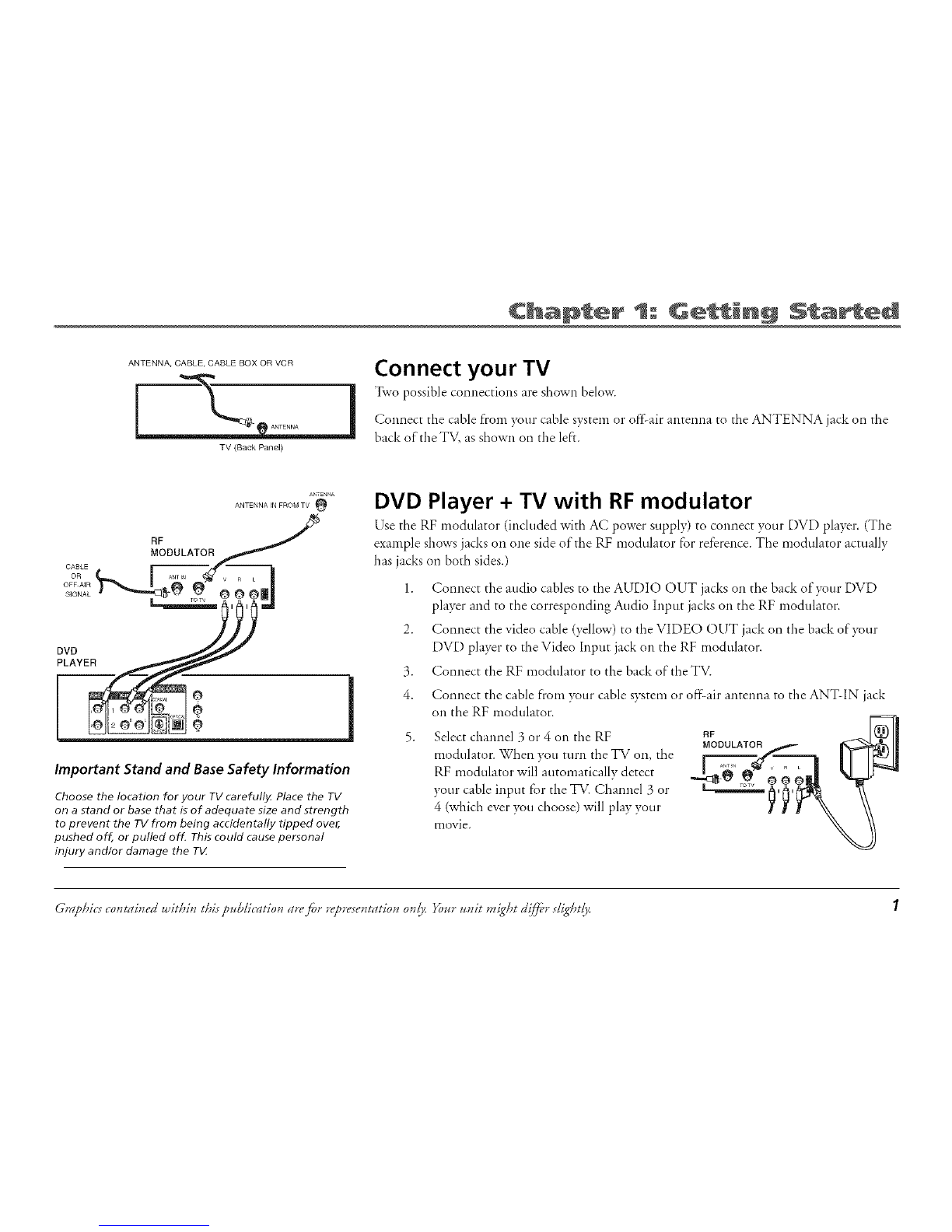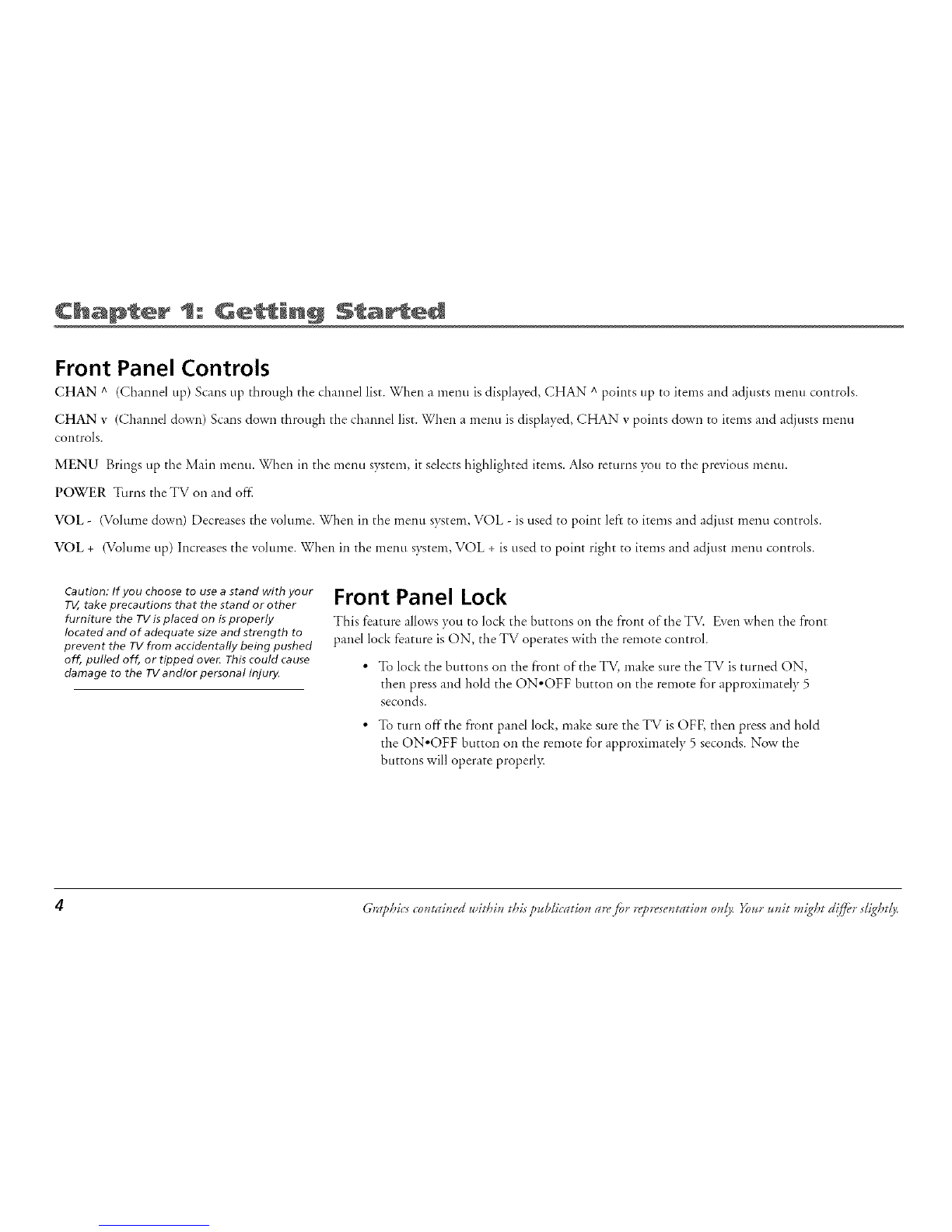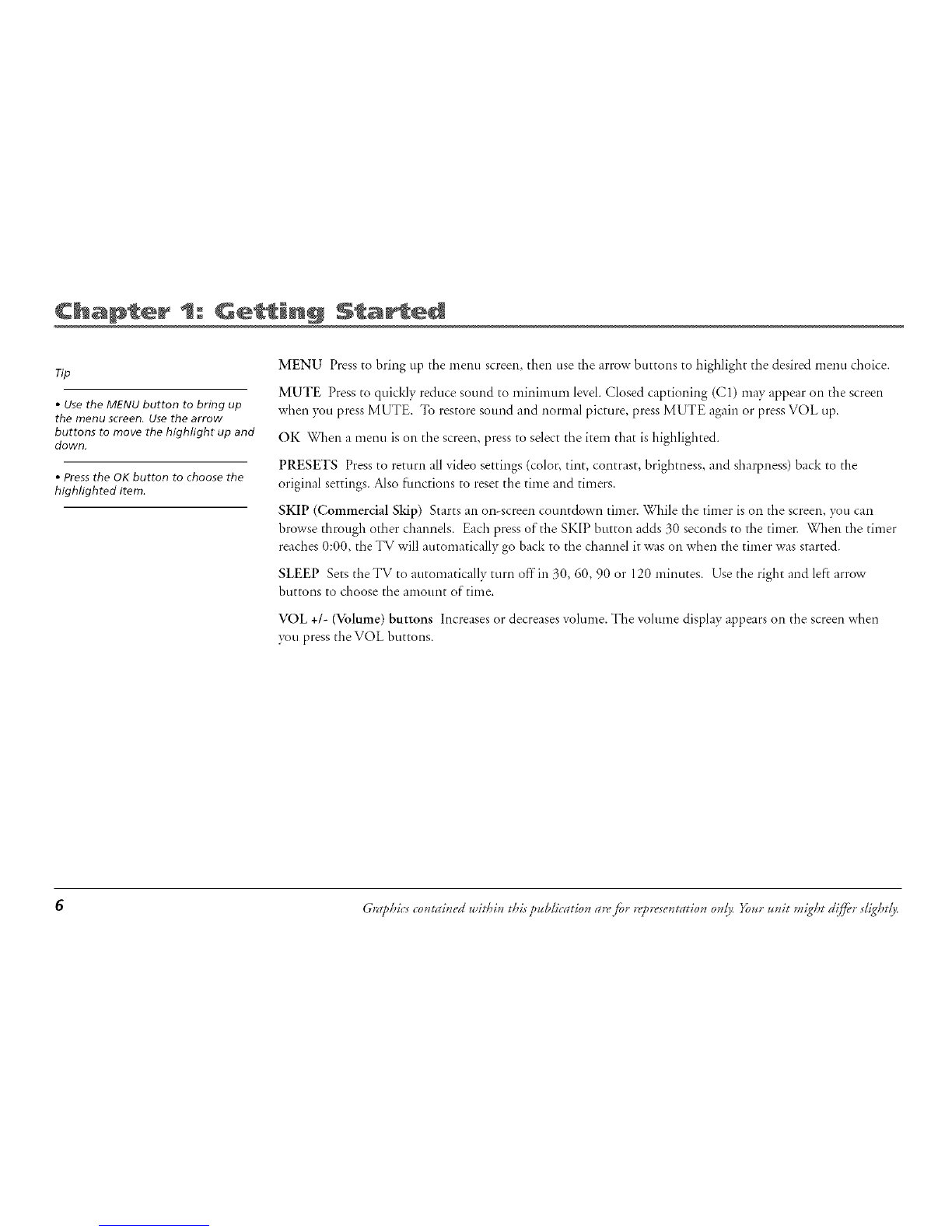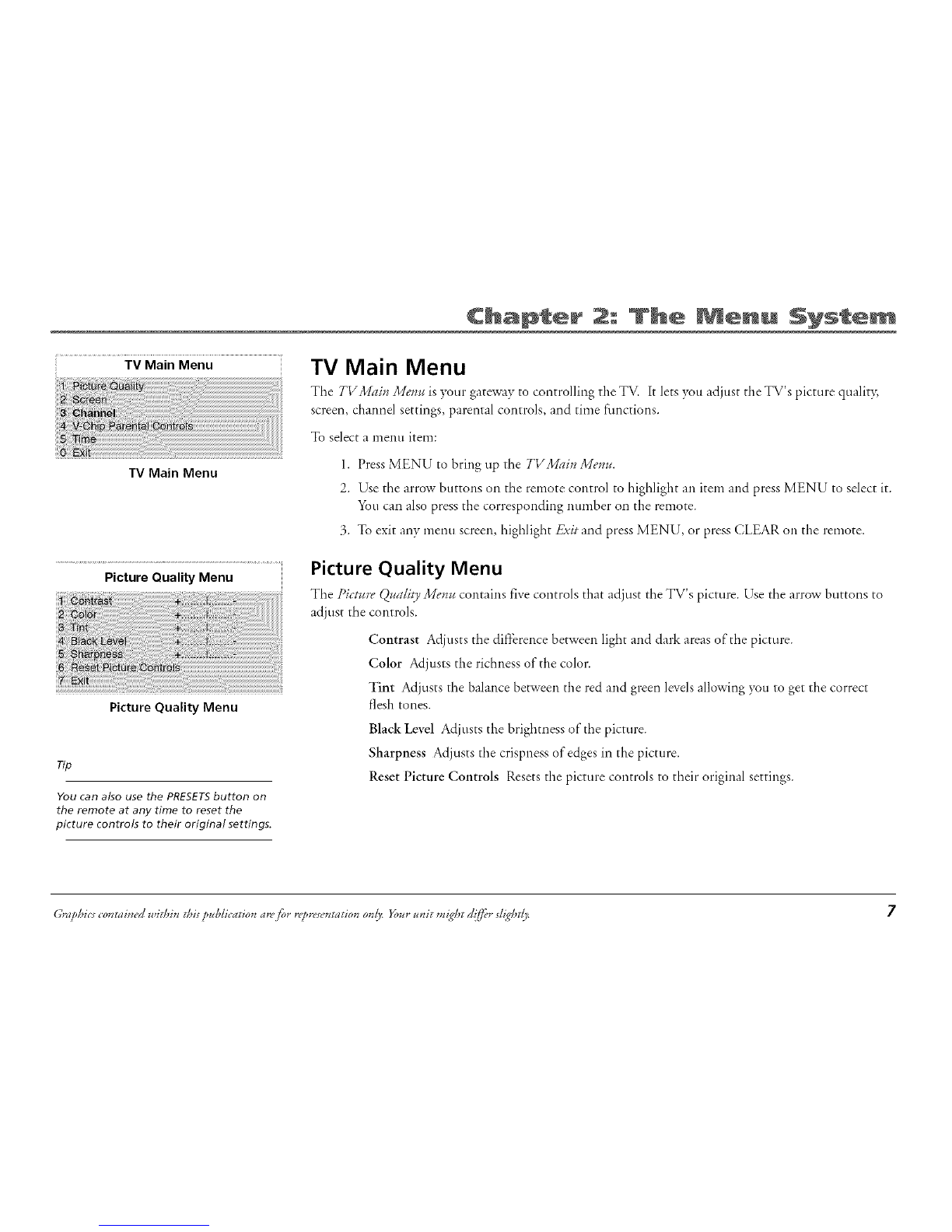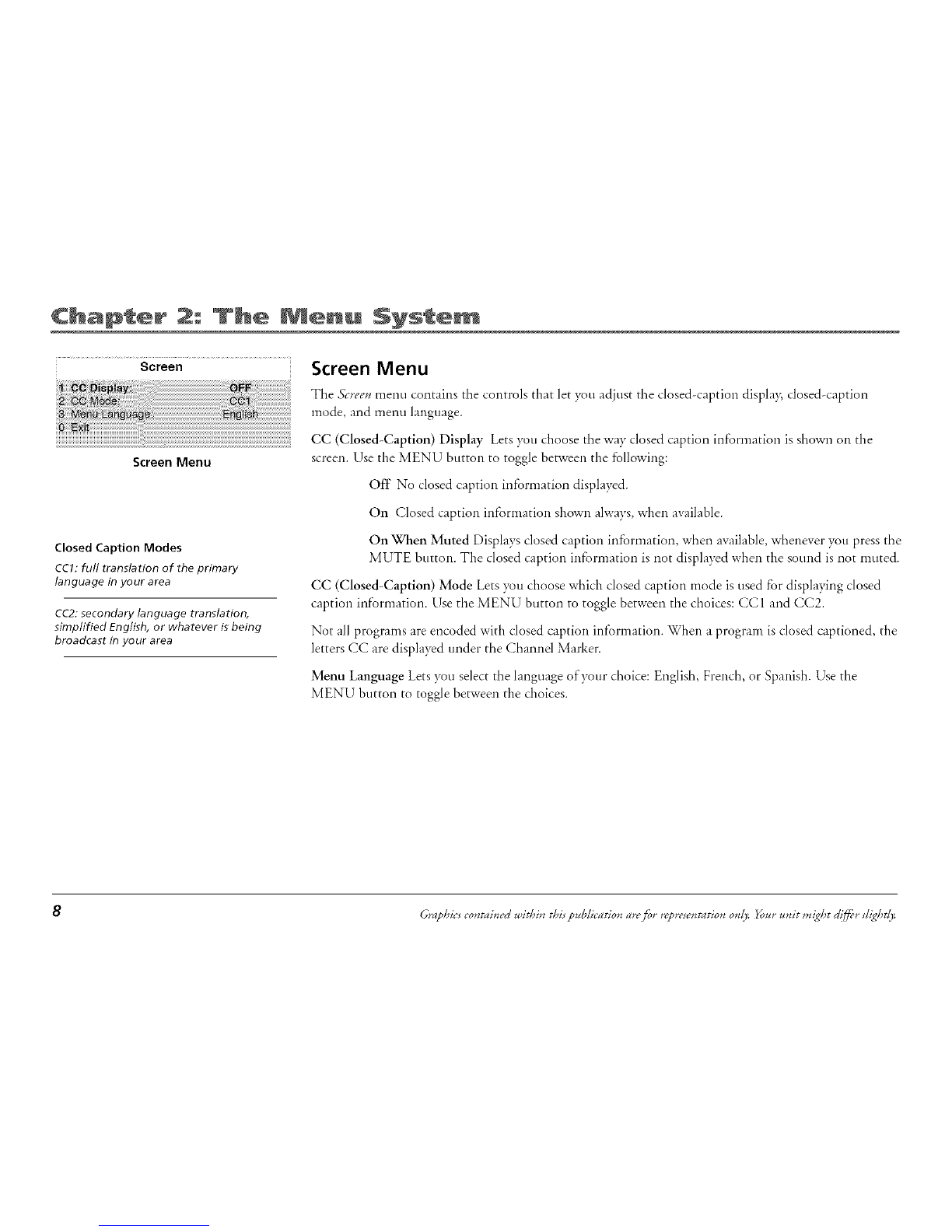To reduce the risk of electric shock, do not remove cover (or
back). No user serviceable parts inside. Refer servicing to
qualified service personnel.
This symbol indicates "dangerous
voltage" inside the product that
presents a risk of electric shock or
personal injury.
This symbol indicates important
instructions accompanying the
product.
WARNING
To reduce the risk of fire or electric shock
do not expose this product to rain or
moisture.
The apparatus shall not be exposed to
dripping or splashing and that no objects
filed with liquids, such as vases, shall be
placed on the apparatus.
I_ Caution: To prevent electric shock, match wide blade of plug to wide slot, fully insert.
Attention: Pour eviter les chocs electriques, introduire la lame la plus large de la fiche dans la borne correspondante de
la prise et pousser jusqu au fond.
Refer to the identification/rating label located on the back panel of your product for its proper operating voltage.
FCC Regulations state that unauthorized changes or modifications to this equipment may void the user's authority to operate it.
Caution: Using video games or any external accessory with fixed images for extended periods of time can cause them
to be permanently imprinted on the picture tube (or projection TV picture tubes). ALSO, some network/program Iogos,
phone numbers, etc. may cause similar damage. This damage is not covered by your warranty.
Cable TV Installer: This reminder is provided to call your attention to Article 820-40 of the National Electrical Code (Section 54 of
the Canadian Electrical Code, Part 1) which provides guidelines for proper grounding and, in particular, specifies that the cable
ground shall be connected to the grounding system of the building as close to the point of cable entry as practical.
Product Registration
Please fill out the product registration card (packed separately) and return it immediately. Returning the card allows us to contact
you if needed.
Product Information
Keep your sales receipt to obtain warranty parts and service and for proof of purchase. Attach it here and record the serial and
model numbers in case you need them. These numbers are located on the product.
Model No.
Serial No.
Purchase Date: