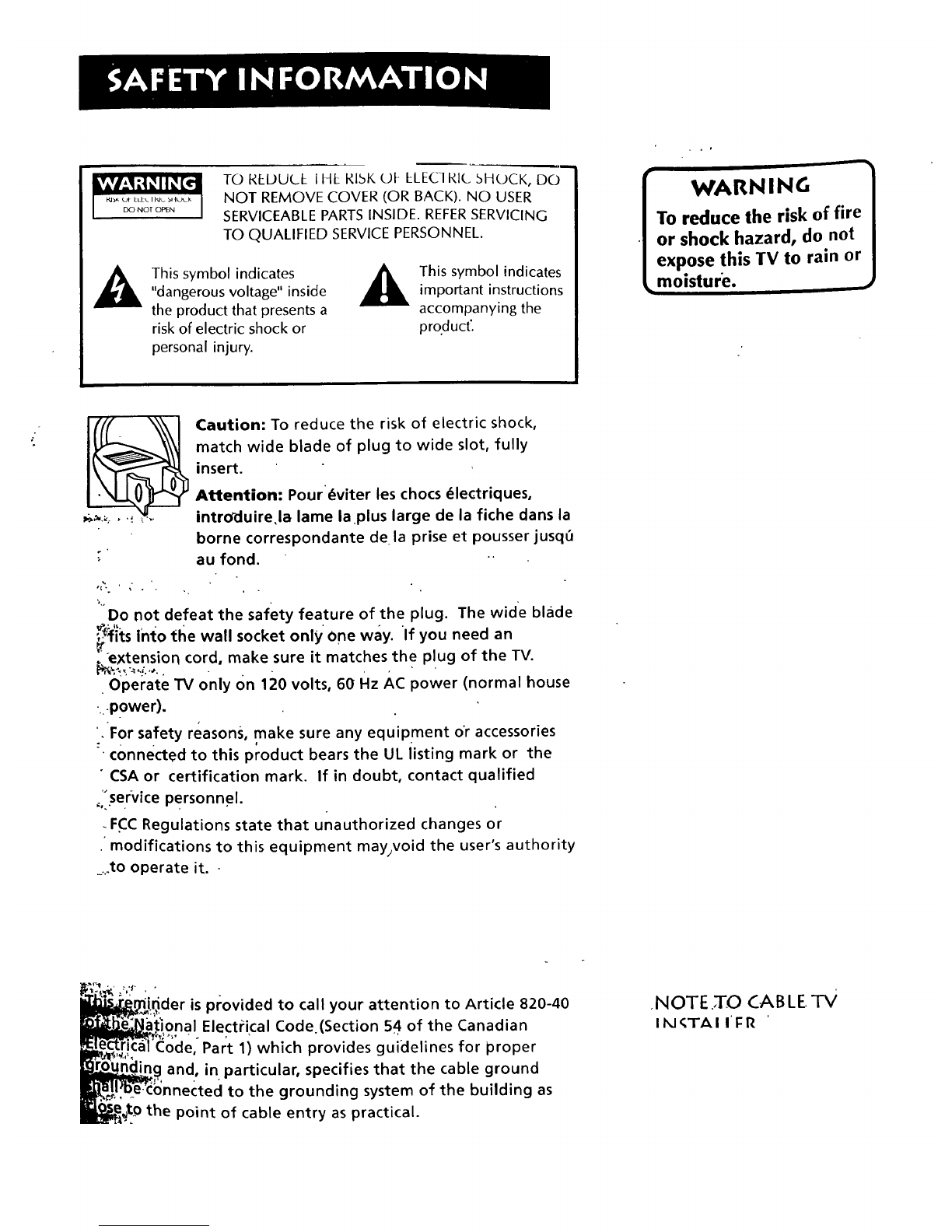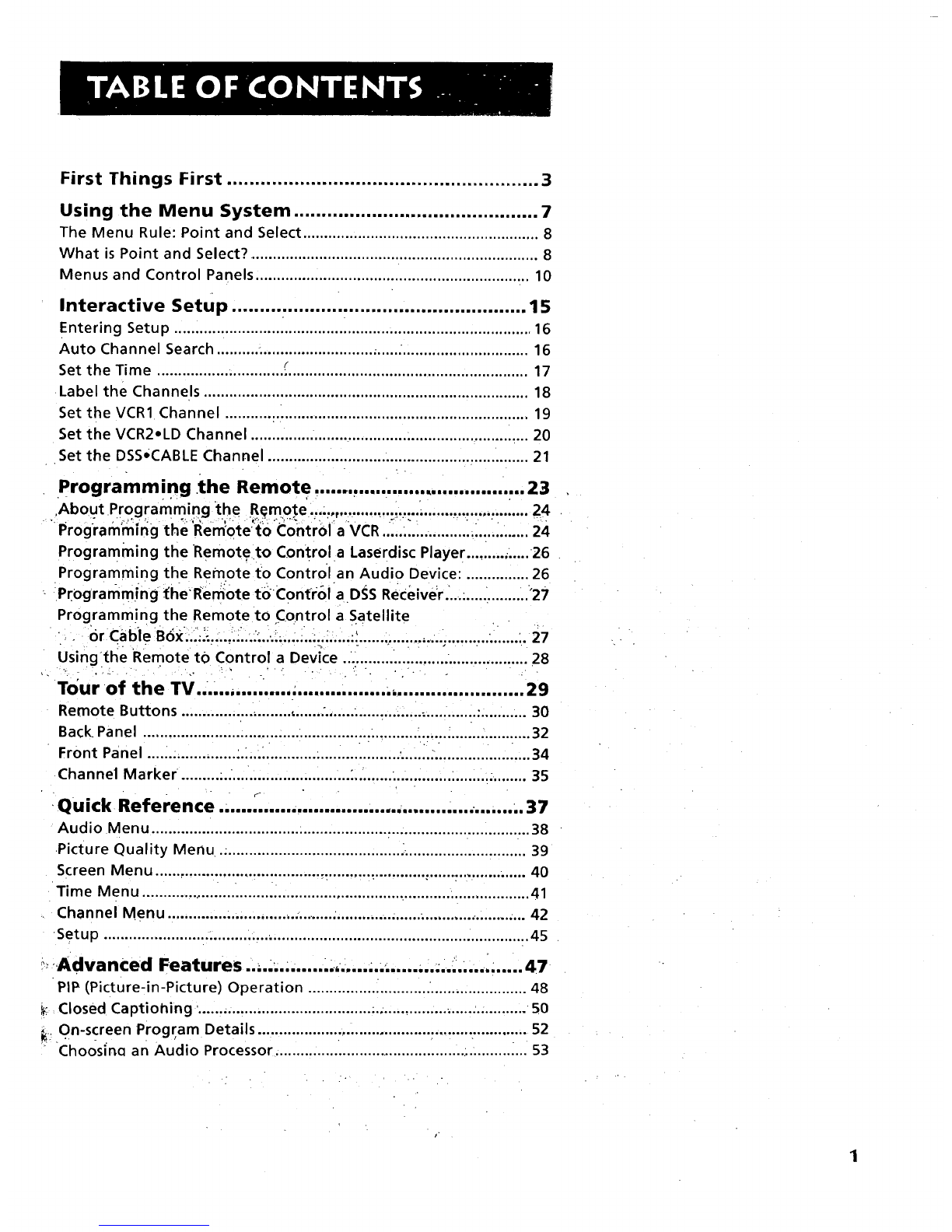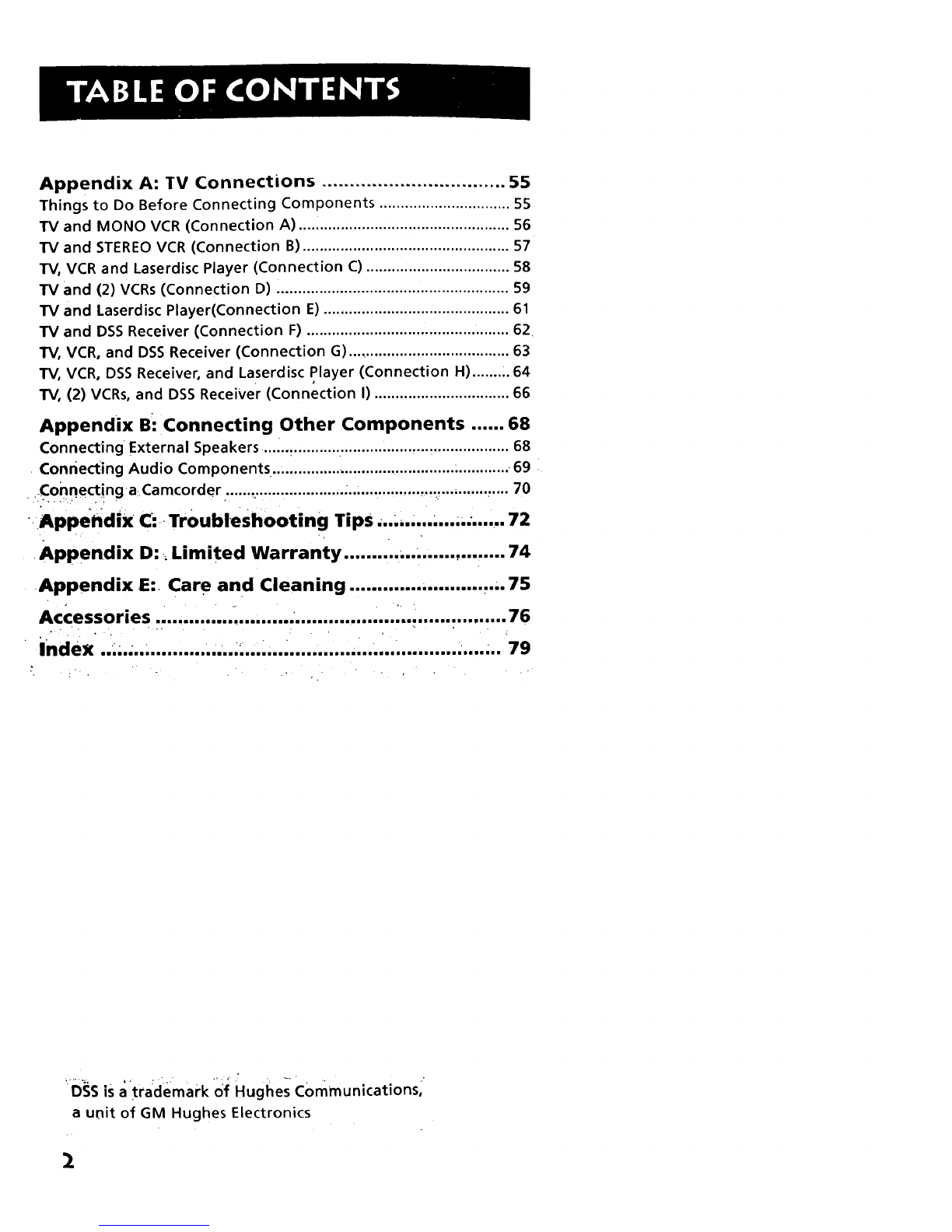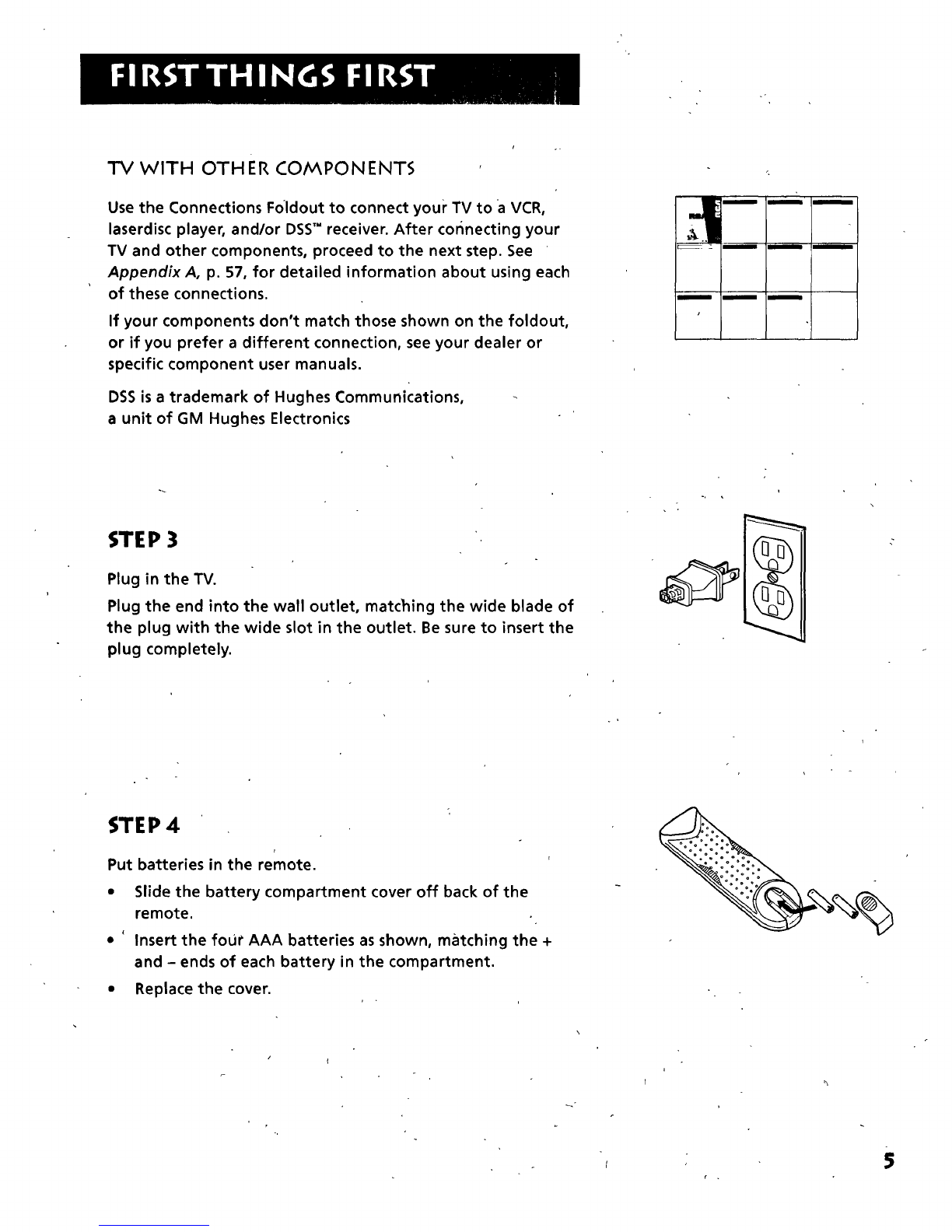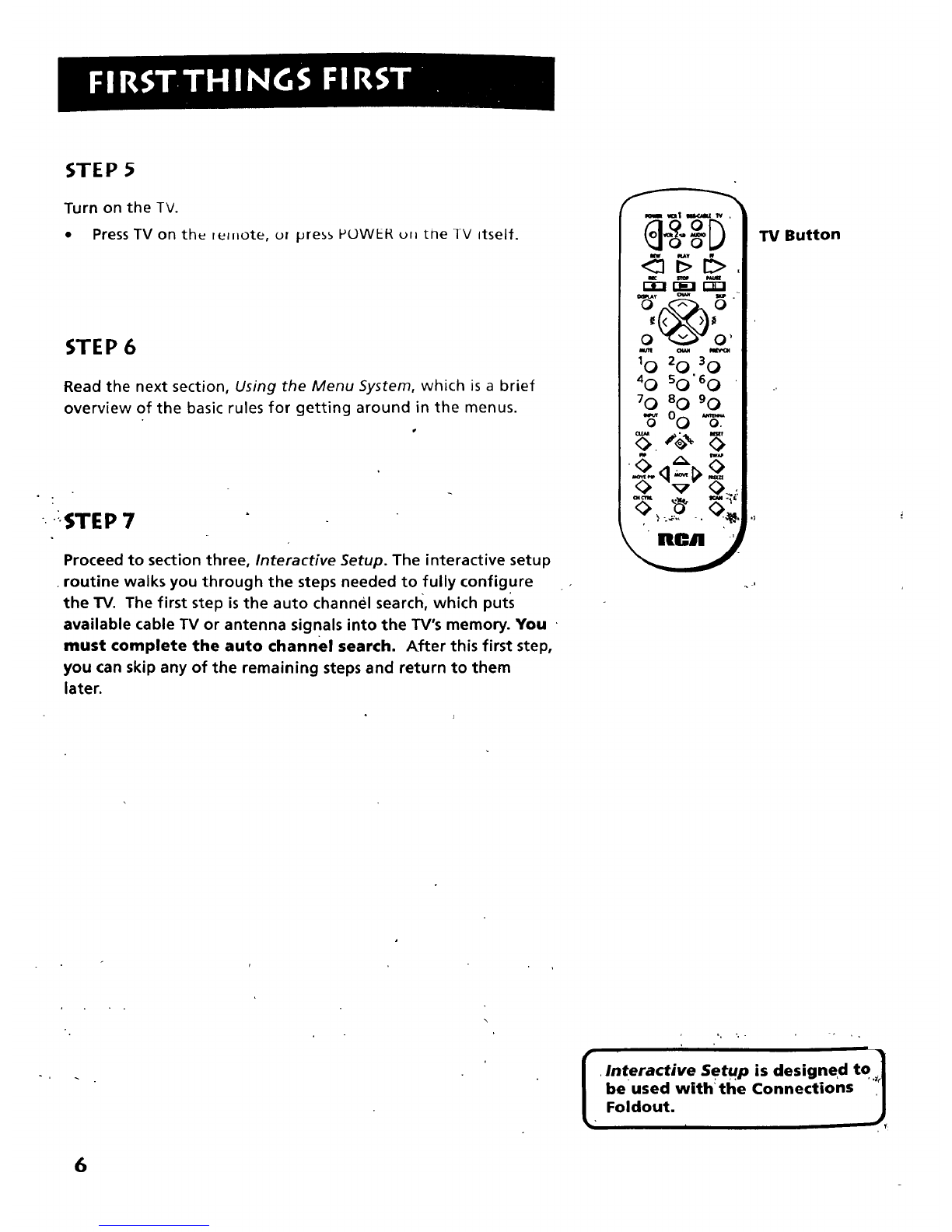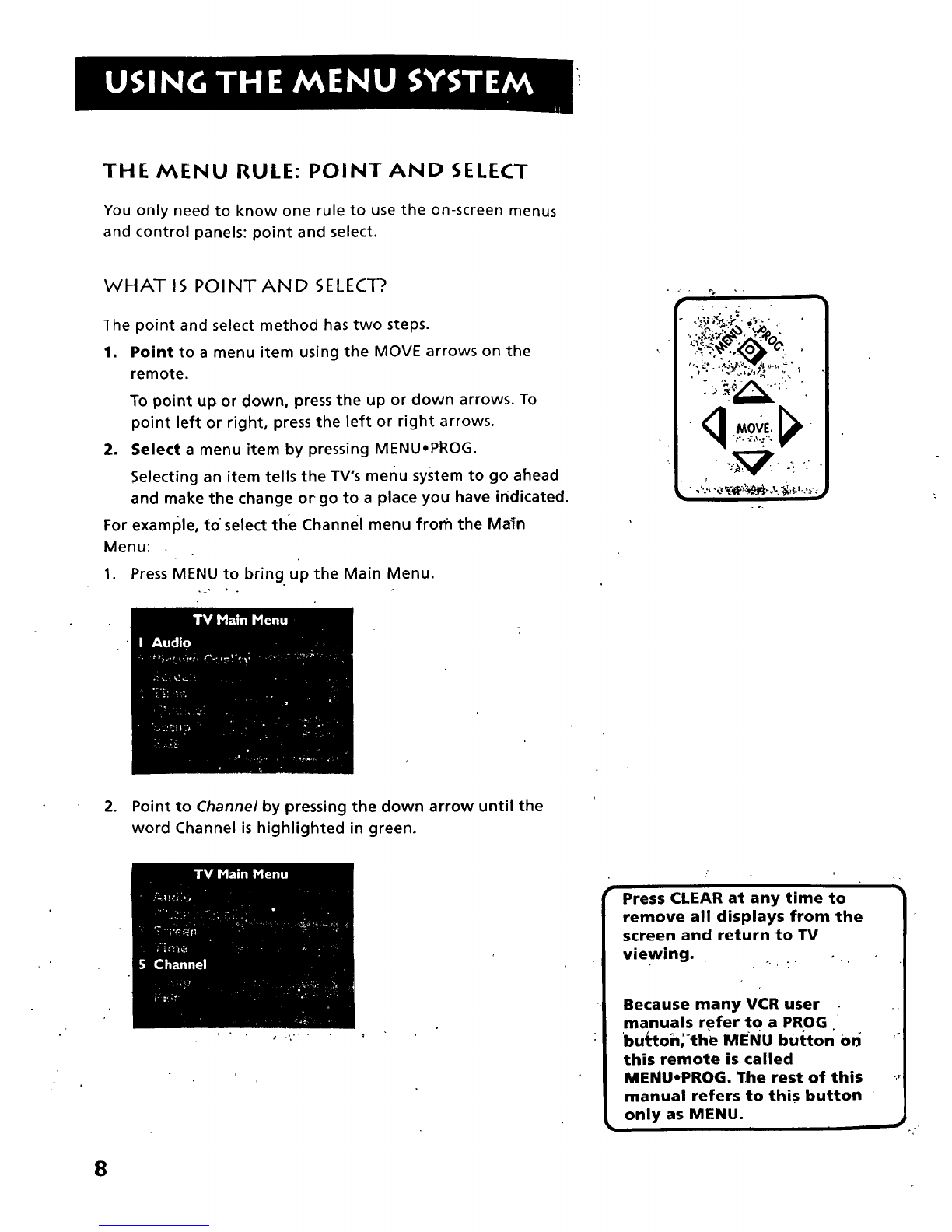First Things First ........................................................ 3
Using the Menu System ............................................ 7
The Menu Rule: Point and Select ........................................................ 8
What is Point and Select? ..................................................................... 8
Menus and Control Panels ................................................................. 10
Interactive setup ..................................................... 15
Entering Setup ..................................................................................... 16
Auto Channel Search .......... ................................. ............................... 16
Set the Time ........................................................................................ 17
Label the Channels ............................................................................. 18
Set the VCR1 Channel ........................................................................ 19
Set the VCR2.LD Channel .................................................................. 20
Set the DSS'CABLE Channel .............................................................. 21
Programming the Remote ....... ............................... 23
l_.rogra,,,mingD._ the _--'._mo.-l:_..,....,,............ ..............,............. i....
,About 24
Programming the i_emote'to Control a VCR.._.., ............... ....._........ 24
Programming the Remoteto Control a Laserdisc Player ......... ,..... 26
Programming the Remote to Control an Audio Device: ............... 26
Programming _heRem:0te t6 Contr61 a DSS Receiver....: ............. ..'27
Programming the Remote to Control a Satellite
or Cable BOx...-................. ...;........................................................... 27
Usingthe Remote tO Control a Device 28
Tour of the TV...:.., .... .......,........ ............... .... ............. 129
Remote Buttons .......................... ,........................................... ............ 30
Back Panel ............................ 32
Front Panel ....................... _.......................... i .........,.....i.................... i.... 34
Channel Marker. ........ ............................... :....................... ;........ ......... 35
•Quick Reference.. .... "..... ,................................ ......... 37
Audio Menu .......................................................................................... 38
Picture Quality Menu ........................................... .............................. 39
Screen Menu ................................................... _............ ......._................ 40
Time Menu ............................................................................................. 41
Channel Menu ........................................ ..................... ......................... 42
Setup ..................................................................................................... 45
_Advanced Features.,....... ..... .., .... ......... ;....,_,...... ..... 47
PIP (Picture-in-Picture) Operation 48
_Closed Captiohing .............................................................................. 50
_: 0n-screen Program Details .................................................. t............. 52
Choos;na an Audio Processor 53