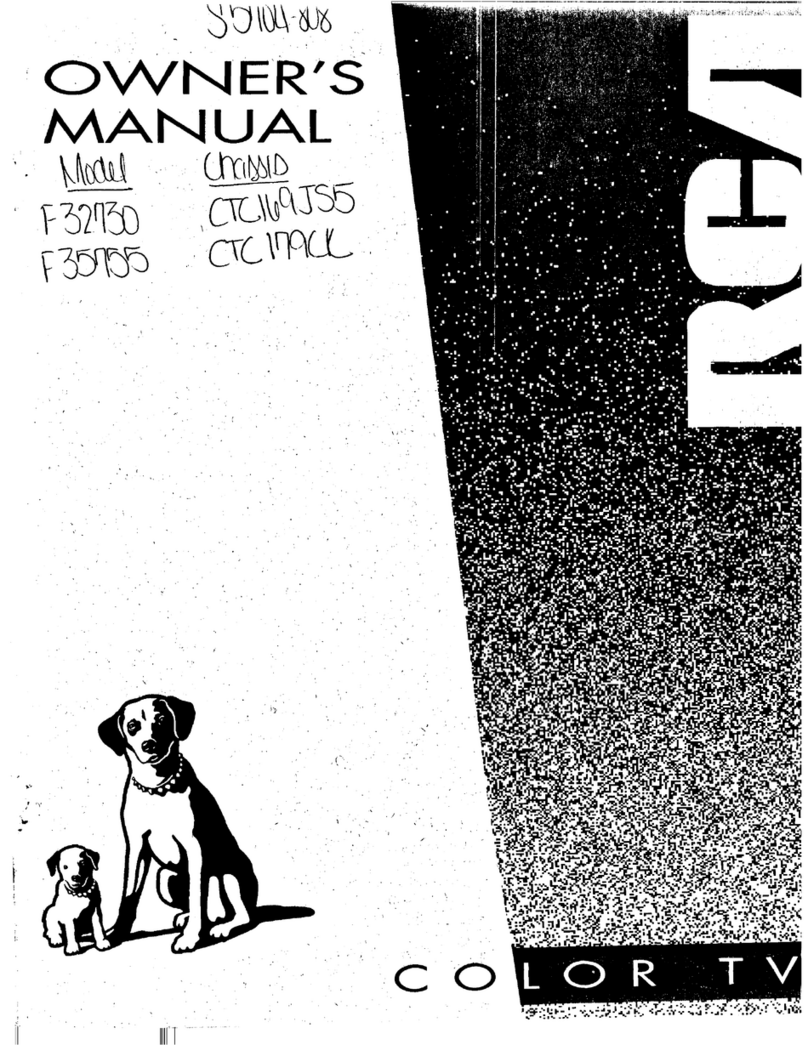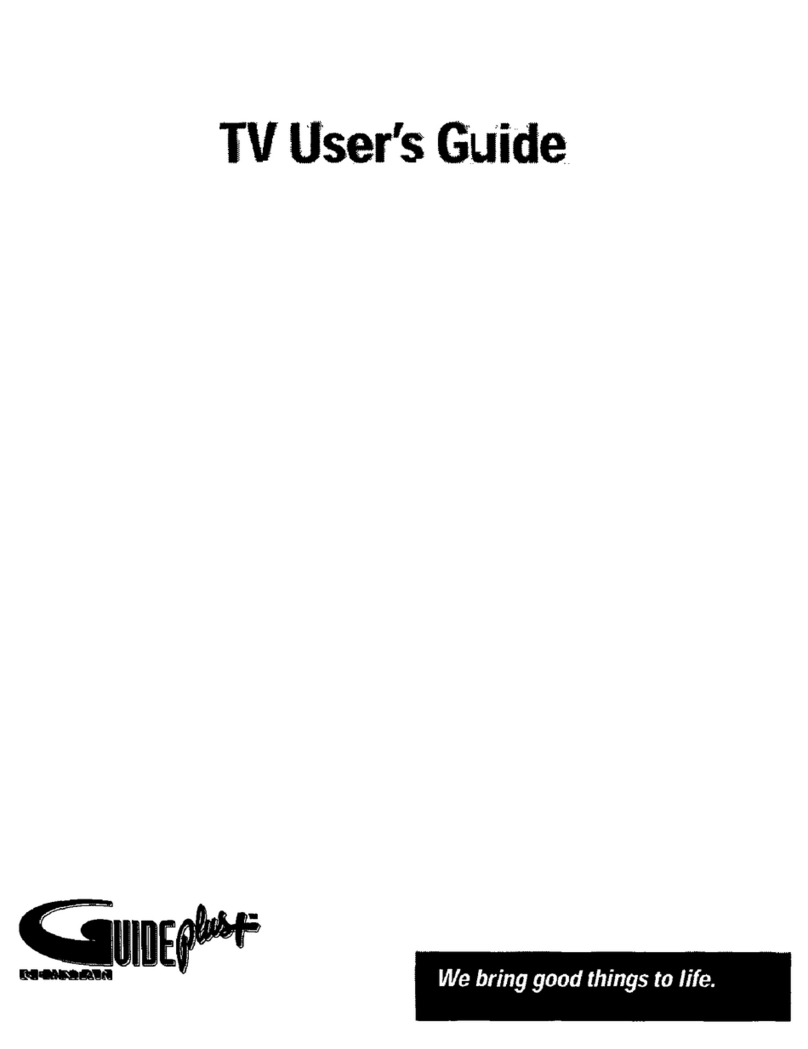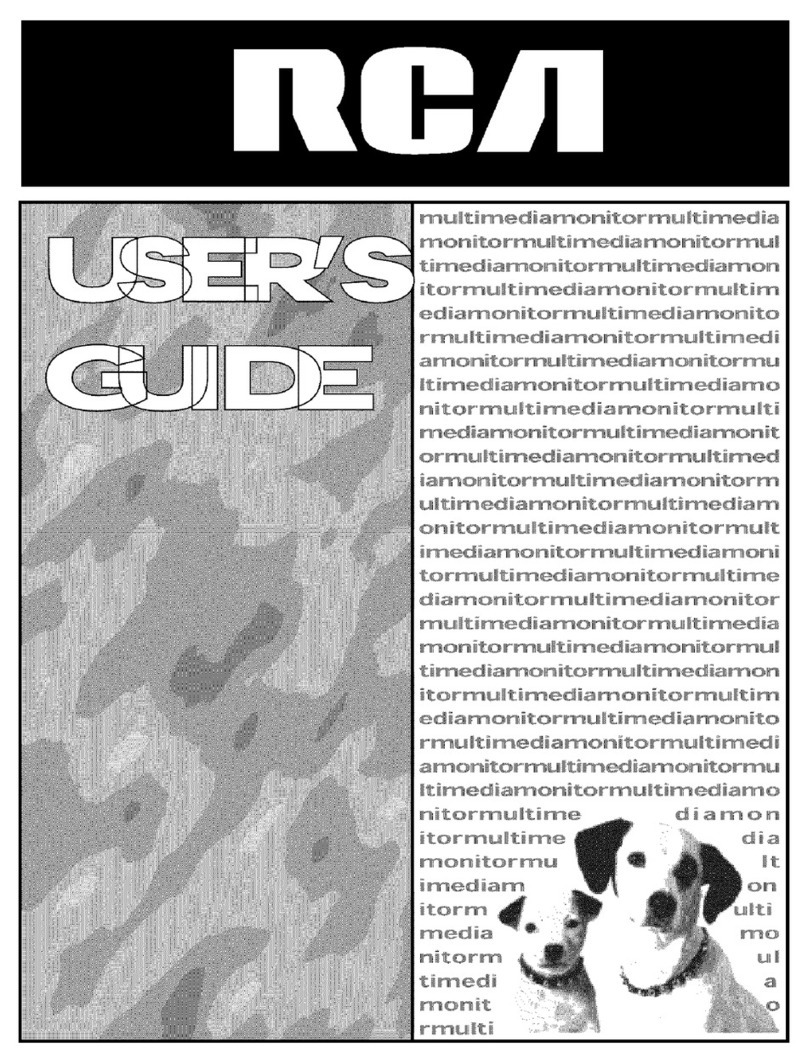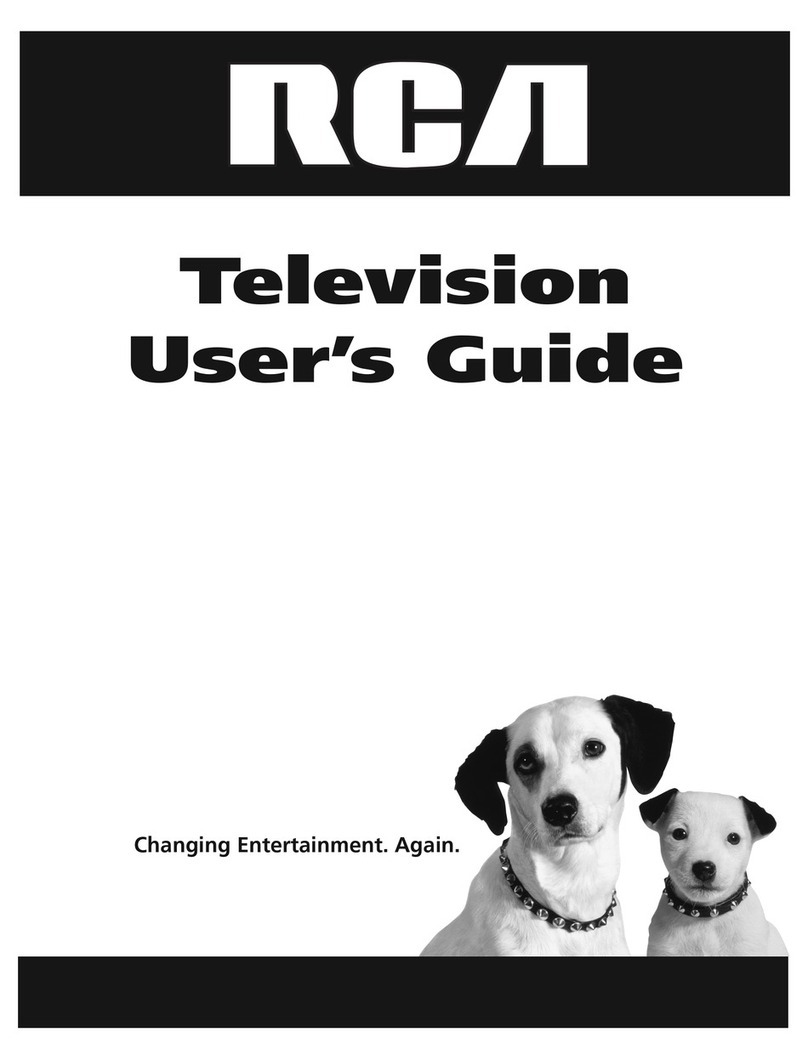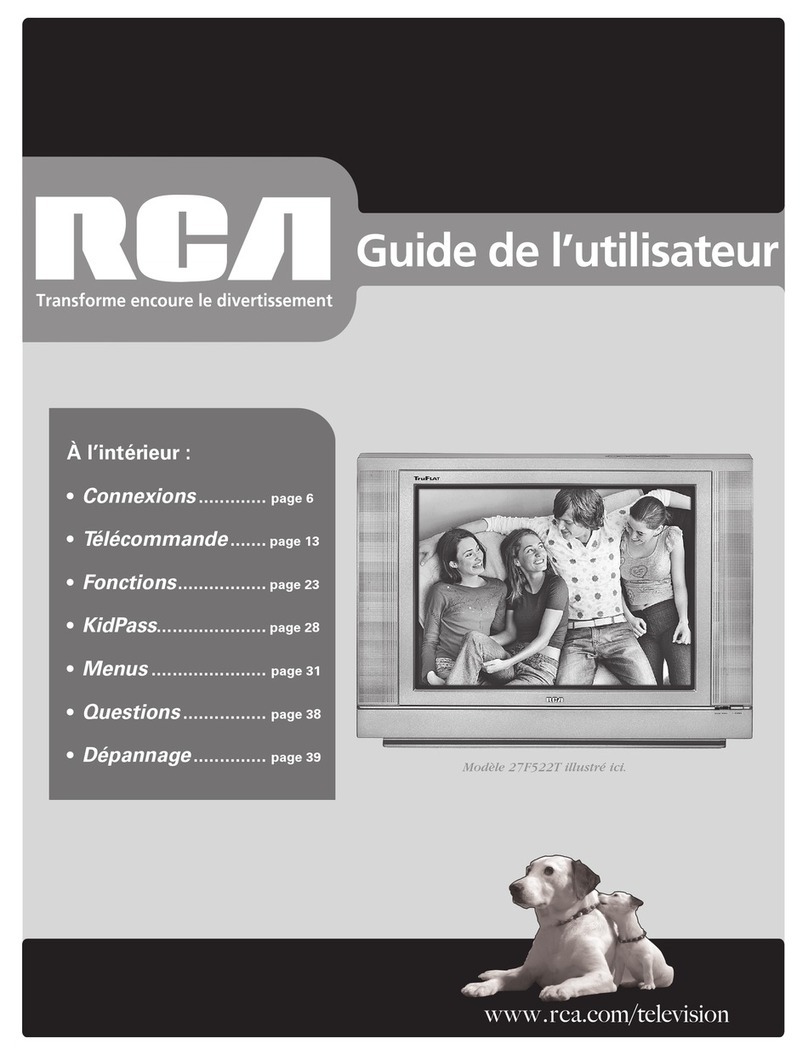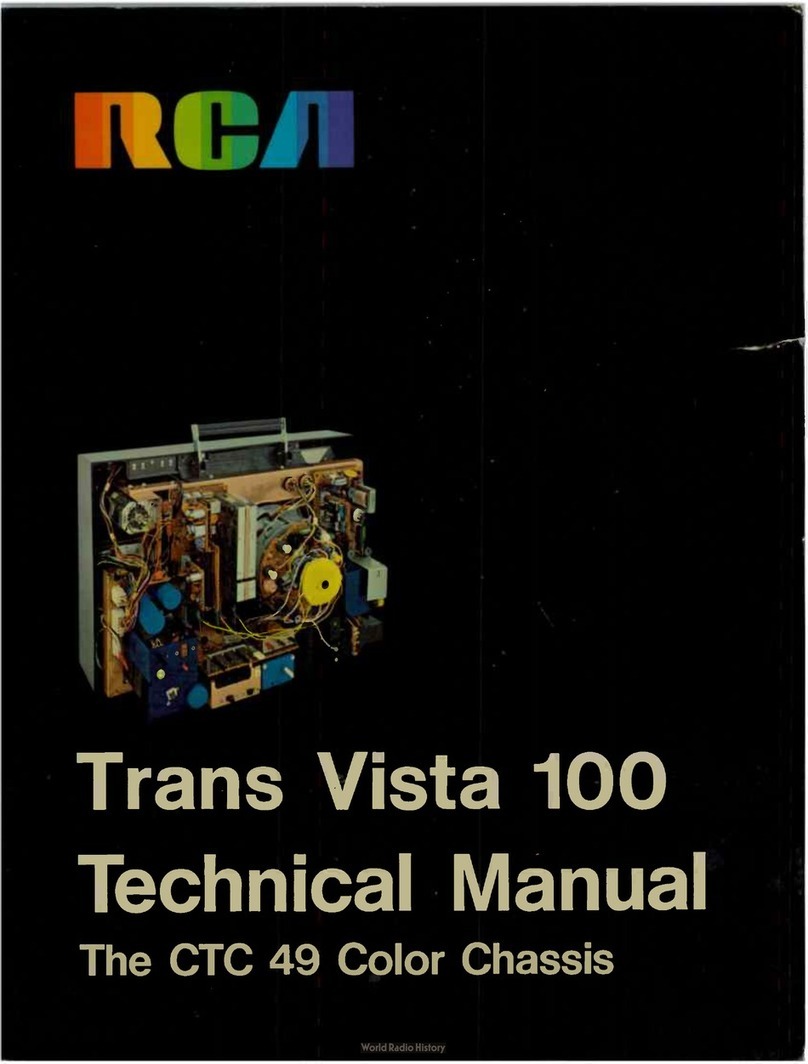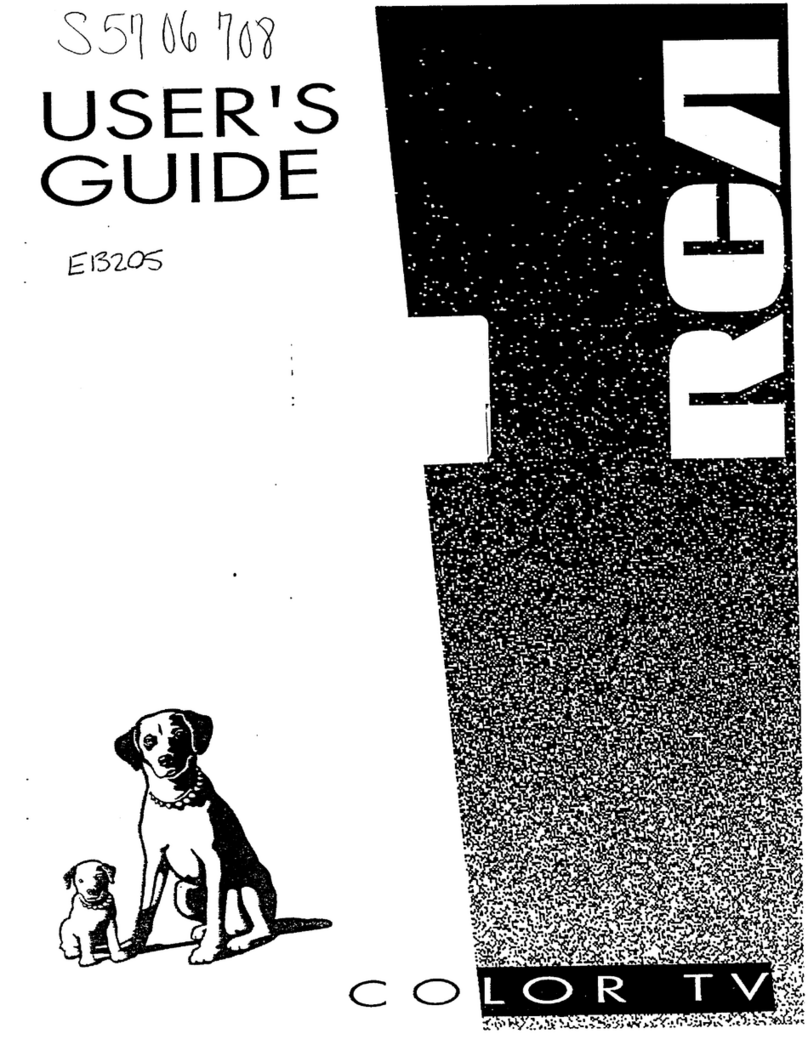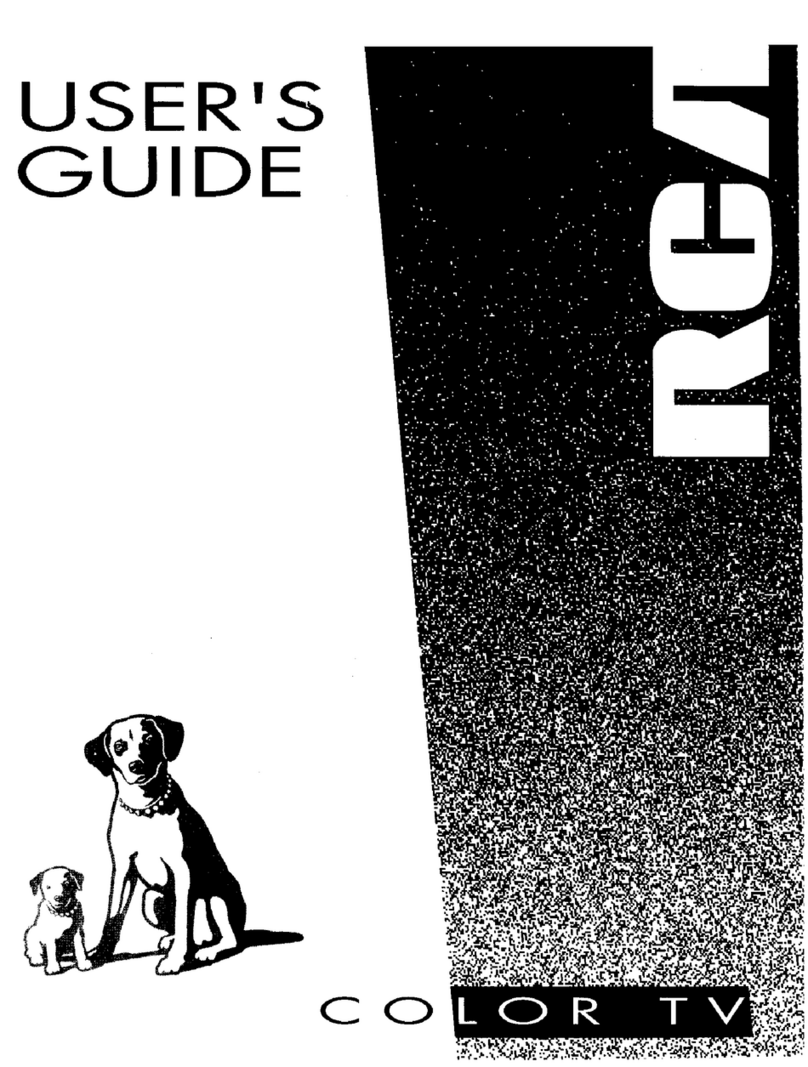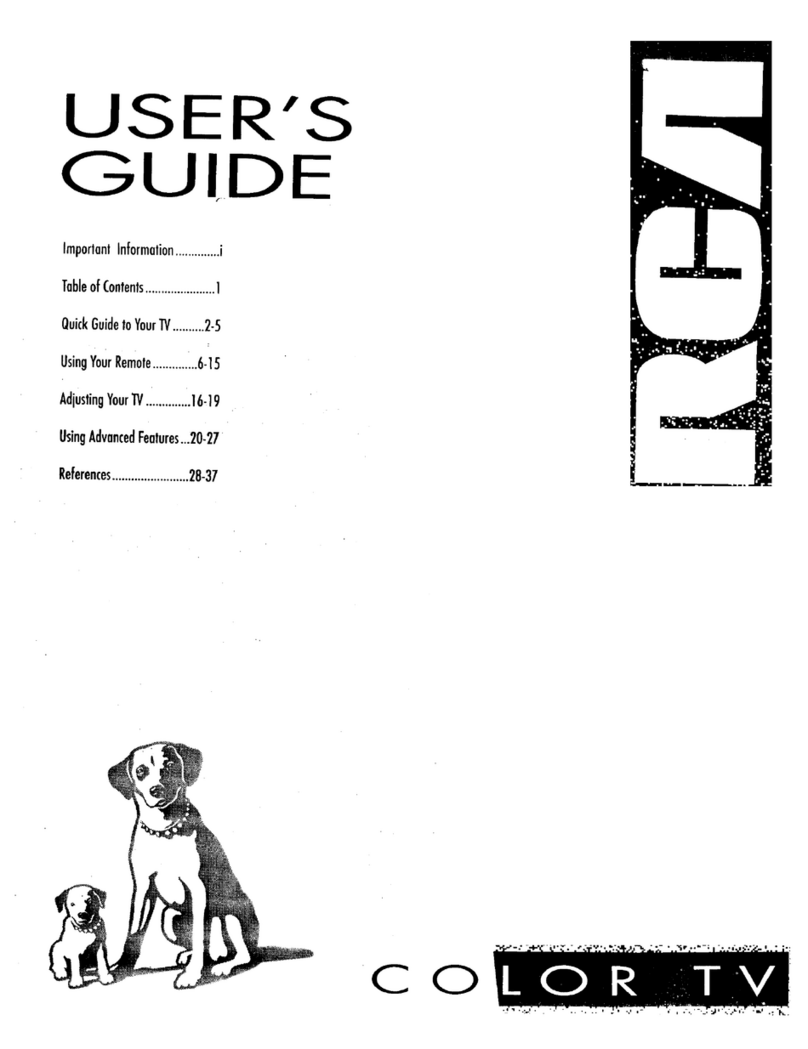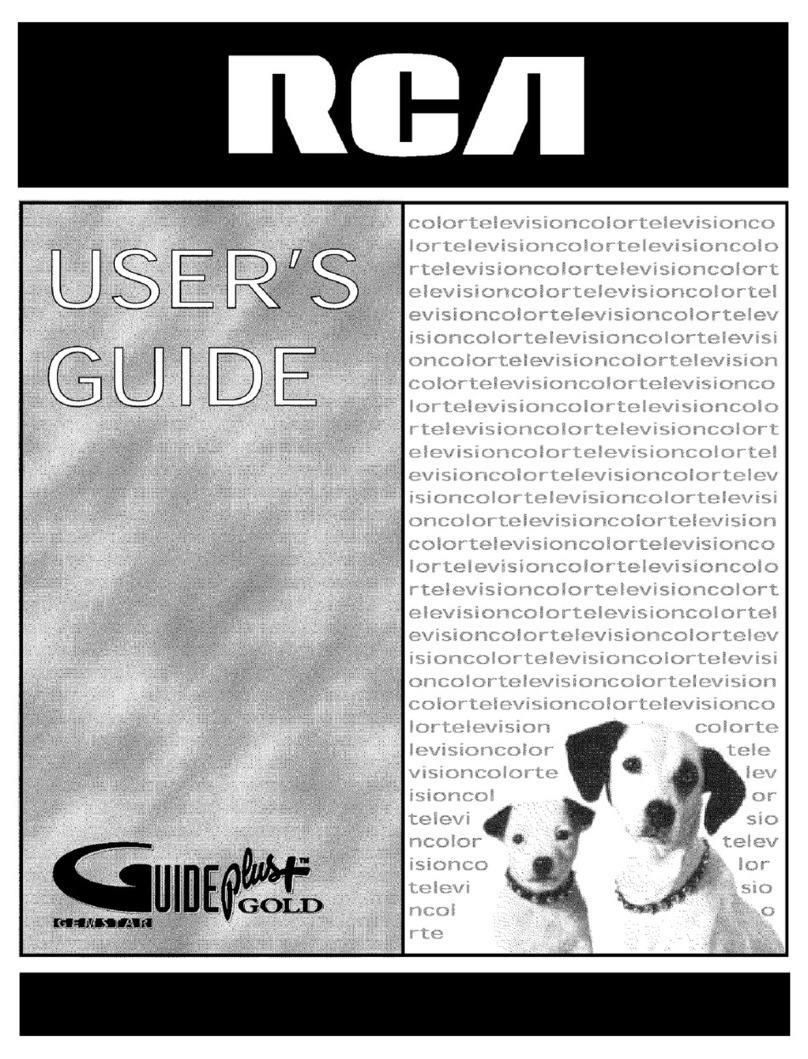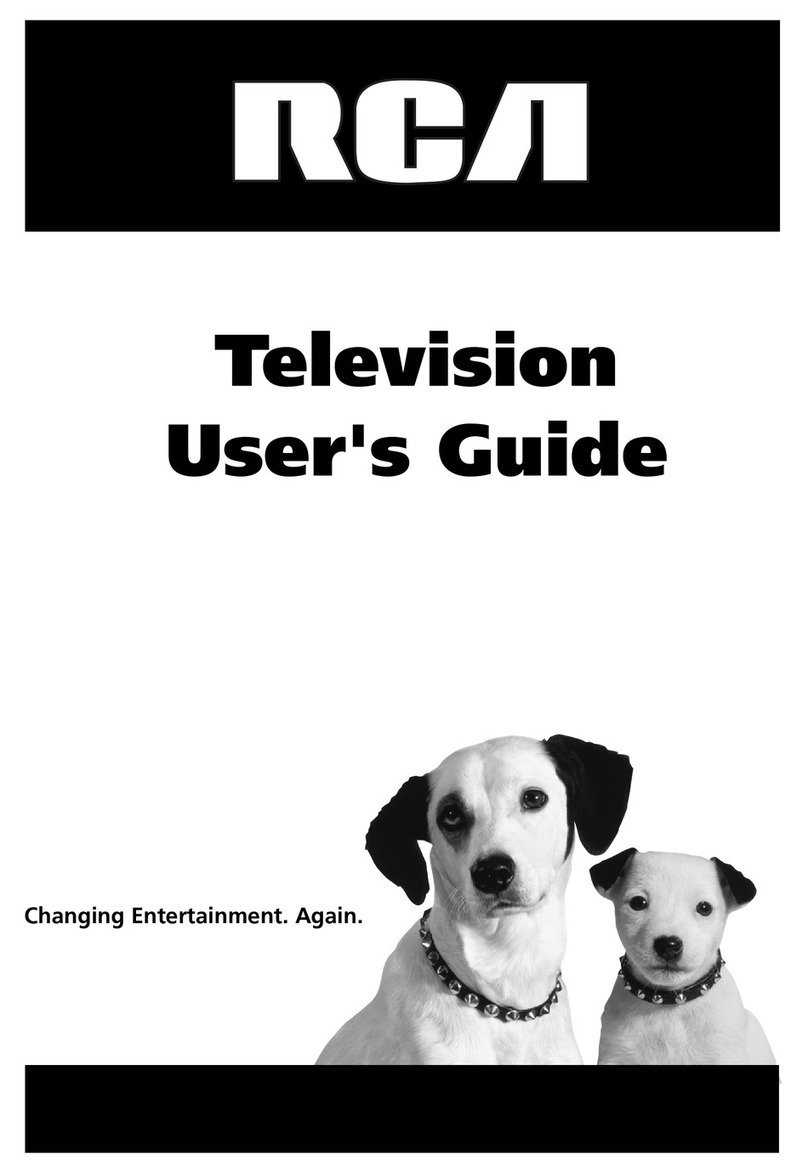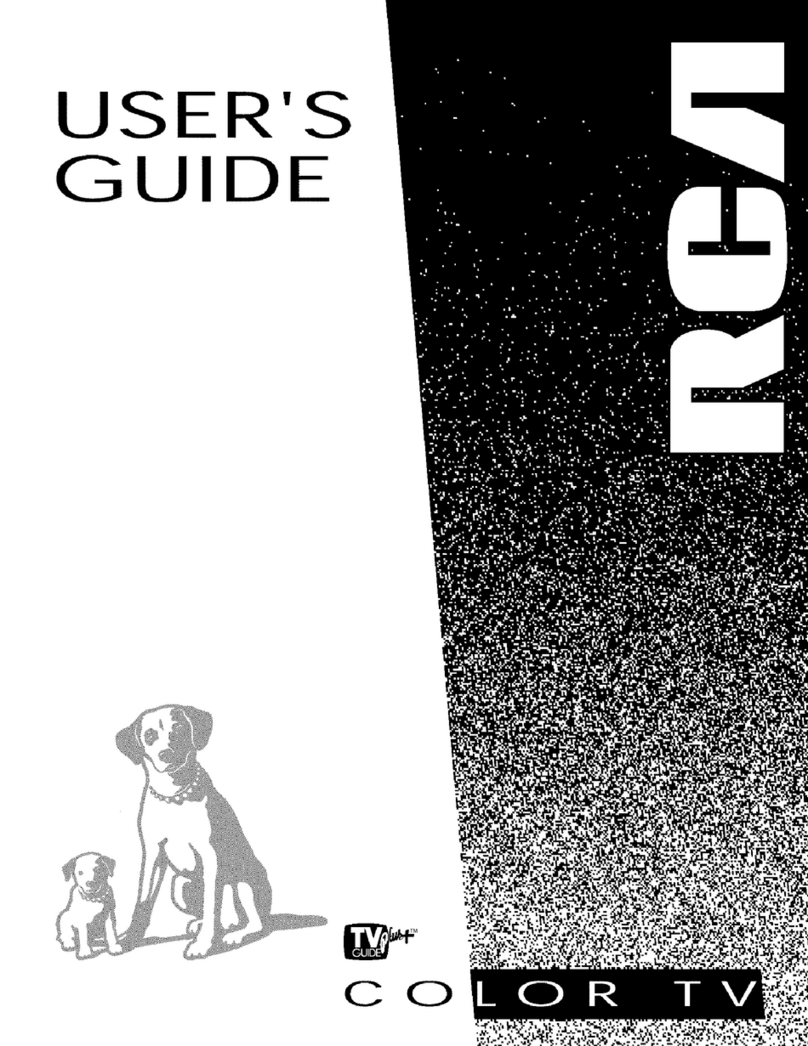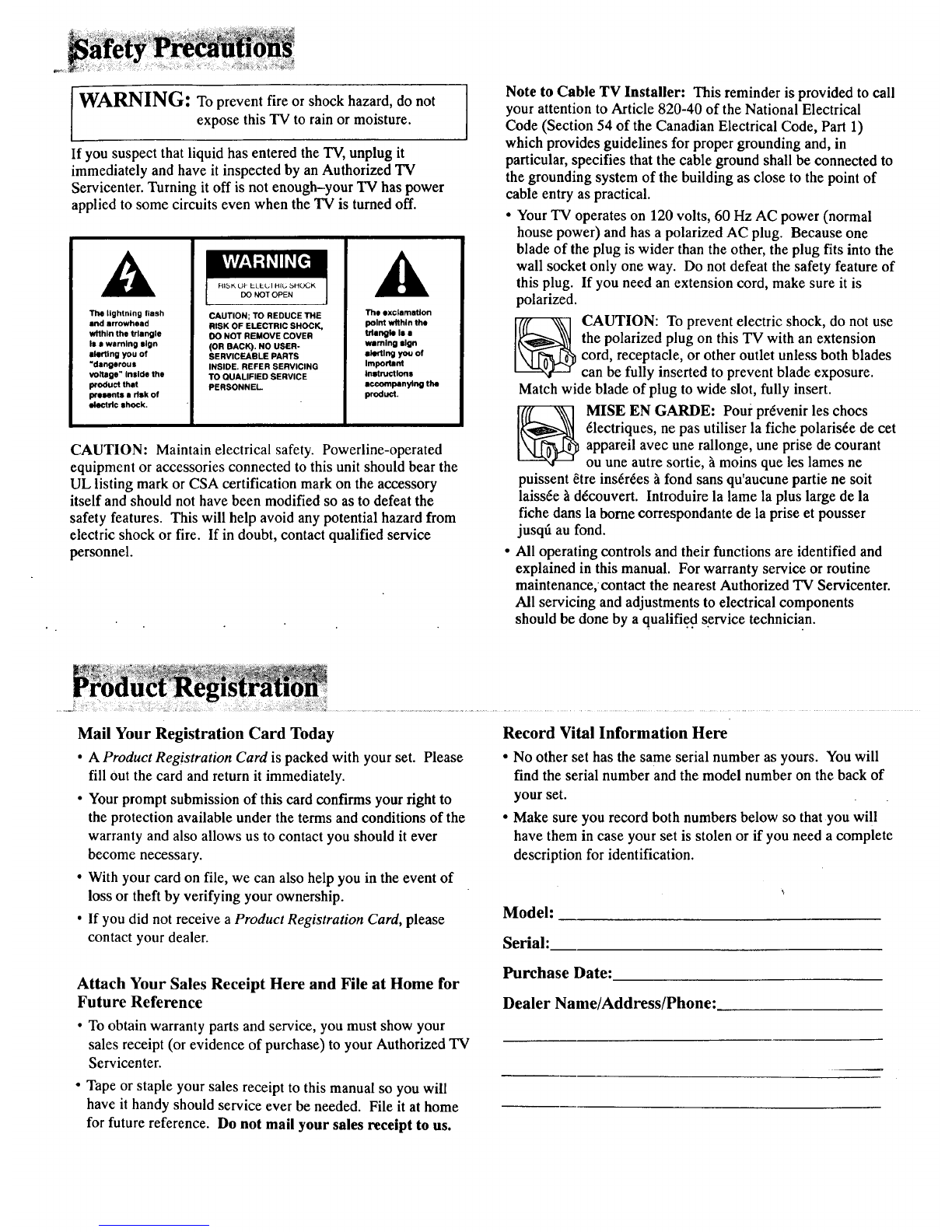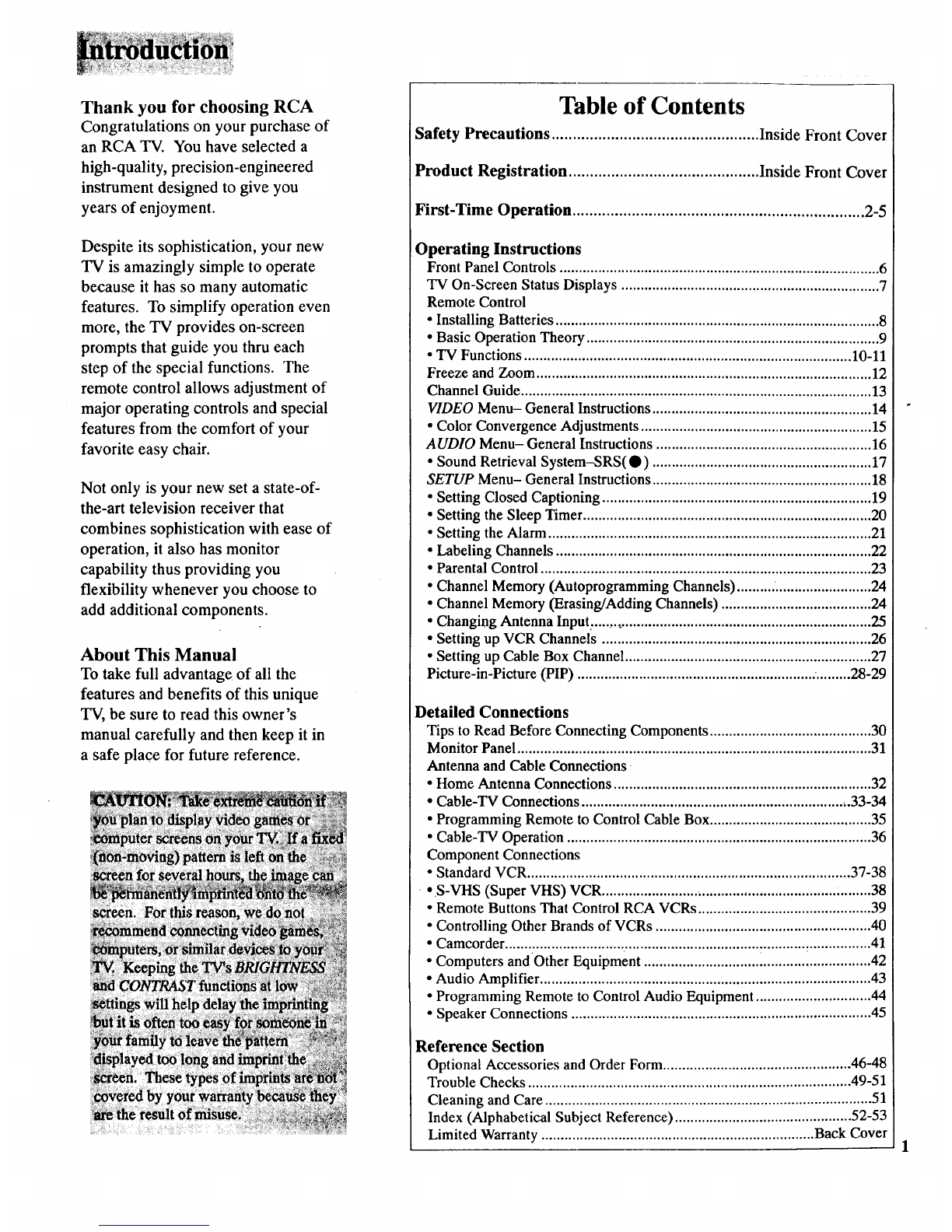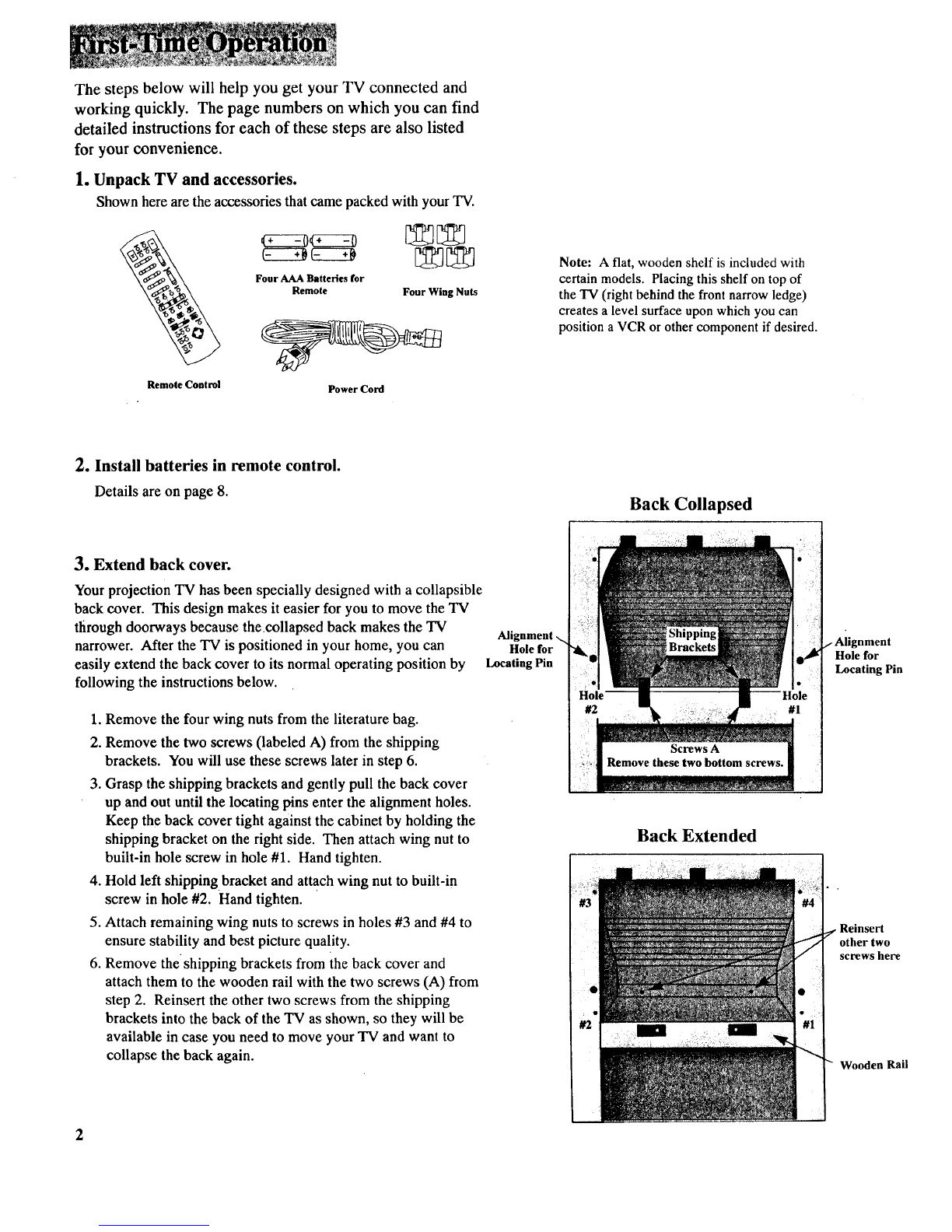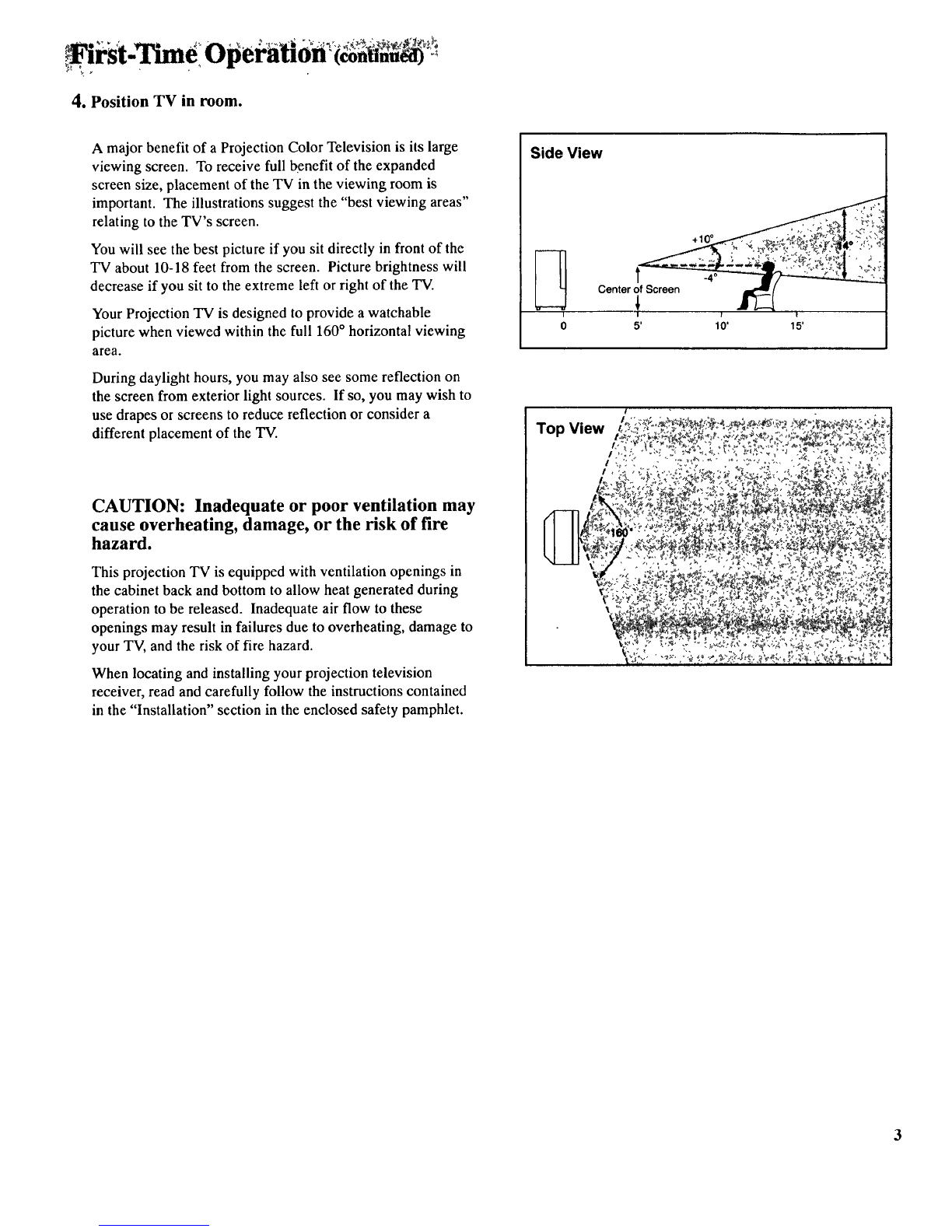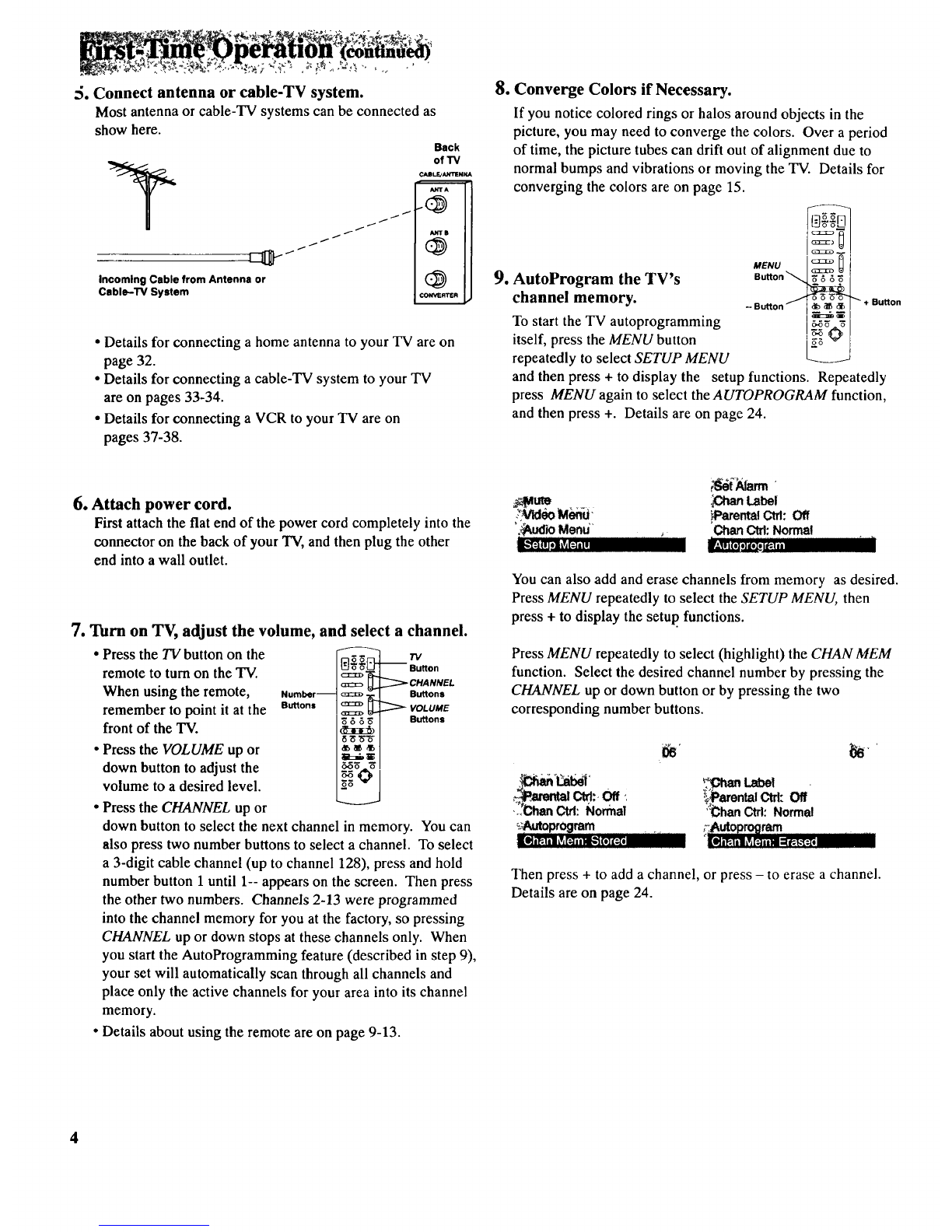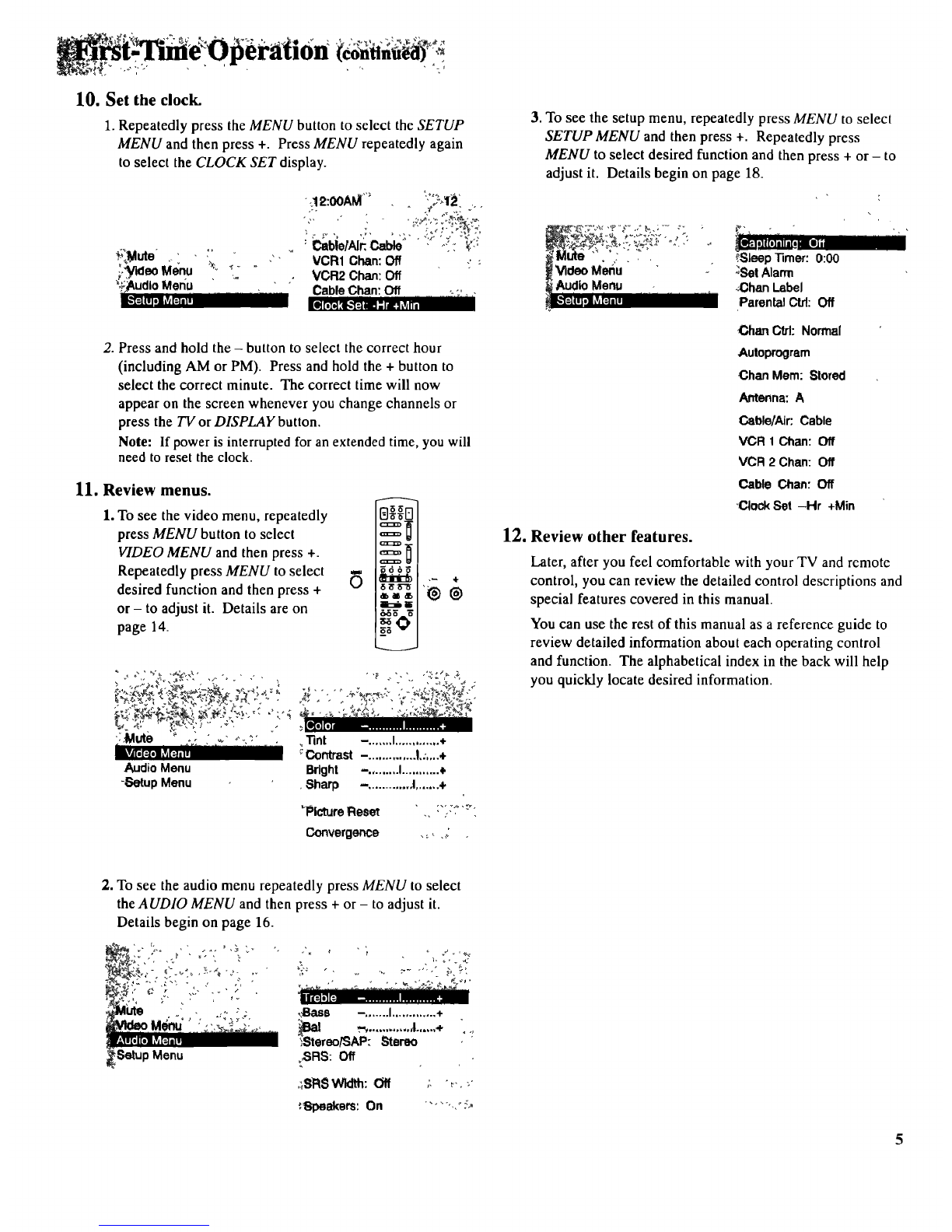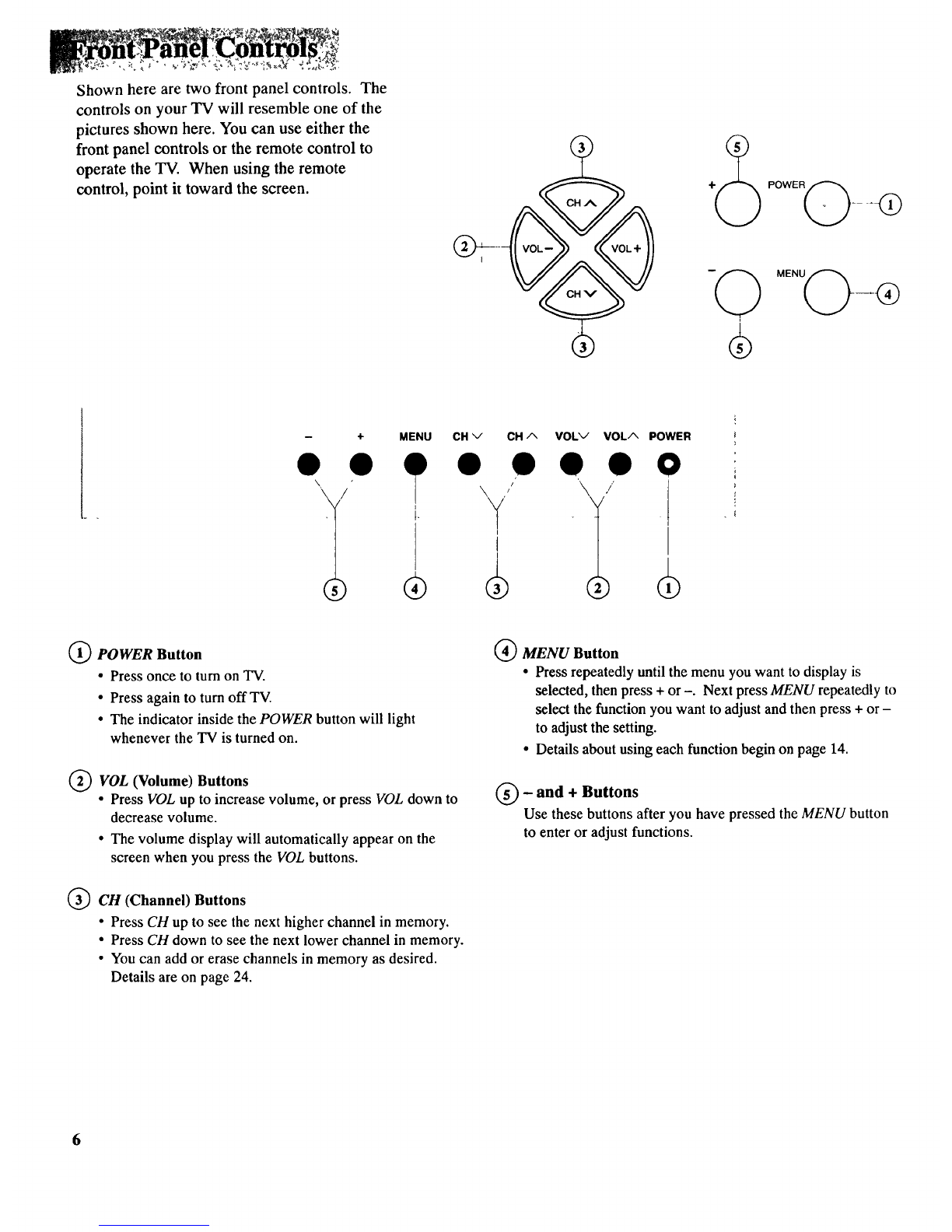Thank you for choosingRCA
Congratulationsonyourpurchaseof
anRCA TV. You have selected a
high-quality, precision-engineered
instrument designed to give you
years of enjoyment.
Despite its sophistication, your new
TV is amazingly simple to operate
because it has so many automatic
features. To simplify operation even
more, the TV provides on-screen
prompts that guide you thru each
step of the special functions. The
remote control allows adjustment of
major operating controls and special
features from the comfort of your
favorite easy chair.
Not only is your new set a state-of-
the-art television receiver that
combines sophistication with ease of
operation, it also has monitor
capability thus providing you
flexibility whenever you choose to
add additional components.
About This Manual
To take full advantage of all the
features and benefits of this unique
TV, be sure to read this owner's
manual carefully and then keep it in
a safe place for future reference.
Table of Contents
Safety Precautions ................................................. Inside Front Cover
Product Registration ............................................. Inside Front Cover
First-Time Operation ..................................................................... 2-5
Operating Instructions
Front Panel Controls ................................................................................... 6
TV On-Screen Status Displays ................................................................... 7
Remote Control
• Installing Batteries .................................................................................... 8
• Basic Operation Theory ............................................................................ 9
• TV Functions ..................................................................................... 10-11
Freeze and Zoom ....................................................................................... 12
Channel Guide ........................................................................................... 13
VIDEO Menu- General Instructions ......................................................... 14
• Color Convergence Adjustments ............................................................ 15
AUDIO Menu-General Instructions ........................................................ 16
• Sound Retrieval System-SRS(•) ......................................................... 17
SETUP Menu- General Instructions ......................................................... 18
• Setting Closed Captioning ...................................................................... 19
• Setting the Sleep Timer ........................................................................... 20
• Setting the Alarm .................................................................................... 21
•Labeling Channels .................................................................................. 22
• Parental Control ...................................................................................... 23
• Channel Memory (Autoprogramming Channels) .......... ......................... 24
• Channel Memory (Erasing/Adding Channels) ....................................... 24
• Changing Antenna Input. ........................................................................ 25
• Setting up VCR Channels ...................................................................... 26
• Setting up Cable Box Channel ................................................................ 27
Picture-in-Picture (PIP) .............................................................. ......... 28-29
Detailed Connections
Tips to Read Before Connecting Components .......................................... 30
Monitor Panel ............................................................................................ 31
Antenna and Cable Connections
• Home Antenna Connections ................................................................... 32
• Cable-TV Connections ...................................................................... 33-34
• Programming Remote to Control Cable Box .......................................... 35
• Cable-TV Operation ............................................................................... 36
Component Connections
• Standard VCR .................................................................................... 37-38
••S-VHS (Super VHS) VCR .............................................................. :........ 38
• Remote Buttons That Control RCA VCRs ............................................. 39
• Controlling Other Brands of VCRs ........................................................ 40
•Camcorder............................................................................................... 41
•Computers and Other Equipment .............................. i............................ 42
•Audio Amplifier ...................................................................................... 43
• Programming Remote to Control Audio Equipment .............................. 44
•Speaker Connections .............................................................................. 45
Reference Section
Optional Accessories and Order Form................................................. 46-48
Trouble Checks .................................................................................... 49-51
Cleaning and Care ..................................................................................... 51
Index (Alphabetical Subject Reference) .............................................. 52-53
Limited Warranty....................................................................... Back Cover