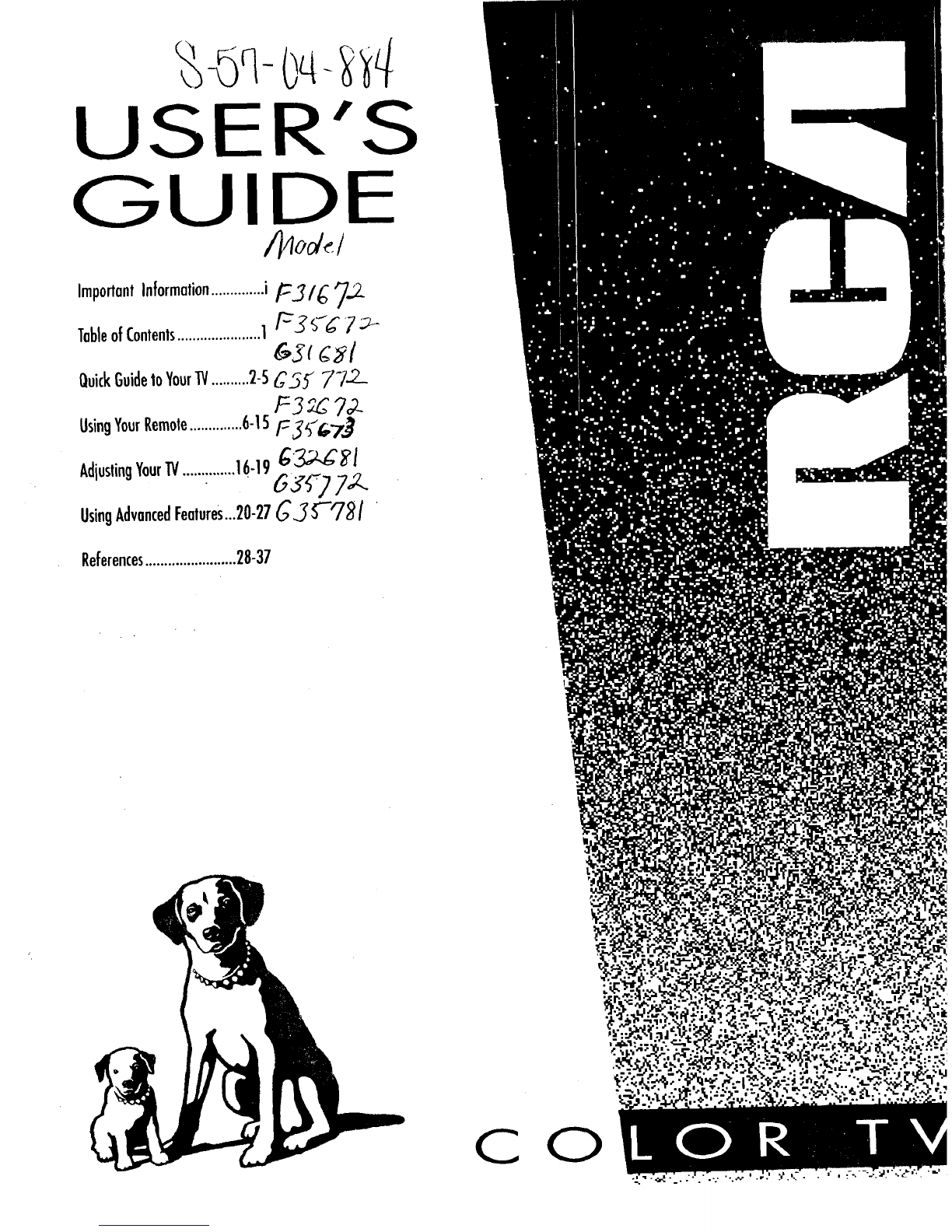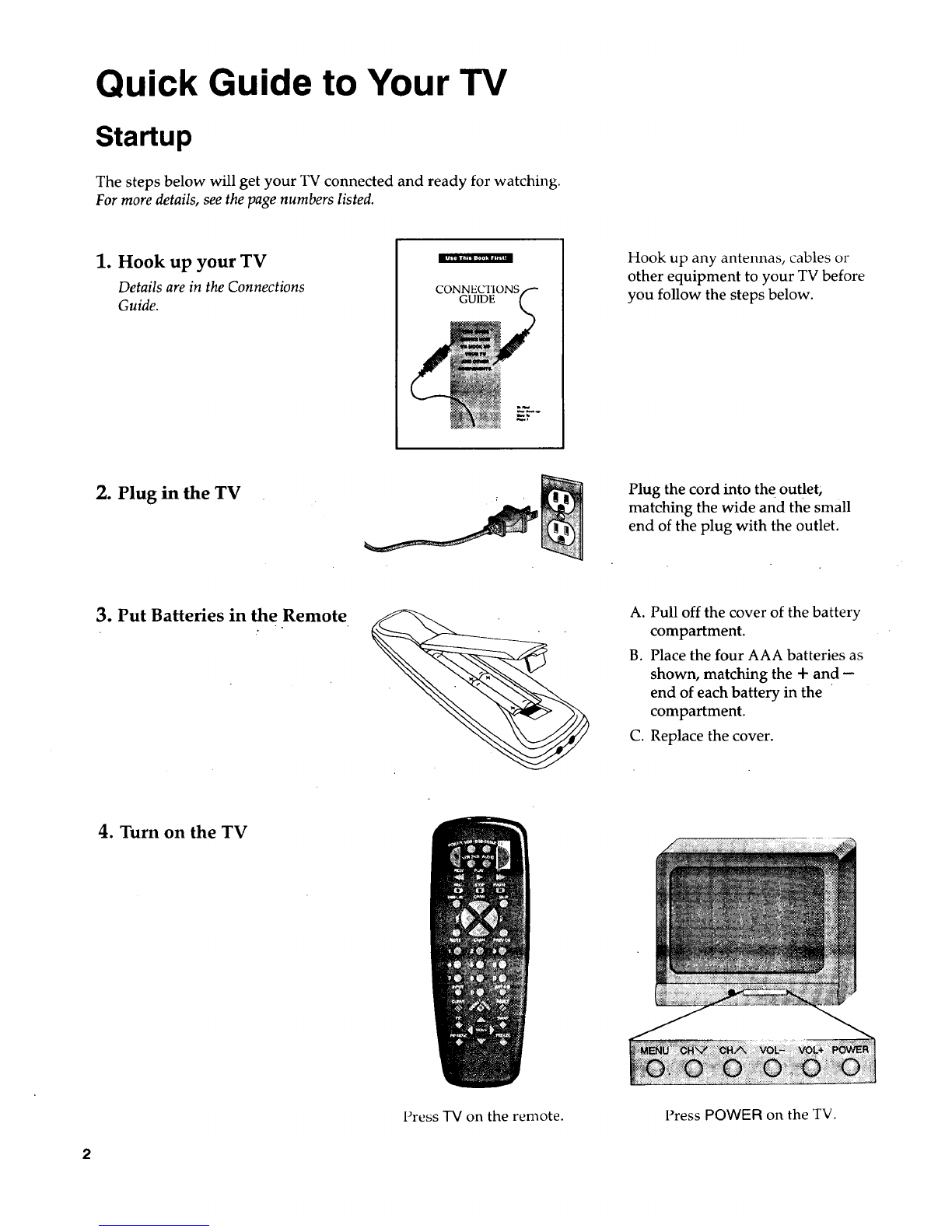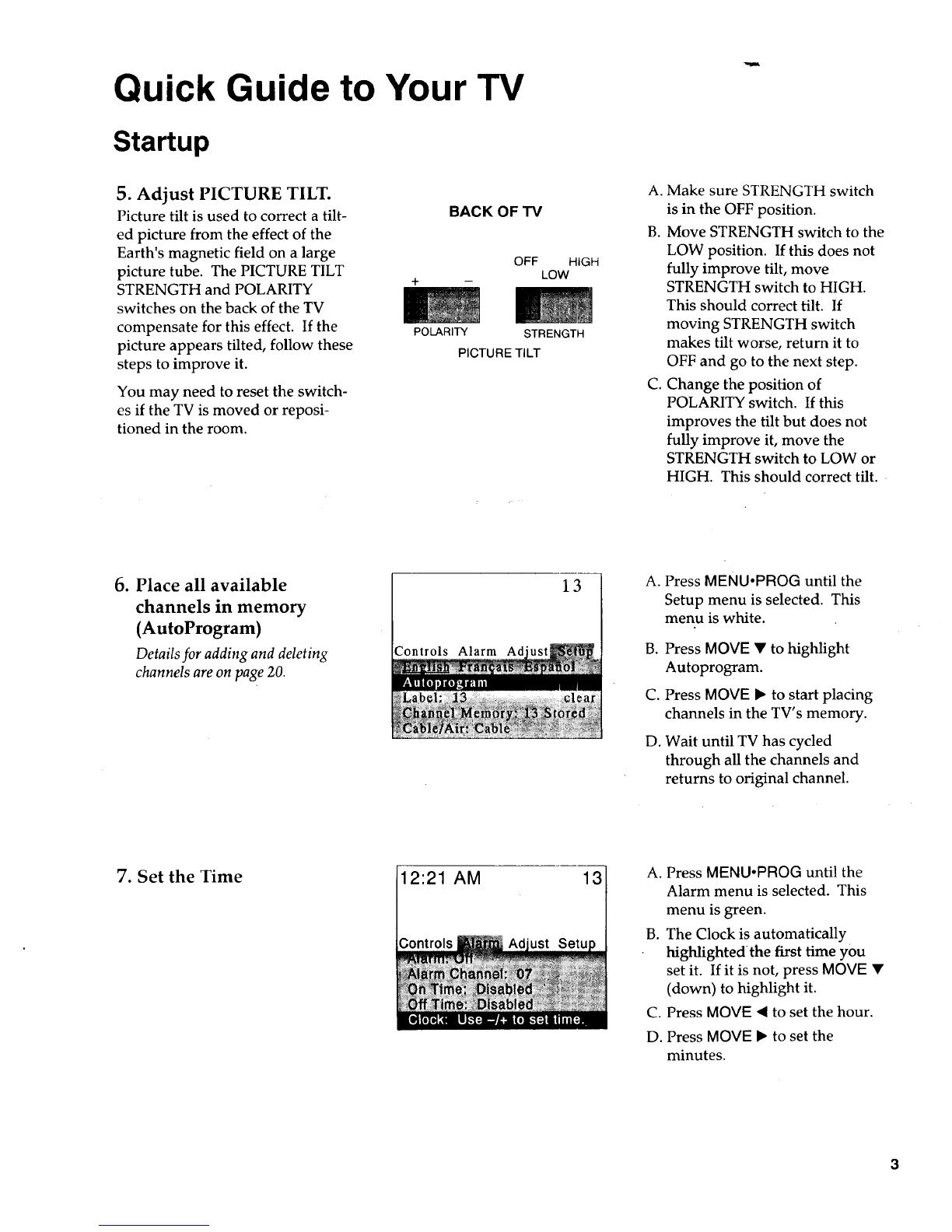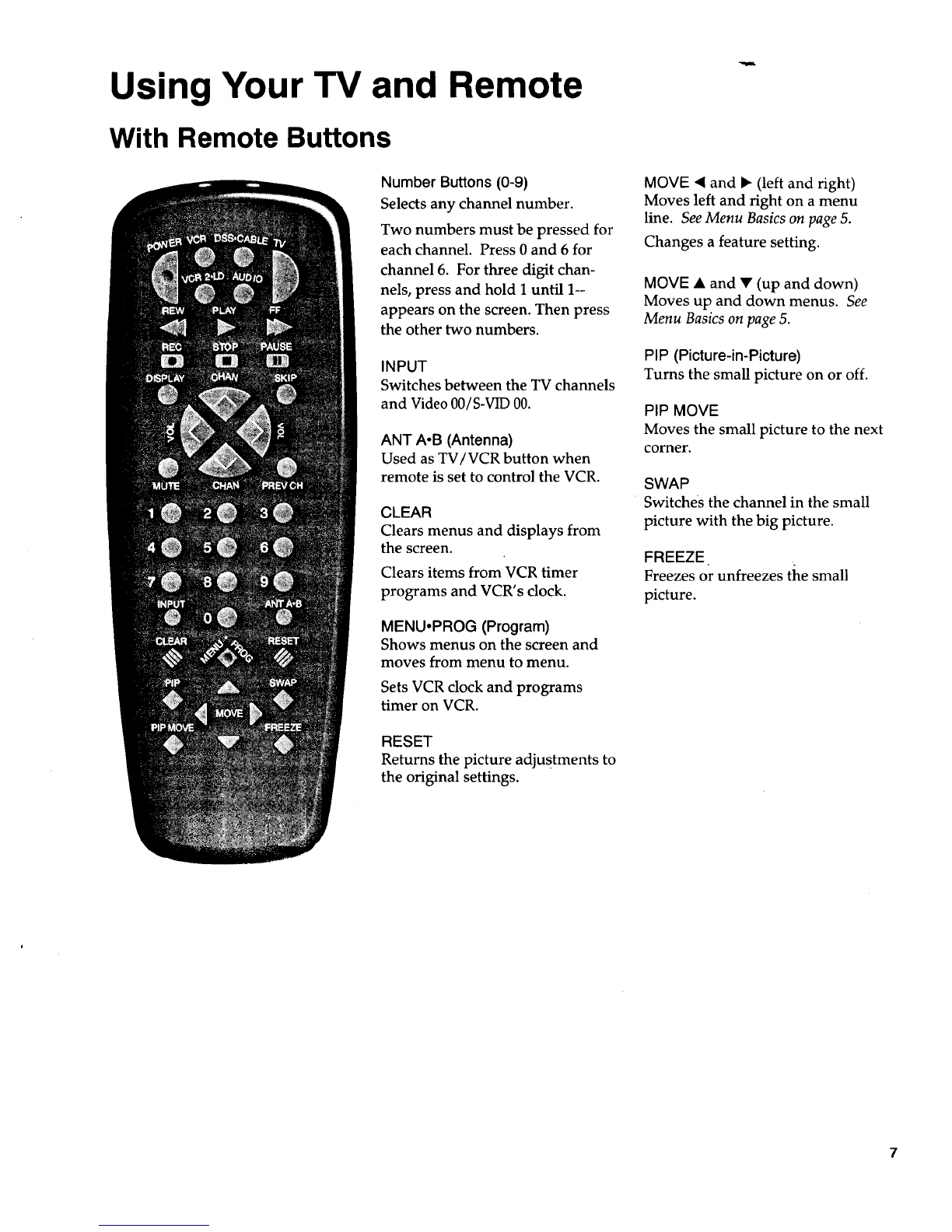Using Your TV and Remote
With VCRs: Programming the Remote
Refer to the Connection Book or the VCR's owners manual to hook up your VCRs.
The remote may need to be programmed for your VCR. Use the codes
below or on the sheet packed in with your remote.
1. Test the remote
2. Program the remote for
your VCRs
VCR Codes
Aiwa ................................................. 15
Akai ........................................ 03,22,23
Audio Dynamics ........................ 14,16
Broksonic ......................................... 10
Canon ....................... ........................ 08
Capehart ........................................... 01
Citizen ........................................... :..09
Craig ............................................ 07,12
Curtis Mathes ........................ 00,08,15
Daewoo ............................................ 13
dbx ............................................... 14,16
Dimensia ........................................... 00
Dynatech .......................................... 15
Emerson ...09,10,13,15,20,23,24,34,41
Fisher ............................ 02,12,18,19,43
Funai ................................................. 15
GE ................................. 00,07,08,32,37
Goldstar ............................. :......... 09,14
Harman Kardon .............................. 14
Hitachi ............................... 05,15,35,36
Instant Replay ................................. 08
JCL .................................................... 08
JCPenney .......02,05,07,08,14,16,30,35
JVC..................................... 02,14,16,30
Kenwood ........................... 02,14,16,30
Lloyd ................................................ 15
Magnavox ................................... 08,29
Marantz ................... 02,08,14,16,29,30
Marta ................................................ 09
MEI ................................................... 08
Memorex ........................... 08,09,12,15
MGA ............................................ 04,27
Minolta ........................................ 05,35
Mitsubishi .................... 04,05,27,35,40
Montgomery Ward ......................... 06
MTC ............................................. 07,15
Multitech ........................... 07,15,31,32
NEC ................................... 02,14,16,30
Panasonic ......................................... 08
Pentax .......................................... 05,35
Philco ........................... _............... 08;29
Philips .......................................... 08,29
Pioneer ................................... 05,16,33
ProScan ............................................. 00
Quartz ............................................... 02
Quasar .............................................. 08
RCA .................... 00,05,07,08,28,35,37
Realistic ......... 02,06,08,09,12,15,19,43
Samsung ....................... 07,13,22,32,42
Sansui ............................................... 16
a.
B°
Press VCR or VCR2 to turn
the VCR on.
Press the VCR buttons shown
at the left. If your VCR does
not work, program VCR or
VOR2 with a VCR code from
the list below.
A. Point the remote at the VCR
and hold VGR.
B. Enter the code for your brand
from the code list below.
C. Release VCR.
D. Press POWER. If nothing
happens, try pressing VCR and
then POWER.
E. Repeat A-D with another code
if the first one does not work or
if a second VCR is connected.
Sanyo .......................................... 02,12
Scott ....................................... 04,13,41
Sears ............. 02,05,09,12,18,19,35,43
Sharp ..................................... 06,24,39
Shintom ................................ 17,26,31
Sony ....................................... 17,26,38
Sylvania ................................ 08,15,29
Symphonic ................................ 02,15
Tashiko ........................................... 09
Tatung ............................................. 30
Teac ............................................ 15,30
Technics .......................................... 08
Teknika ............................ 08,09,15,21
Toshiba ................................. 05,13,19
Totevision .................... .............. 07,09
Unitech ........................................... 07
Vector Research ........................ 14,16
Victor .............................................. 16
Video Concepts ........................ 14,16
Videosonic ...................................... 07
Wards ..................................................
............ 05,06,07,08,12,13,15,25,31,35
Yamaha ............................ 02,14,16,30
Zenith ......................................... 11,17
8