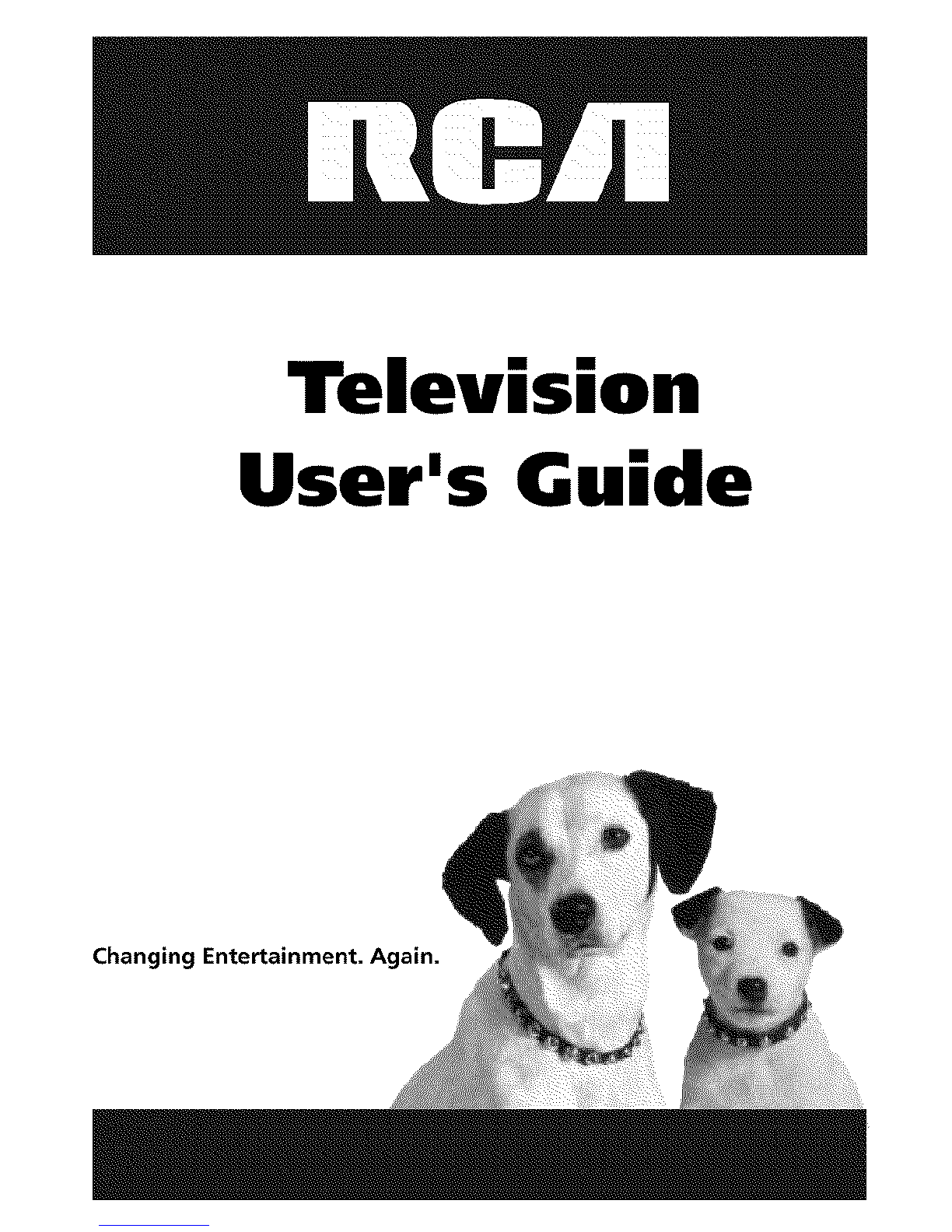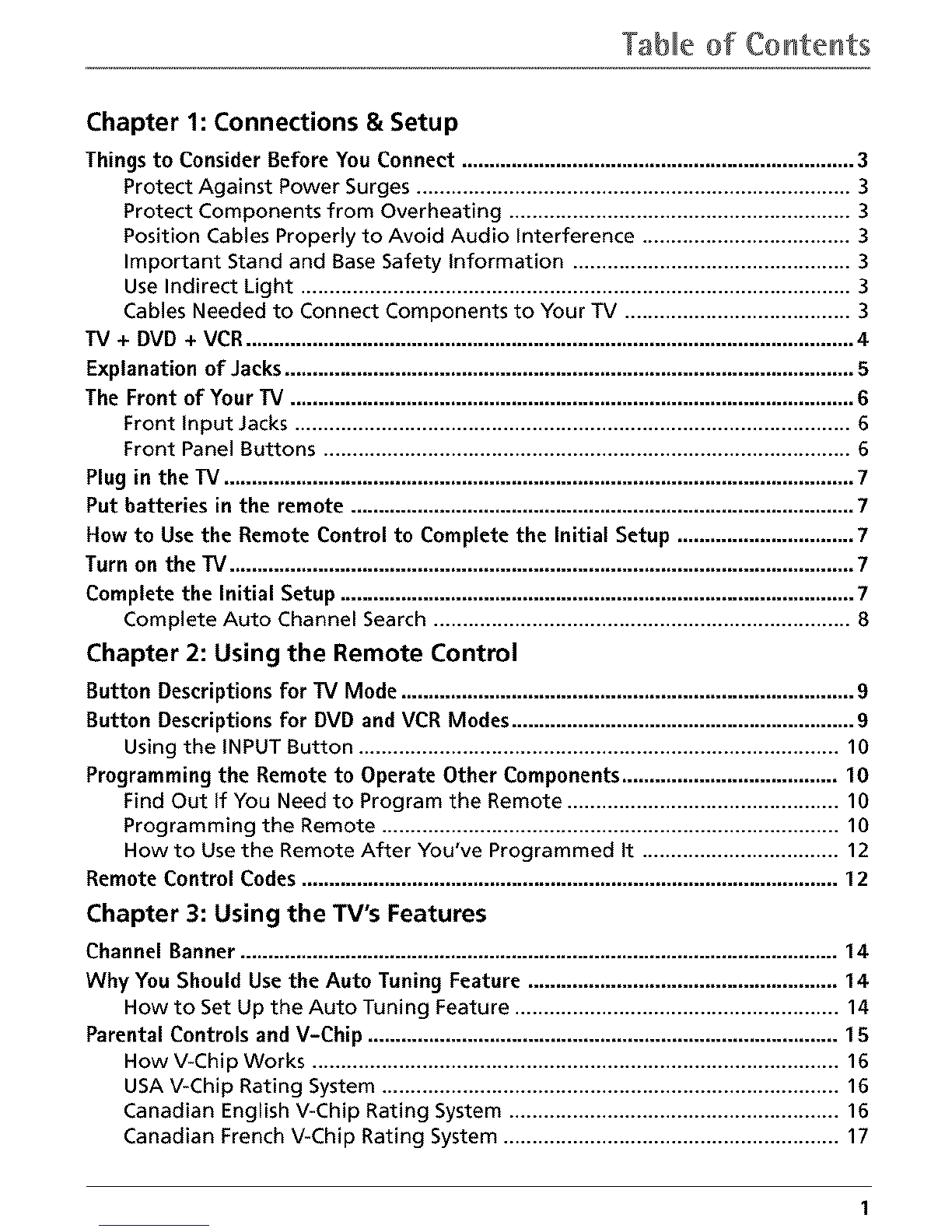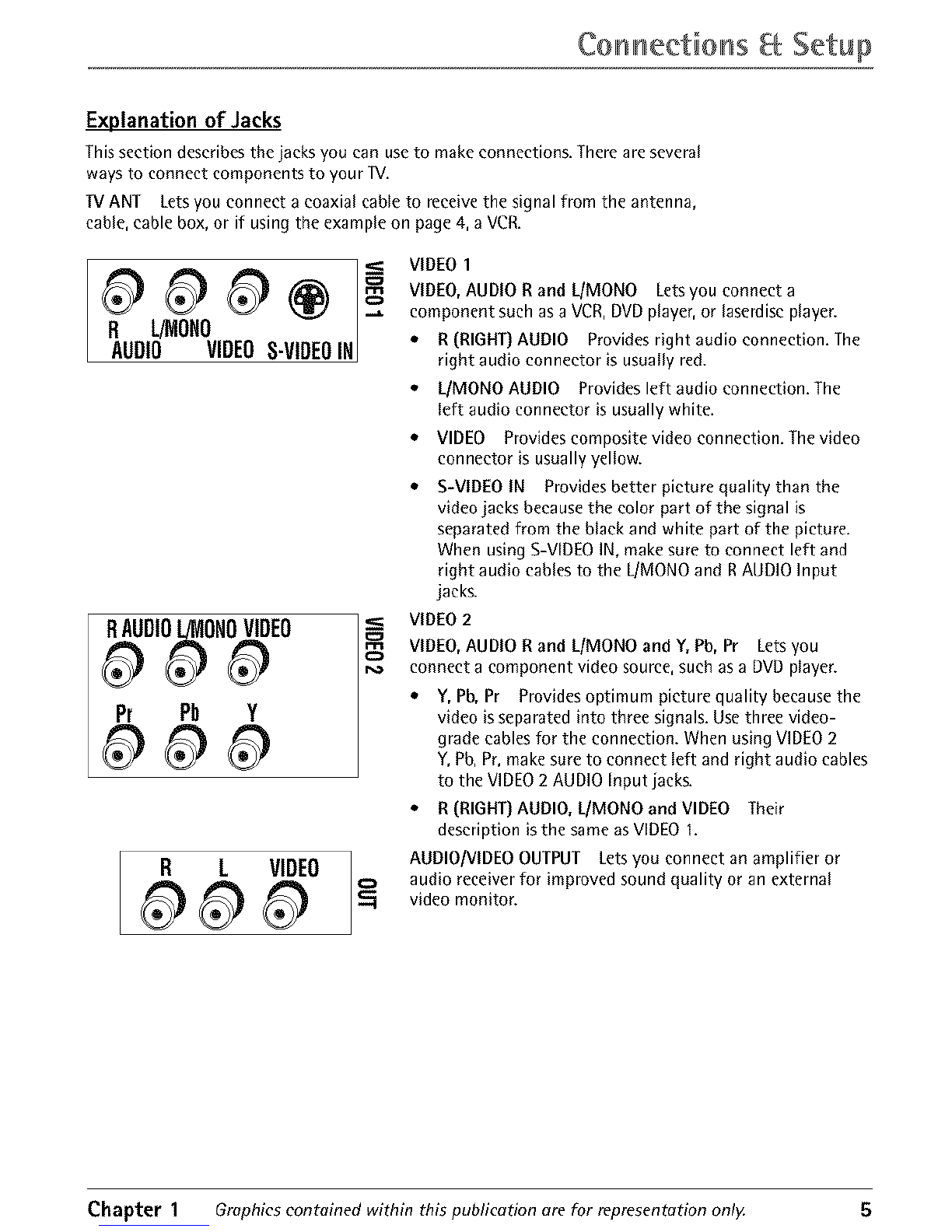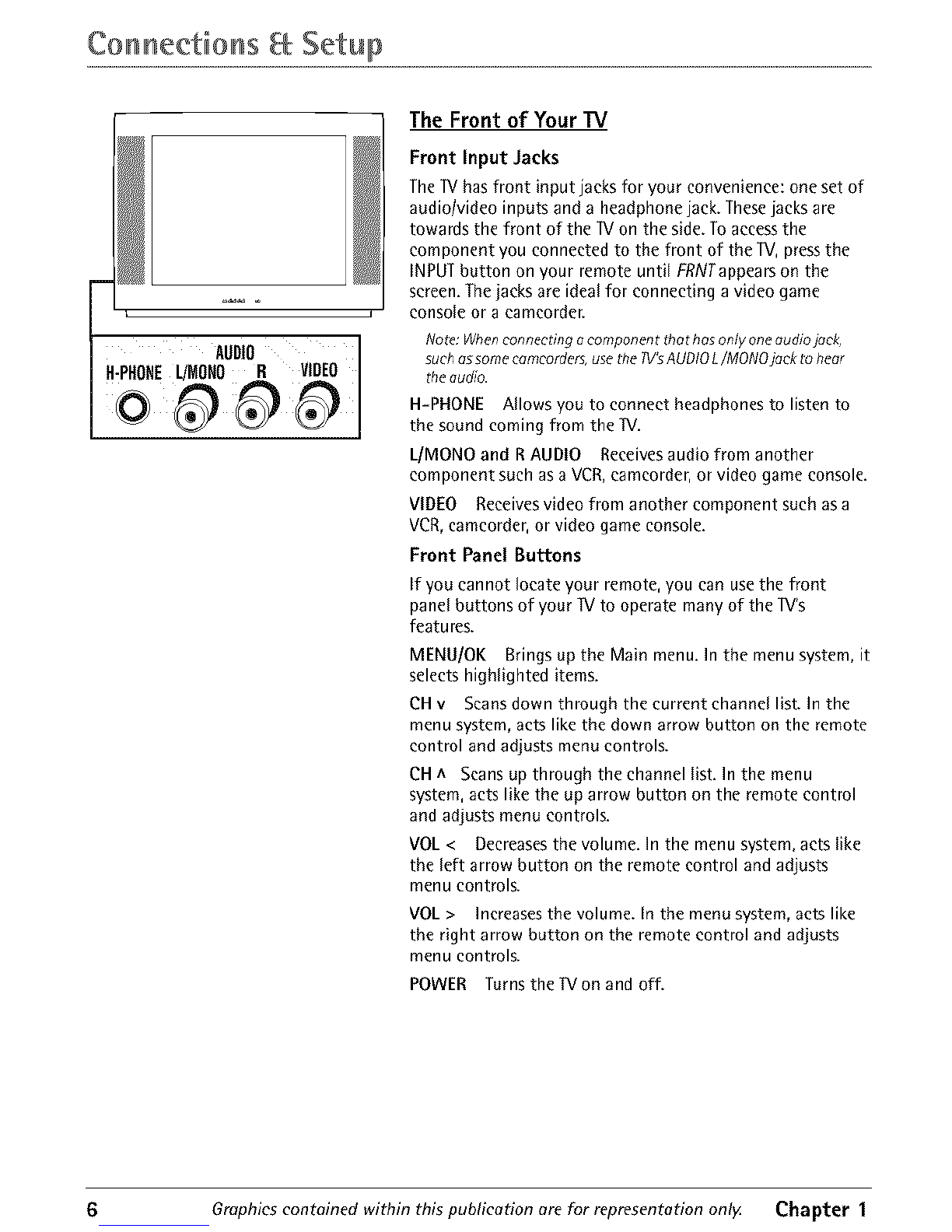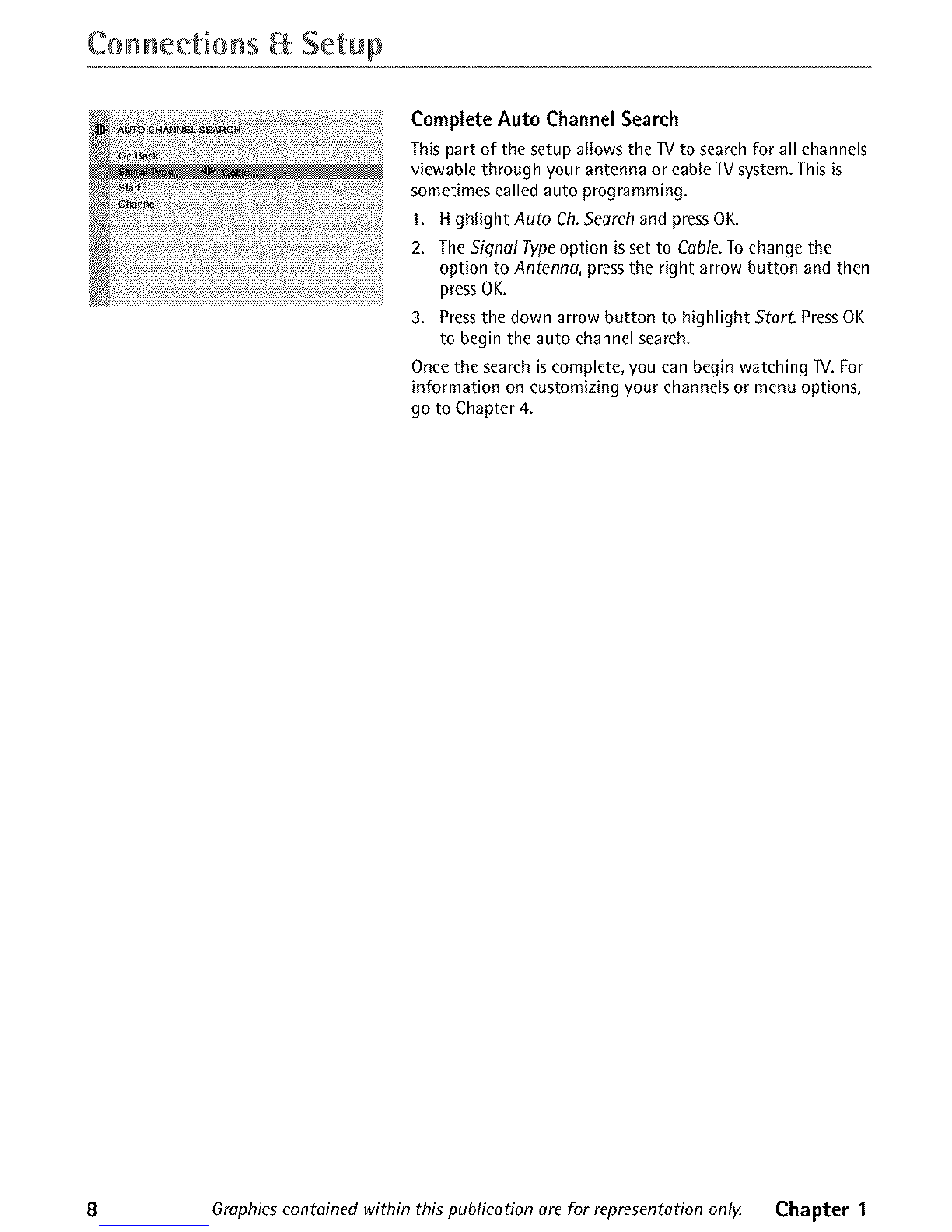Tabl[e of CoHteHts
Chapter 1: Connections & Setup
Things to Consider Before You Connect ....................................................................... 3
Protect Against Power Surges ........................................................................... 3
Protect Components from Overheating ........................................................... 3
Position Cables Properly to Avoid Audio Interference .................................... 3
Important Stand and Base Safety Information ................................................ 3
Use Indirect Light ............................................................................................... 3
Cables Needed to Connect Components to Your TV ....................................... 3
TV + DVD + VCR .............................................................................................................. 4
Explanation of Jacks ....................................................................................................... 5
The Front of Your TV ...................................................................................................... 6
Front Input Jacks ................................................................................................ 6
Front Panel Buttons ........................................................................................... 6
Plug in the TV .................................................................................................................. 7
Put batteries in the remote ........................................................................................... 7
How to Use the Remote Control to Complete the Initial Setup ................................ 7
Turn on the W................................................................................................................. 7
Complete the Initial Setup ............................................................................................. 7
Complete Auto Channel Search ........................................................................ 8
Chapter 2: Using the Remote Control
Button Descriptions for TV Mode .................................................................................. 9
Button Descriptions for DVD and VCR Modes.............................................................. 9
Using the INPUT Button ................................................................................... 10
Programming the Remote to Operate Other Components ....................................... 10
Find Out If You Need to Program the Remote ............................................... 10
Programming the Remote ............................................................................... 10
How to Use the Remote After You've Programmed It .................................. 12
Remote Control Codes ................................................................................................. 12
Chapter 3: Using the TV's Features
Channel Banner ............................................................................................................ 14
Why You Should Use the Auto Tuning Feature ........................................................ 14
How to Set Up the Auto Tuning Feature ........................................................ 14
Parental Controls and V-Chip ..................................................................................... 15
How V-Chip Works ........................................................................................... 16
USA V-Chip Rating System ............................................................................... 16
Canadian English V-Chip Rating System ......................................................... 16
Canadian French V-Chip Rating System .......................................................... 17