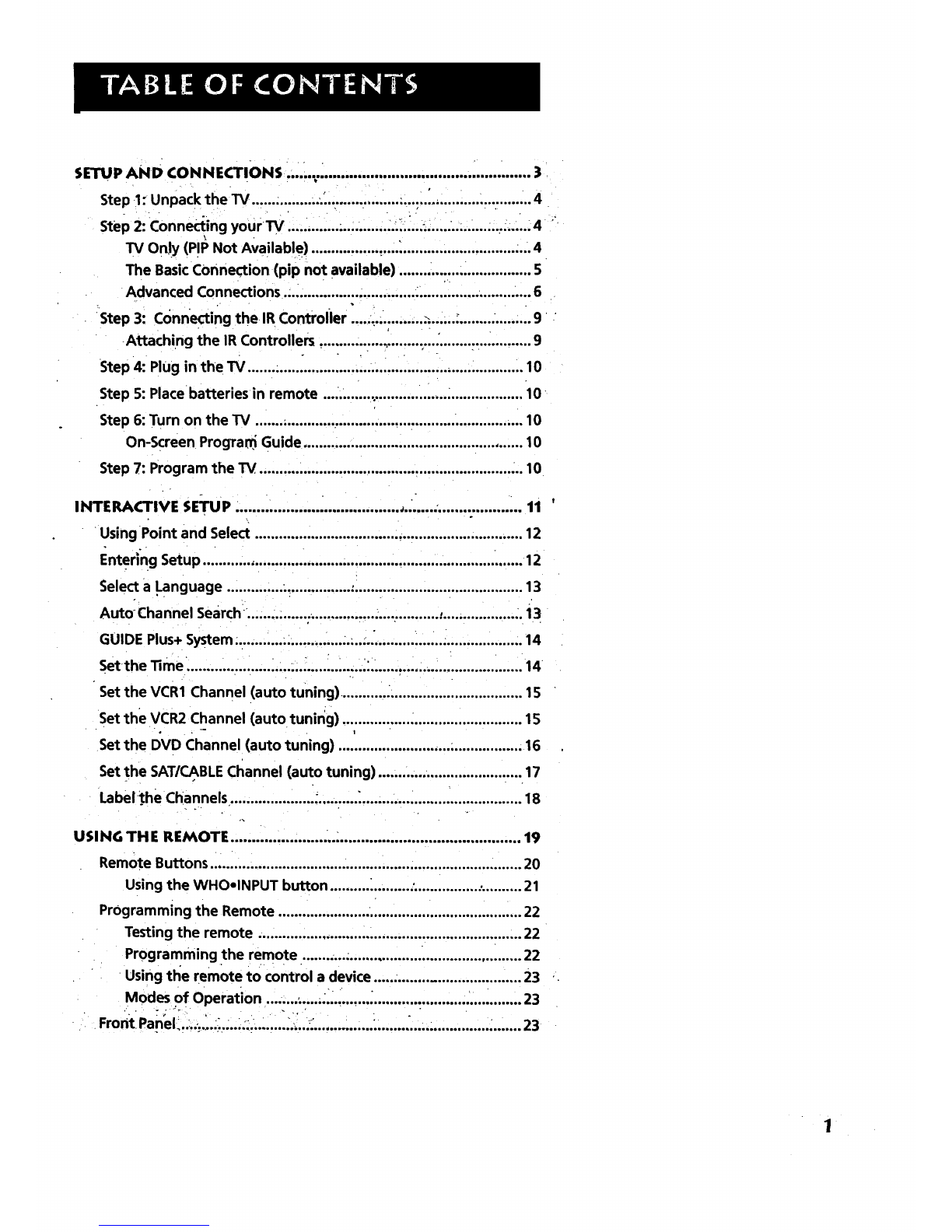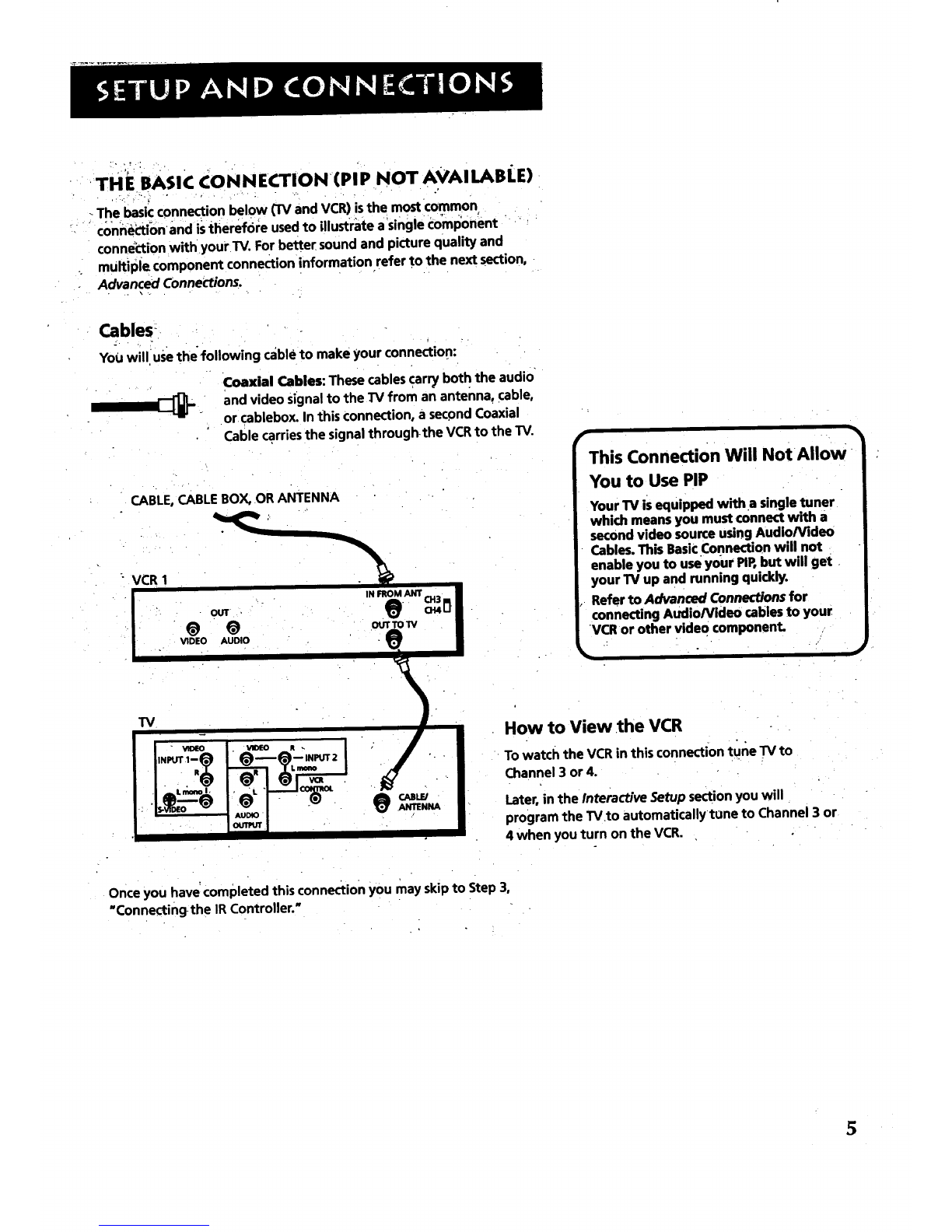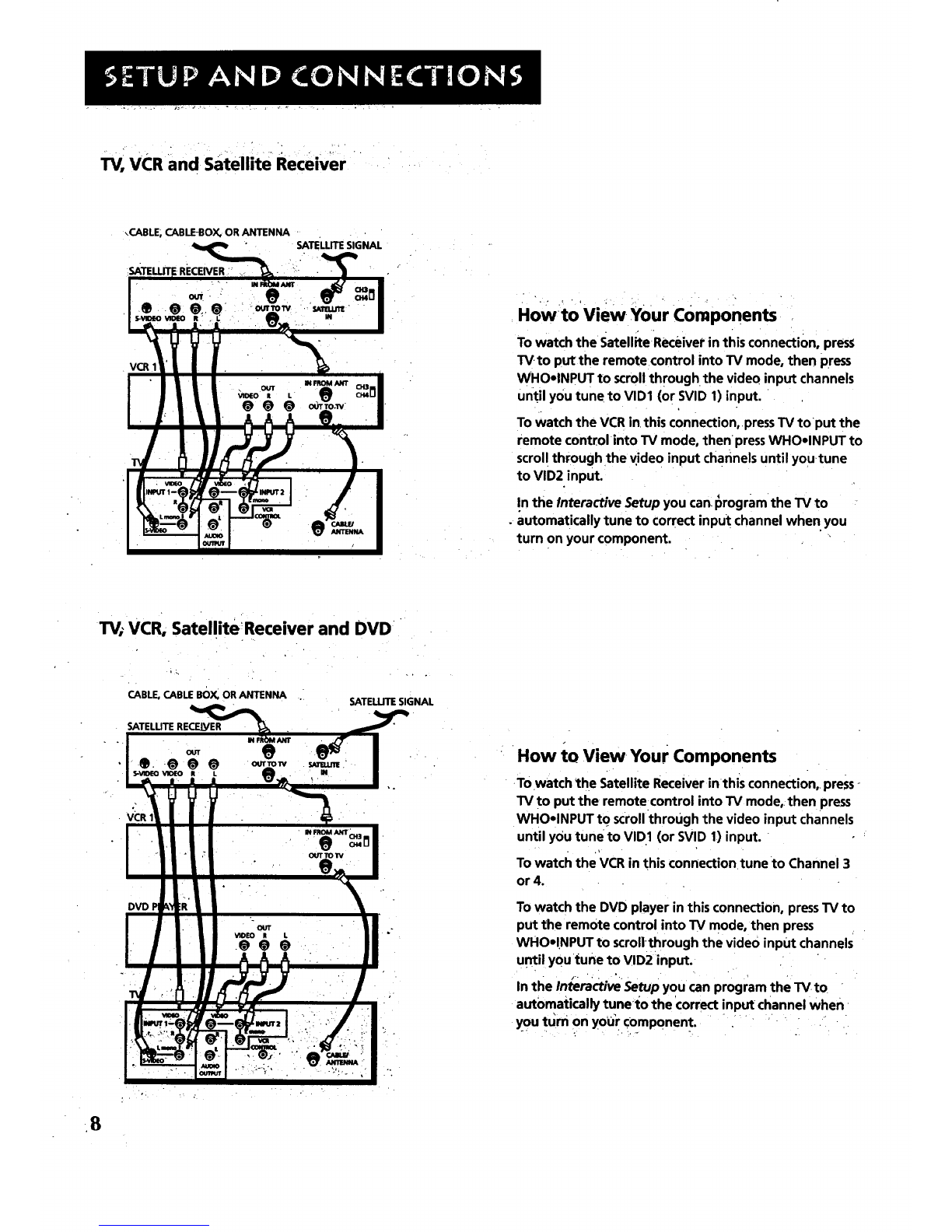•4-. . •
• .o
STEP 1: UNPACK THE TV
Makesure to locate the remote control and your GUIDE Plus+.Booklet.
STEP 2: CONNECTING YOUR TV
There are three,types of connections outlined in this Section:
TV only: if you're only going to connect the
TVto your home antenna or cable
system.
The Basic Connection:
Advanced Connections:
, - . . .-
If you're going to connectthe TVto a
VCRor satellite receiver.
If you're going tO make multiple
connections, hooking up the TV to
one or two VCRs, DVD player, and a
satellite receiver.
Cableinformation and illustrationsare givenfor eachtype of connection.
Onceyou havecompleted your desiredconnectionyou mayskipforward
to .Step3.
TV 1ON LY (PI P NOT AVAI I.ABLE)
•/r
This rsa basic connectionfrom'an antenna' or cable system to your TV.
Connect the cable into the Cable/Antenna jack as shown. .
.Important Stand Information
•, -
•CAUTION: Choose the location for your TV
carefully. Take precautions that the stand
or other fumiturethe TV is placed on is
:properly, located (see Important
Safeguards sheet) and of adequate size
and strength to prevent the TV from
accidentally being tipped over, pushed off,
or pulled off. This could cause damage to
the TV and/or personal injury.
_4
t=
Before You Connect
Protect against power surges:
• Connect all components b_fore
plugging any power cords into the wall
outlet.
•.Turn off the TV and/or component
before connecting or disconnecting any
cables.
•Make sureall antennasand cables are
properly grounded. Referto your
Safety Tipssheetpecked with your 1_/.
Cables
YOUwill use the-following cable to make your•connection:
Coaxial Cable: These Cables carry audio and video
.... signal to the TV from an ante.nna; cable, or
cablebox.
CABLE,CABLE BOX, OR ANTENNA
TV
Once you have completed this connection you may skip to Step 3:
This Connection Will Not Allow
You to Use Your PIP
Your TV is equipped with a single tuner
which means you must connect with a
second video source using Audio/Video
Cable_ This TV Only connection will not
_enable you touse your PIP,but will get,
your'rV up and running quickly.
Refer to Advanced Connections for
connecting Audio/Video cables to your
VCR or other video component.
%
4