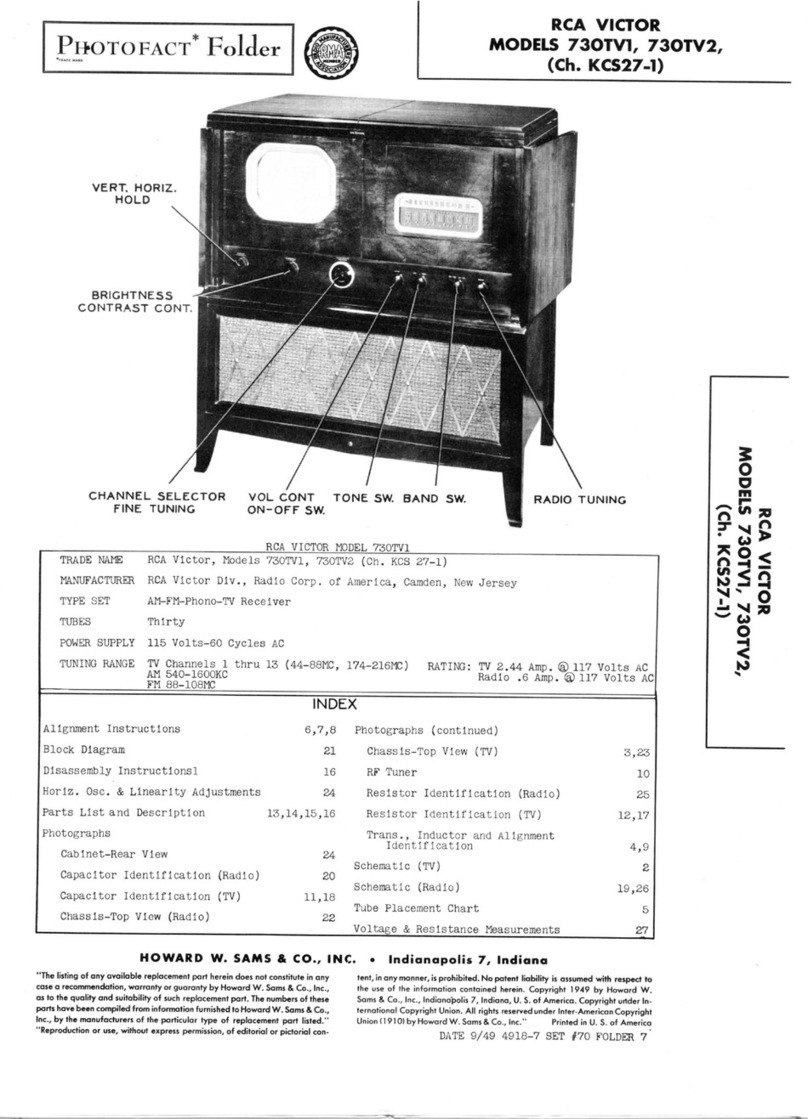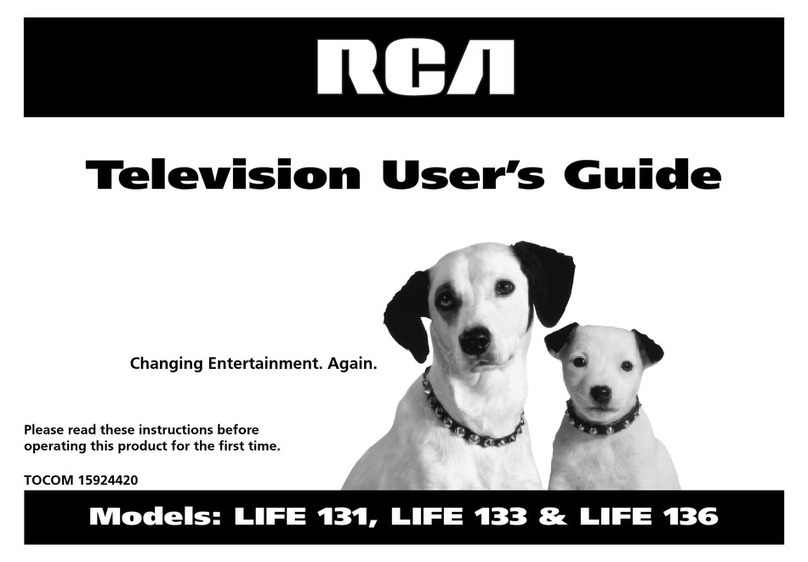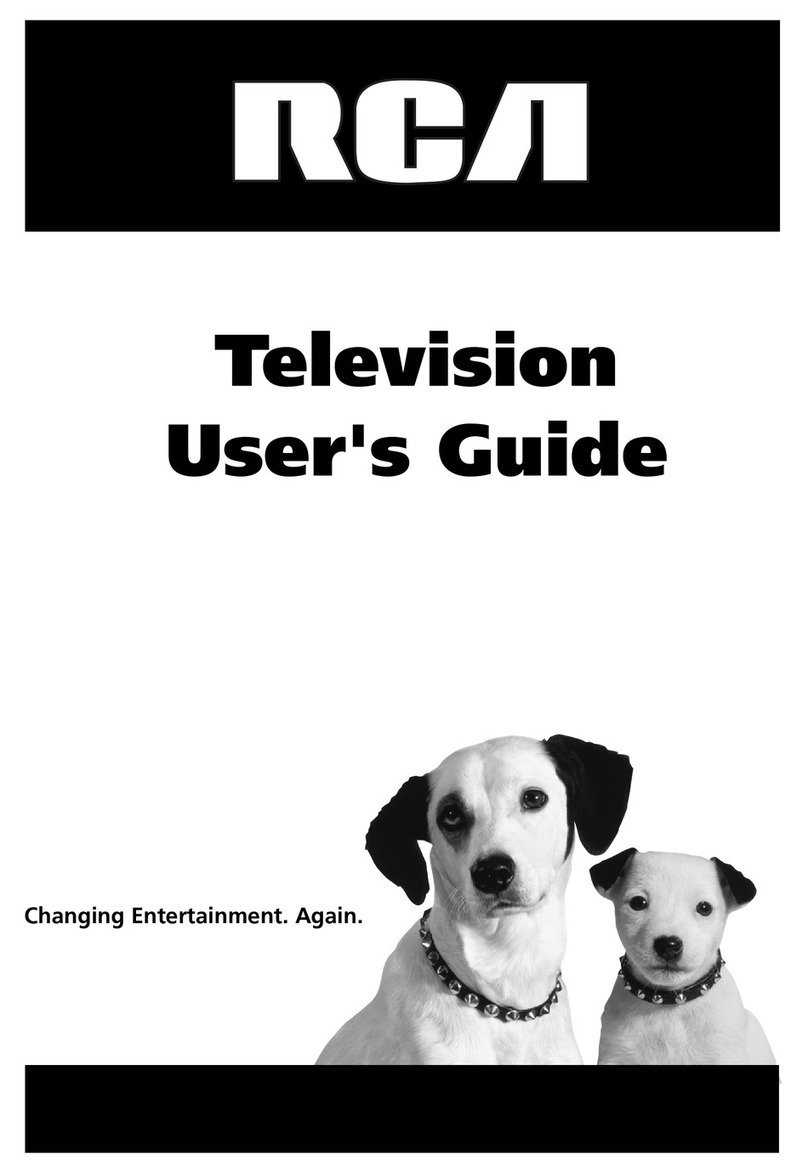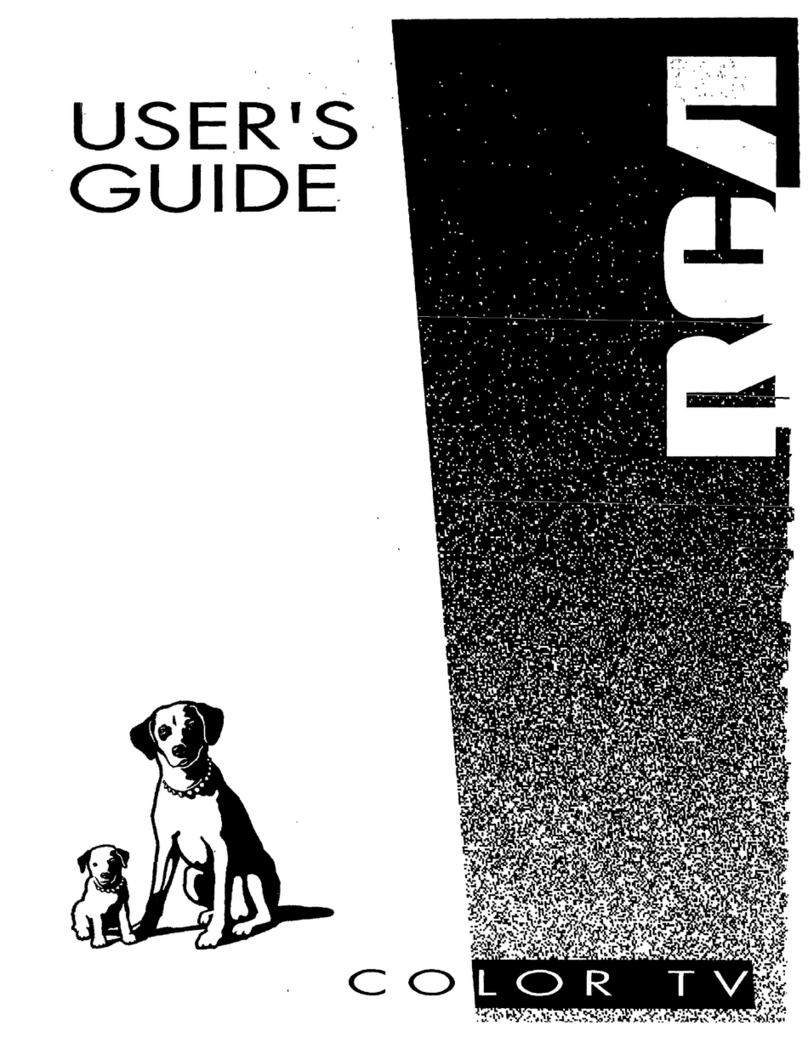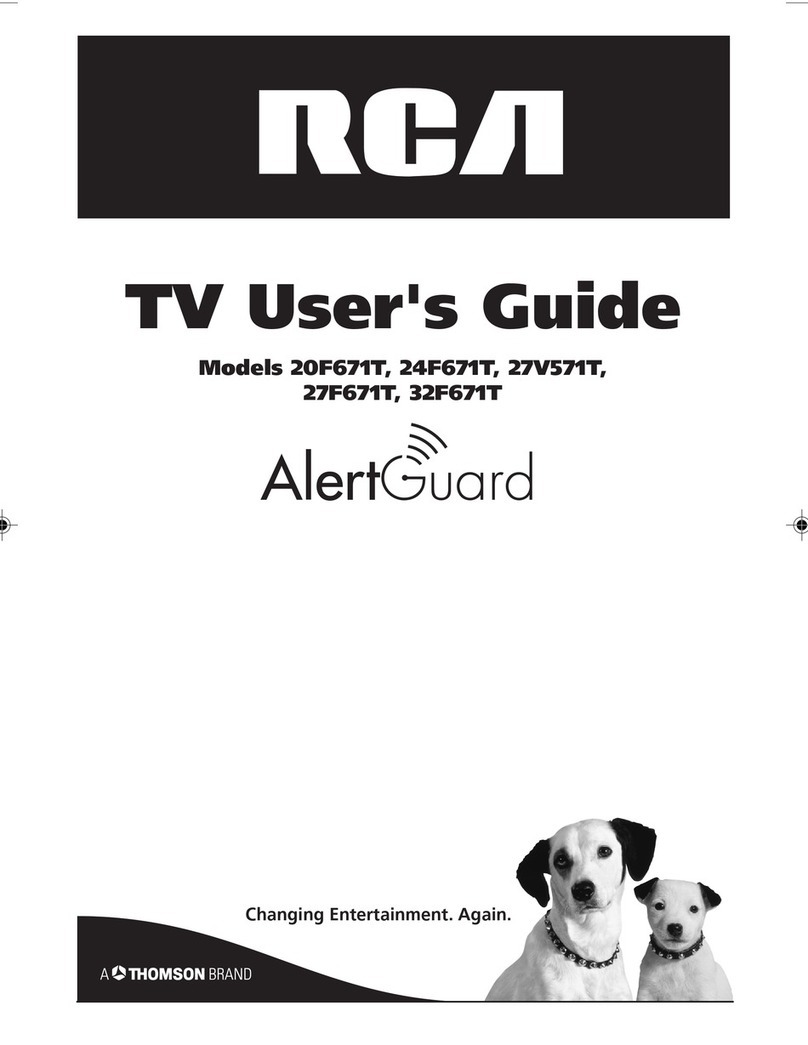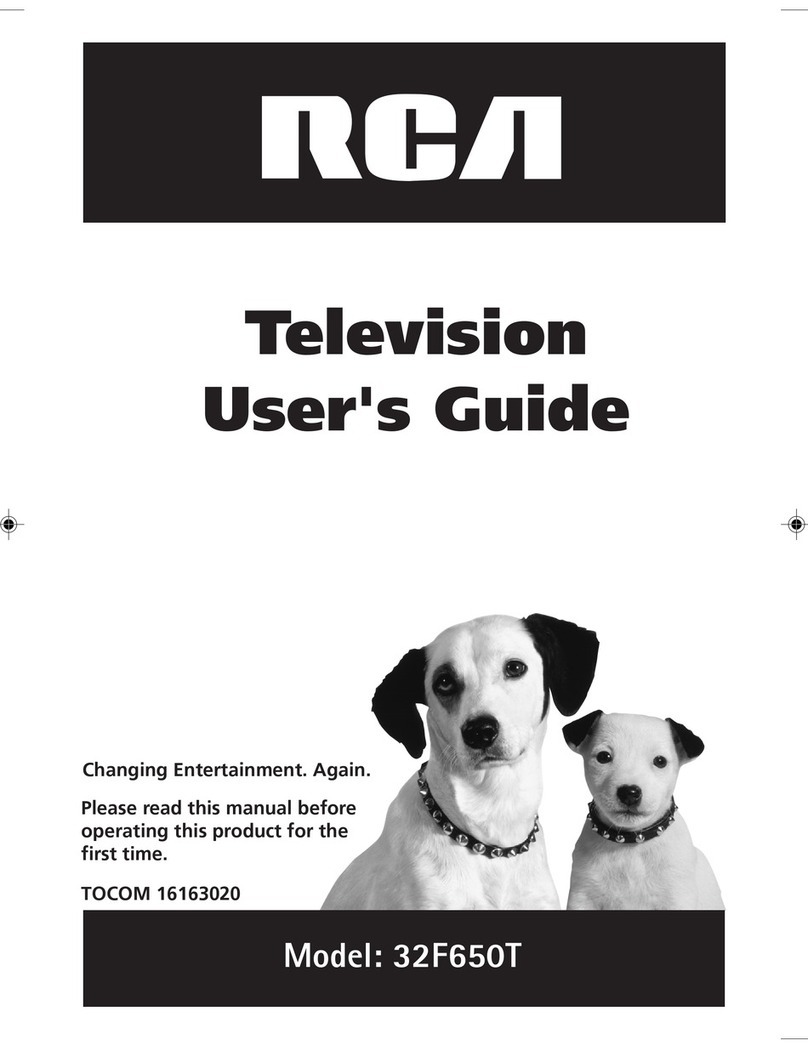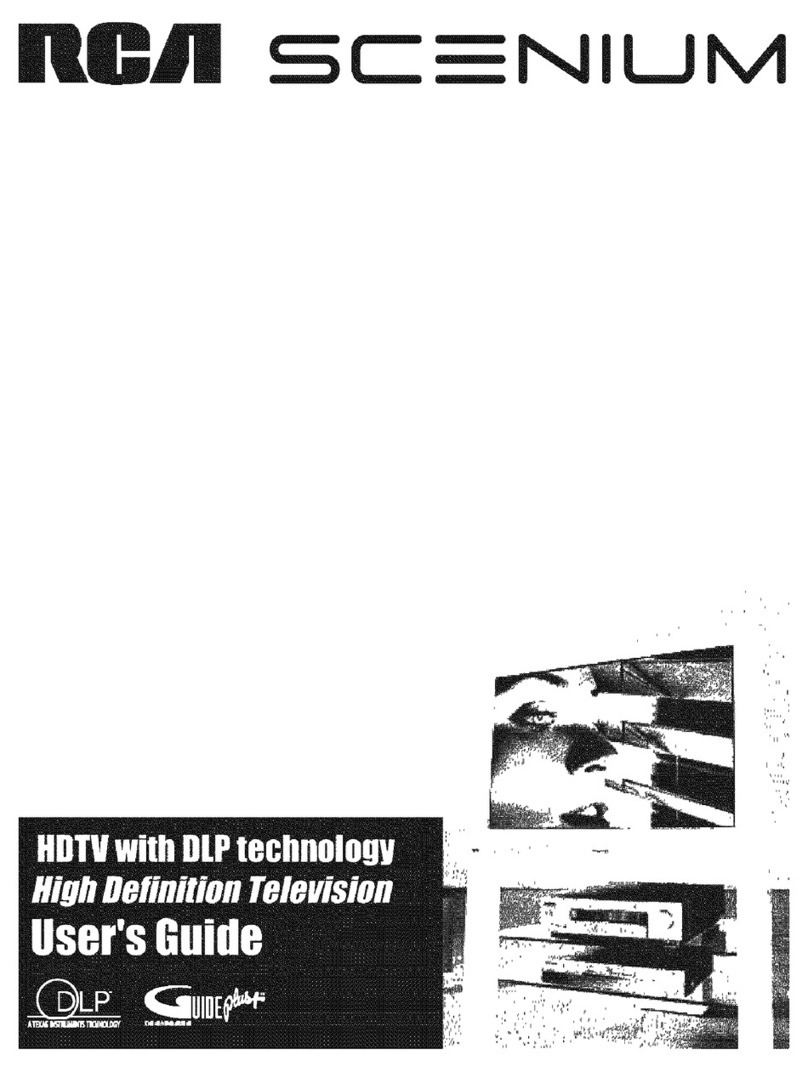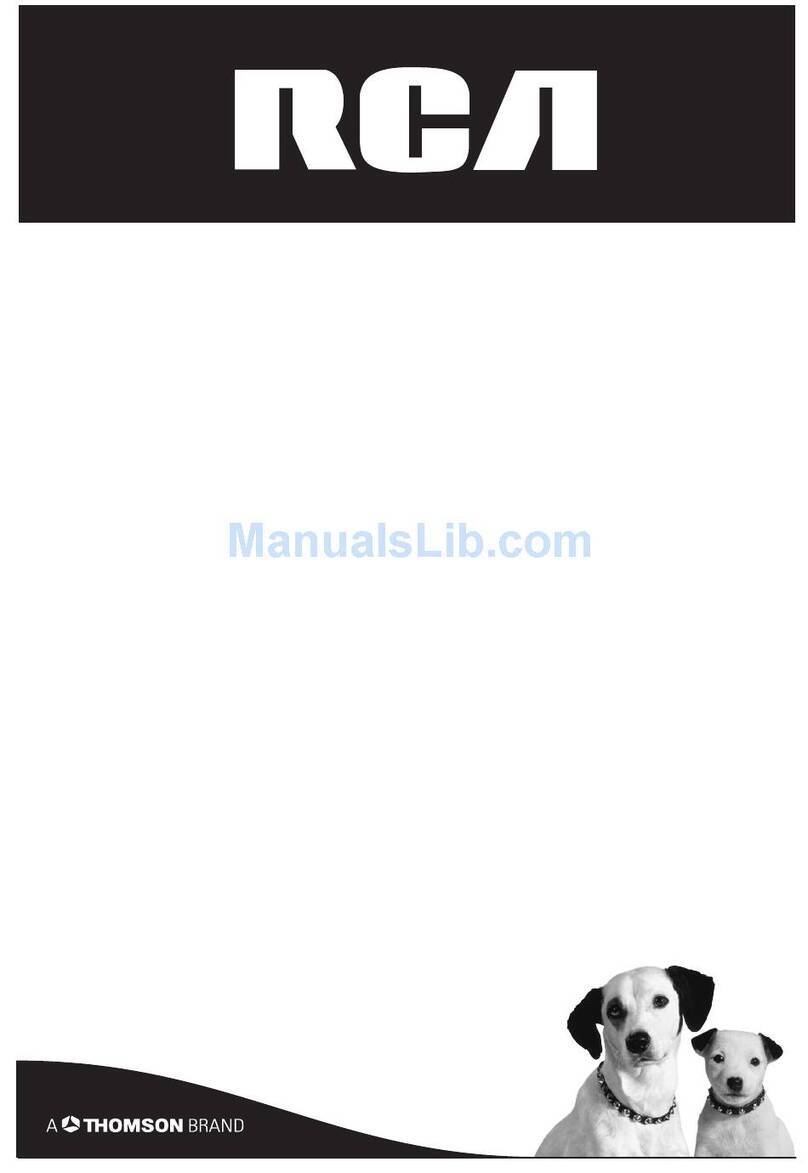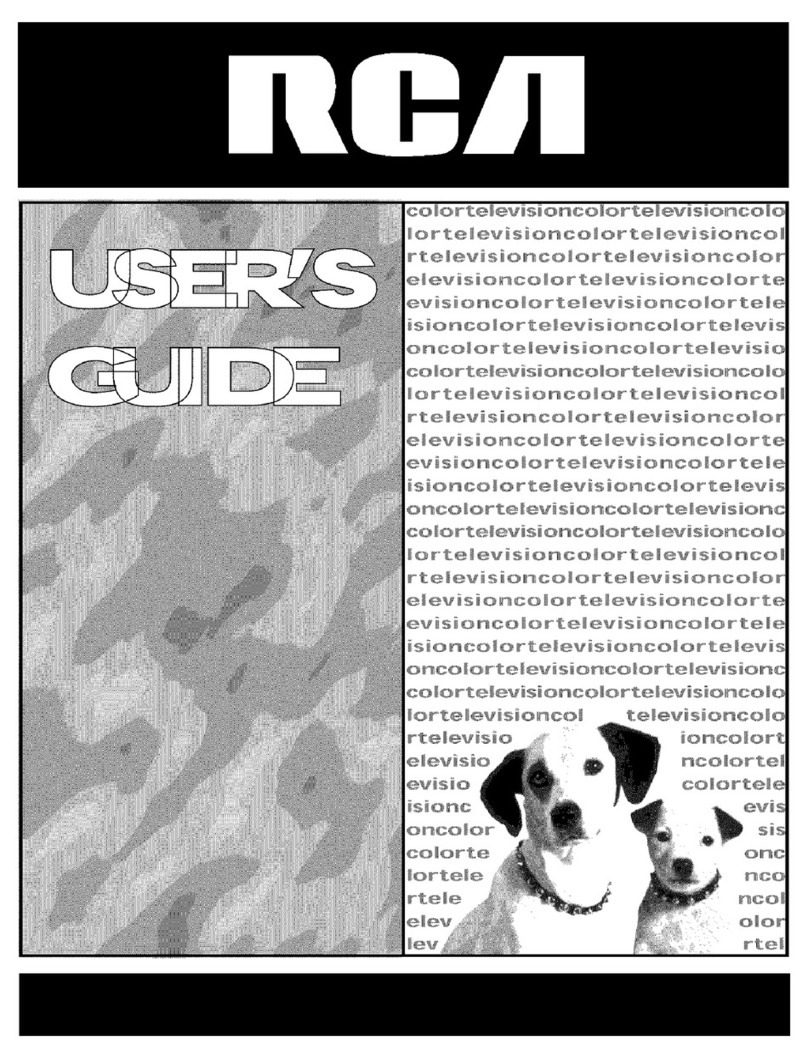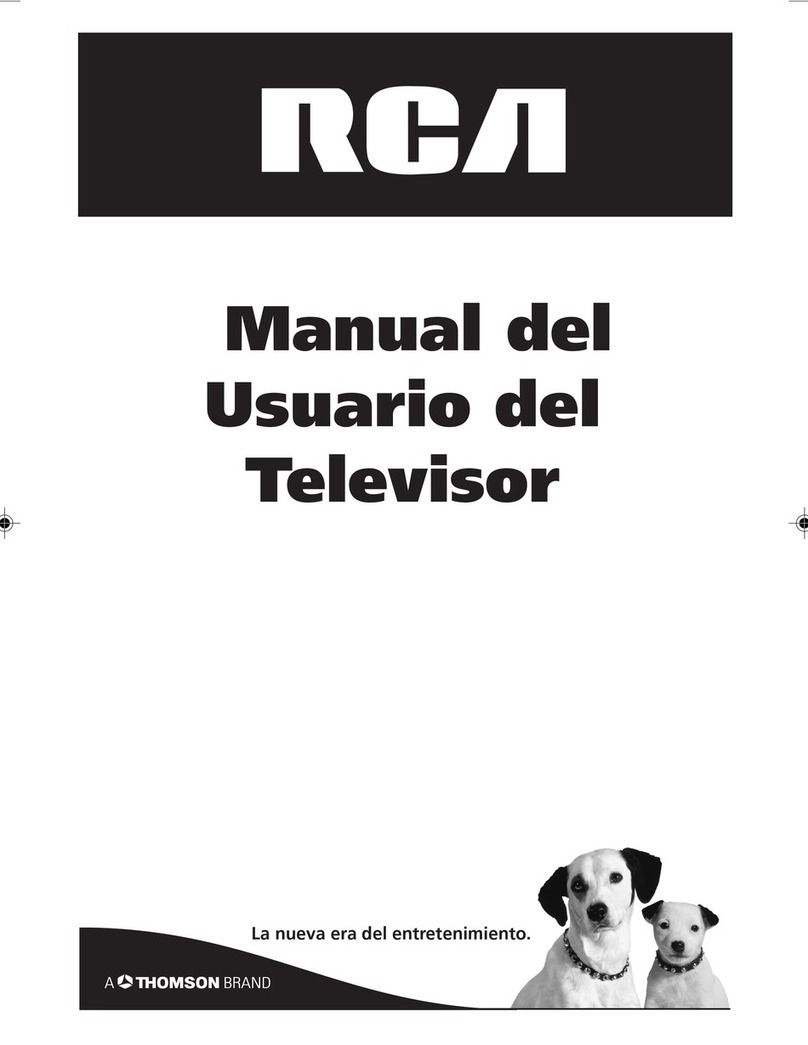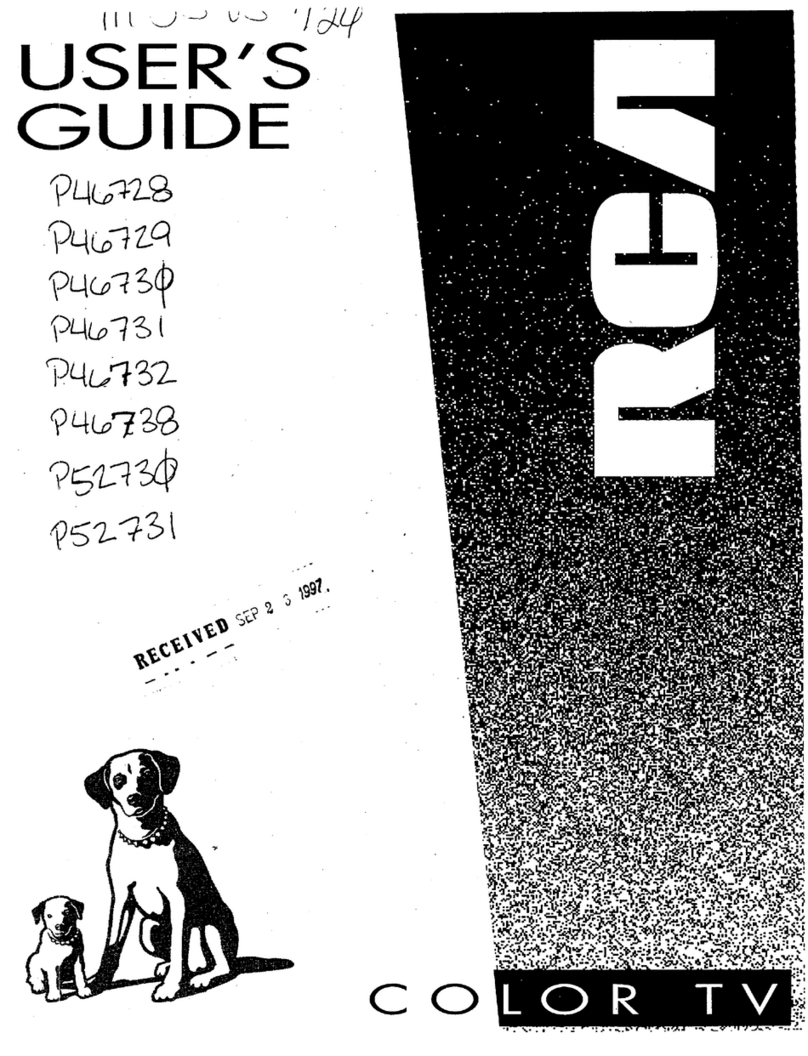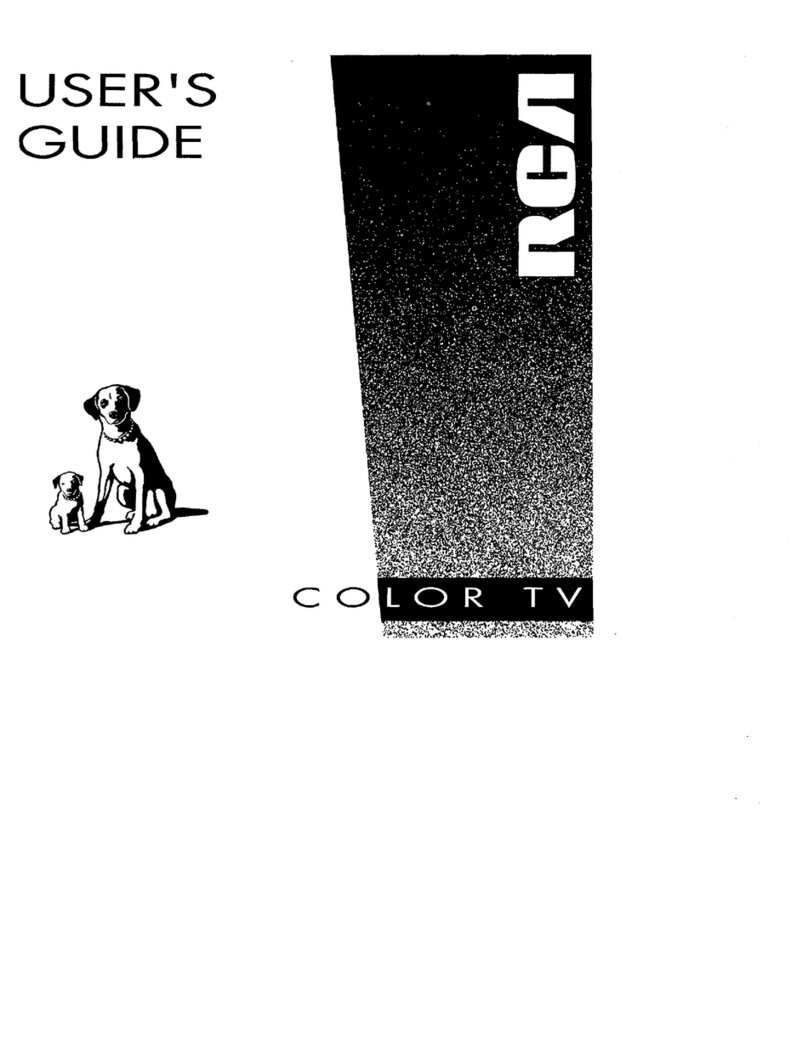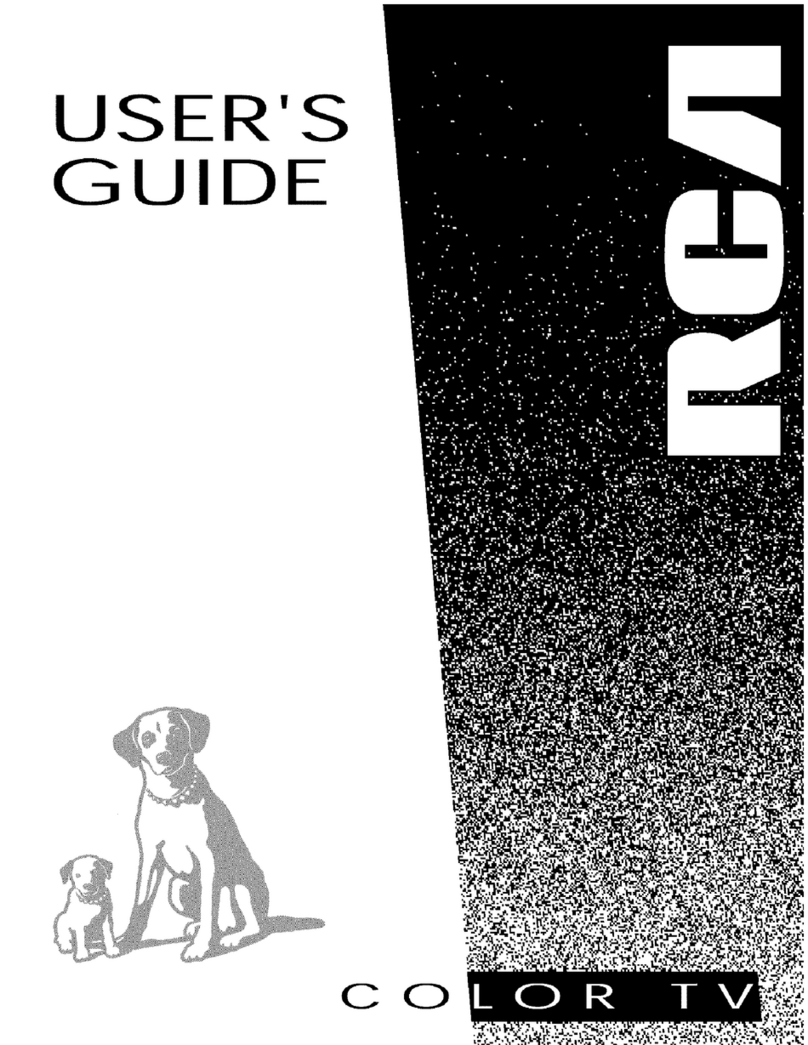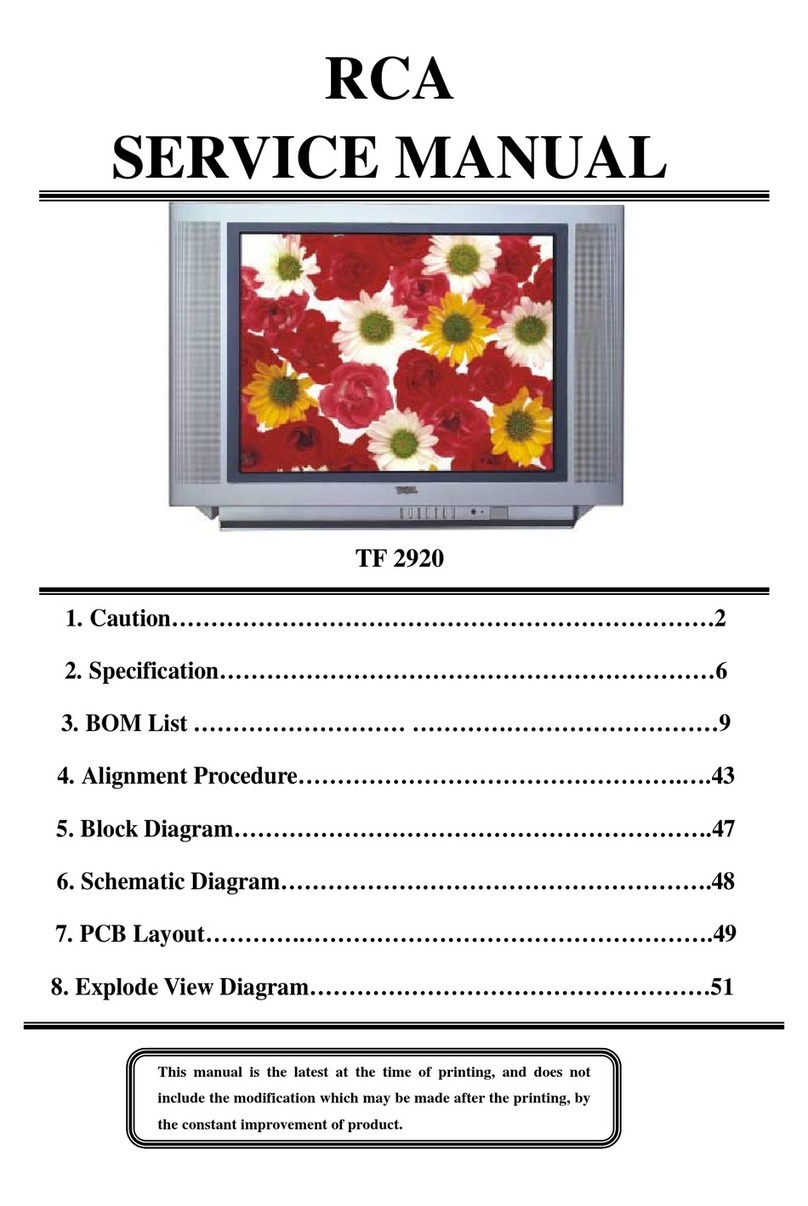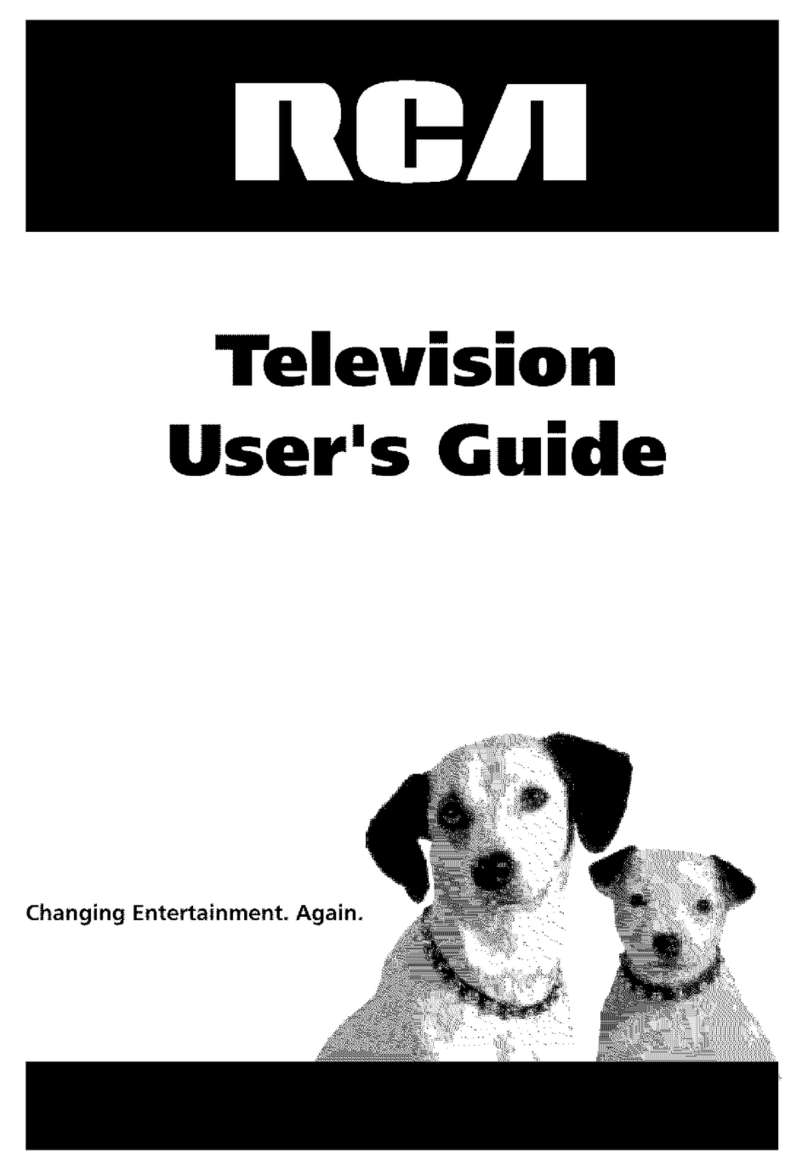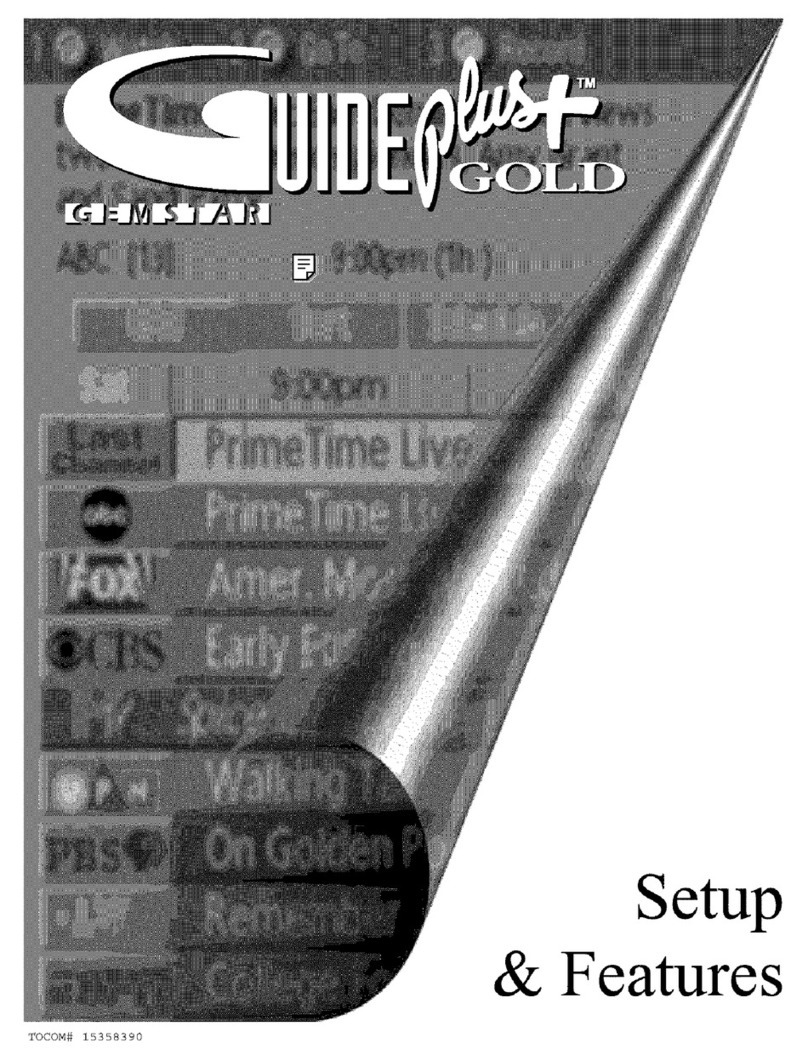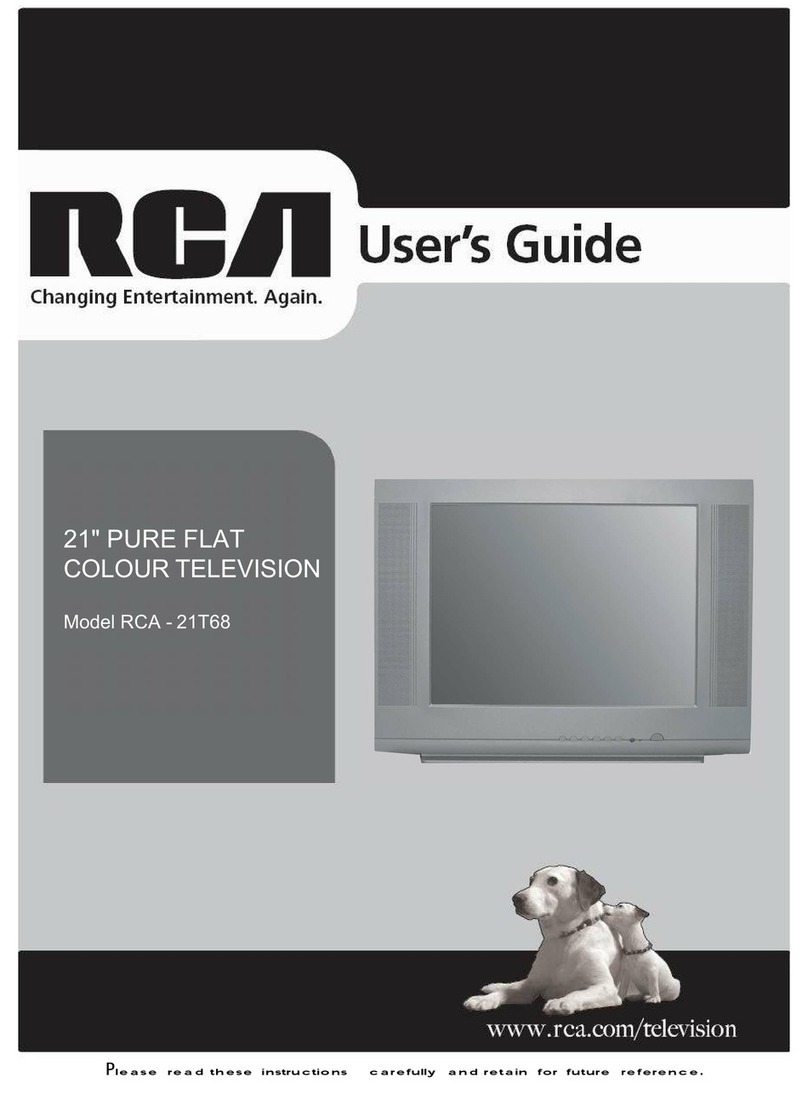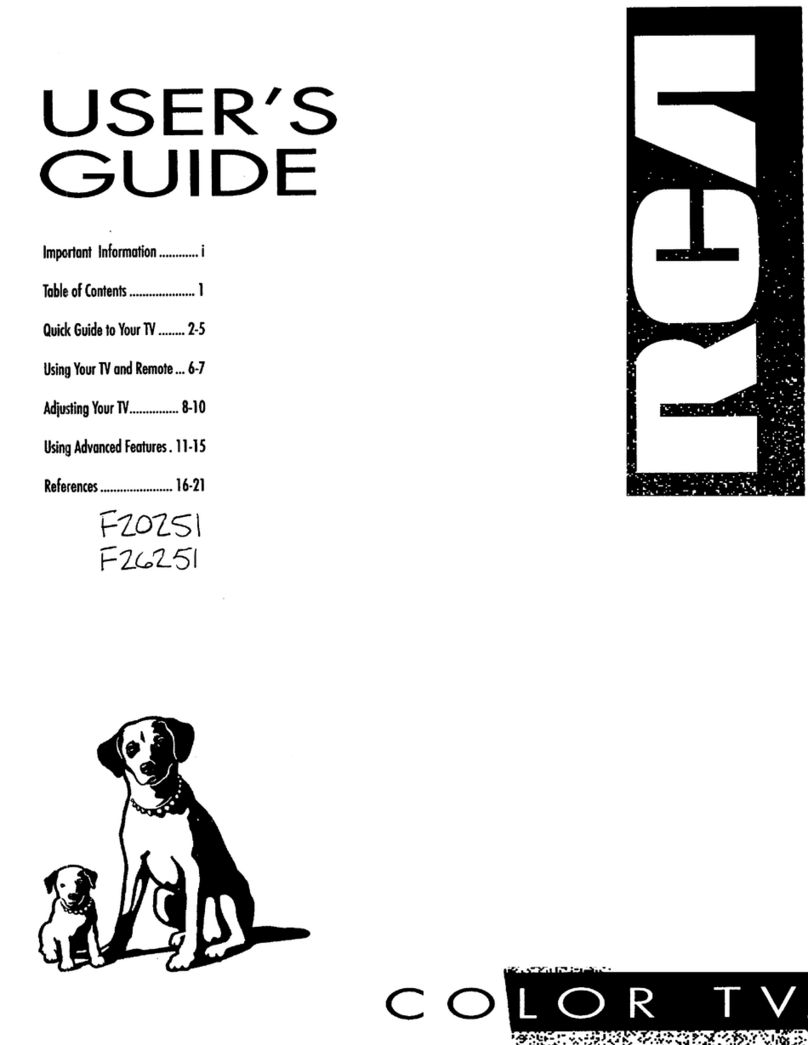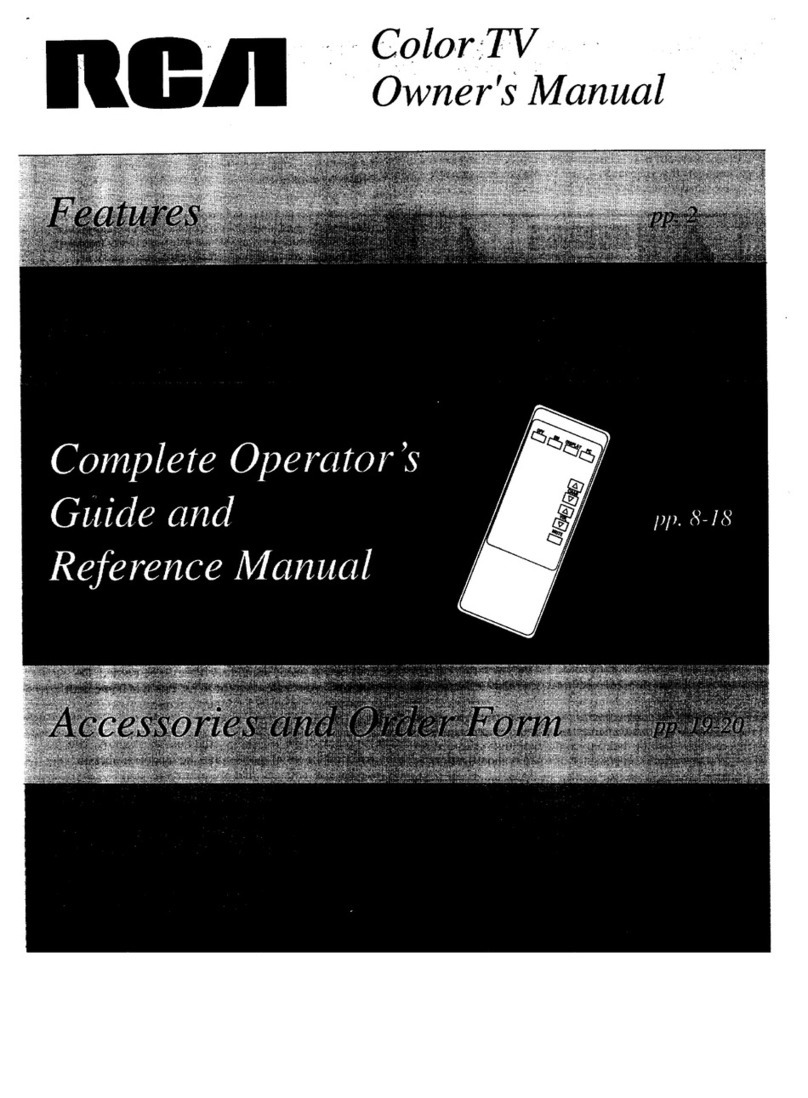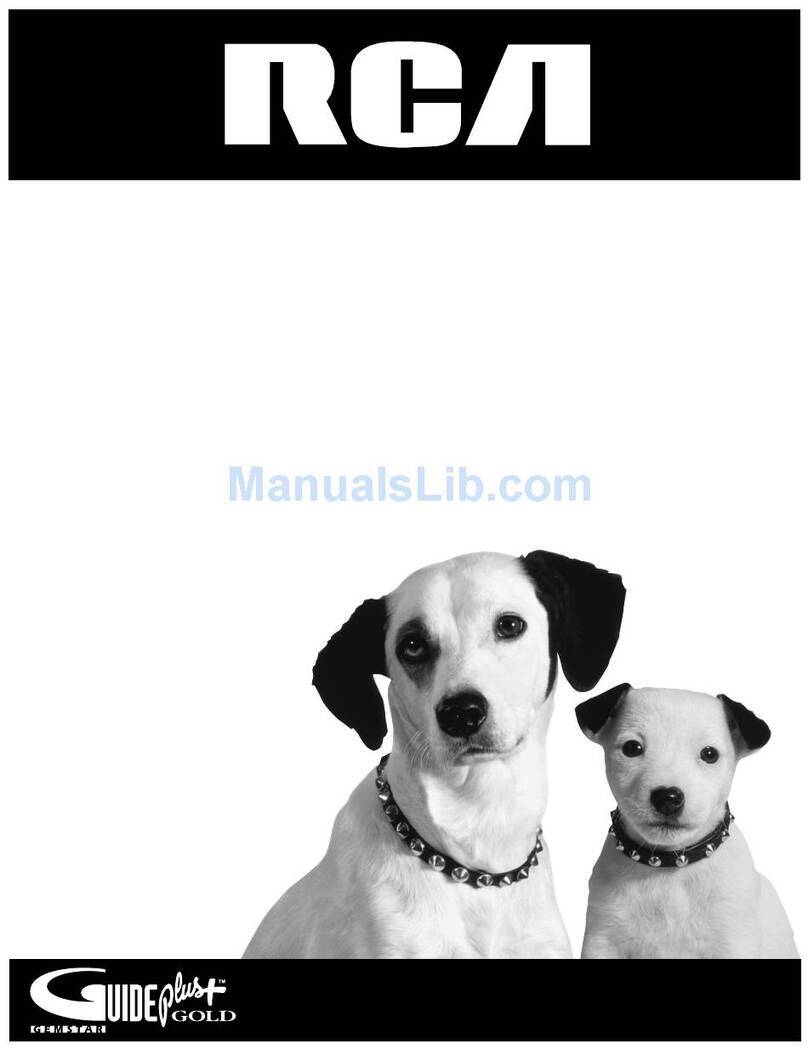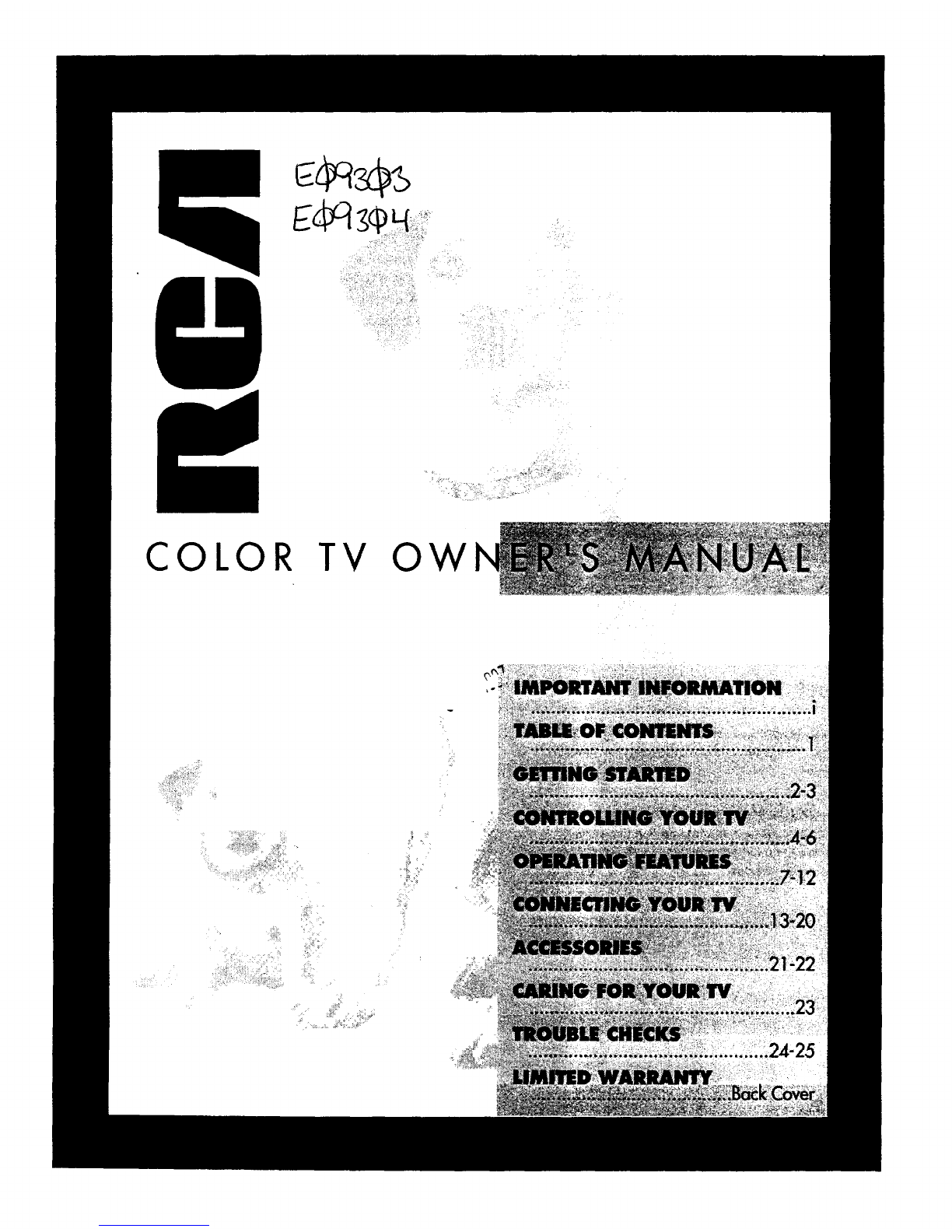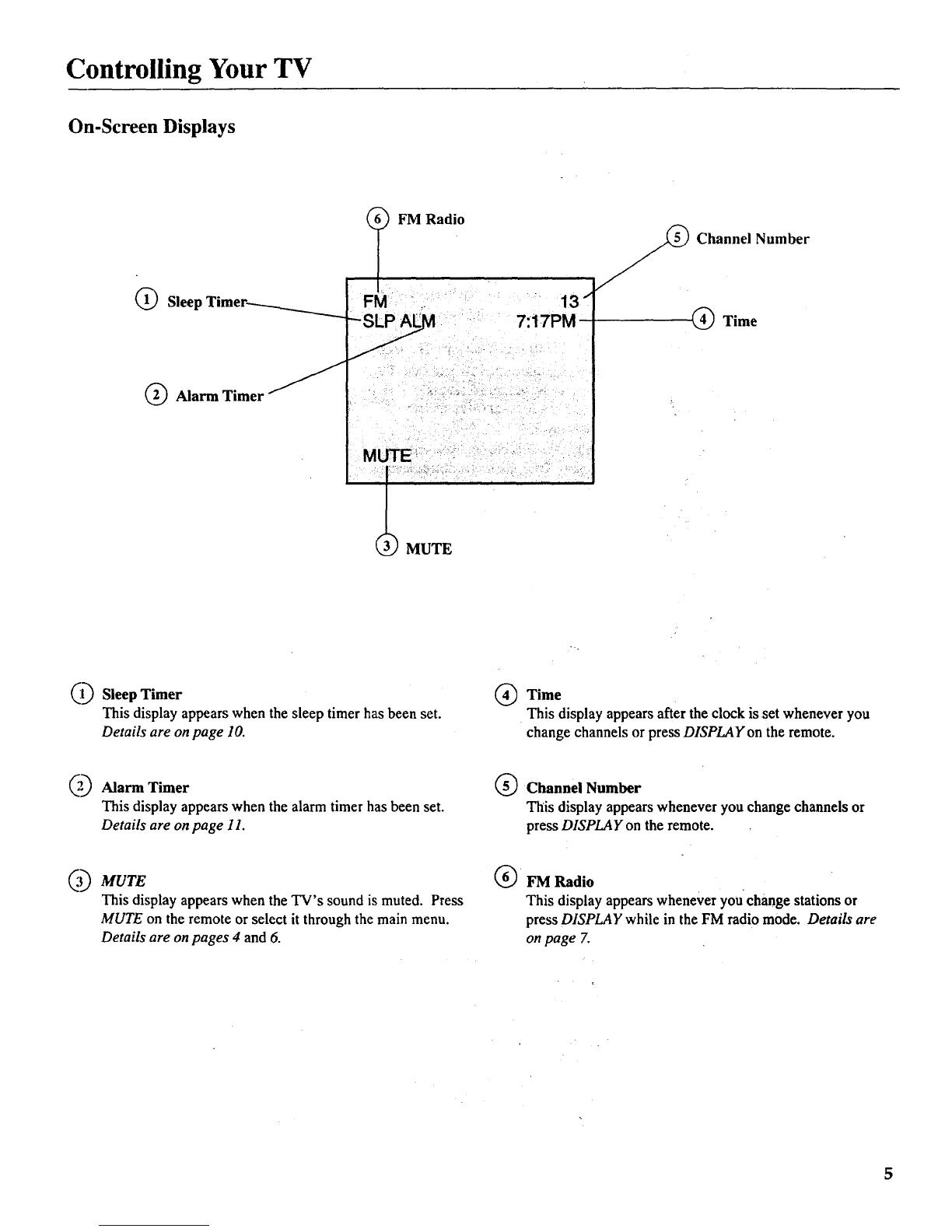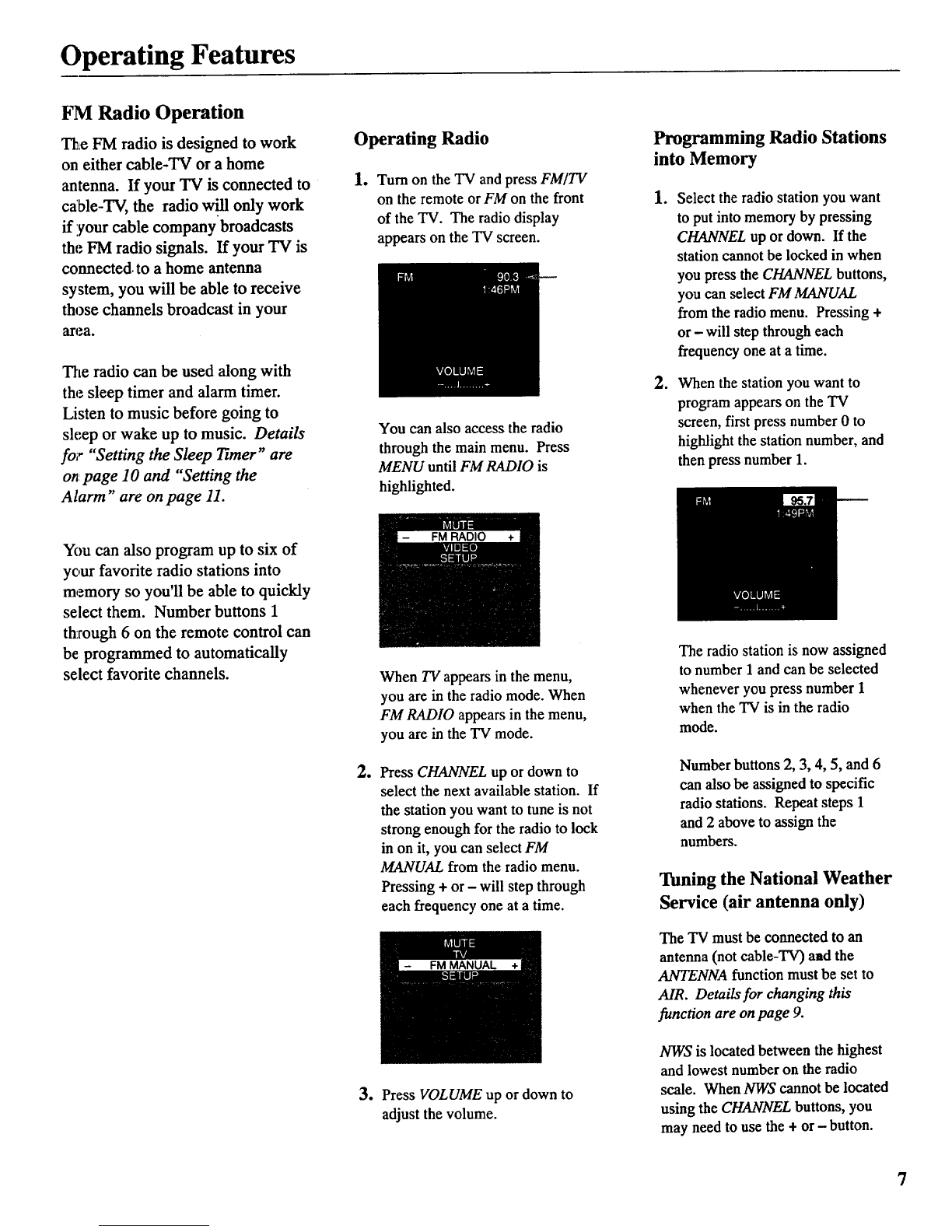Operating Features
FM Radio Operation
The FM radio is designed to work
on either cable-TV or a home
antenna. If your TV is connected to
cable-TV, the radio w'.tll only work
if your cable company broadcasts
the FM radio signals. If your TV is
connected, to a home antenna
system, you will be able to receive
those channels broadcast in your
area.
The radio can be used along with
the sleep timer and alarm timer.
Listen to music before going to
sleep or wake up to music. Details
for "Setting the Sleep Timer" are
on.page 10 and "Setting the
Alarm" are on page 11.
Operating Radio
1. Turn on the TV and press FM/TV
on the remote or FM on the front
of the TV. The radio display
appears on the TV screen.
You can also access the radio
through the main menu. Press
MENU until FM RADIO is
highlighted.
Programming Radio Stations
into Memory
.
.
Select the radio station you want
to put into memory by pressing
CHANNEL up or down. If the
station cannot be locked in when
you press the CHANNEL buttons,
you can select FM MANUAL
from the radio menu. Pressing +
or - will step through each
frequency one at a time.
When the station you want to
program appears on the TV
screen, first press number 0 to
highlight the station number, and
then press number 1.
You can also program up to six of
your favorite radio stations into
memory so you'll be able to quickly
select them. Number buttons 1
th:rough 6 on the remote control can
be programmed to automatically
select favorite channels.
o
o
When TV appears in the menu,
you are in the radio mode. When
FM RADIO appears in the menu,
you are in the TV mode.
Press CHANNEL up ordown to
select the next available station. If
the station you want to tune is not
strong enough for the radio to lock
in on it, you can select FM
MANUAL from the radio menu.
Pressing + or - will step through
each frequency one at a time.
Press VOLUME up or down to
adjust the volume.
The radio station is now assigned
to number 1 and can be selected
whenever you press number 1
when the TV is in the radio
mode.
Number buttons 2, 3, 4, 5, and 6
can also be assigned to specific
radio stations. Repeat steps 1
and 2 above to assign the
numbers.
Tuning the National Weather
Service (air antenna only)
The TV must be connected to an
antenna (not cable-TV) amdthe
ANTENNA function must be set to
AIR. Details for changing this
function are on page 9.
NWS is located between the highest
and lowest number on the radio
scale. When NWS cannot be located
using the CHANNEL buttons, you
may need to use the + or - button.