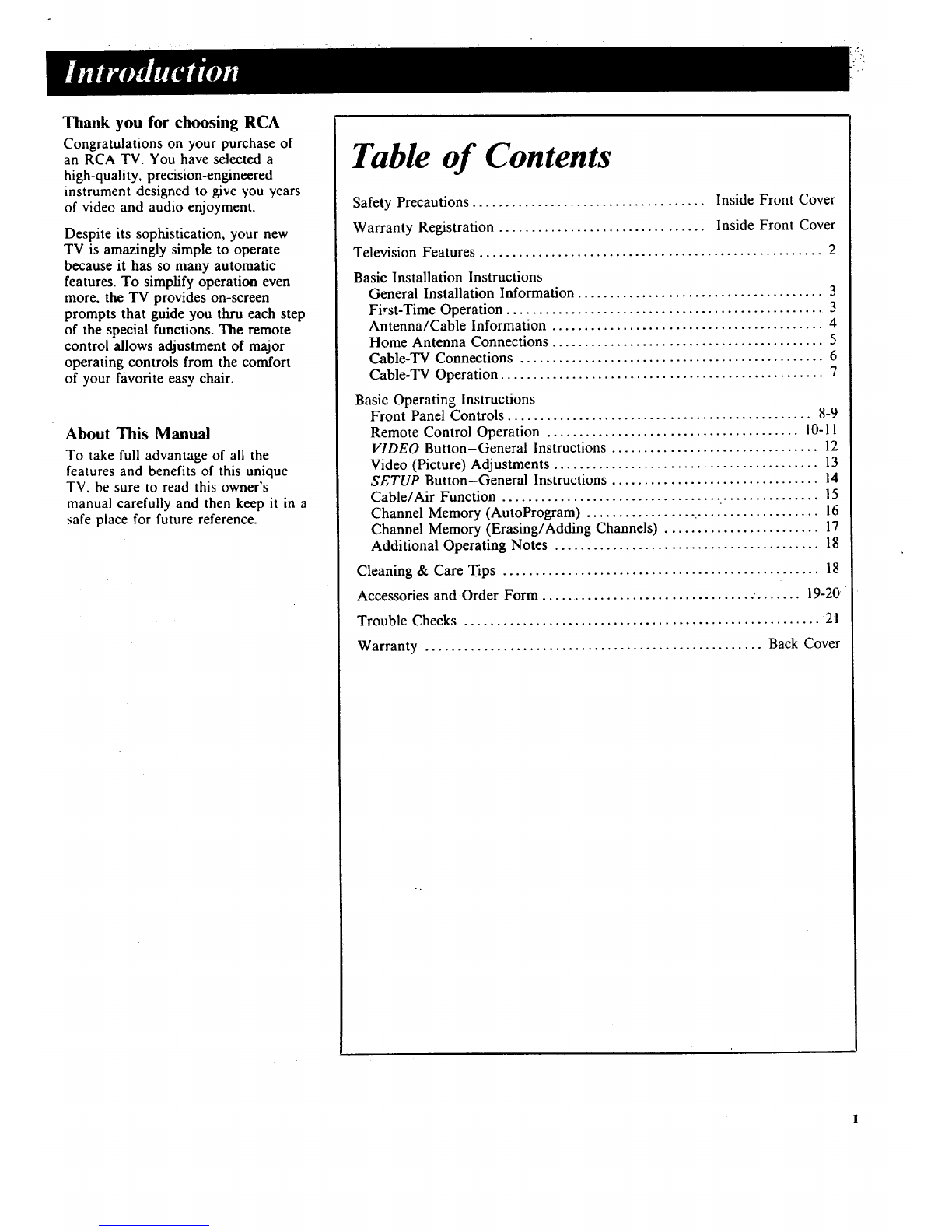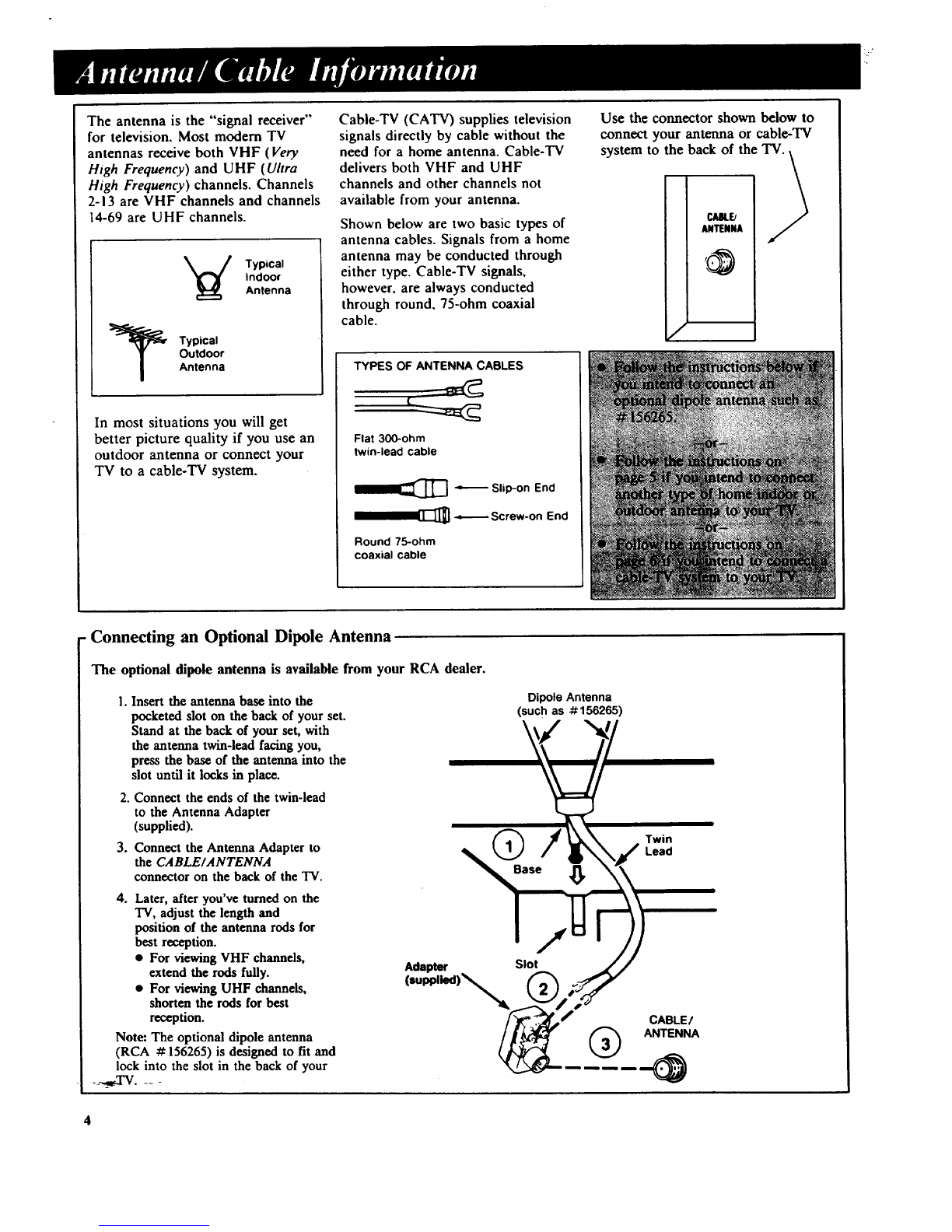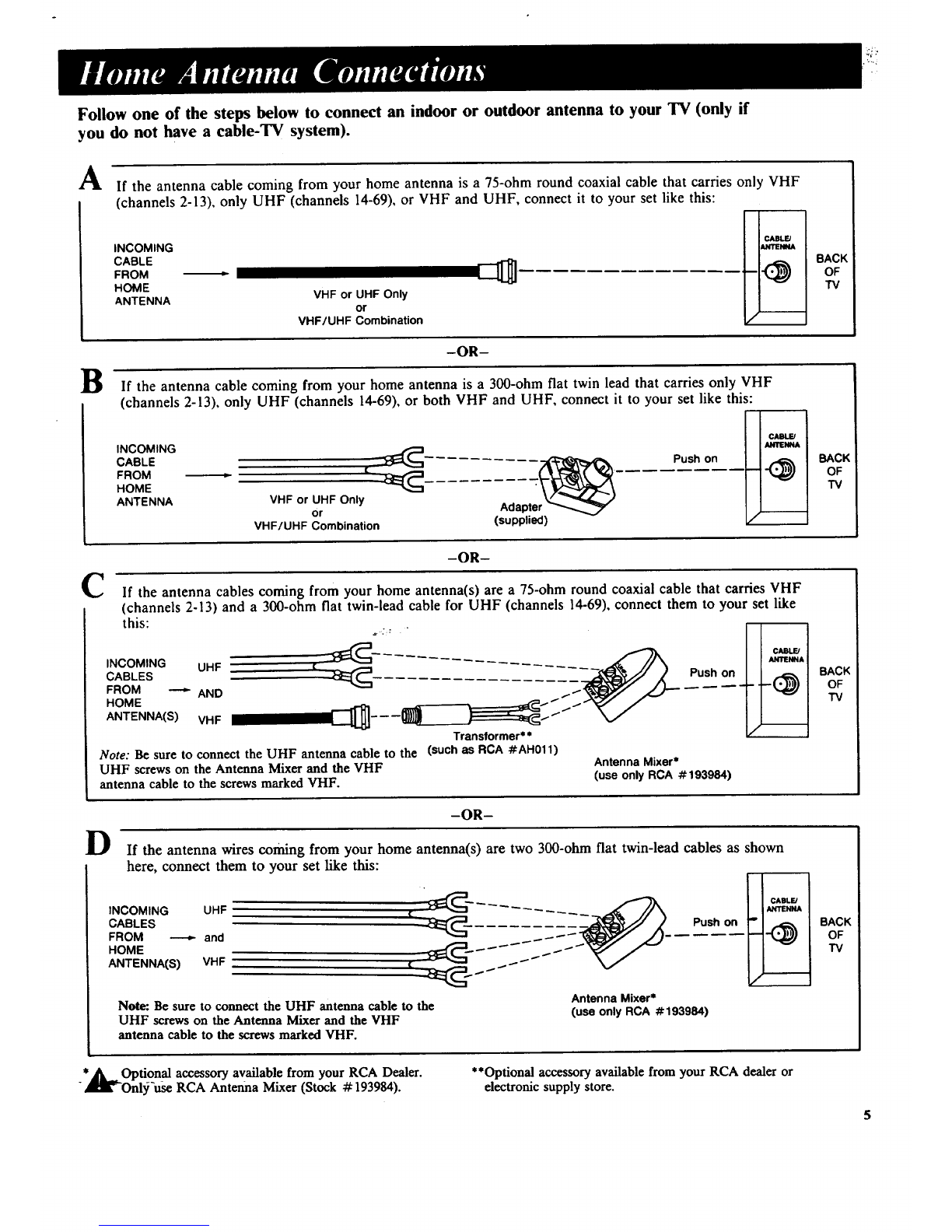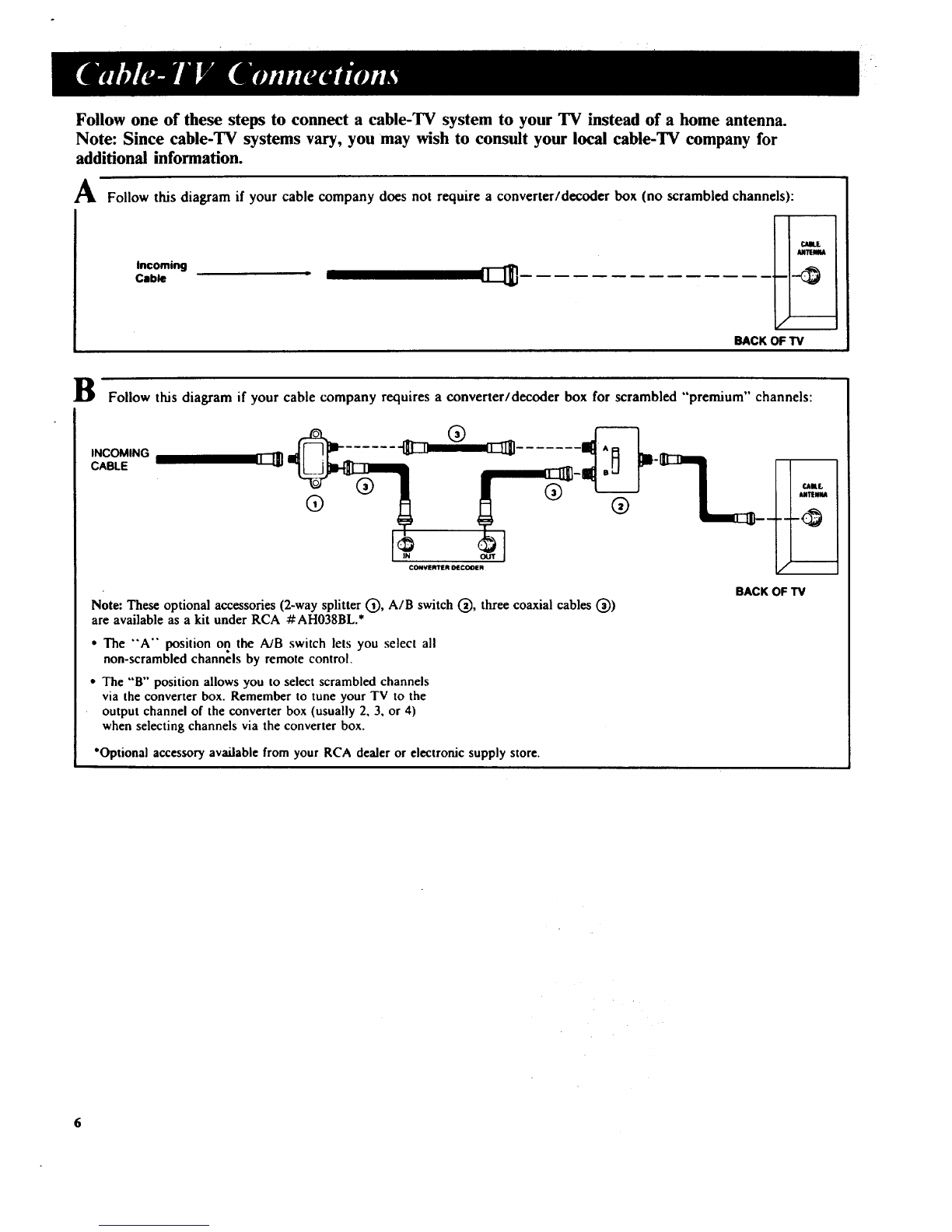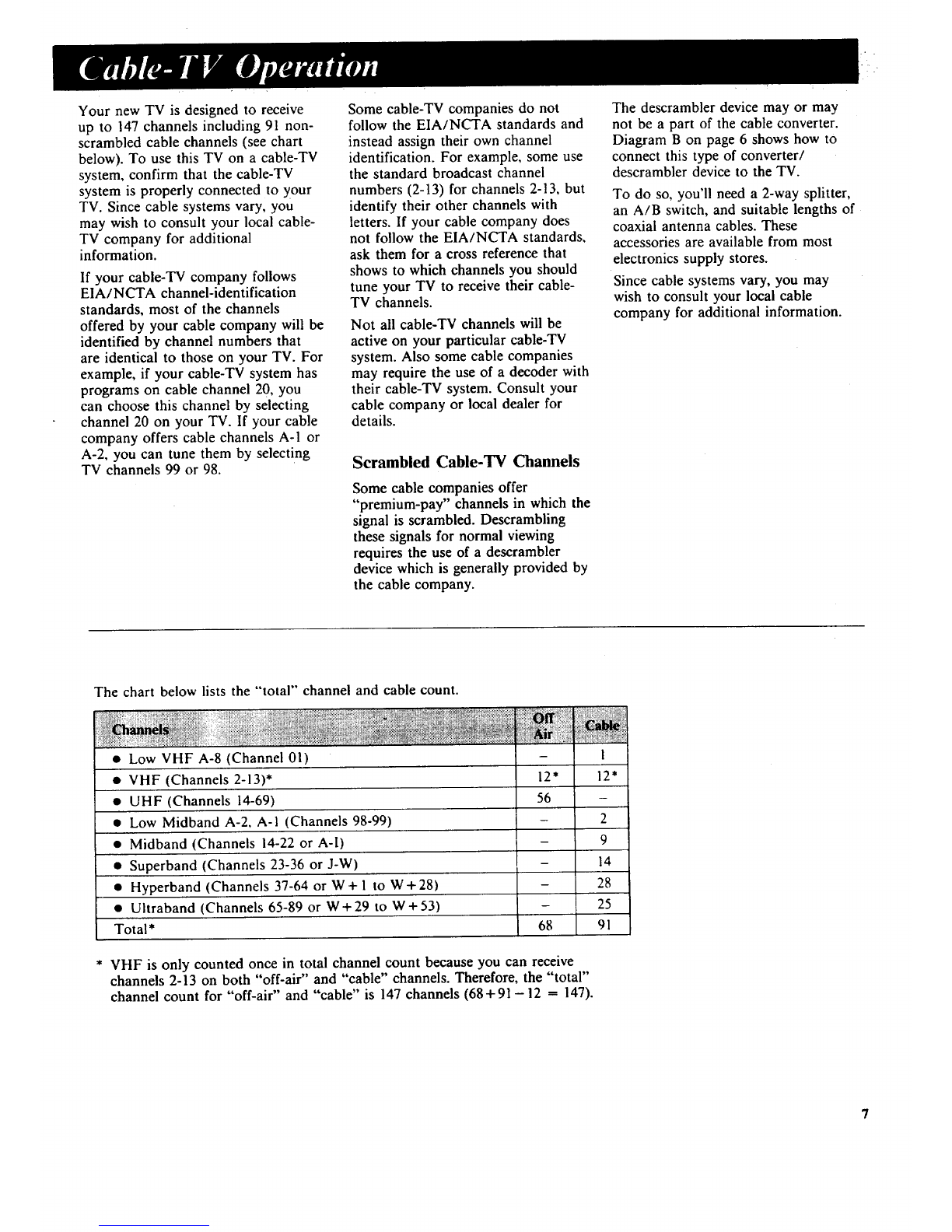Square-Corner CO'IN Picture Tube-
COTY (Combined Optimum Tube
and Yoke) picture tube technology
produces a sharp, brilliant color
picture. The square-corner screen
delivers a noticeably larger viewing
area than a conventional round-
cornered picture. The COTY design
also improves reliability and picture
definition. Hi-Con TM picture tube
screen is tinted to enhance contrast
when set is on and add a dramatic
high-tech look when set is off. Dark
screen absorbs room light for a vivid
color picture.
Digital Remote Control-provides
across-the-room operating convenience
from the comfort of your favorite easy
chair.
[]
rzq
Cable-compatible Quartz Tuning-
receives up to 147 channels in the
USA including 91 non-scrambled
cable channels. Quartz synthesizer
tunes the channels, and digital
counters and comparators
automatically lock the tuning system
to the signal.
Special On-screen Displays-This TV
delivers an array of additional
convenience features, also accessed via
the SETUP button. Special purpose
features include:
•AutoProgramming-Auto-start
AutoProgramming locks in active
channels the very first time the set
is turned on, so there are no
cumbersome set-up procedures. For
added convenience, the tuner
automatically selects cable or off-air
mode during AutoProgramming.
The TV will reprogram the tuner
automatically in the event its
memory is erased (due to a power
failure or other cause).
AUTOPROGRAM PUSH ÷
•Chaired Memory-lets you
conveniently alter the
AutoProgramming scan list in the
electronic tuner memory to
eliminate those channels you wish
to skip or add channelsnot present
during AutoProgramming(such as
a VCR on channel 3 or 4).
CHAH MEMORY: STORED
•Cable/Air Switching-instantly
switch from cable to off-air
broadcast mode to tune in local
channels not carried by your cable
system. This feature operates
automatically during
autoprogramming.
CABLEIAIR: CABLE
Electronic Video System Controls-
Color, Tint, Contrast, Brightness, and
Sharpness adjustments are accessible
from a single VIDEO button,
eliminating several old-fashioned
knobs.
COLOR
ITINT
I COHTR
IBRIGHT
ISHARP
I
-. ......................... +
G........ /............ R
--, .......... ! ............ ÷
_ I ............ +
--, ..................... ÷ [
I
I
1
Automatic Picture Reset-lets you
quickly change all picture settings
back to the levels preset at the
factory.
PICTURE RESET ]
Automatic Contrast/Color Tracking-
Once the picture is set to your
preference, the unified contrast/color
tracking circuitry balances contrast,
color, and overall brightness with a
single contrast adjustment.
BlackLock Contrast Circuit-enhances
the picture by preserving detail,
controlling distortion when the picture
is very bright, and preventing dark
areas from fading to shades of gray.
Total Electronic Convenience-Now
it's easier than ever to control your
TV's functions and adjustments. With
this sophisticated all-electronic control
system, on-screen prompts and
displays are available on command to
provide avisual guide for precise
adjustment and quick, simple
operation.
Unitized XtendedLife TM Chassis-
features advanced technology,
including several microchips that
replace dozens of components. Cool-
operating electronic regulation circuits
enhance reliability and efficiency for
outstanding performance, longer life
expectancy, and lower power
consumption.
2