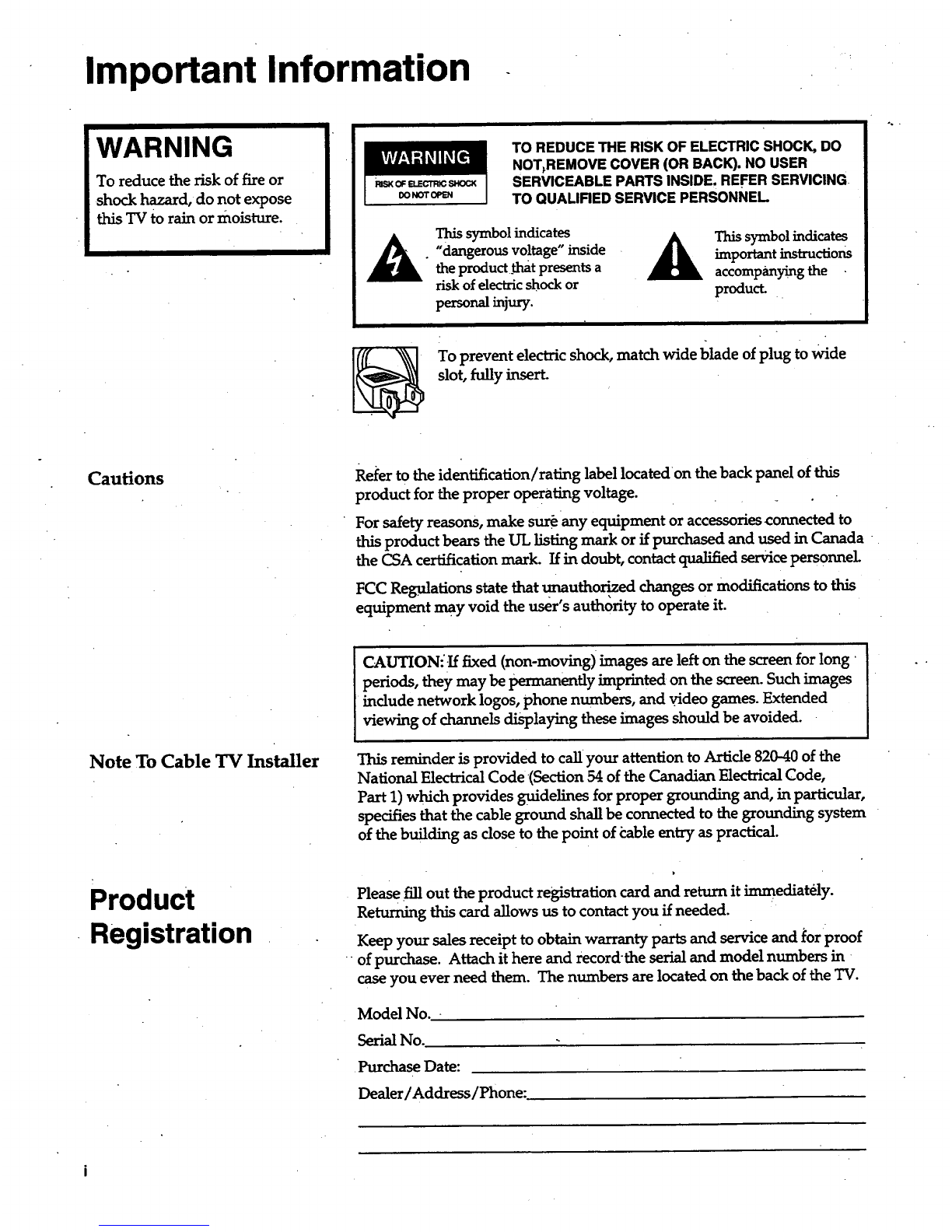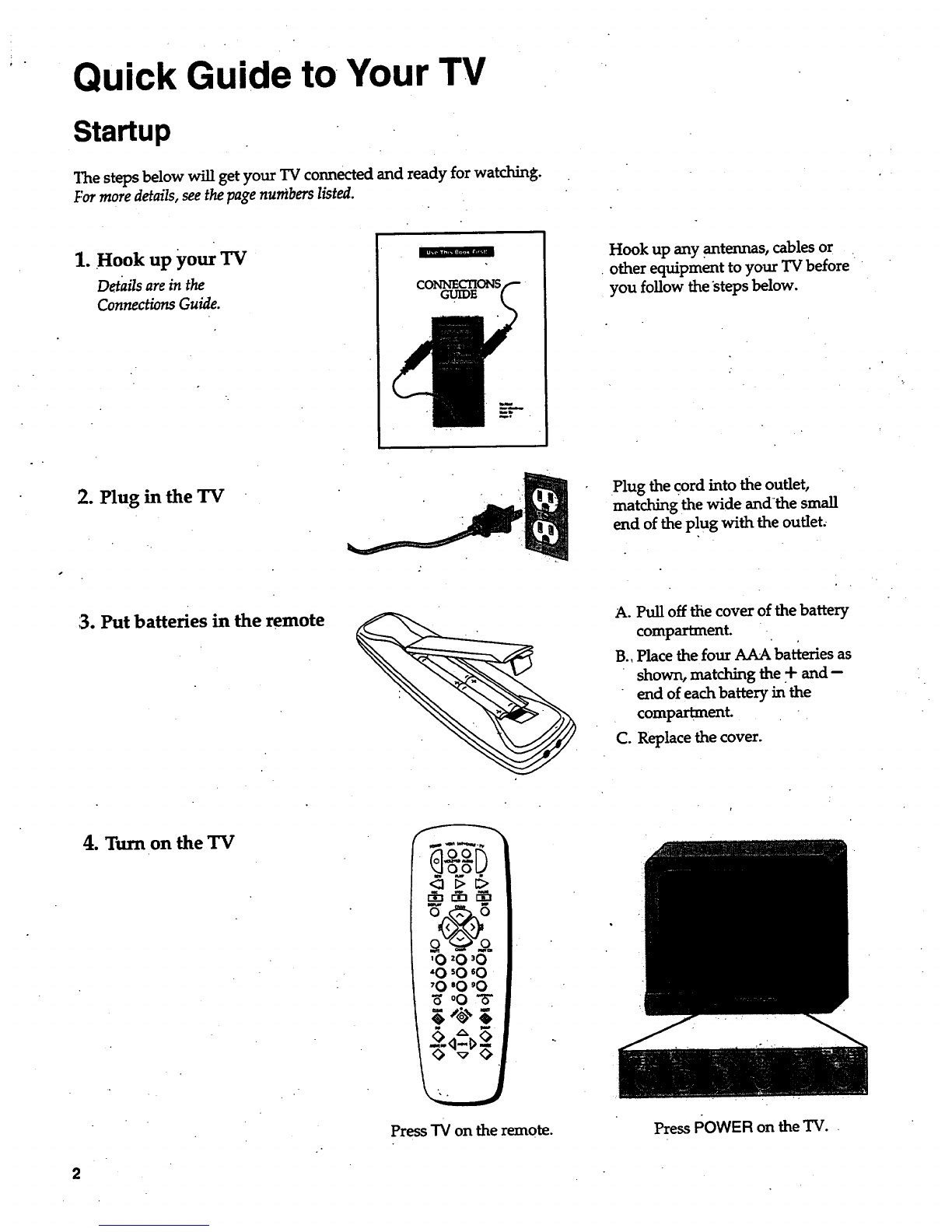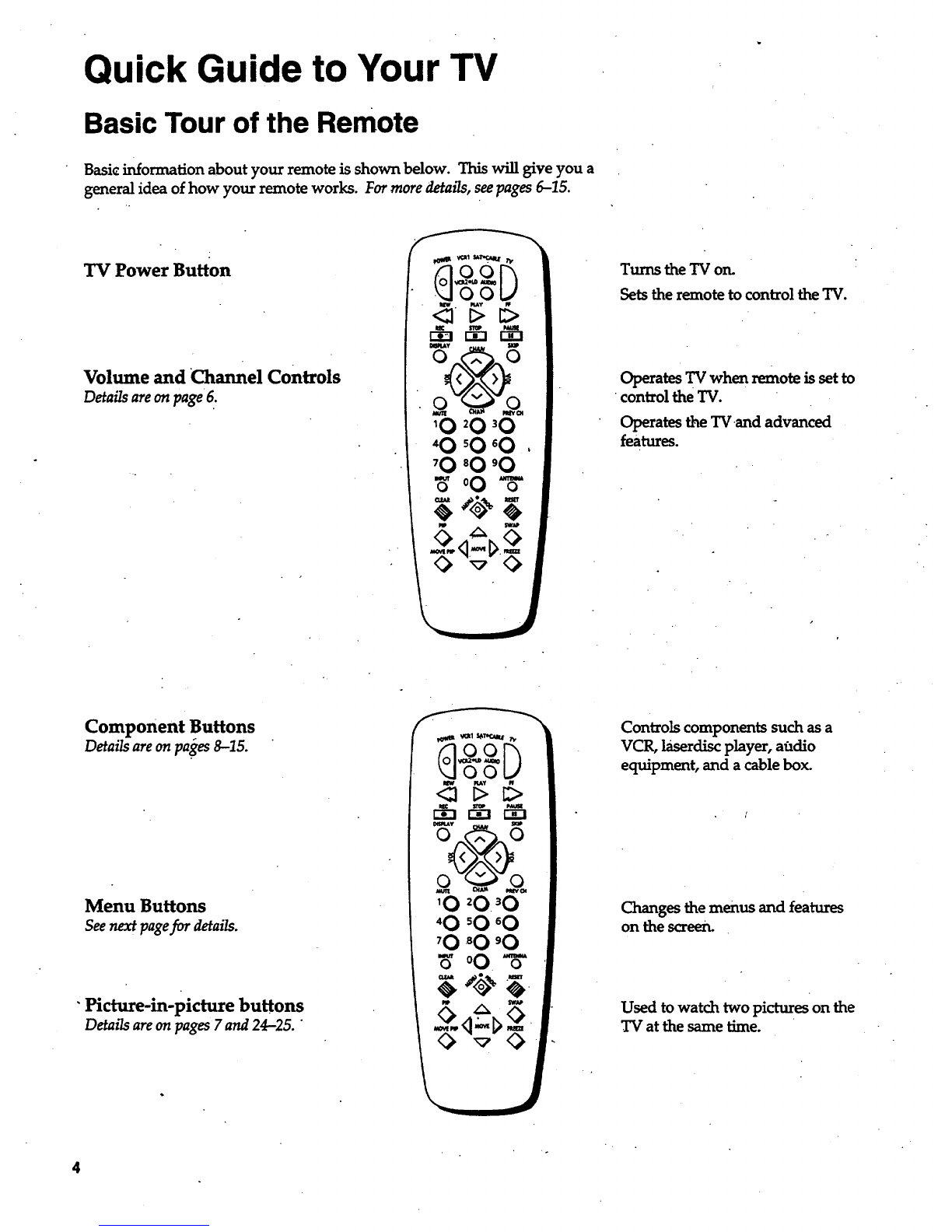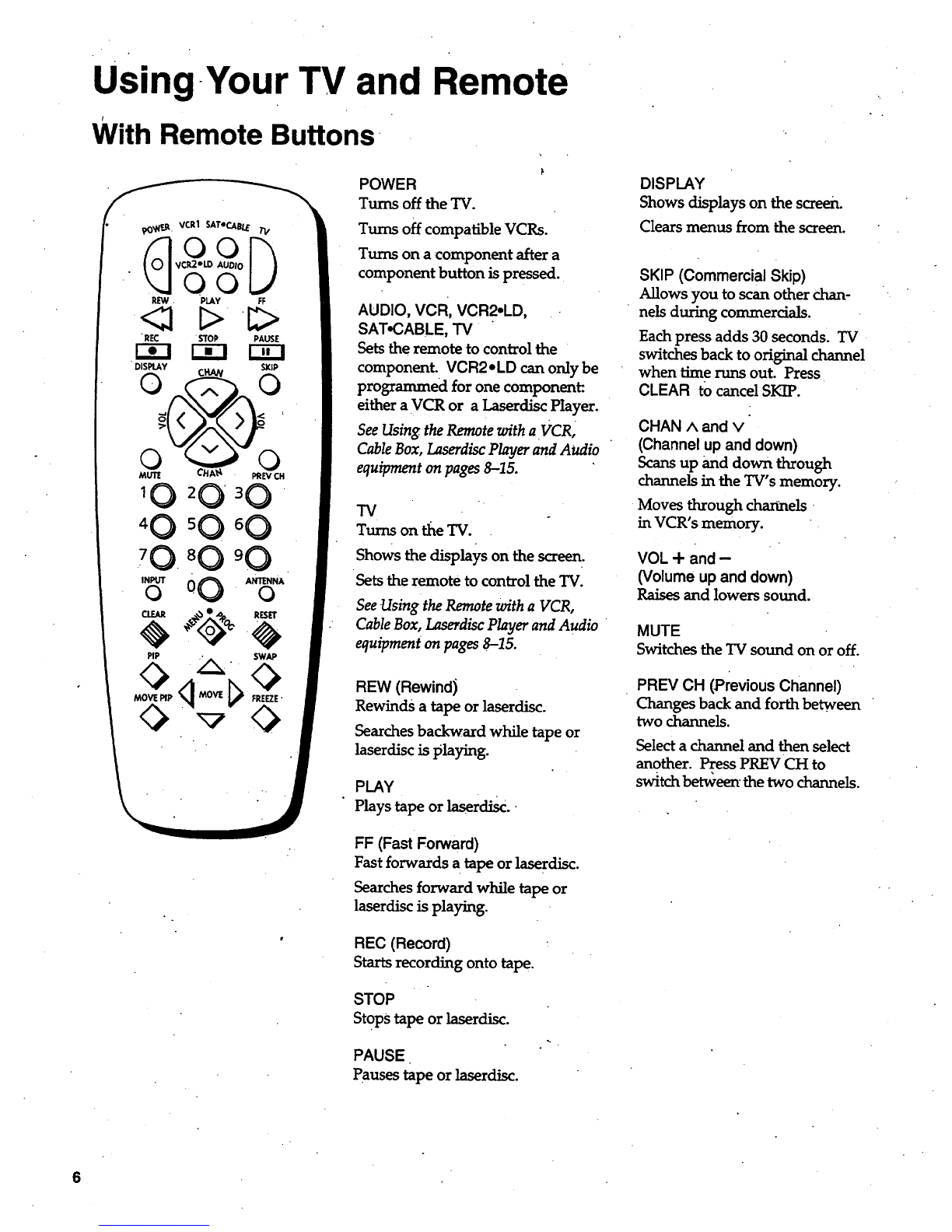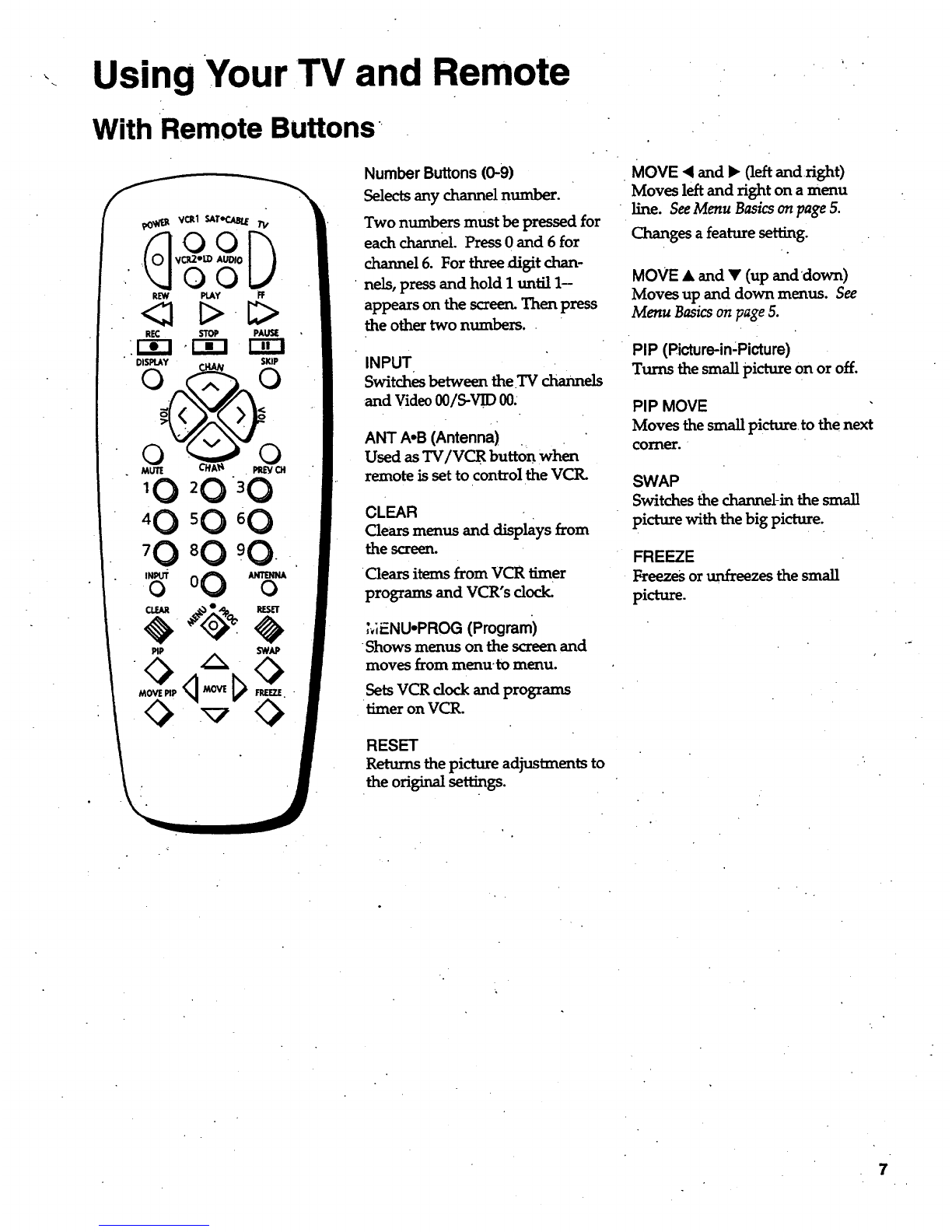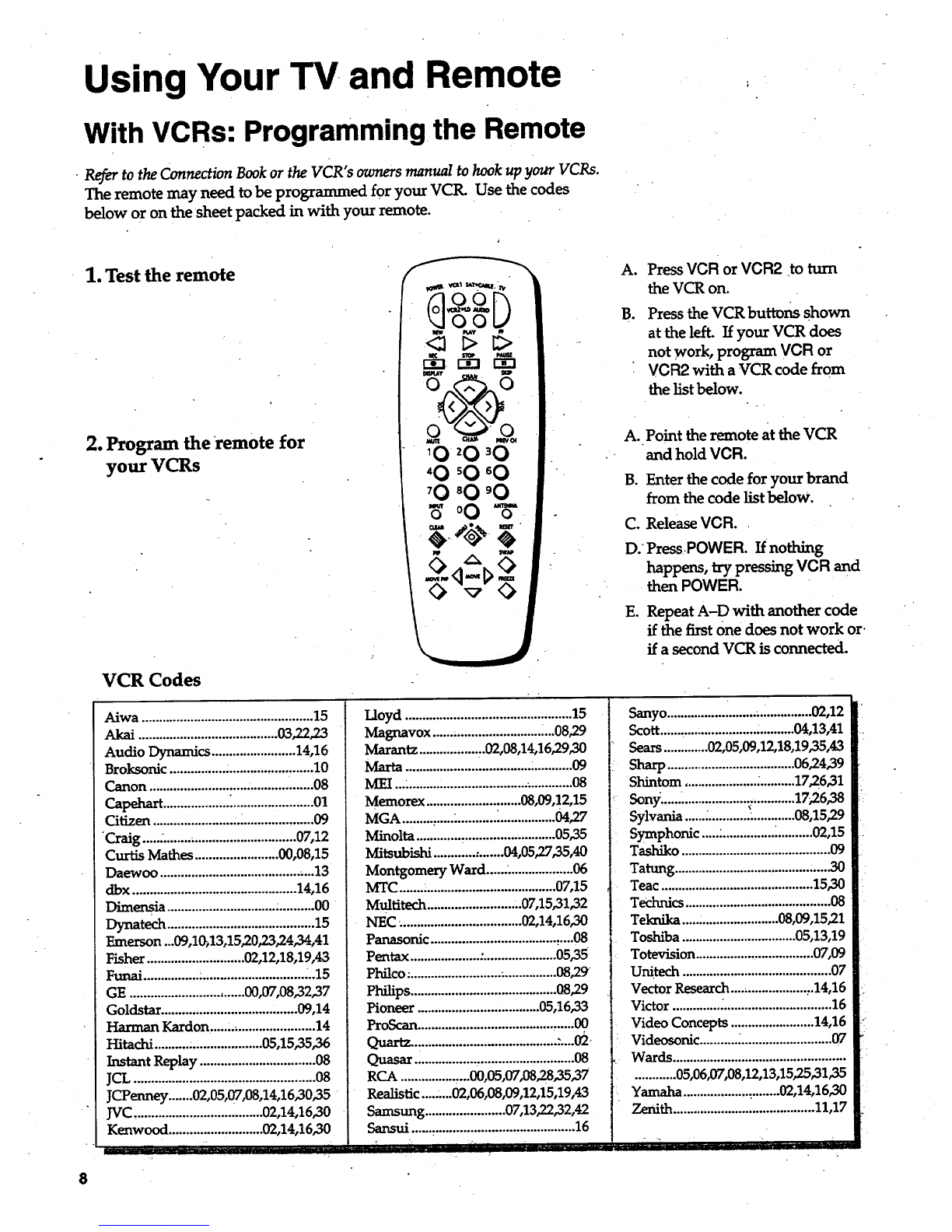Using Your TV and Remote
With VCRs: Programming the Remote
•Refer to the Connection Book or the VCR's owners manual to hook up your VGRs.
The remote may need to be programmed for your VCtL Use the codes
below or on the sheet packed in with your remote.
1. Test the remote
2. Program the remote for
your VCRs
A.
B.
Press VCR or VCR2 •to tttm
the VCR on.
Press the VCR buttons shown
at the left. If your VCR does
not work, program VCR or
VCR2 with a VCR code from
the list below.
A.. Point the remote at the VCR
and hold VCR.
B. Enter the code for your brand
from the code list below.
C. Release VCR..
D. Press POWER. If nothing
happens, try pressing VCR and
then POWER.
E. Repeat A-D with another code
if the first One does not work or.
if a second VCR is connected.
VCR Codes
Aiwa .................................................15
Akai ........................................03,22,23
Audio Dynamics ........................14,16
Broksonic ................;........................10
Canon ...............................................08
Capehart...................:.......................01
Citizen ........................._....................09
"Craig............................................07,12
Curtis Mathes........................00,08,15
Daewoo ............................................13
dbx ...............................................14,16
Dime_ia ..........................................00
Dynatech ..........................................15
Emerson ...09,1_,13,15,20,23,24,34,41
Fishe_............................02,12,18,19,43
Funai.................................................15
GE .................................00,07,08"32,37
Goldstar.......................................09,14
Harman Kardon,.............................14
Hitachi ..........:....................05,15,35,36
InstantReplay .................................08
JCL....................................................08
JCPenney .......02,05,07,08,14,16,30"35
JVC.....................................02,14,16,30
Kenwood ...........................02,14,16,30
iiiiir iiiiii ........................
7..
Lloyd ................................................15
Magnavox ...................................08,29
Marantz.................:.02,08,14,16,29,30
Marta................................................09
MEI ......................................_............08
Memorex ...........................08,09,12,15
MGA ..........................._................04,27
Minolta.............,..........................0535
Mitsubishi............:.......04,05,2735,40
Montgomery Ward.........................06
MTC............................................ 07,15
Multitech...........................07,15,31,32
NEC_..................................02,14,16,30
Panasonic ....................................:....08
Pentax ....................:.....................0535
Phflco. ..........................•...............08,29
Philips ..........................................08,29
Pioneer ...................................05,16,33
ProScan.............................................00
Quartz......................................... :._02
QuasarL................,...........................O8
RCA................,...00,05,07,08,2835,37
Realistic.........02,06,08,09,12,15,19A3
Samsung .......................07,13,22,32,42
Sansui ...............................................16
Senyo.................i........_...............02,12
Scott..., ................................04,13,41
Sears .............02,05,09,12,18,1935,43
Sharp......................................06,24,39
Shintom ................................17,26,31
Sony.......................................17,26,38
Sylvania ......;..........._.............08,15,29
Symphonic ....................._..........02,15
Tashiko ...........................................09
Tatung .............................................30
Teac............................................15,30
Tech_cs ..........................................08
Teknika............................08,09,15,21
Toshiba .................................05,13,19
Totevision ..................................07,09
Unitech ...........................................07
Vector Research......................:.14,16
Victor ..............................................16
Video Concepts ........................14,16
Videosonic ..........._..........................07
Wards..................................................
............05,06,07,08,12,13,15,25,3135
Yamaha ...................:........02,14,16,30
Zenith.........................................11,17
,• ., •,
8