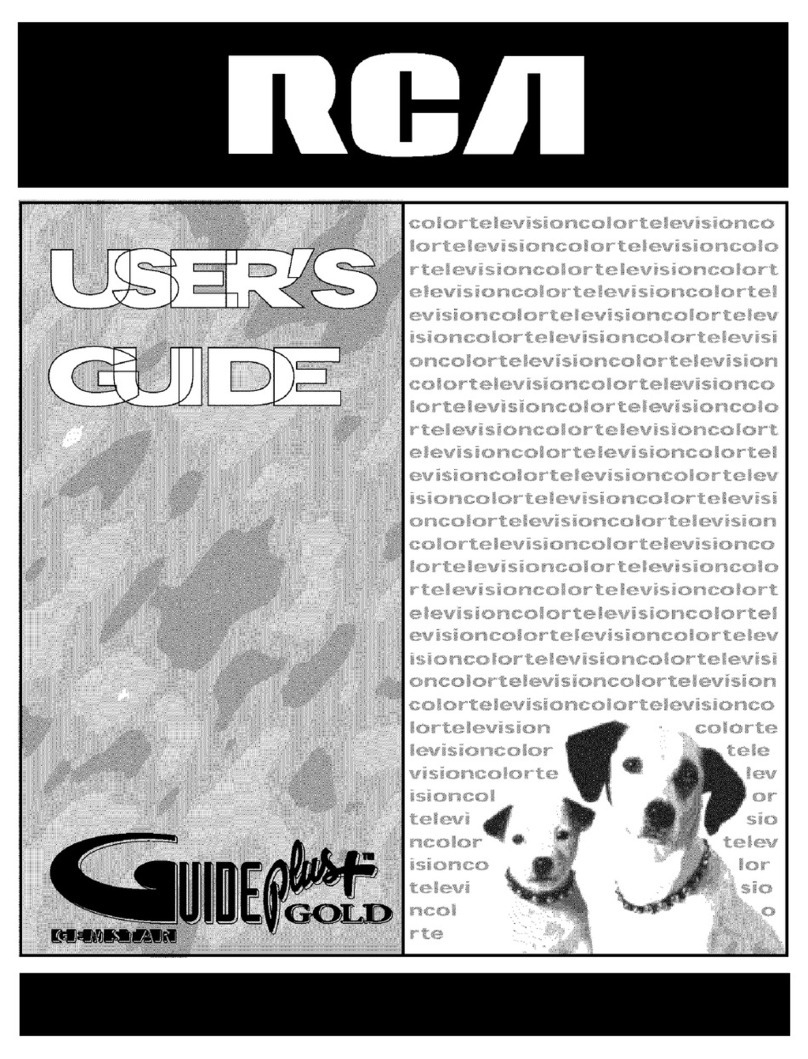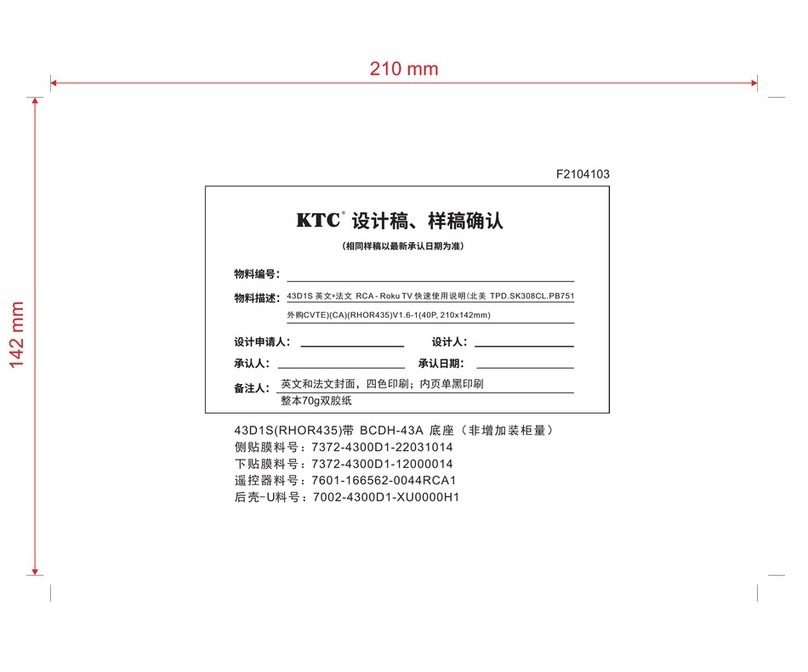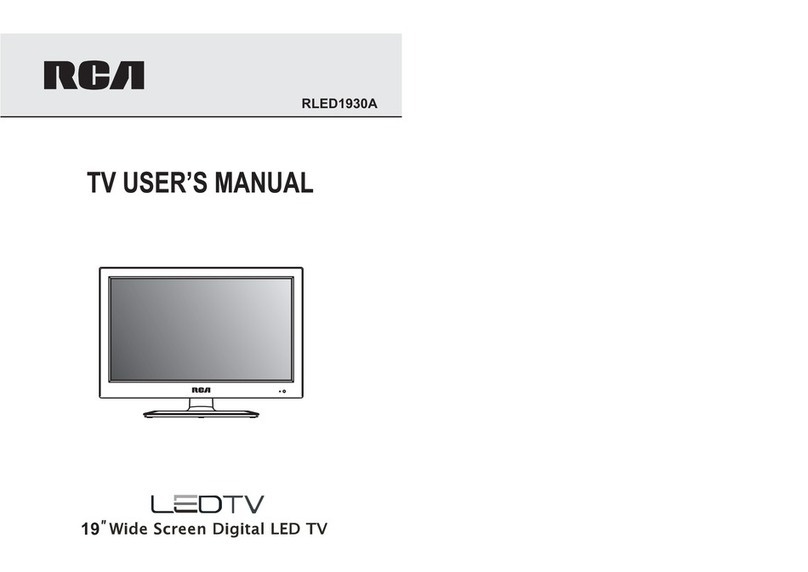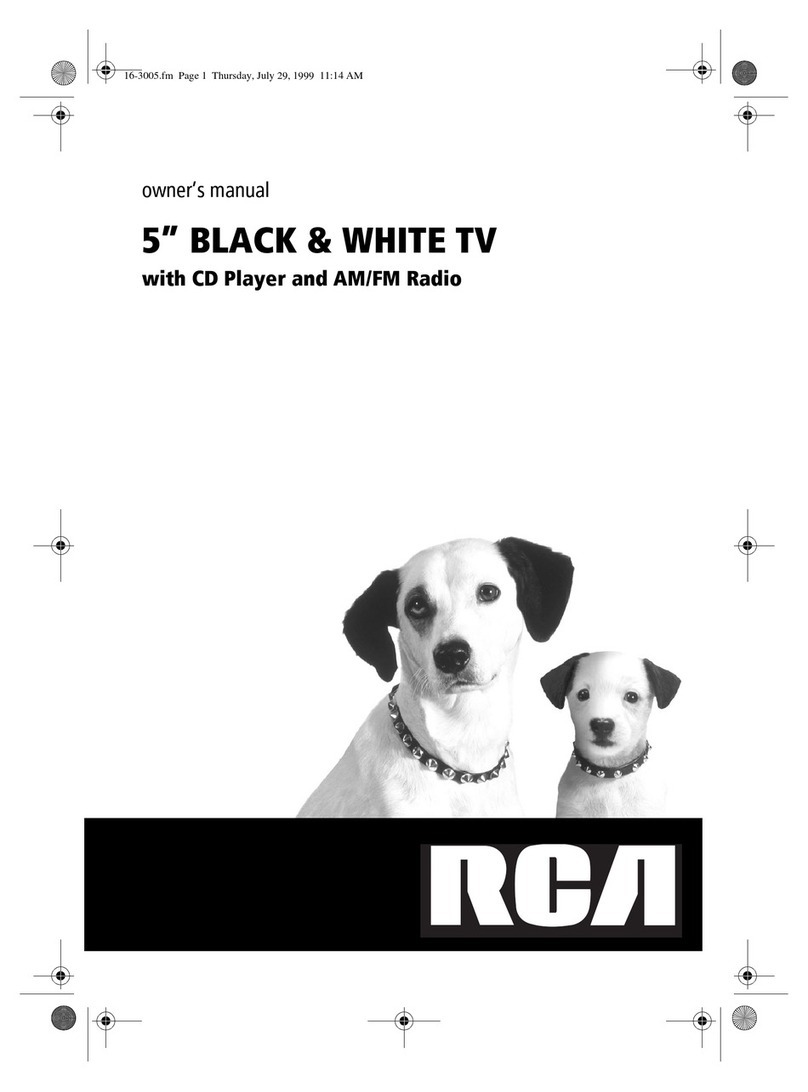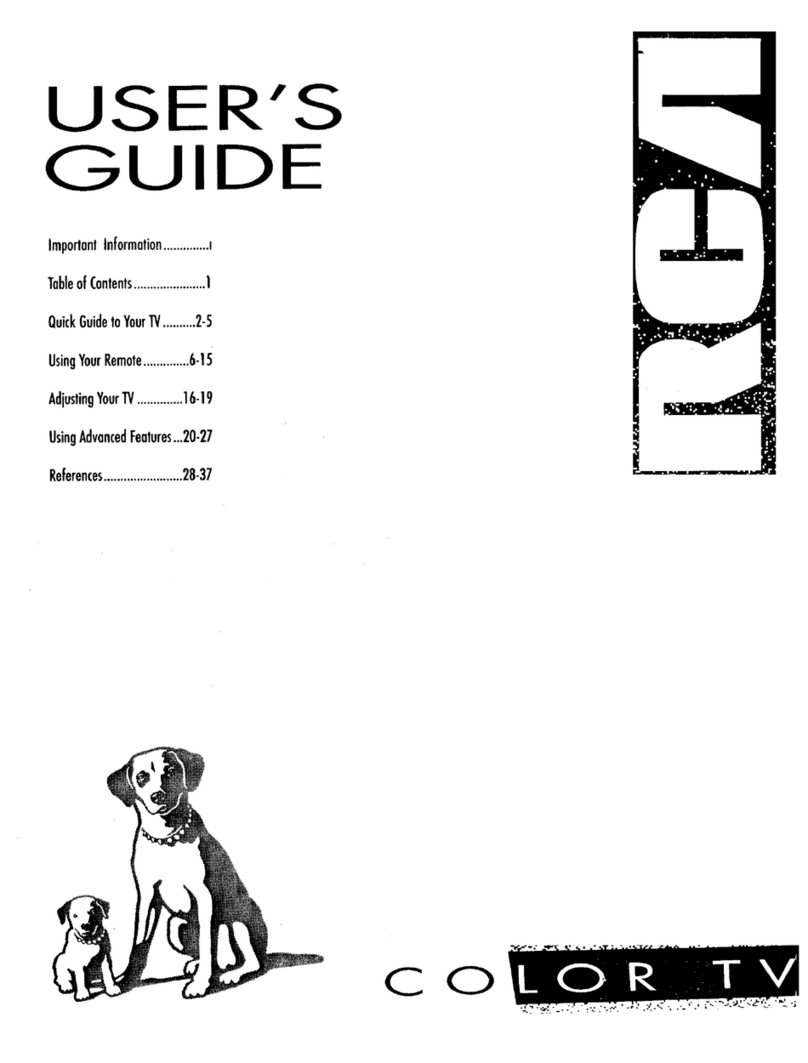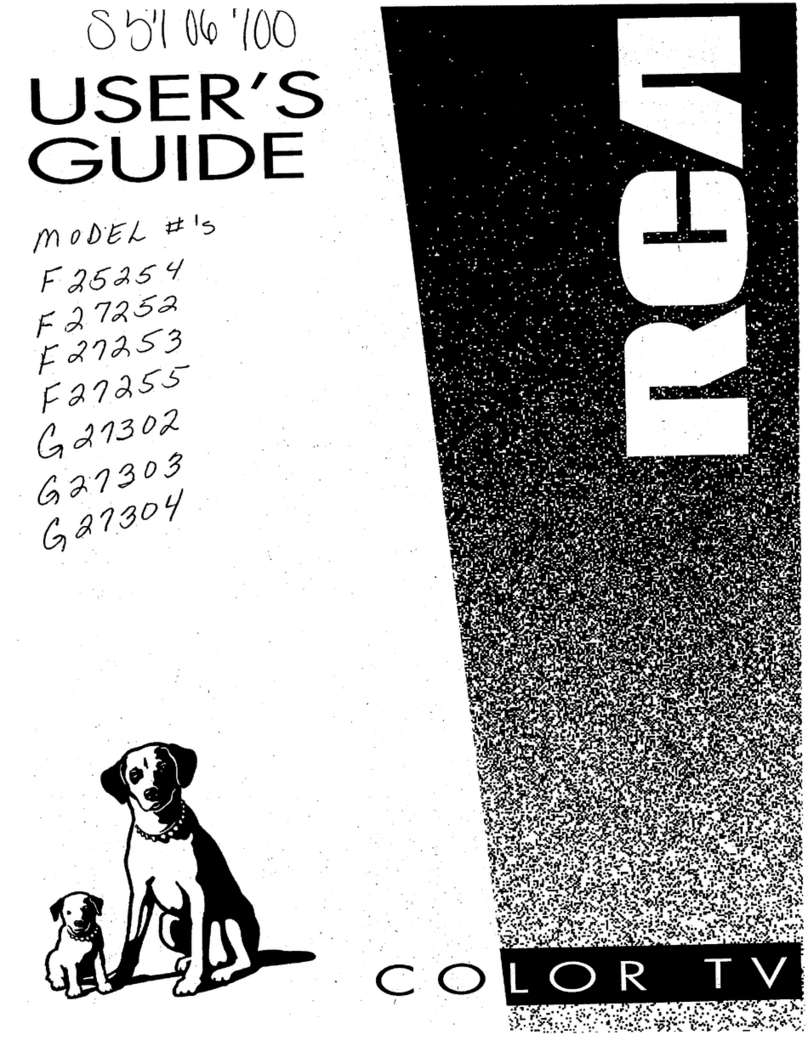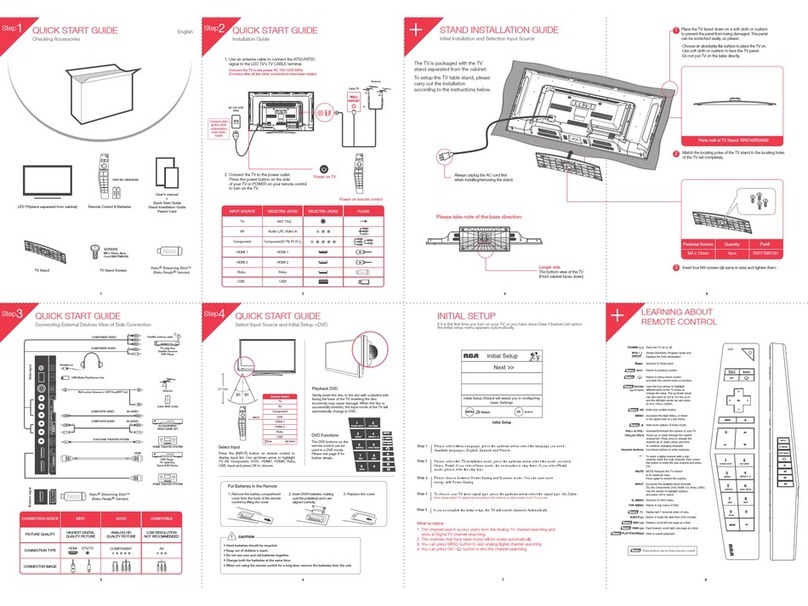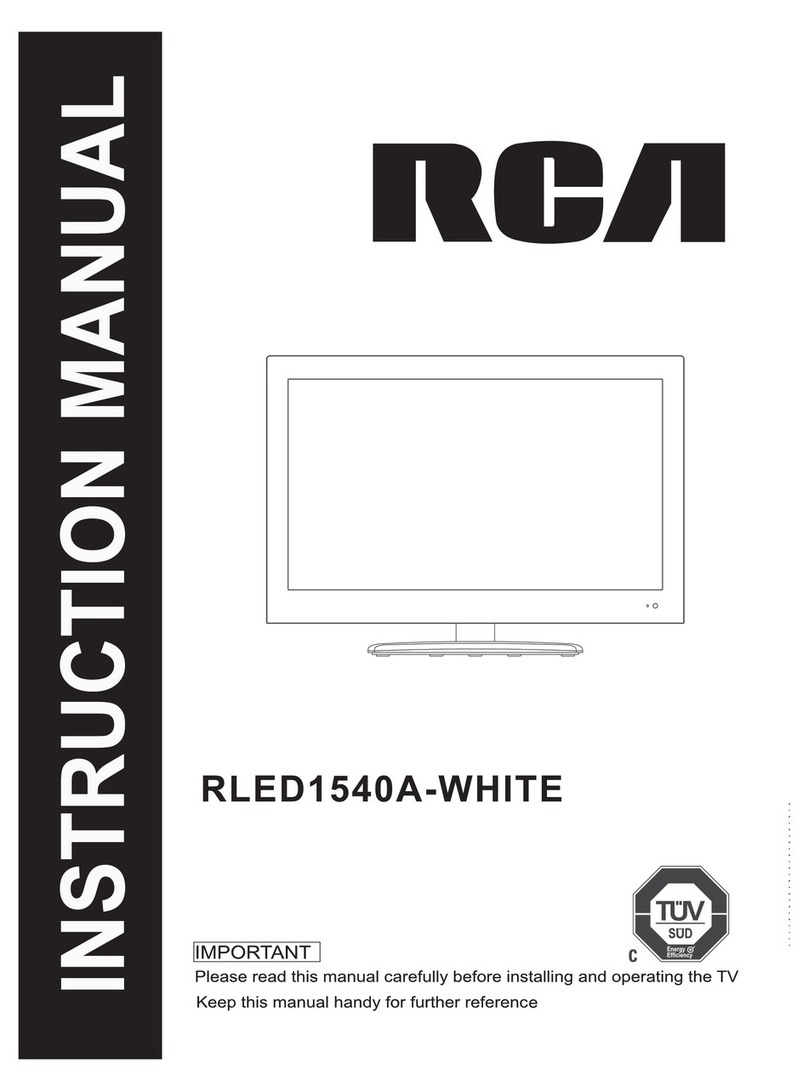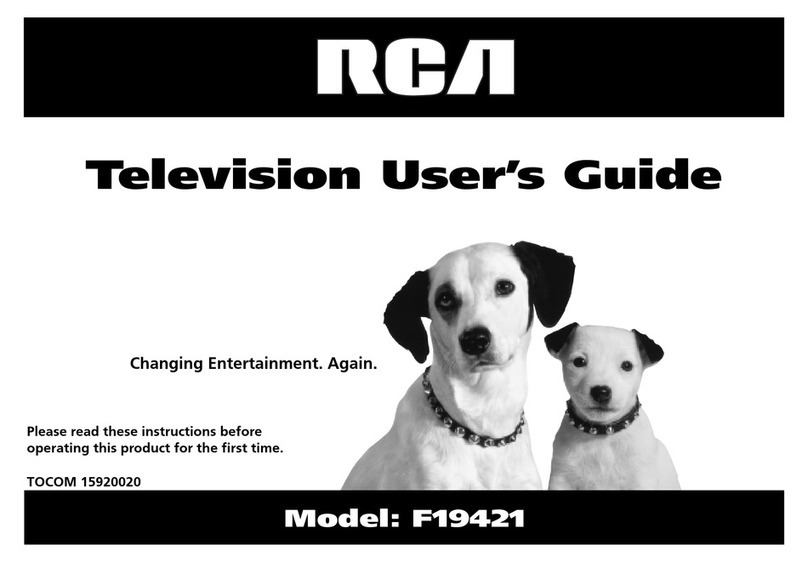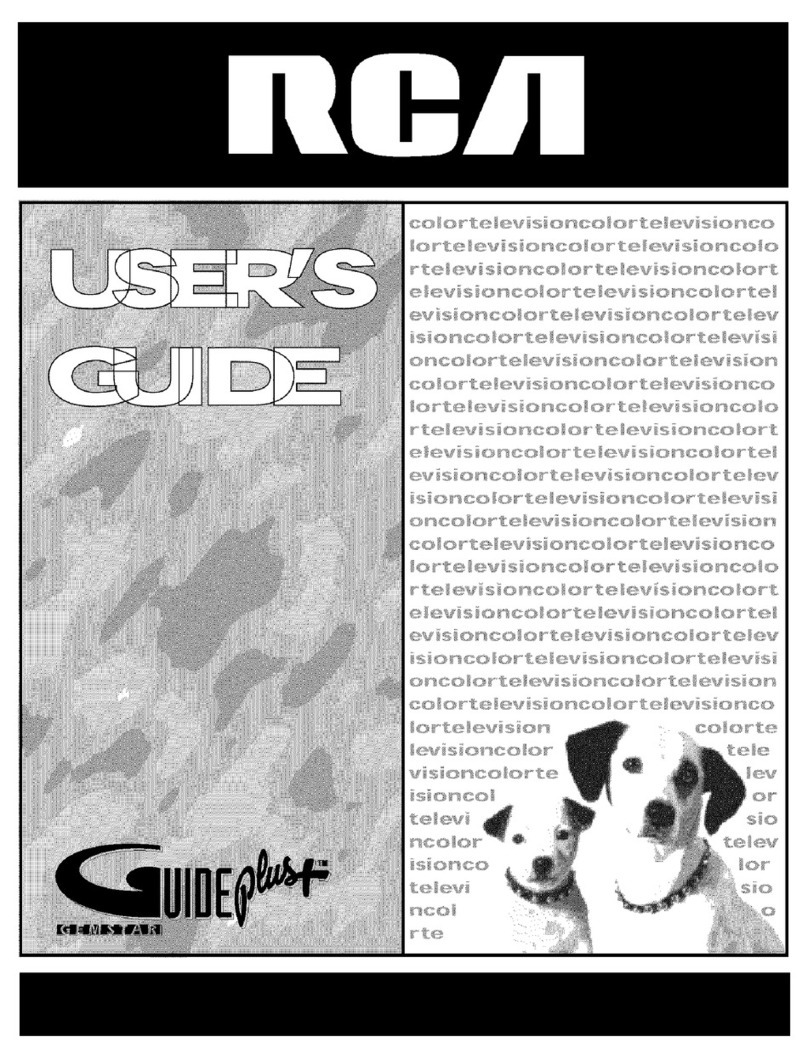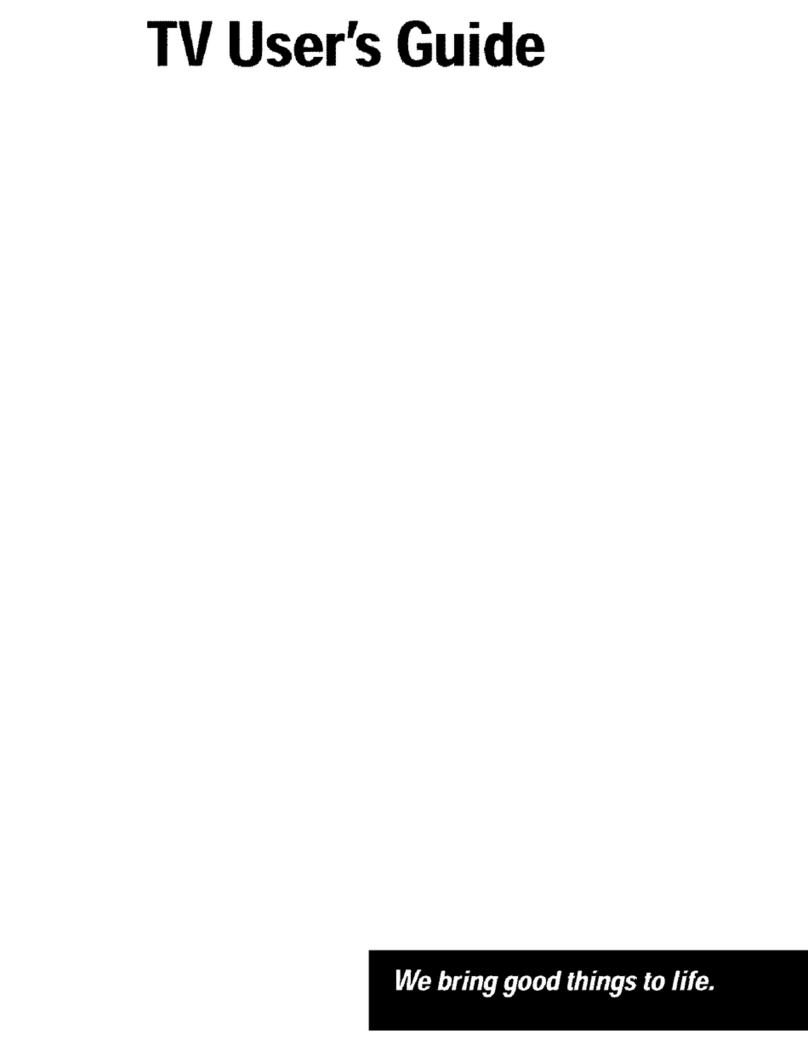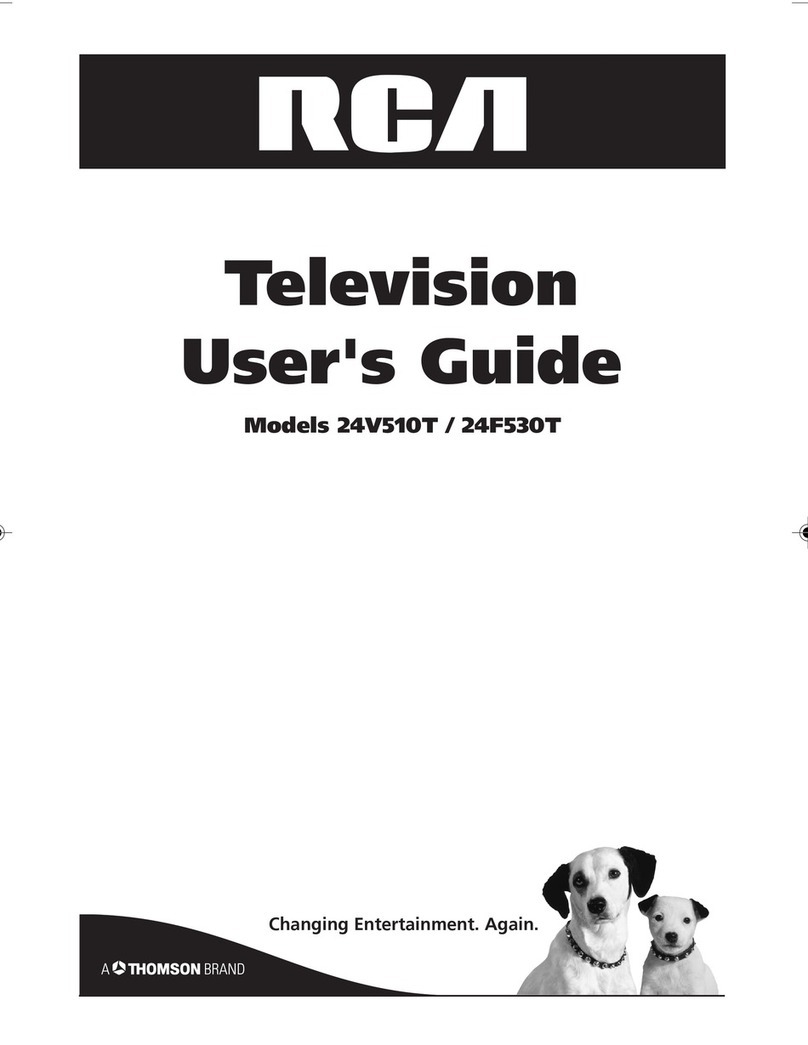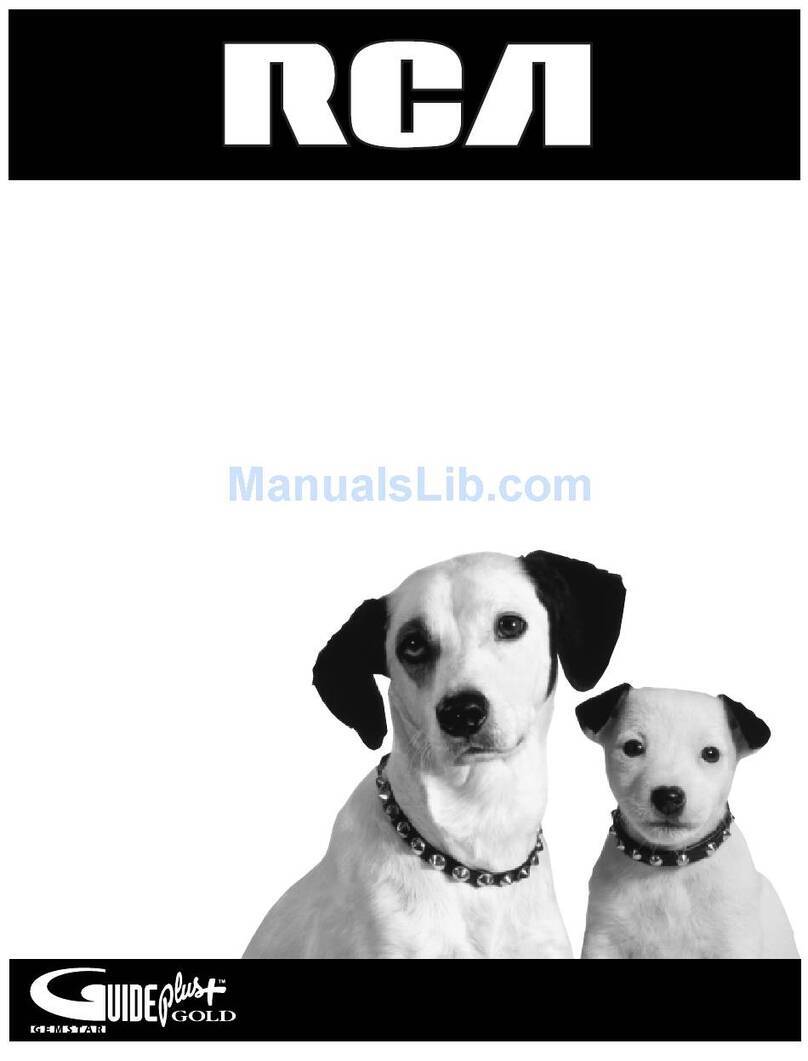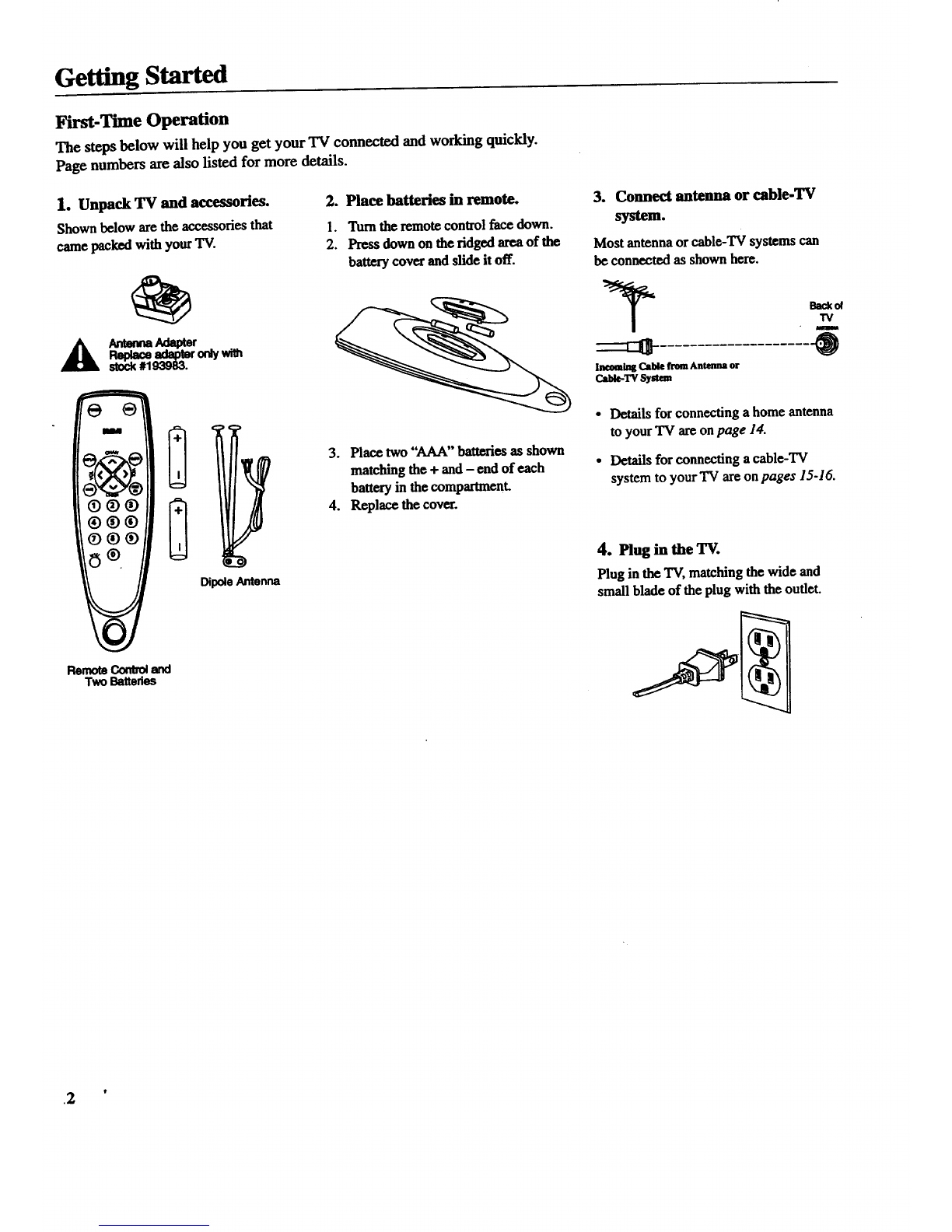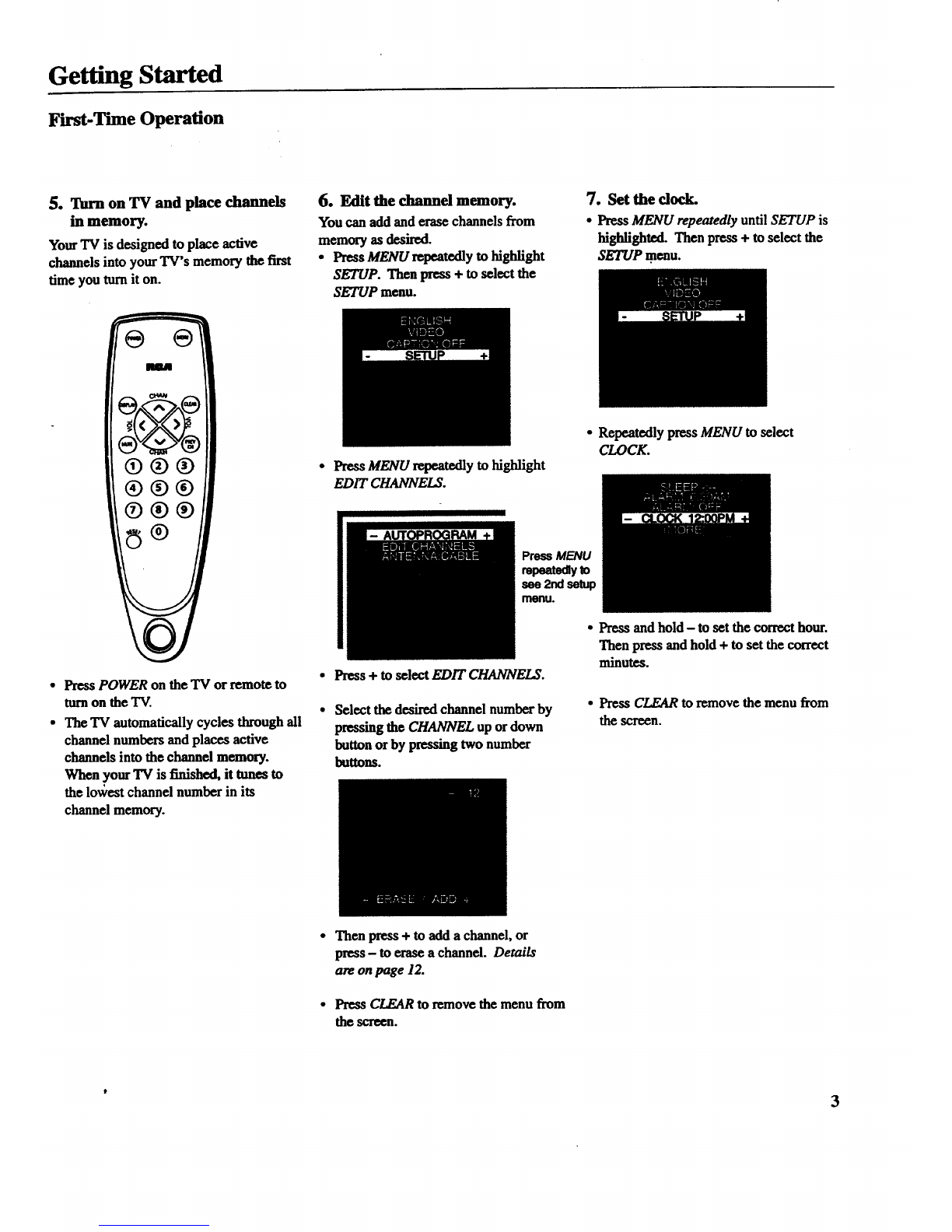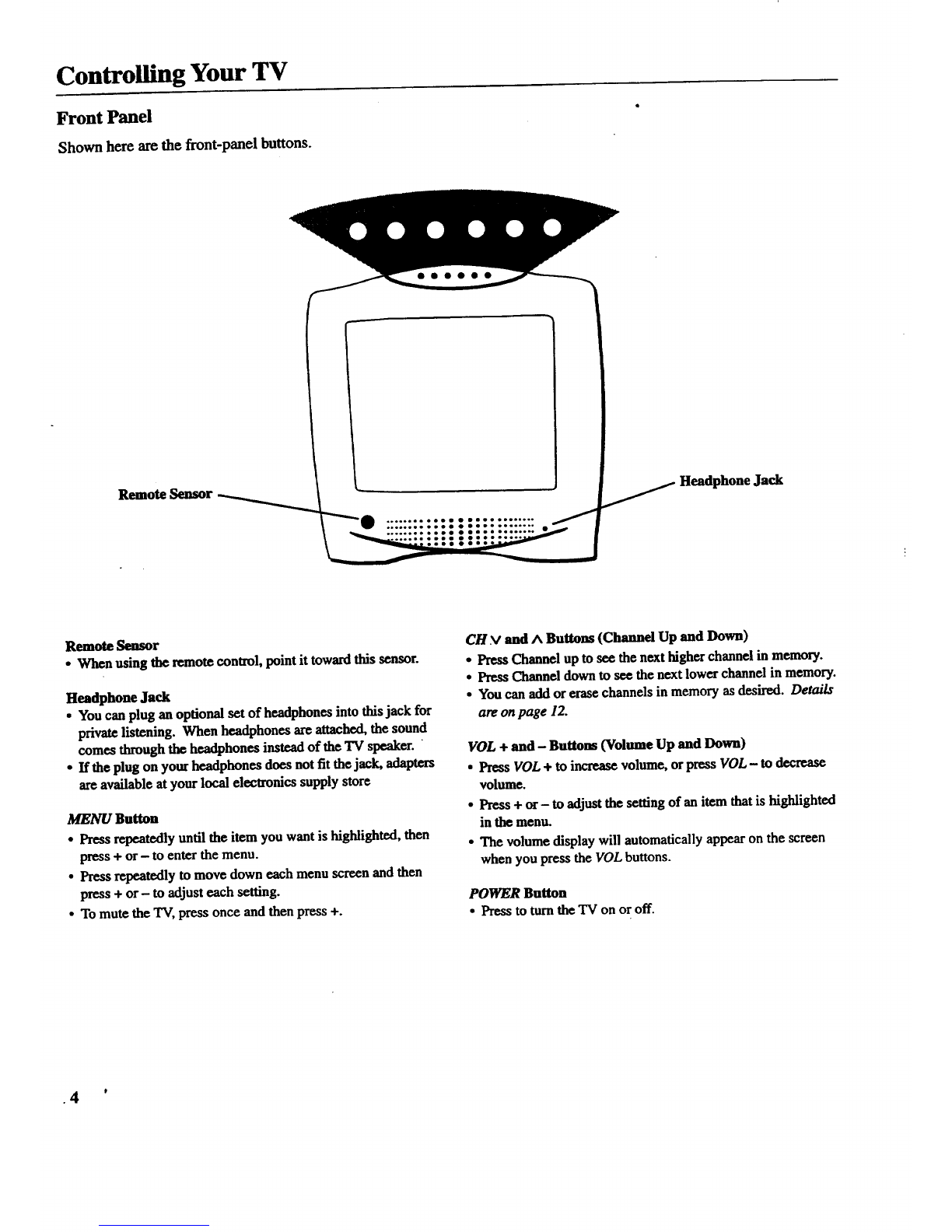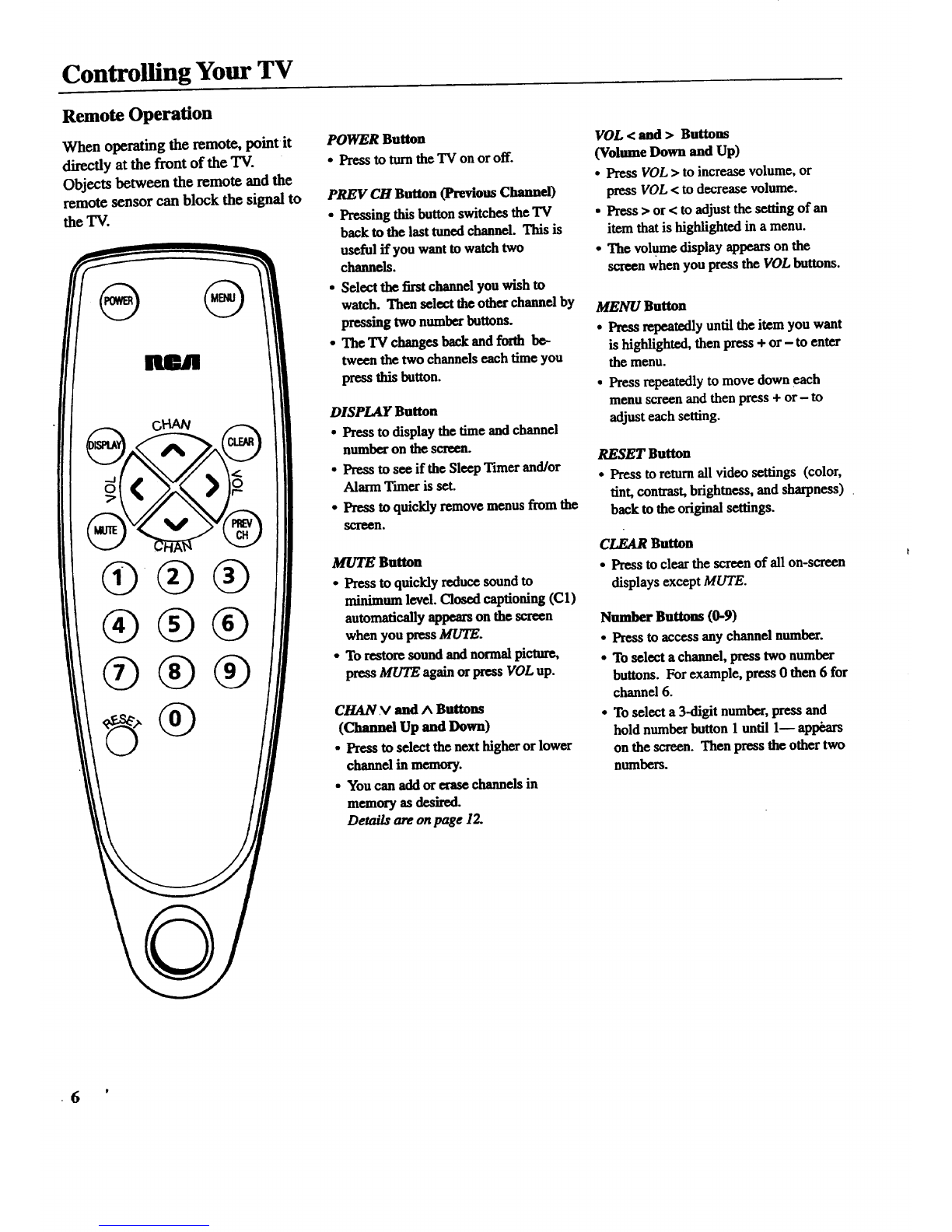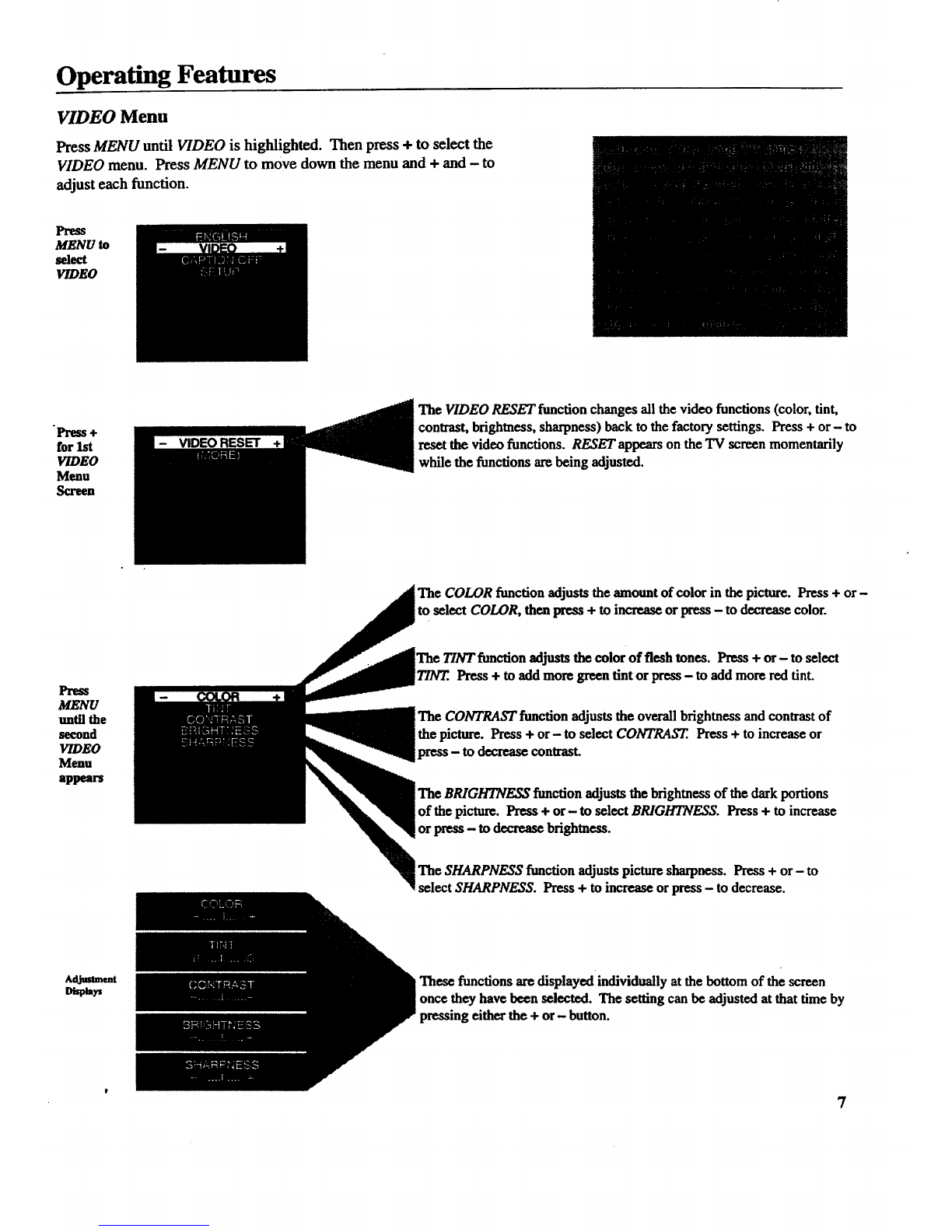Controlling Your TV
Remote Operation
When operating the remote, point it
directly at the front of the "IV.
Objects between the remote and the
remote sensor can block the signal to
the TV.
m
POWER Button
• Press to turnthe TV on or off.
PREV CH Button (Previous Channel)
• Pressing this buttonswitches the'IV
back to the last tuned channel. This is
useful if you want to watch two
channels.
•Select the first channel you wish to
watch. Then select the other channel by
pressing two number buttons.
•The TV changes backand forth be-
tween the two channels each time you
press this button.
DISPLAY Button
• Press to display the time andchannel
number on the screen.
• Press to see if the Sleep Timer and/or
Alarm Thner is set.
•Press to quickly remove menus from the
MUTE Button
•Press to quickly reduce sound to
minimum level. Closed captioning (C 1)
automatically appearson the screen
when you press MUTE.
•To restore sound andnormal picture,
press MUTE again or press VOL up.
CHAN V and ^Buttons
(Channel Up and Down)
•Press to select the next higher or lower
channel in memory.
• You can addor erase channels in
memory as desired.
Details are onpage 12.
VOL < and > Buttons
(Volume Down and Up)
•Press VOL > to increase volume, or
press VOL < to decrease volume.
•Press > or < to adjust the setting of an
item that is highlighted in a menu.
• The volume display appears on the
screen when you press the VOL buttons.
MENU Button
•Press repeatedly until the item you want
is highlighted, then press + or - to enter
the menu.
•Press repeatedly to move down each
menu screen and then press + or- to
adjust each setting.
RESET Button
•Press to return all video settings (color,
tint, contrast, brightness, and sharpness)
back to the original settings.
CLEAR Button
•Press to clear the screen of all on-soreen
displays except MUTE.
Number Buttons (0-9)
•Press to access any channel number.
•To select a channel, press two number
buttons. For example, press 0 then 6 for
channel 6.
•To select a 3-digit number, press and
hold number button 1 until lm app_a_s
on the screen. Then press the other two
numbers.
6'