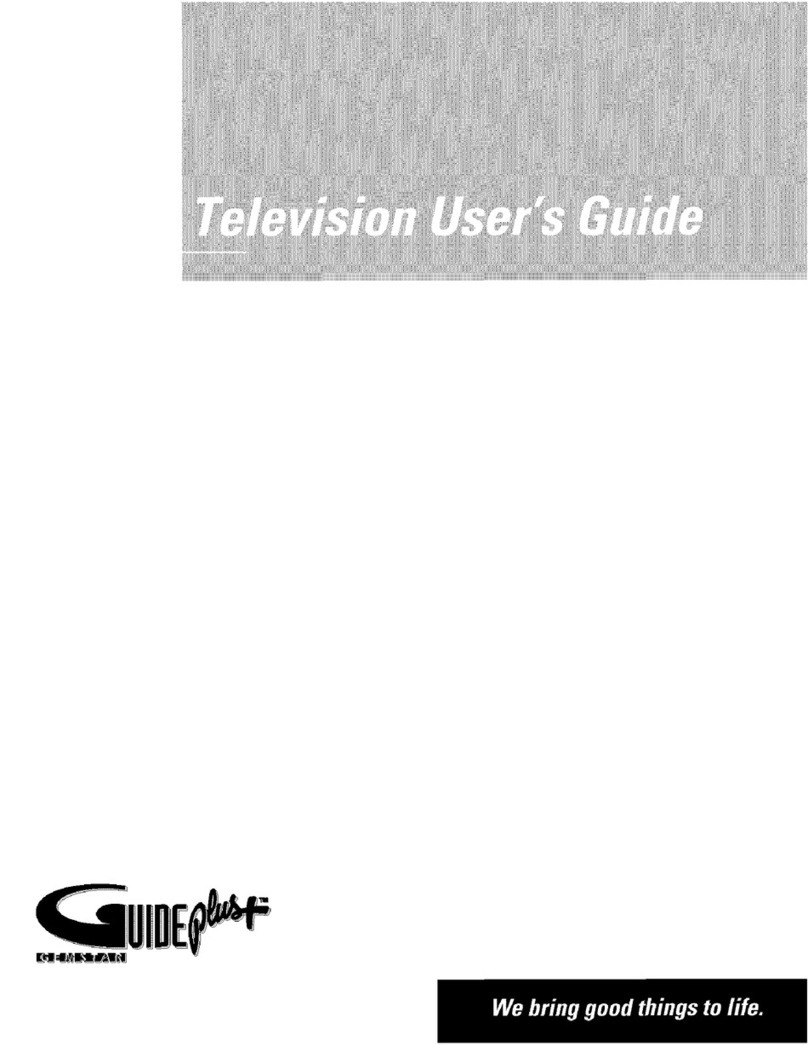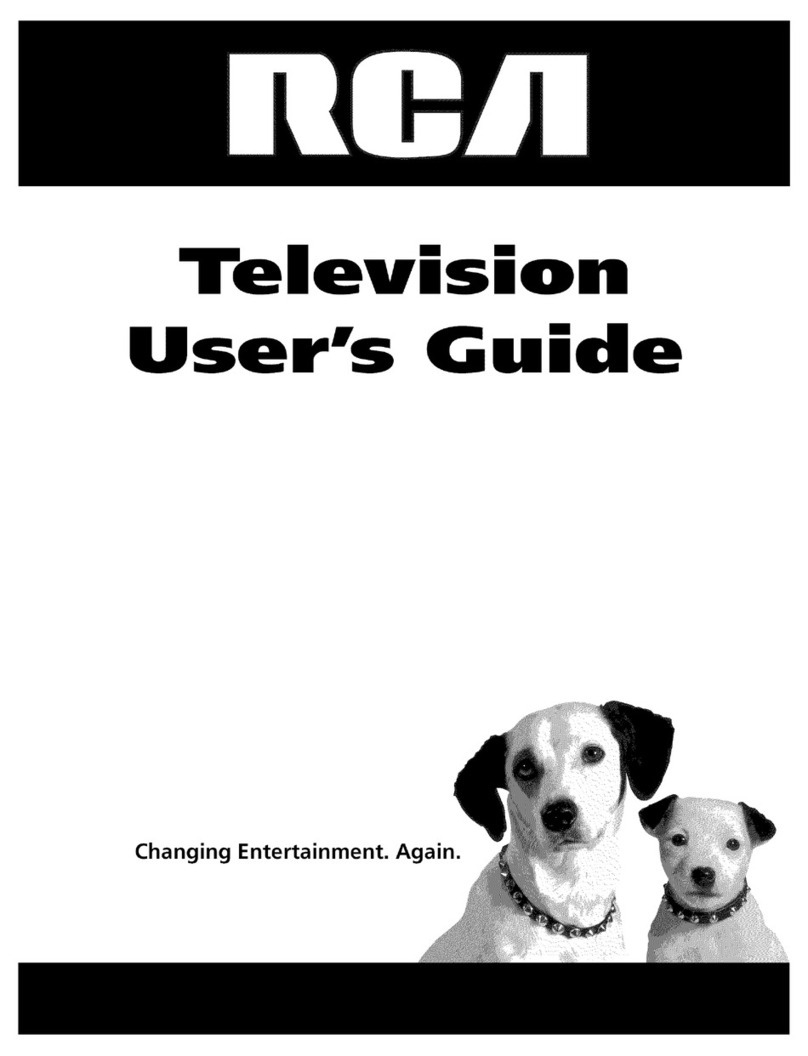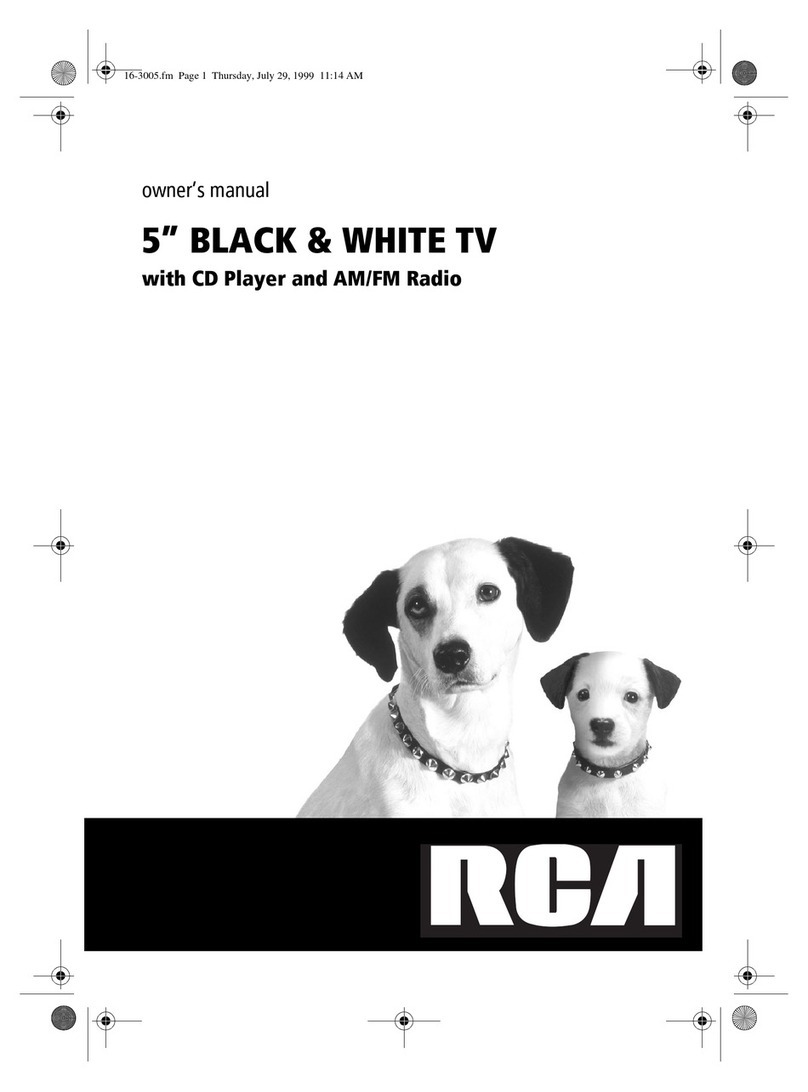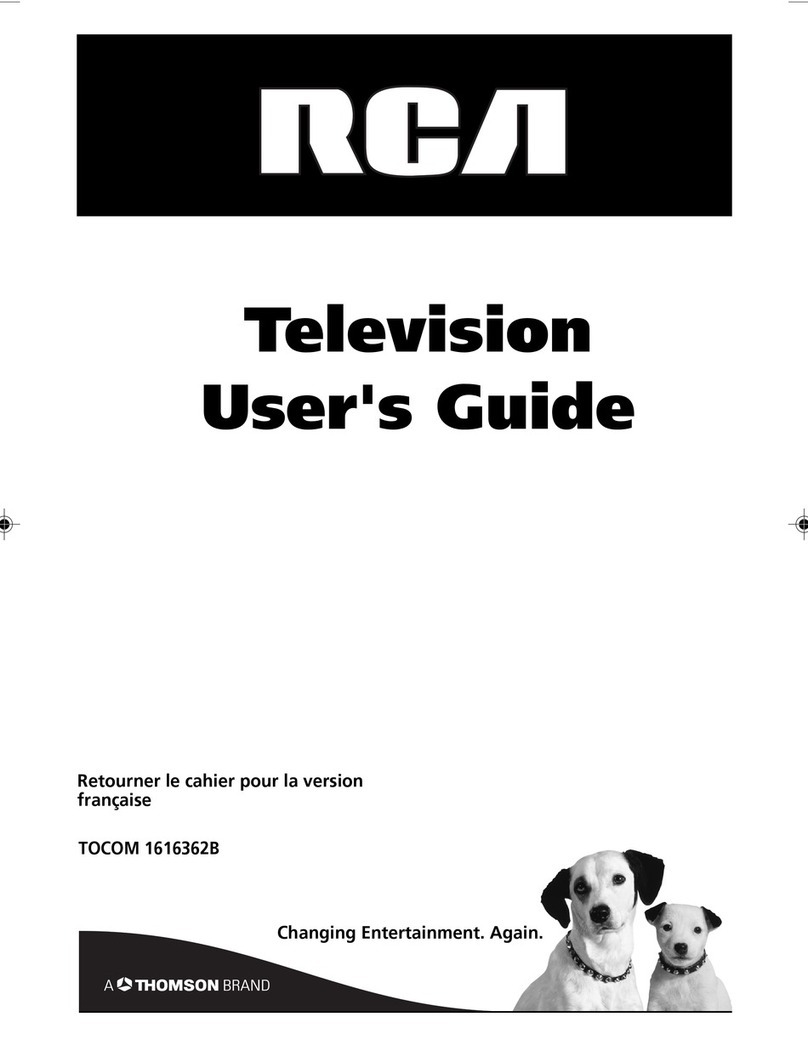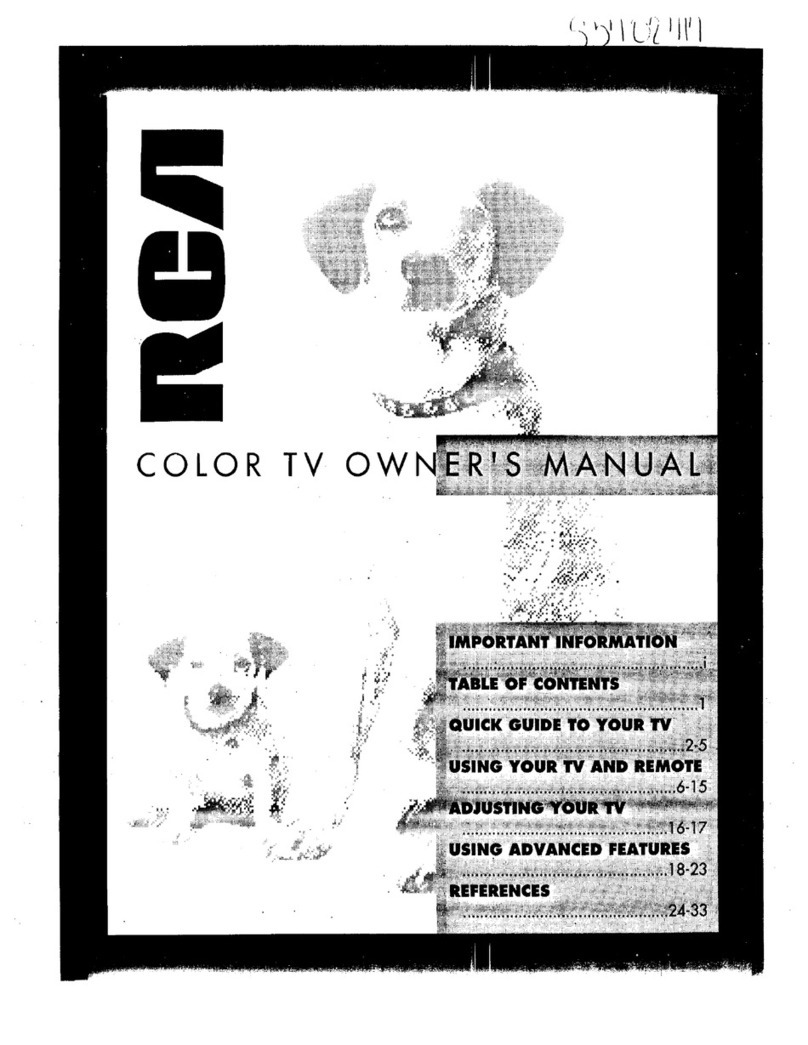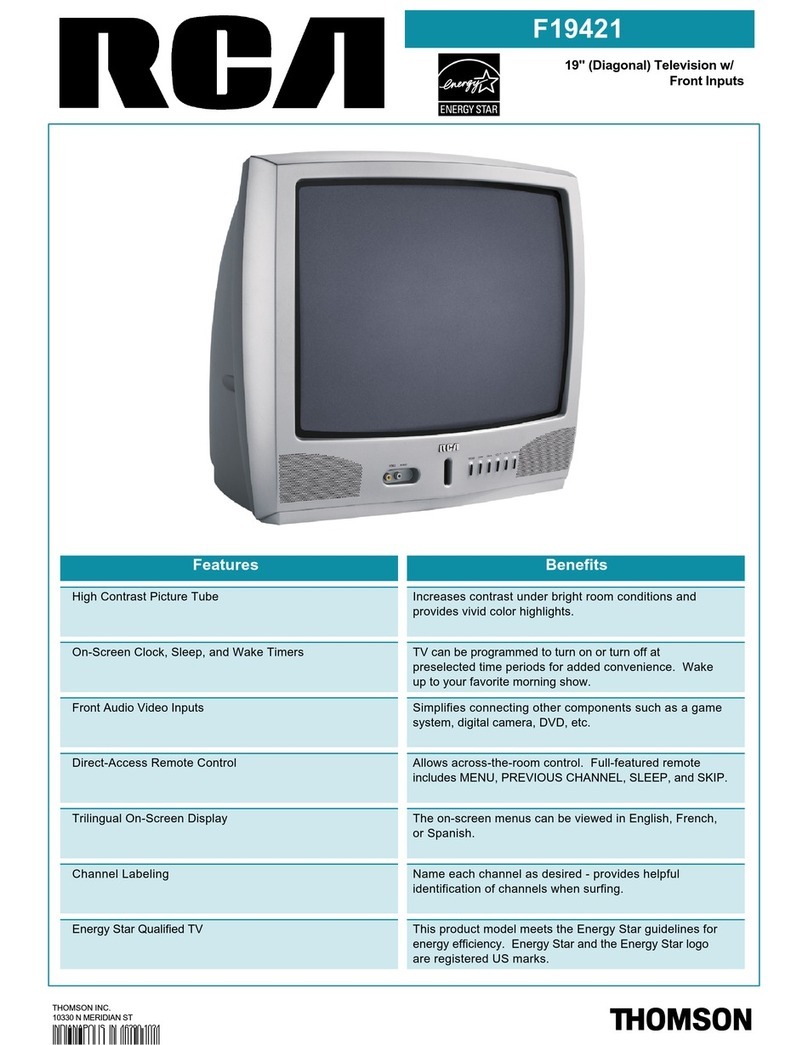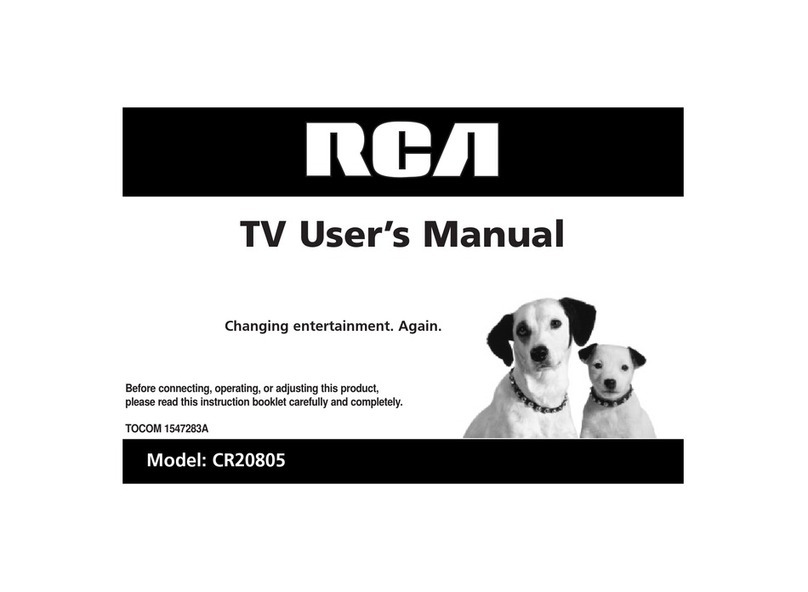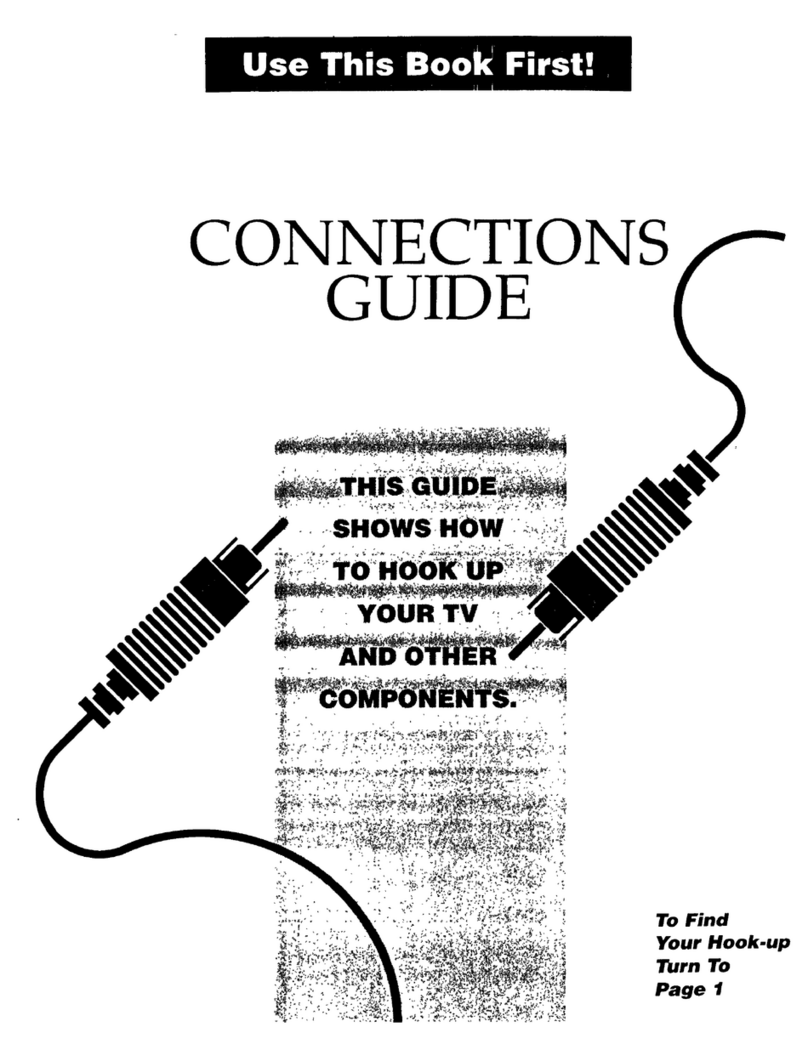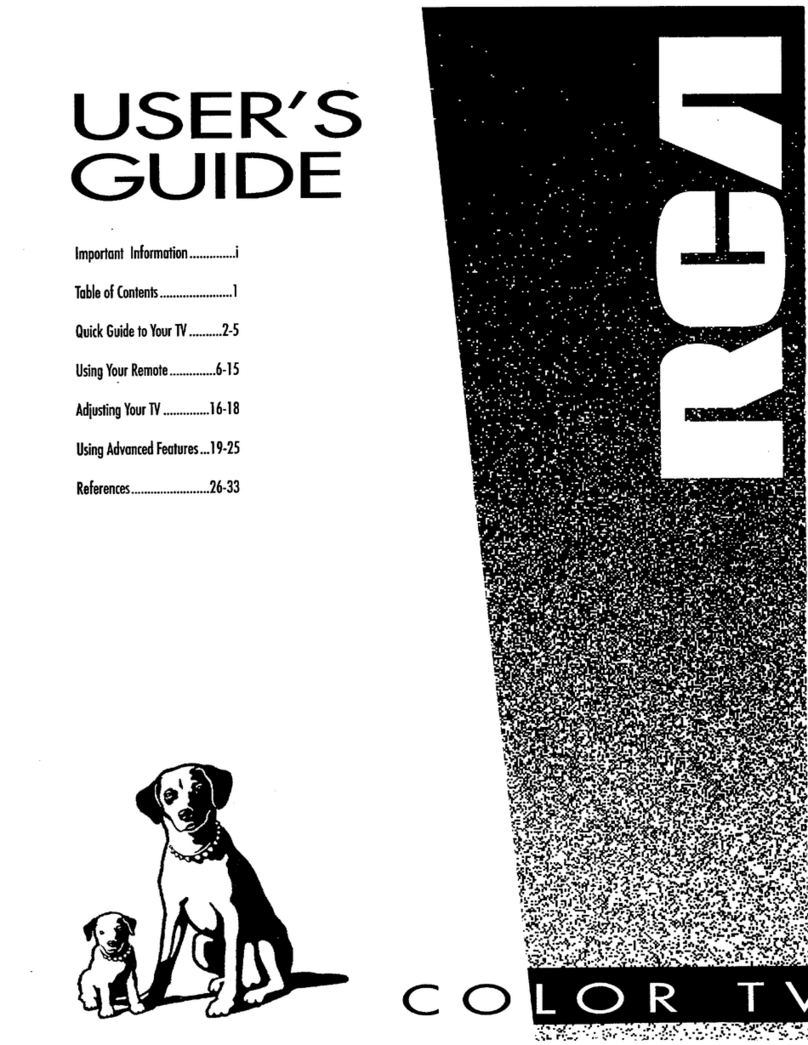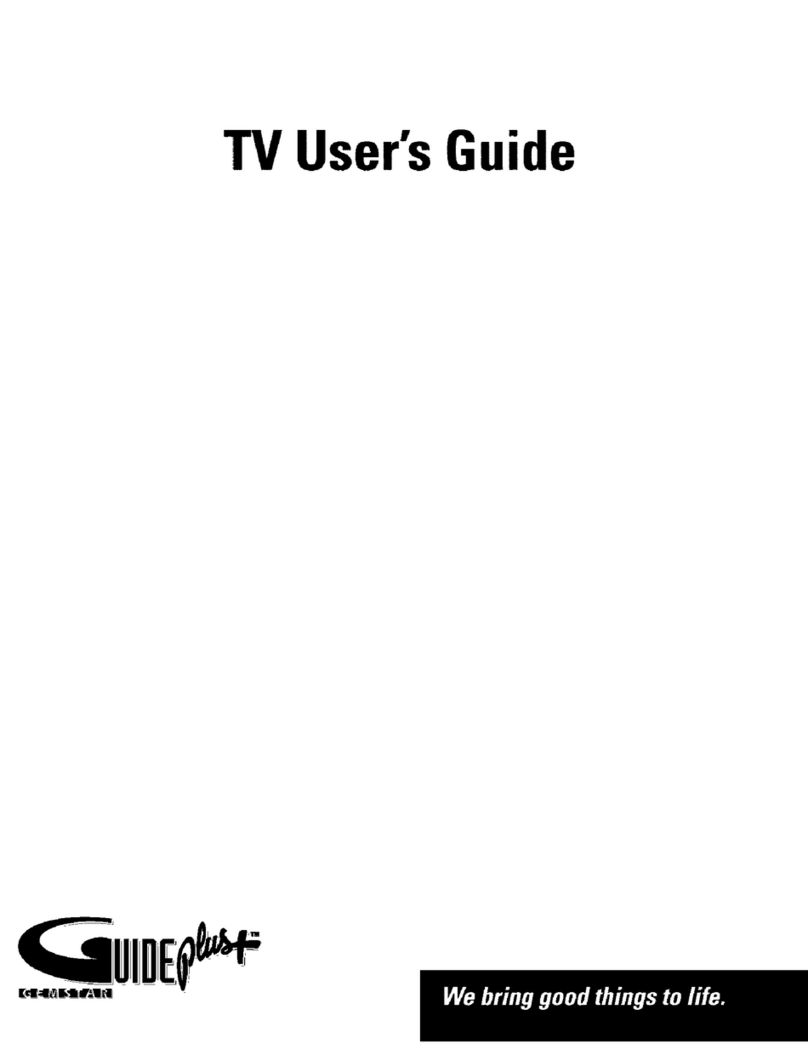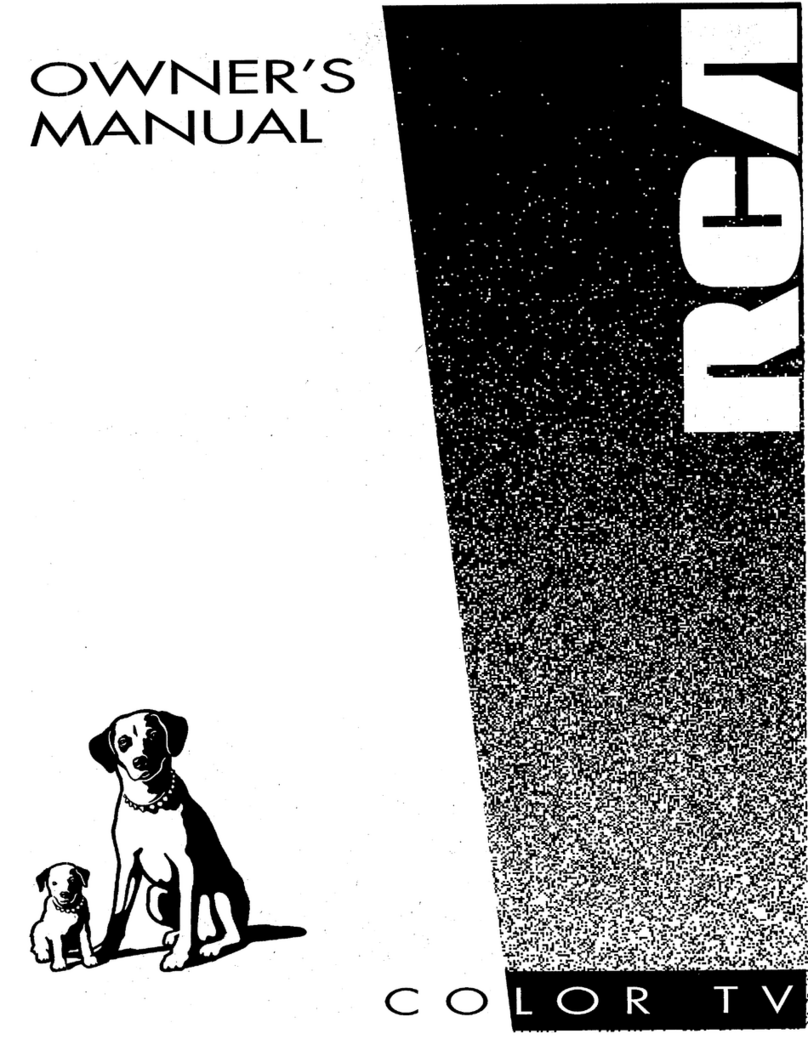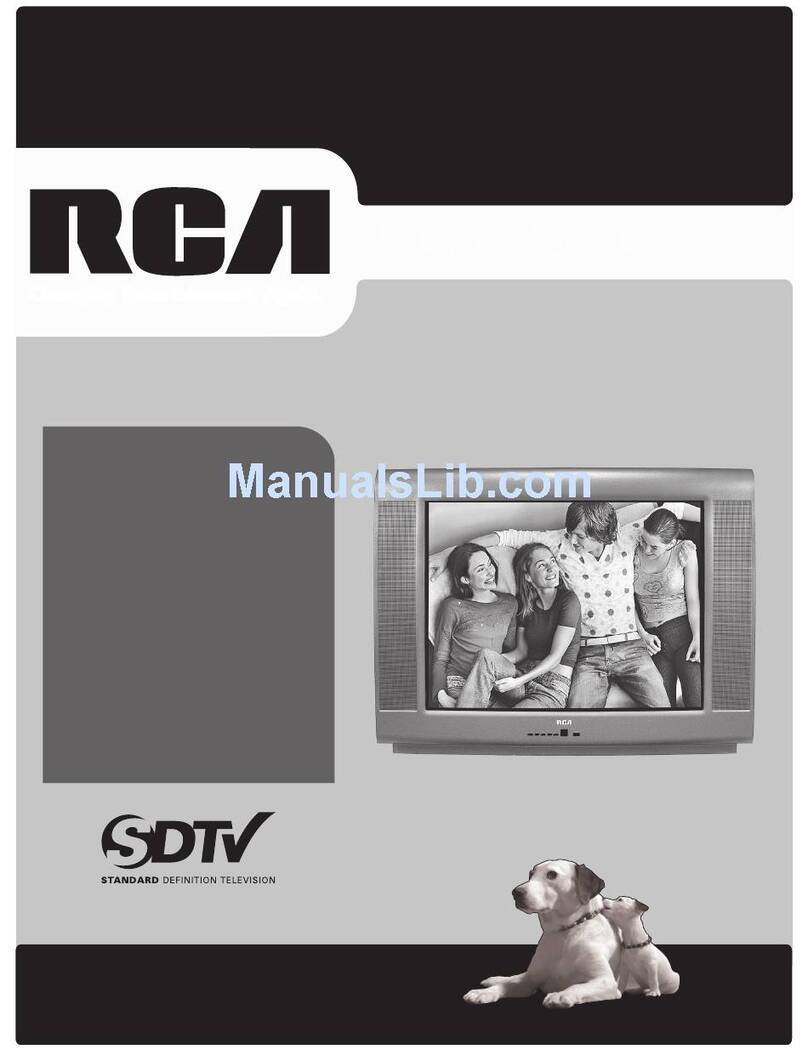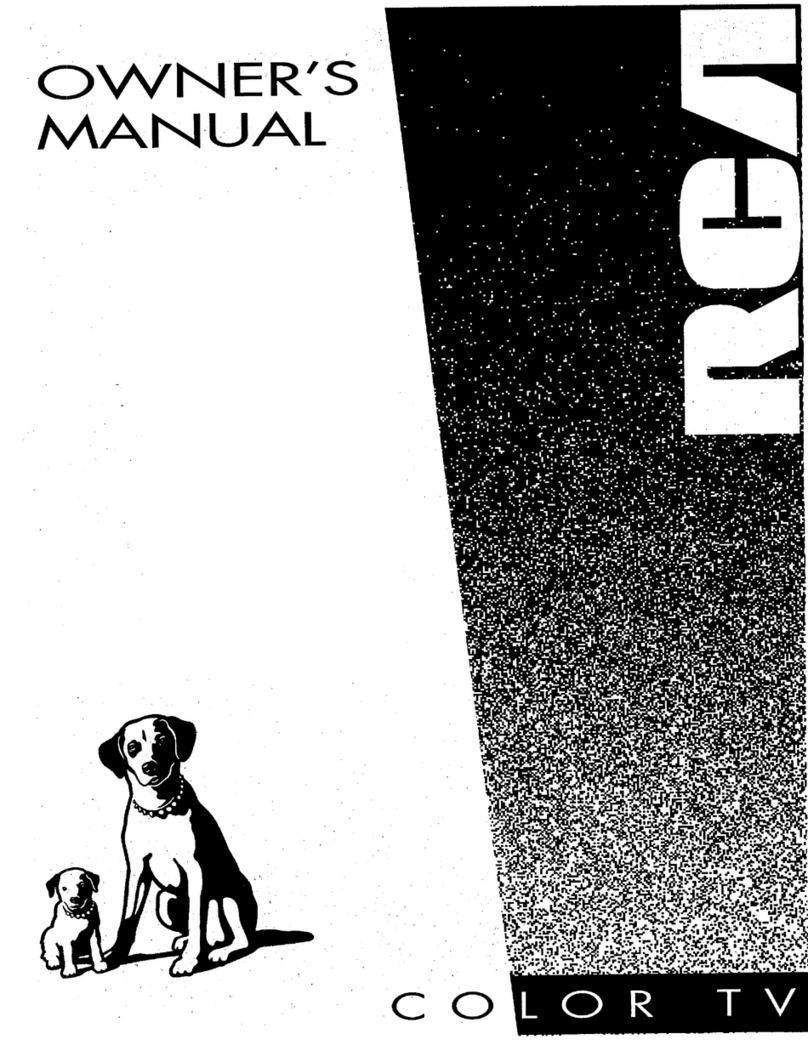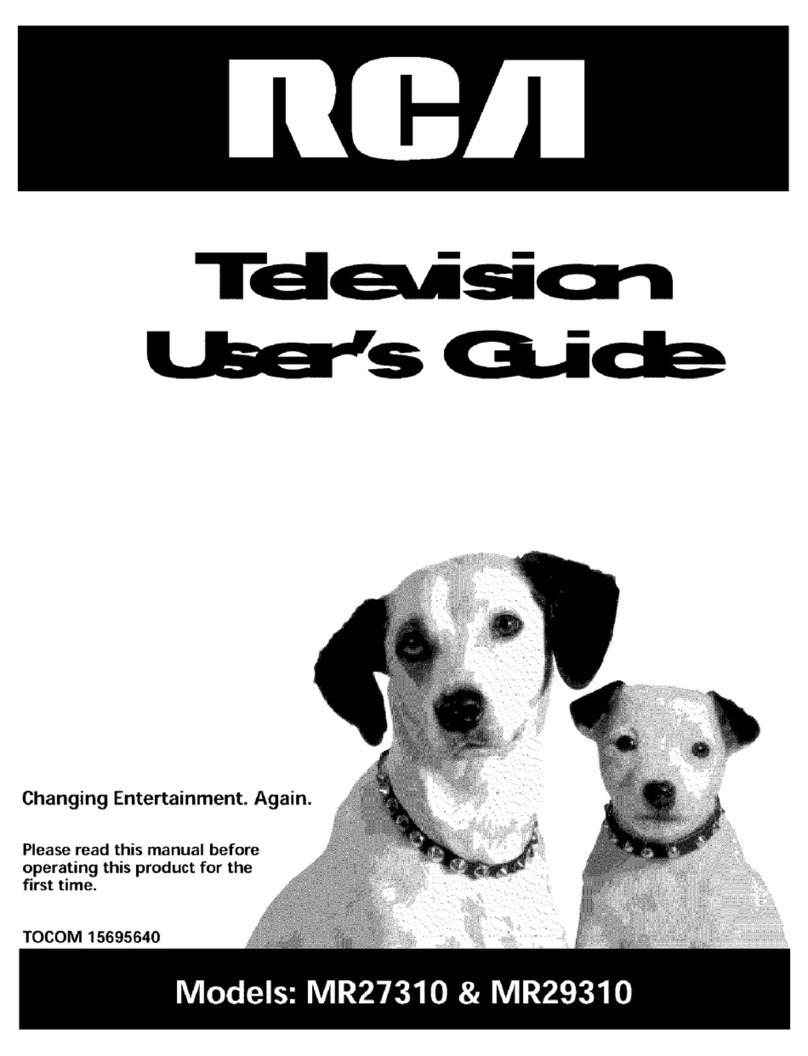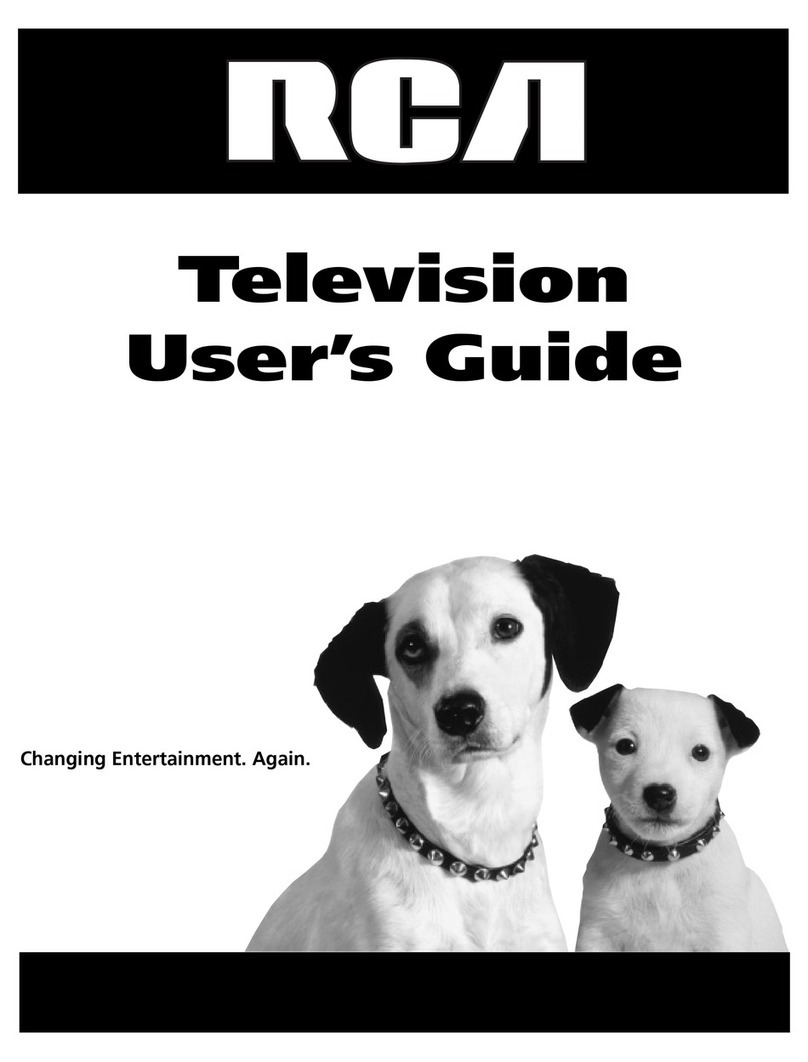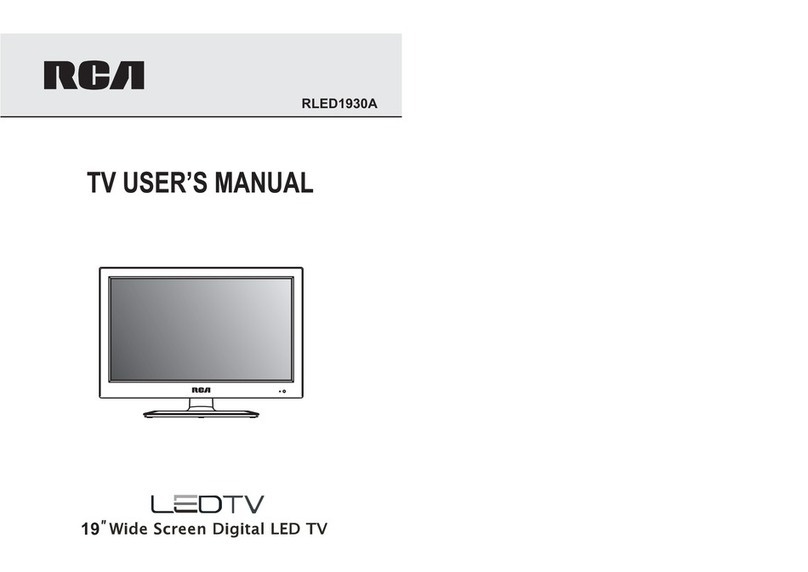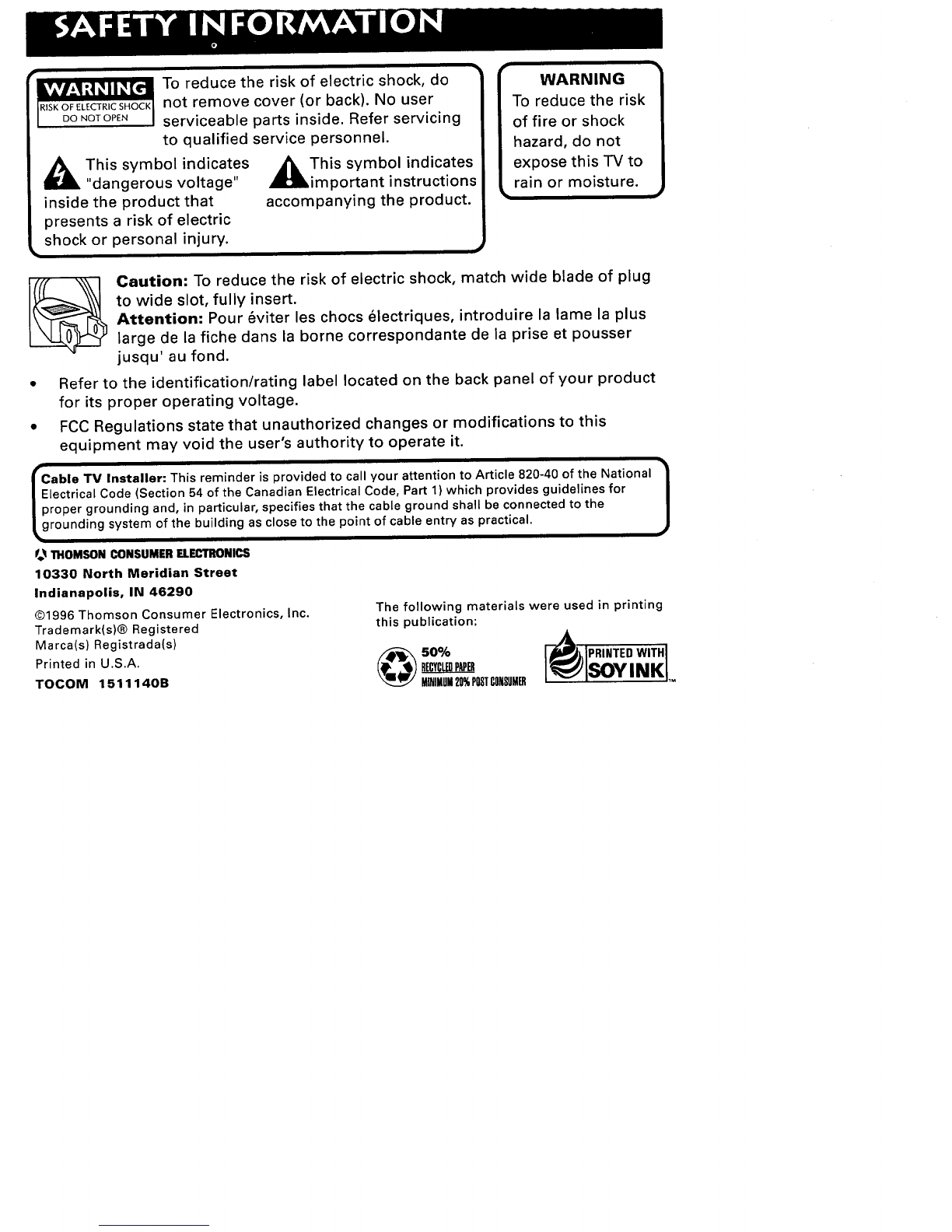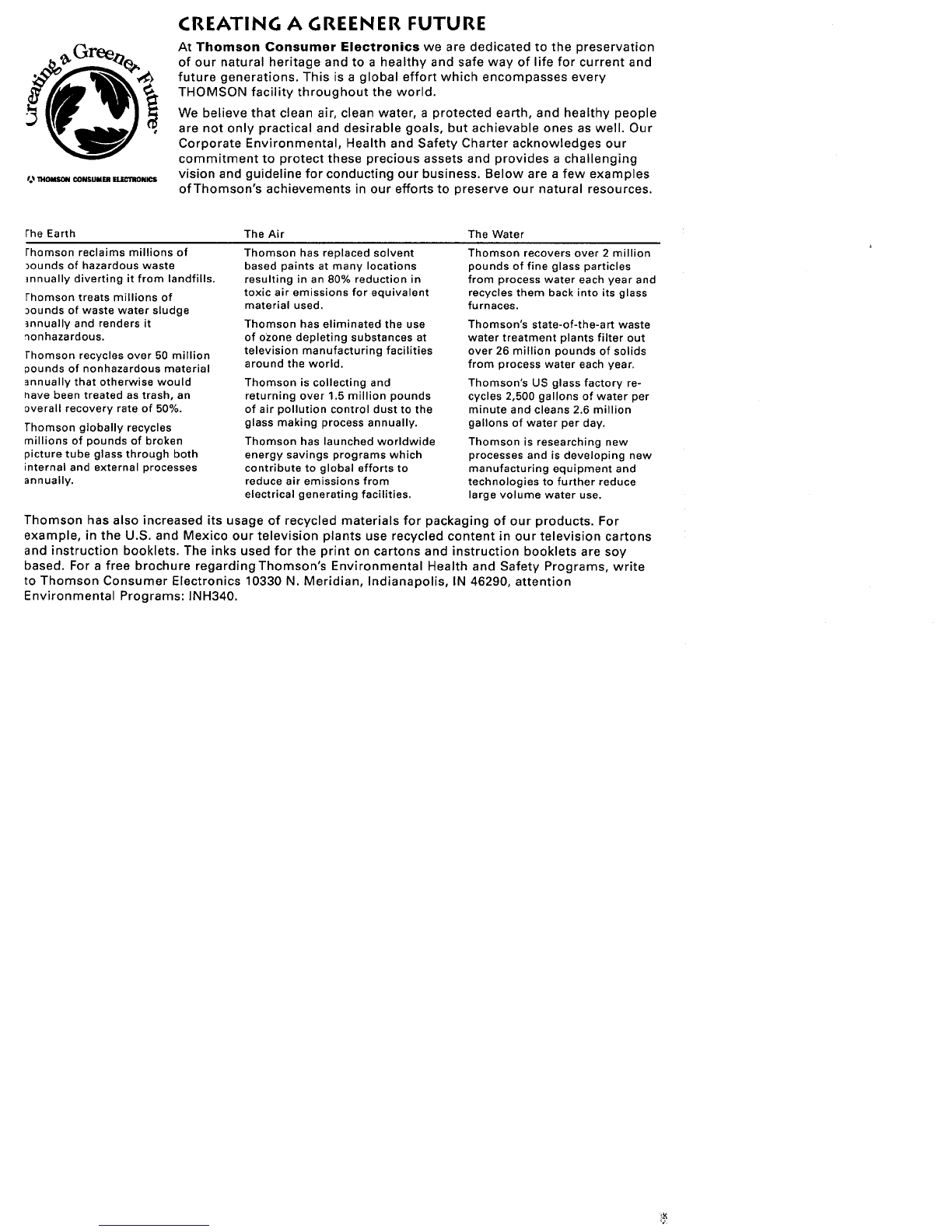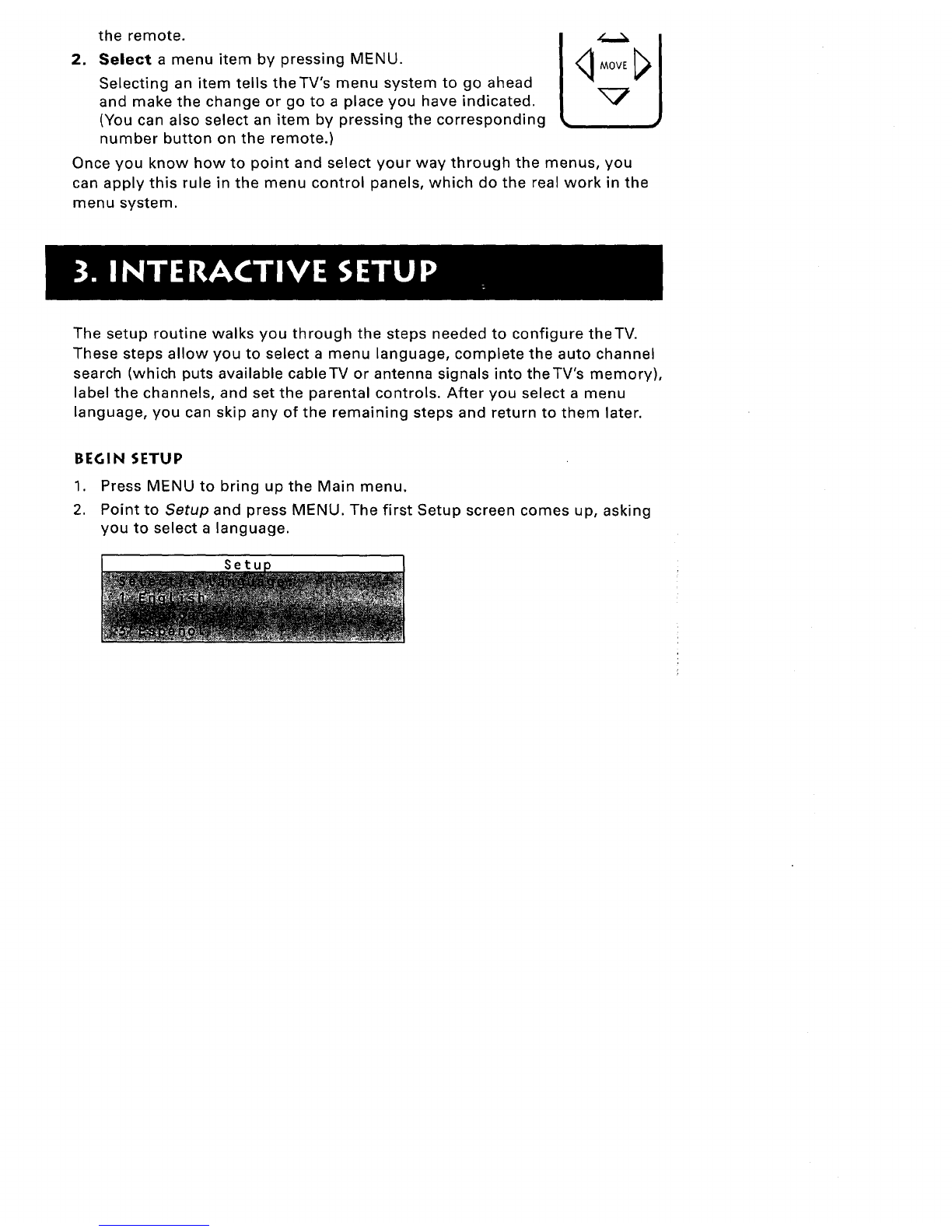_'o__IOMSON CONSUMER _NICS
CREATING A GREENER FUTURE
At Thomson Consumer Electronics we are dedicated to the preservation
of our natural heritage and to a healthy and safe way of life for current and
future generations. This is a global effort which encompasses every
THOMSON facility throughout the world.
We believe that clean air, clean water, a protected earth, and healthy people
are not only practical and desirable goals, but achievable ones as well. Our
Corporate Environmental, Health and Safety Charter acknowledges our
commitment to protect these precious assets and provides a challenging
vision and guideline for conducting our business. Below are a few examples
of Thomson's achievements in our efforts to preserve our natural resources.
the Earth
rhomson reclaims millions of
_ounds of hazardous waste
]nnually diverting it from landfills.
fhomson treats millions of
3ounds of waste water sludge
]nnually and renders it
'_onhazardous.
]'homson recycles over 50 million
pounds of nonhazardous material
annually that otherwise would
nave been treated as trash, an
overall recovery rate of 50%.
Thomson globally recycles
millions of pounds of broken
picture tube glass through both
internal and external processes
annually.
The Air
Thomson has replaced solvent
based paints at many locations
resulting in an 80% reduction in
toxic air emissions for equivalent
material used.
Thomson has eliminated the use
of ozone depleting substances at
television manufacturing facilities
around the world.
Thomson is collecting and
returning over 1.5 million pounds
of air pollution control dust to the
glass making process annually.
Thomson has launched worldwide
energy savings programs which
contribute to global efforts to
reduce air emissions from
electrical generating facilities.
The Water
Thomson recovers over 2 million
pounds of fine glass particles
from process water each year and
recycles them back into its glass
furnaces.
Thomson's state-of-the-art waste
water treatment plants filter out
over 26 million pounds of solids
from process water each year.
Thomson's US glass factory re-
cycles 2,500 gallons of water per
minute and cleans 2.6 million
gallons of water per day.
Thomson is researching new
processes and is developing new
manufacturing equipment and
technologies to further reduce
large volume water use.
Thomson has also increased its usage of recycled materials for packaging of our products. For
example, in the U.S. and Mexico our television plants use recycled content in our television cartons
and instruction booklets. The inks used for the print on cartons and instruction booklets are soy
based. For a free brochure regardingThomson's Environmental Health and Safety Programs, write
to Thomson Consumer Electronics 10330 N. Meridian, Indianapolis, IN 46290, attention
Environmental Programs: INH340.