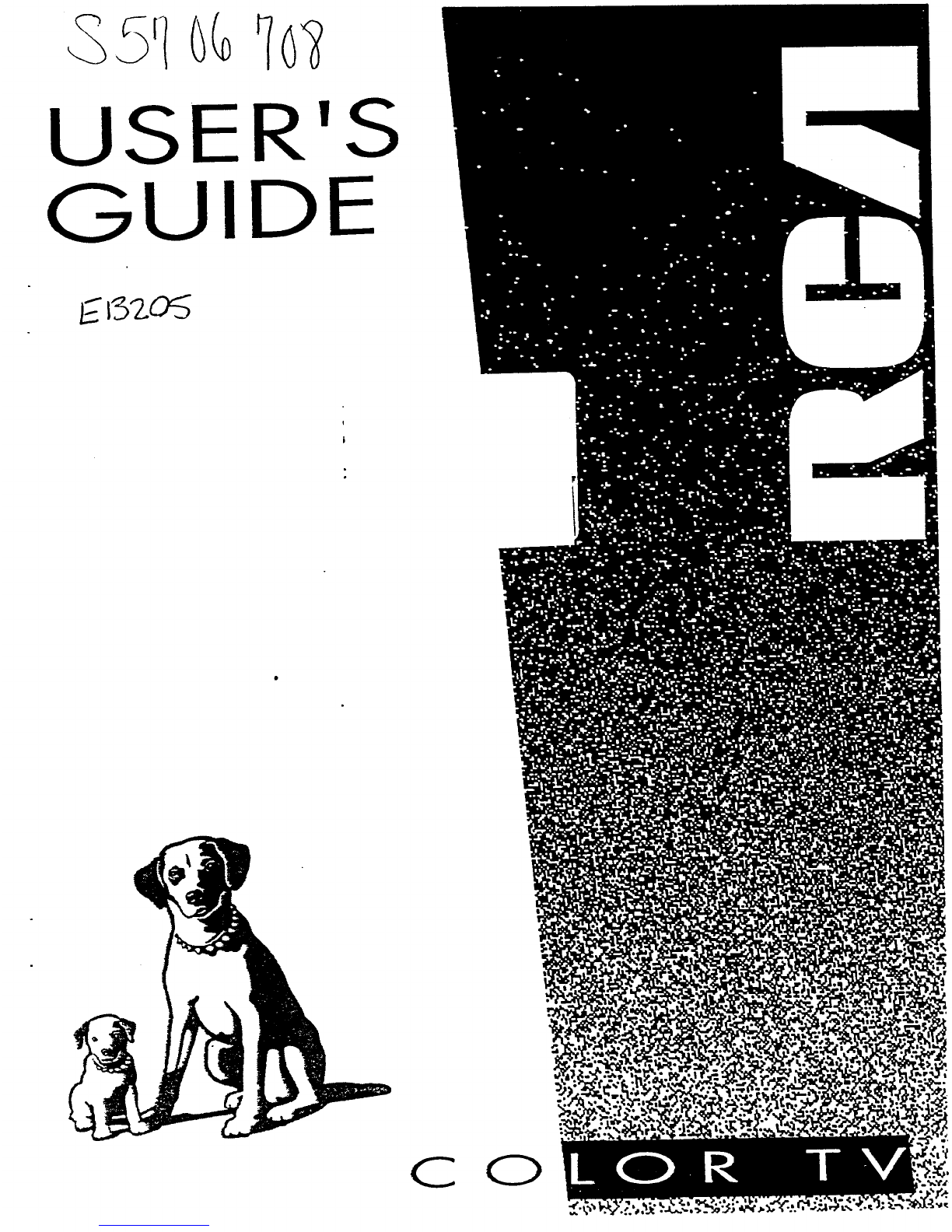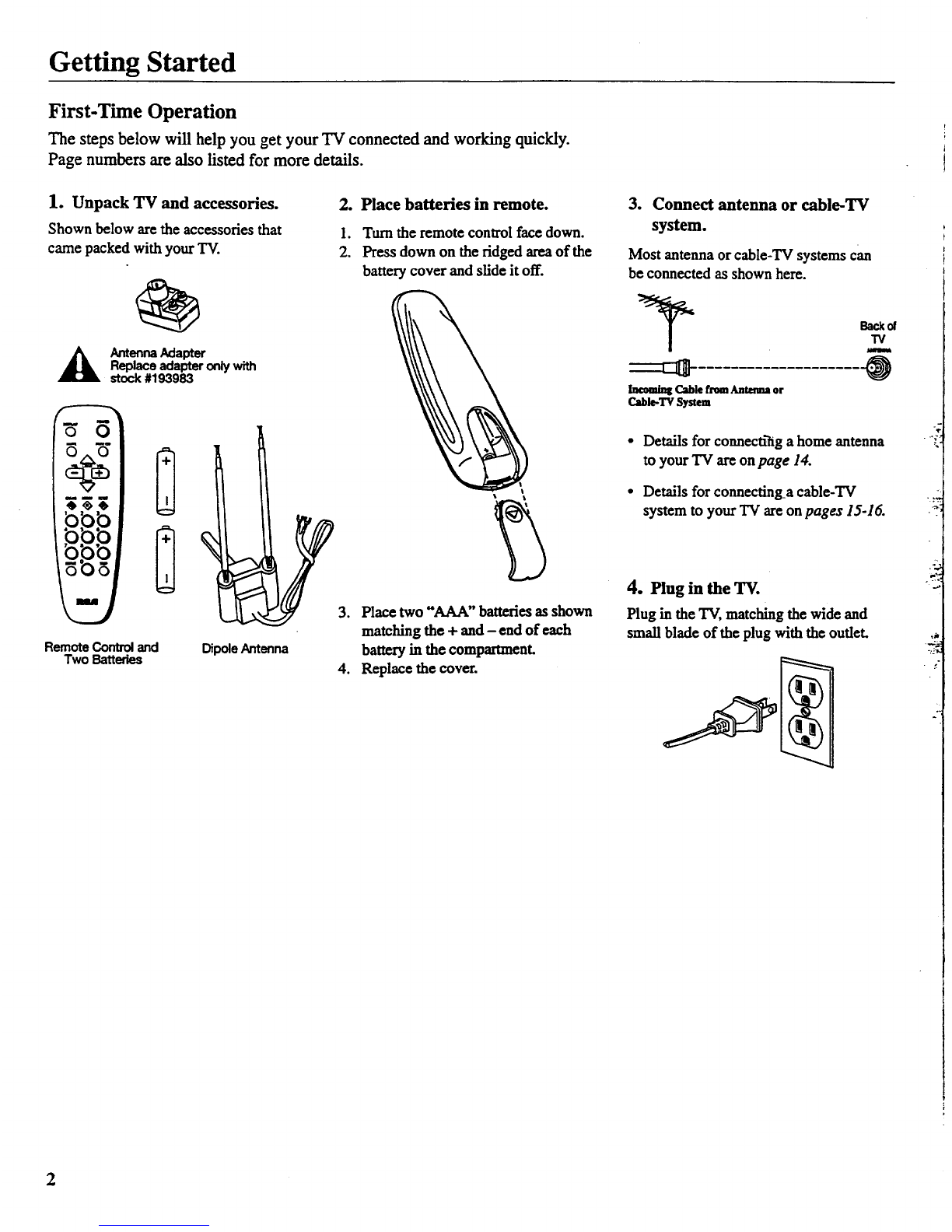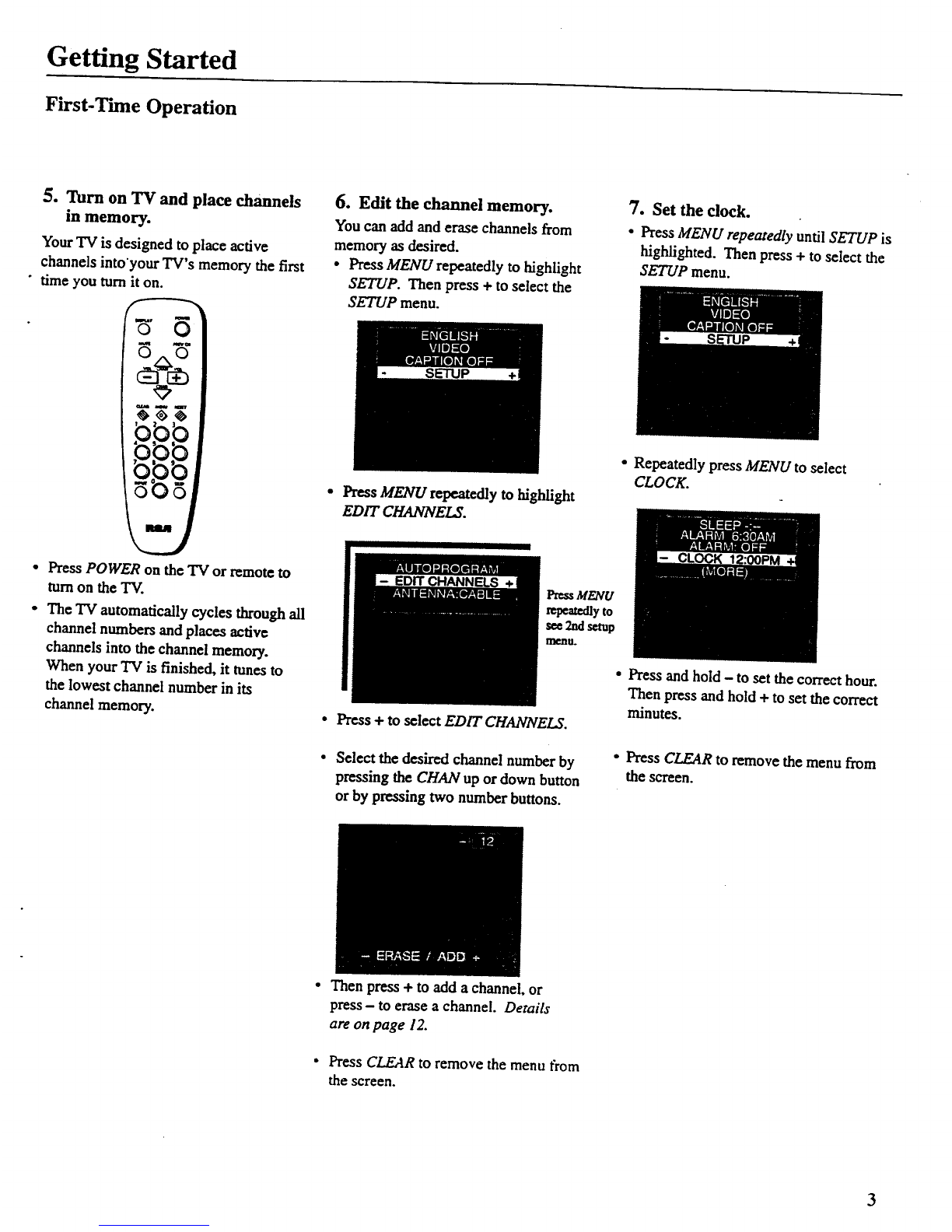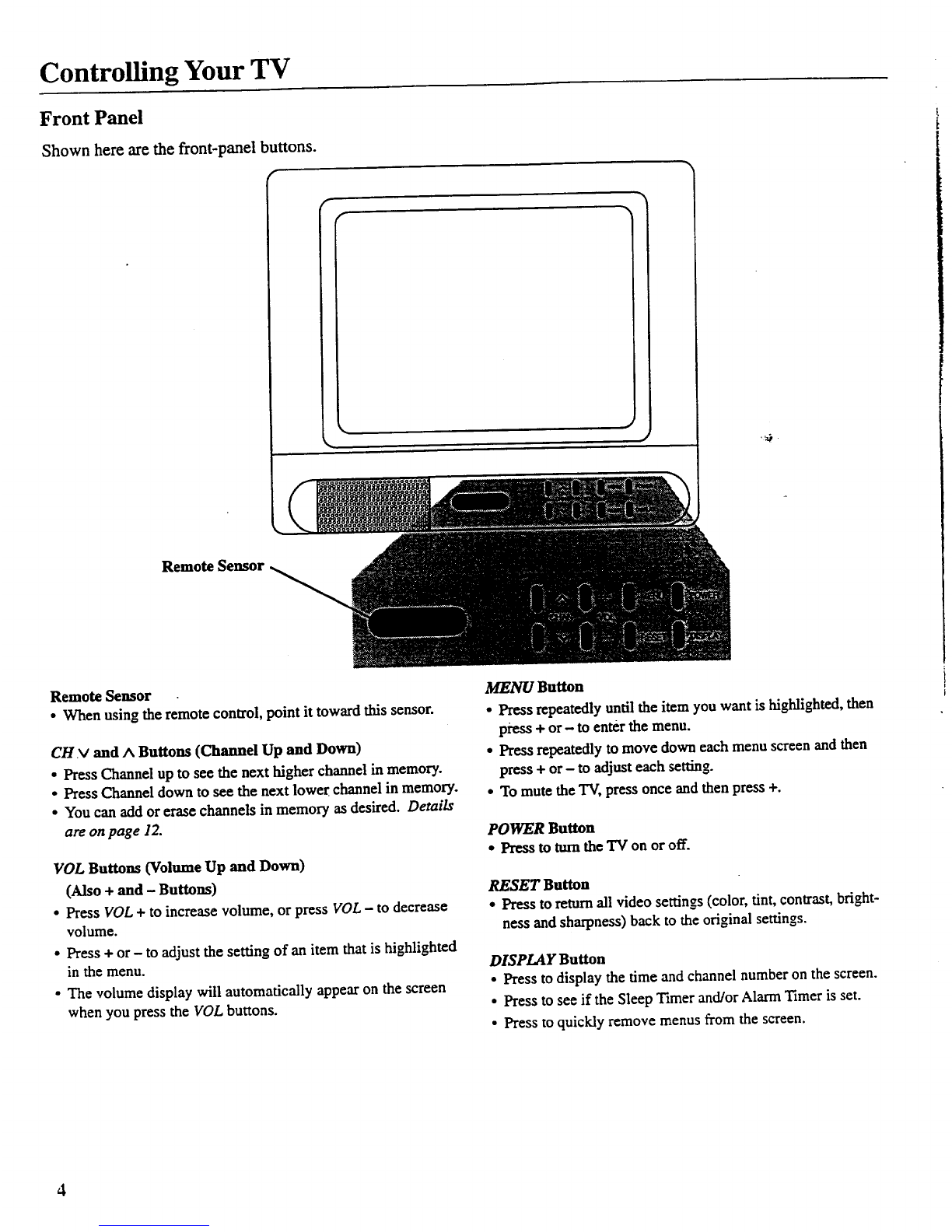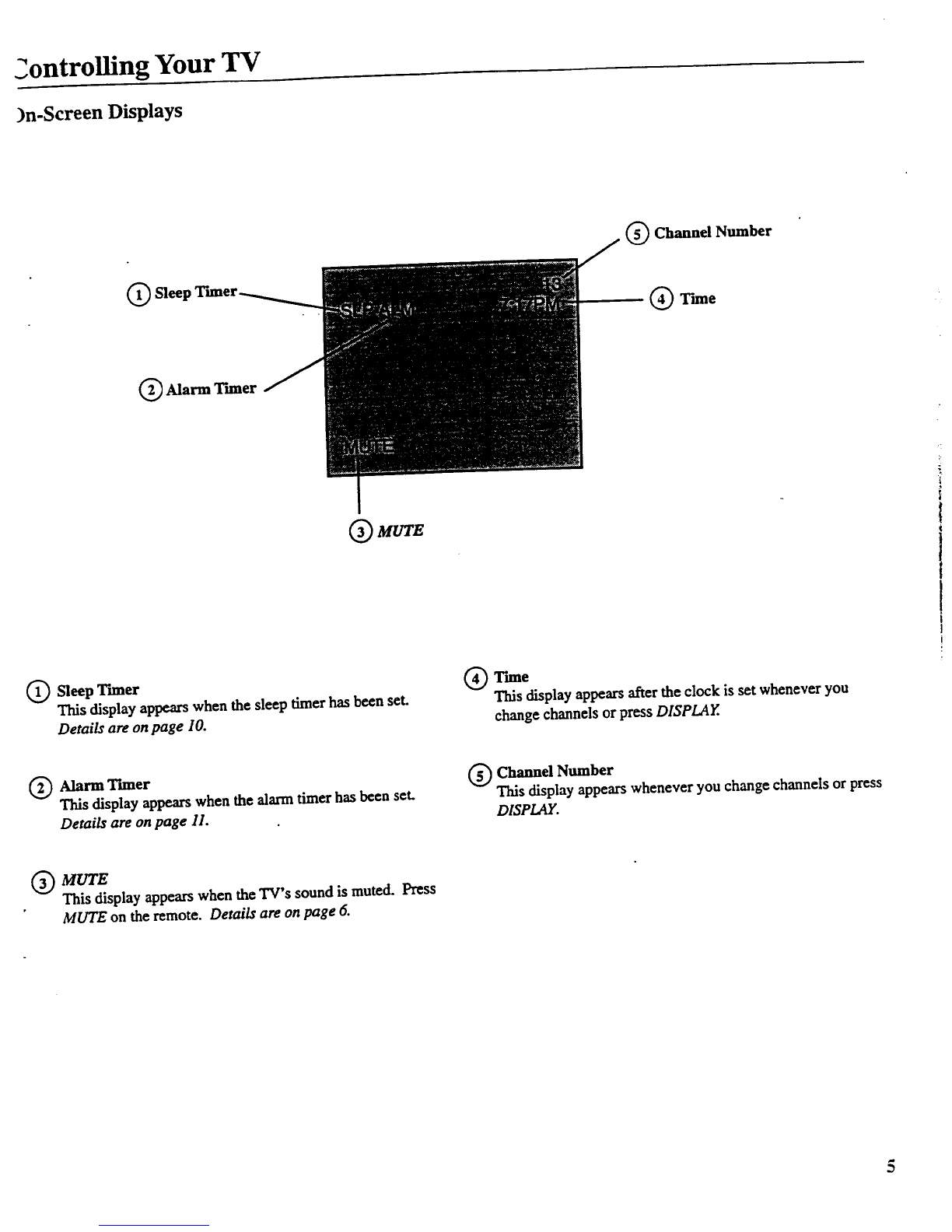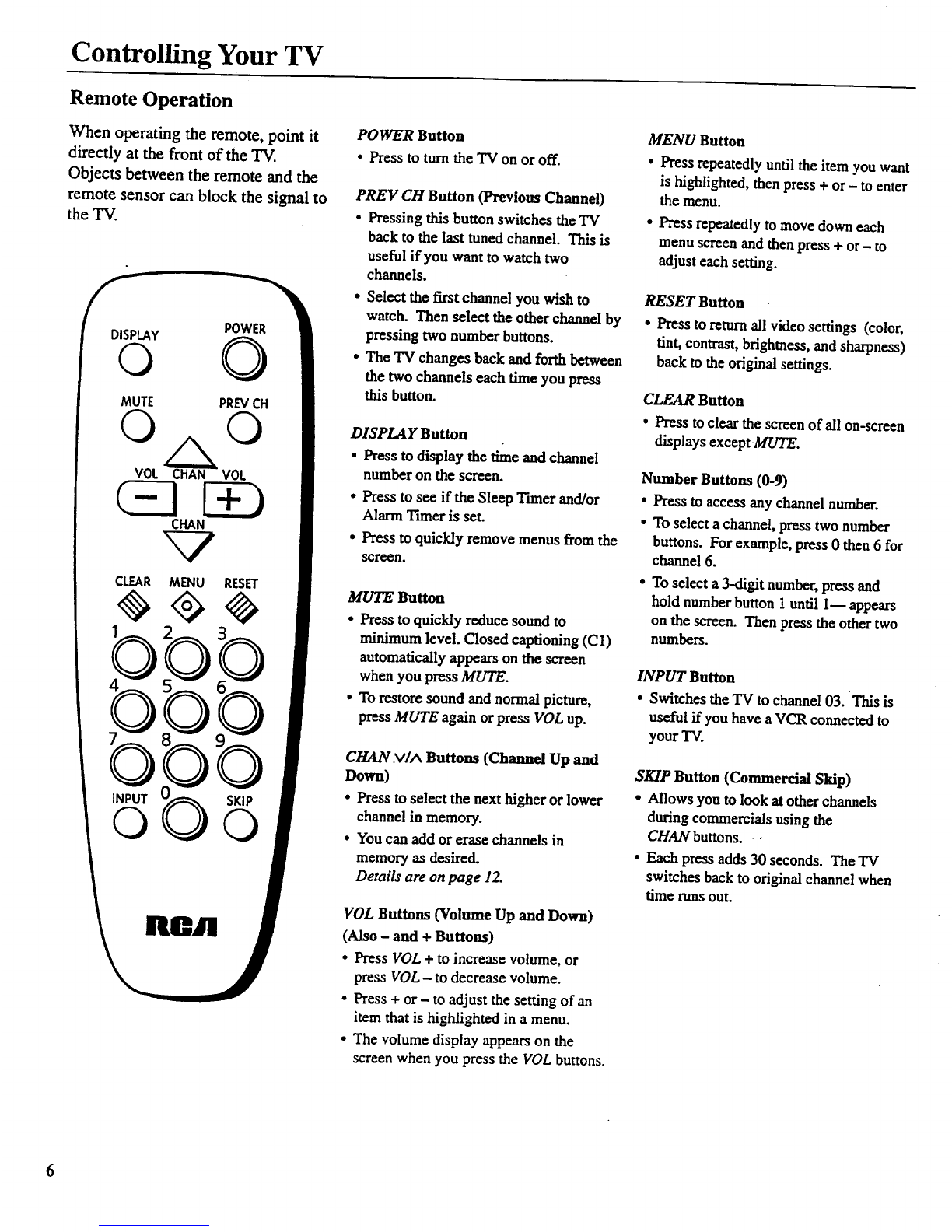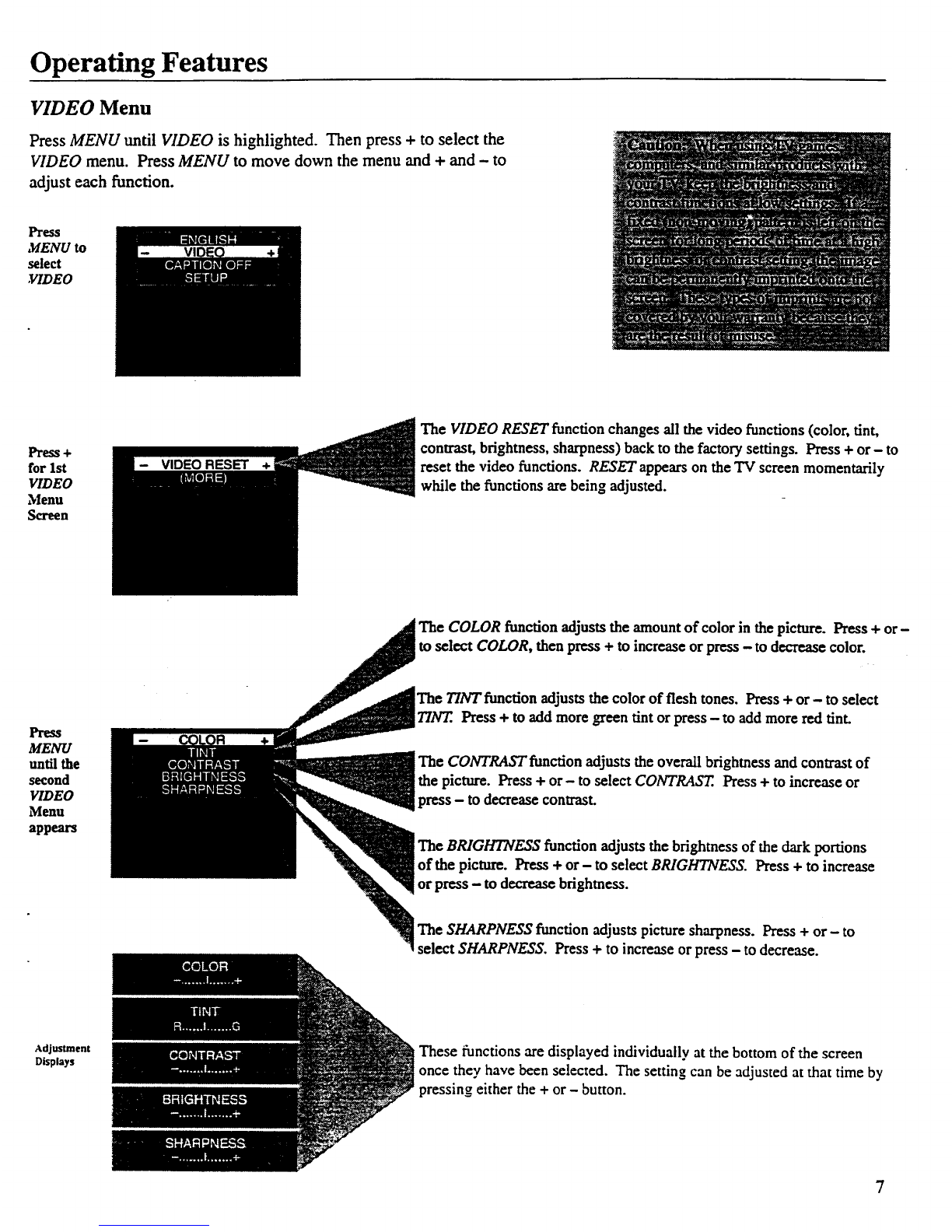Controlling Your TV
Remote Operation
When operating the remote, point it
directly at the front of the TV.
Objects between the remote and the
remote sensor can block the signal to
the TV.
POWER
MUTE PREVCH
O O
VOL CHAN VOL
CHAN
CLEAR MENU RESET
neA
POWER Button
•Press to turn the TV on or off.
PREV CH Button (Previous Channel)
•Pressing this button switches the TV
back to the last tuned channel. This is
useful if you want to watch two
channels.
• Select the first channel you wish to
watch. Then select the other channel by
pressing two number buttons.
•The "IV changes back and forth between
the two channels each time you press
this button.
DISPLAY Button
• Press to display the time and channel
number on the screen.
• Press to see if the Sleep Timer and/or
Alarm Timer is set.
•Press to quickly remove menus from the
screen.
MUTE Button
• Press to quickly reduce sound to
minimum level. Closed captioning (C1)
automaticaUy appears on the screen
when you press MUTE.
•To restore sound and normal picture,
press MUTE again or press VOL up.
CHAN.VIA Buttons (Channel Up and
Down)
• Press to select the next higher or lower
channel in memory.
•You can add or erase channels in
memory as desired.
Details are on page 12.
VOL Buttons (Volume Up and Down)
(Also - and +Buttons)
•Press VOL +to increase volume, or
press VOL - to decrease volume.
•Press + or - to adjust the setting of an
item that is highlighted in a menu.
• The volume display appears on the
screen when you press the VOL buttons.
MENU Button
•Press repeatedly until the item you want
is highlighted, then press + or- to enter
the menu.
• Press repeatedly to move down each
menu screen and then press + or- to
adjust each setting.
RESET Button
• Press to return all video settings (color,
tint, contrast, brightness, and sharpness)
back to the original settings.
CLEAR Button
•Press to clear the screen of all on-screen
displays except MUTE.
Number Buttons (0-9)
• Press to access any channel number.
• To select a channel, press two number
buttons. For example, press 0 then 6 for
channel 6.
•To select a 3-digit number, press and
hold number button I until 1-- appears
on the screen. Then press the other two
numbers.
INPUT Button
• Switches the TV to channel 03. This is
useful if you have aVCR connected to
your TV.
SKIP Button (Commercial Skip)
•Allows you to look atother channels
during commercials using the
CHAN buttons.
•Each press adds 30 seconds. The TV
switches back to original channel when
dmeruns out.
6