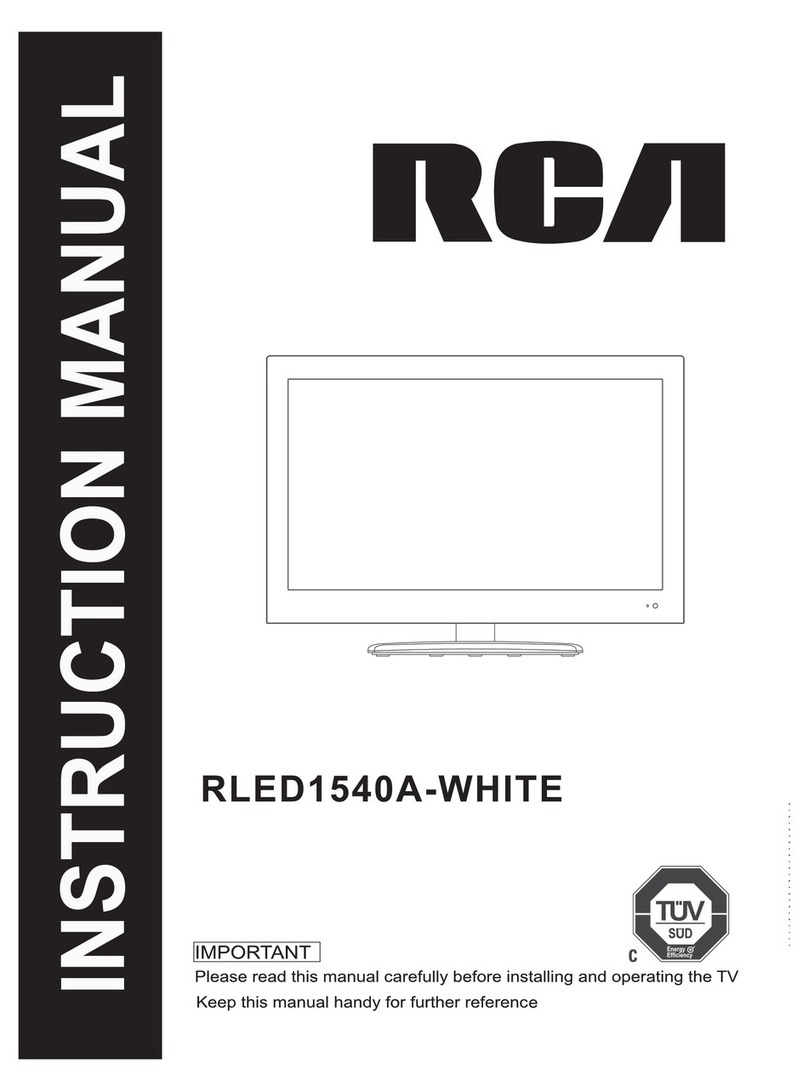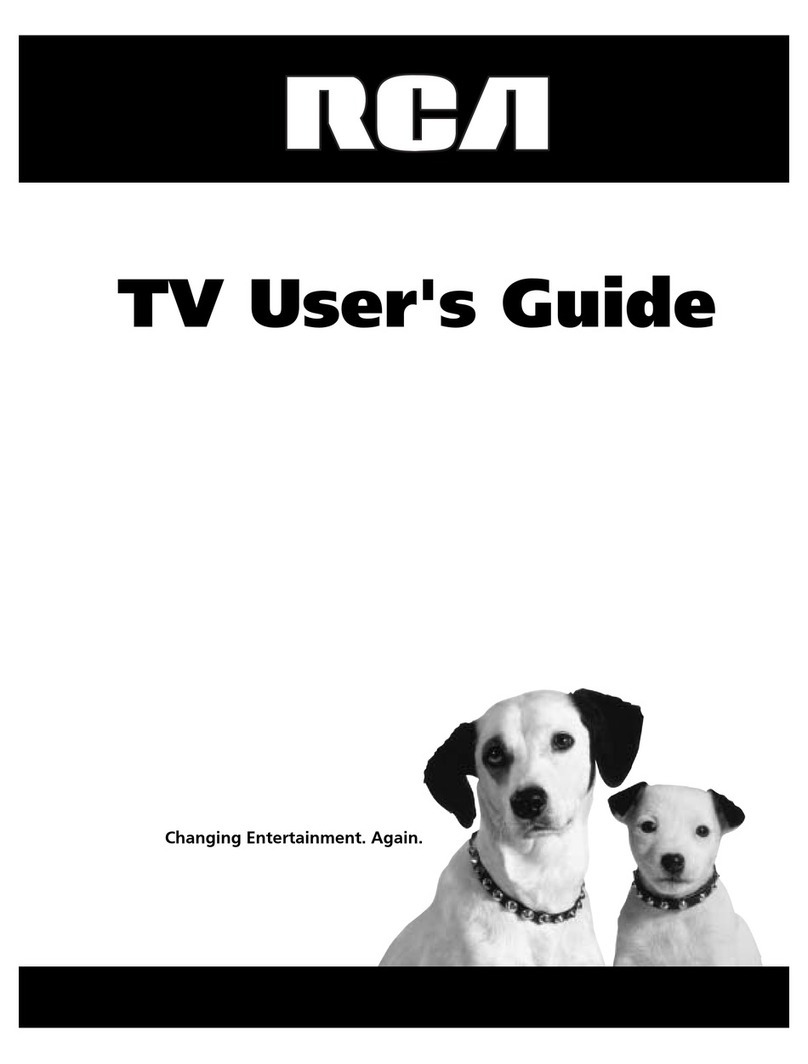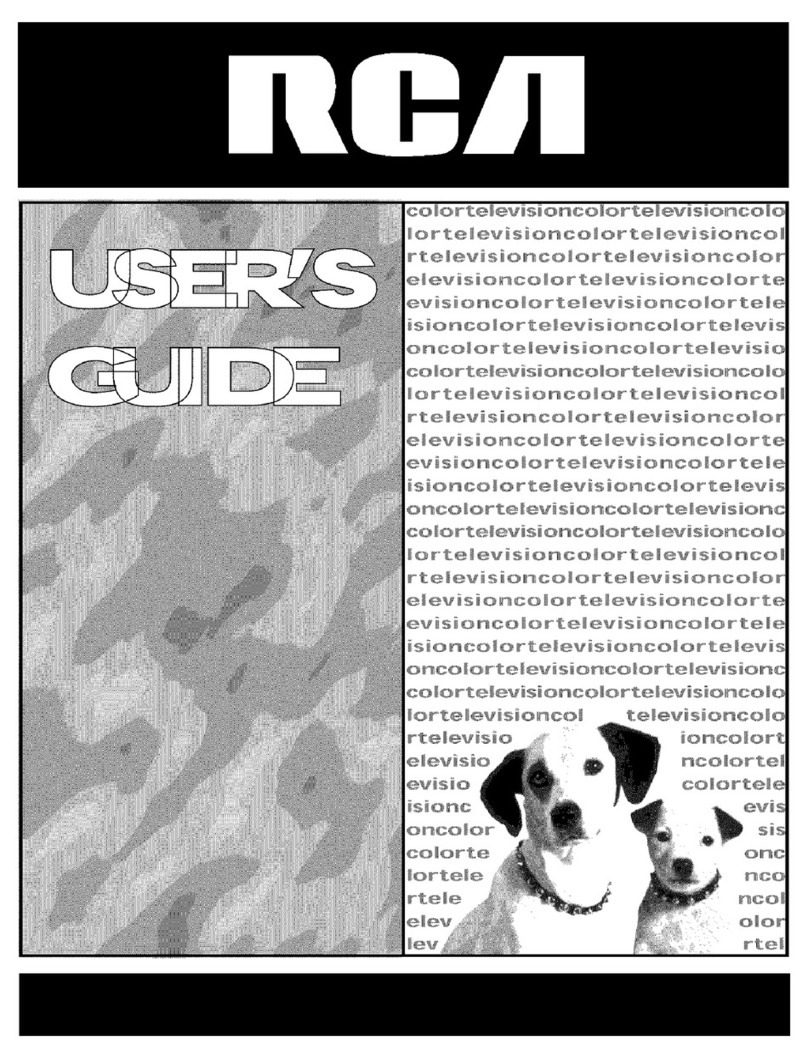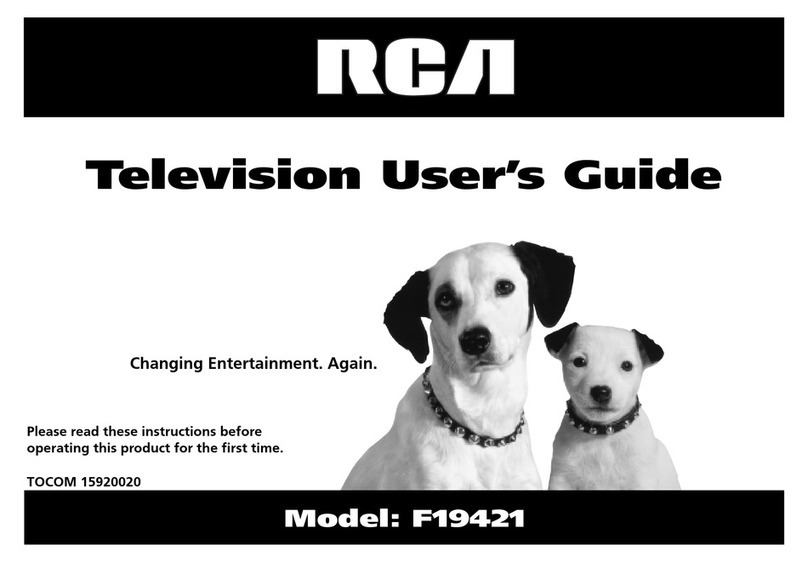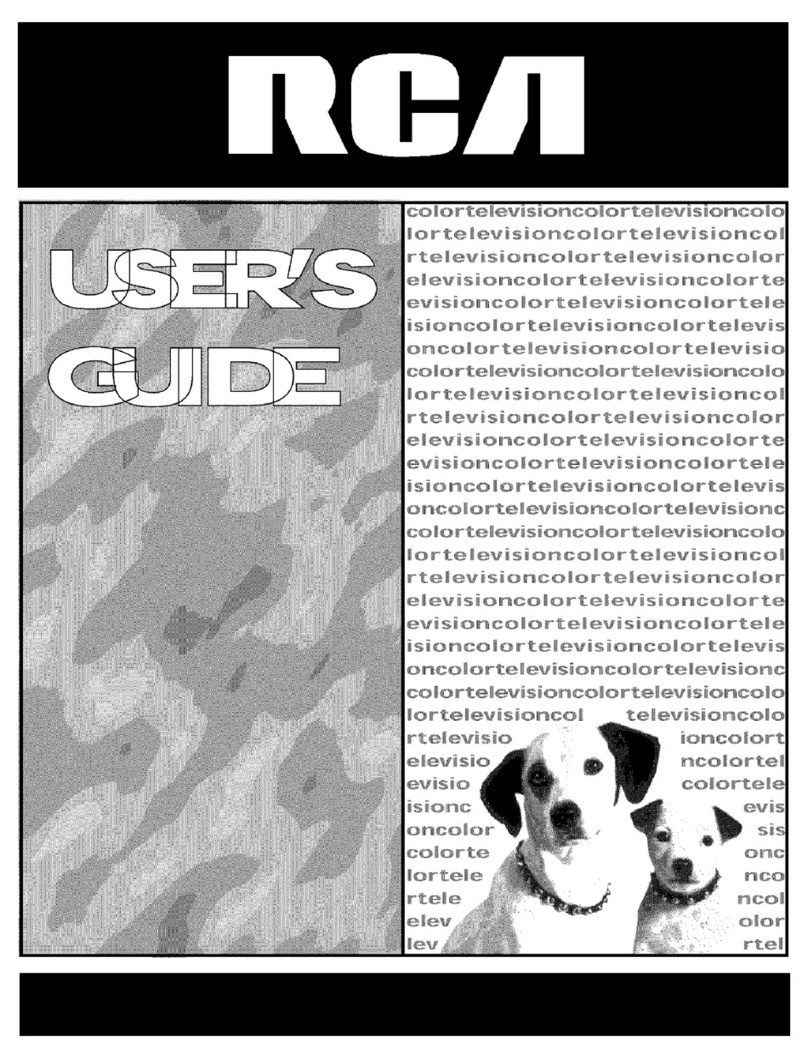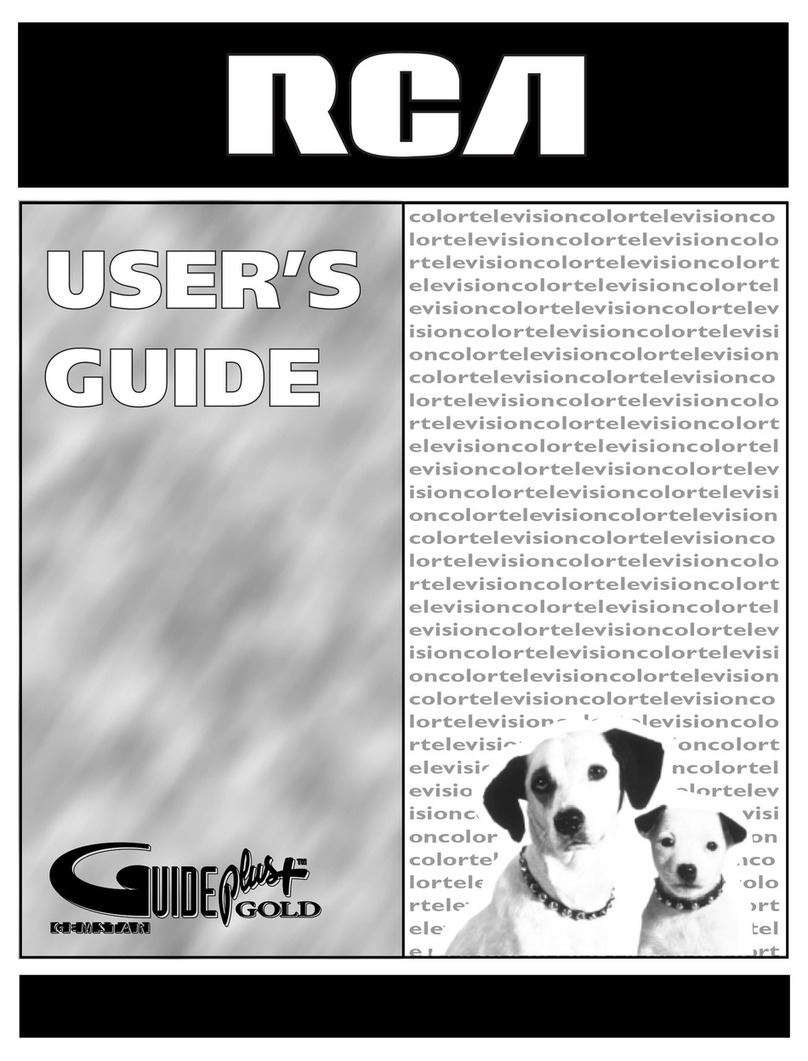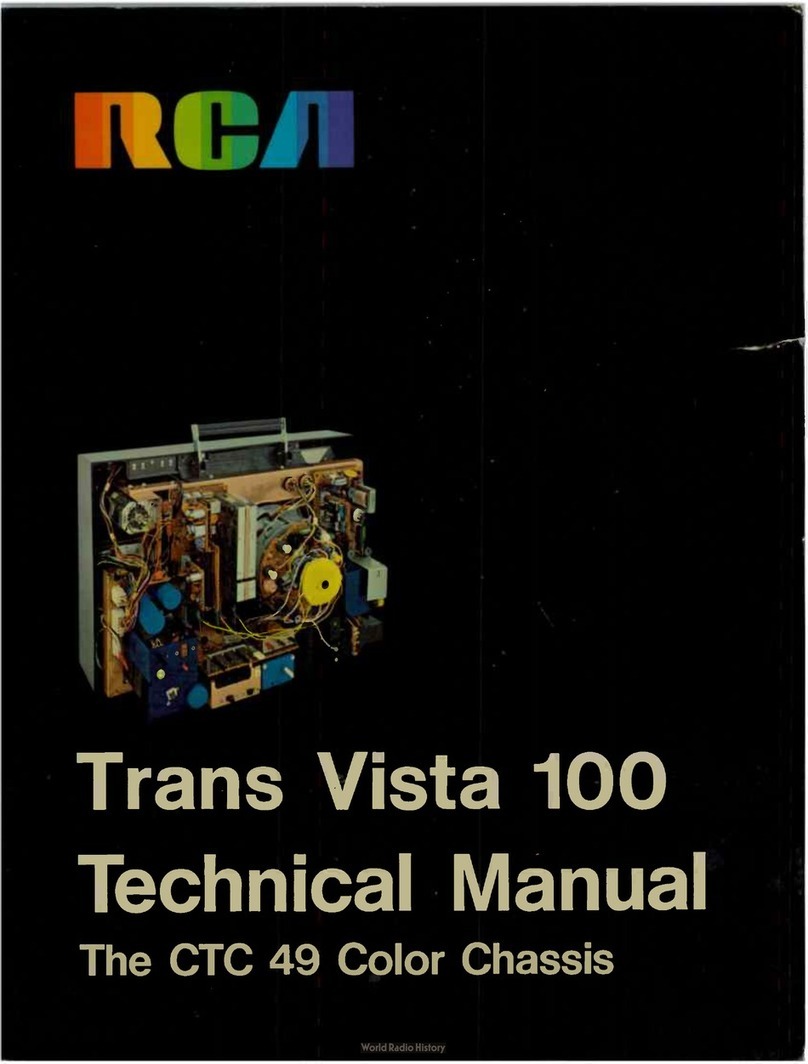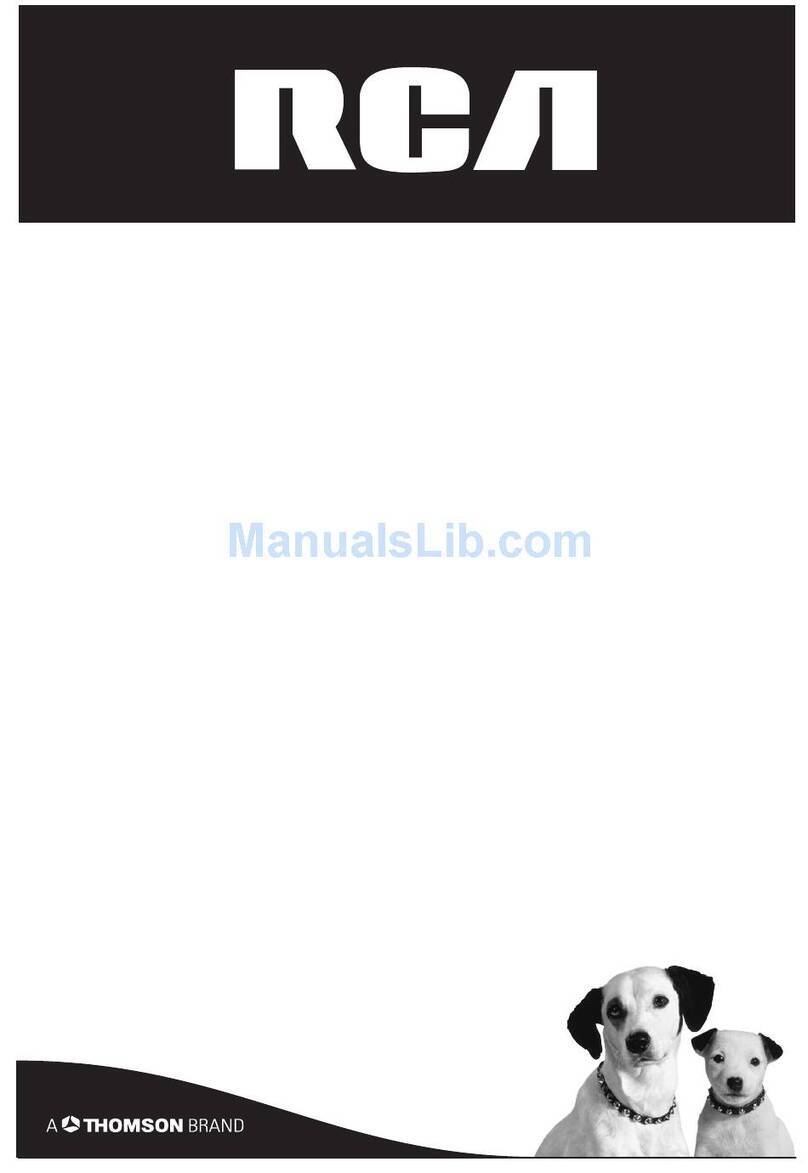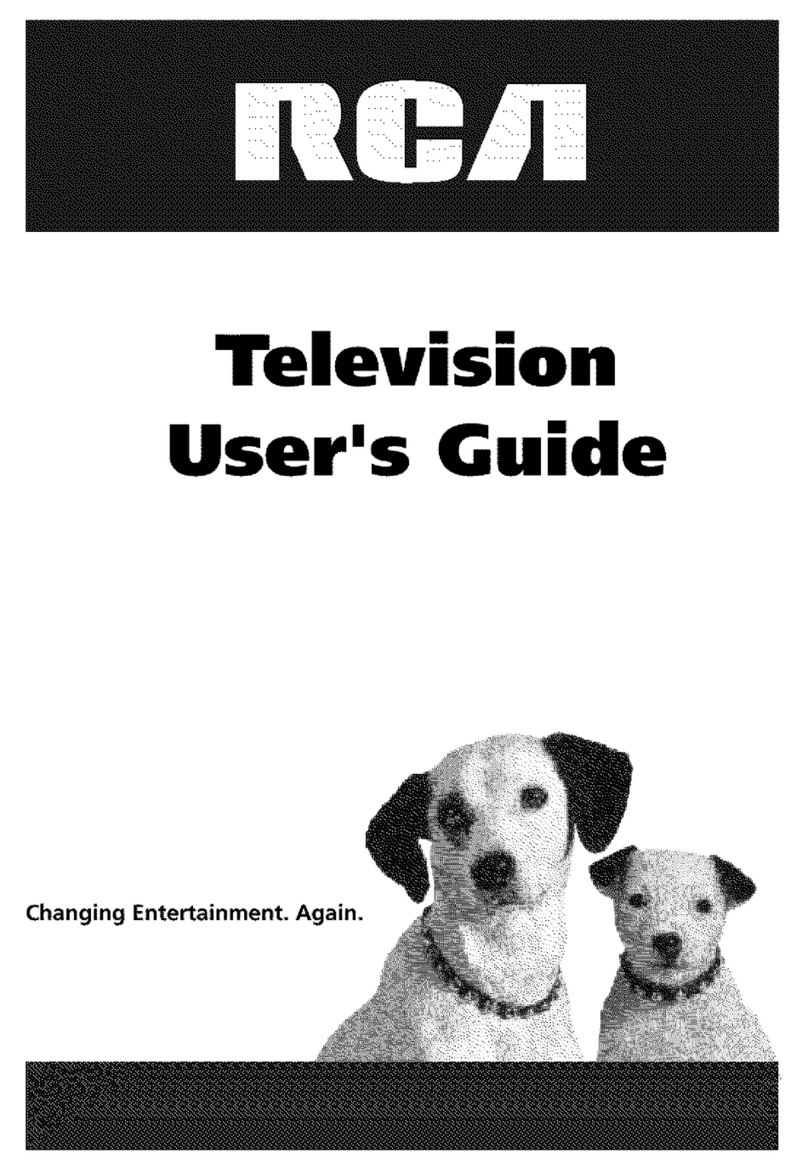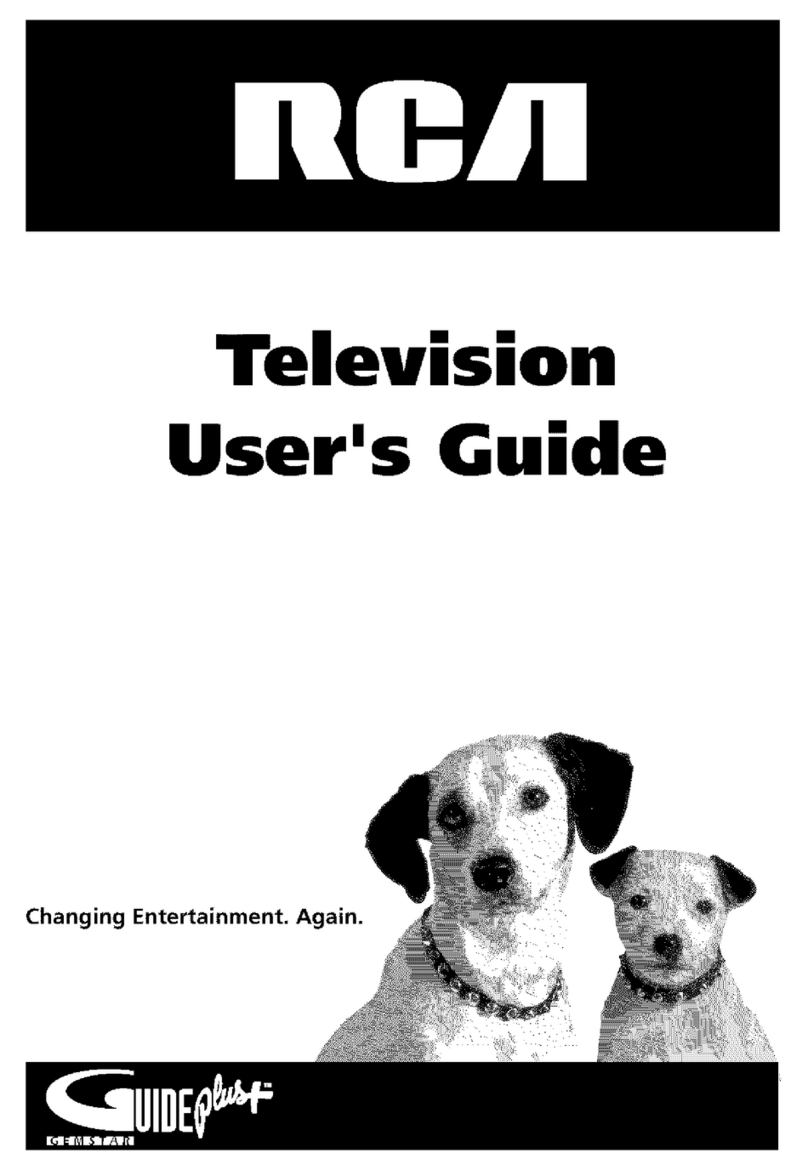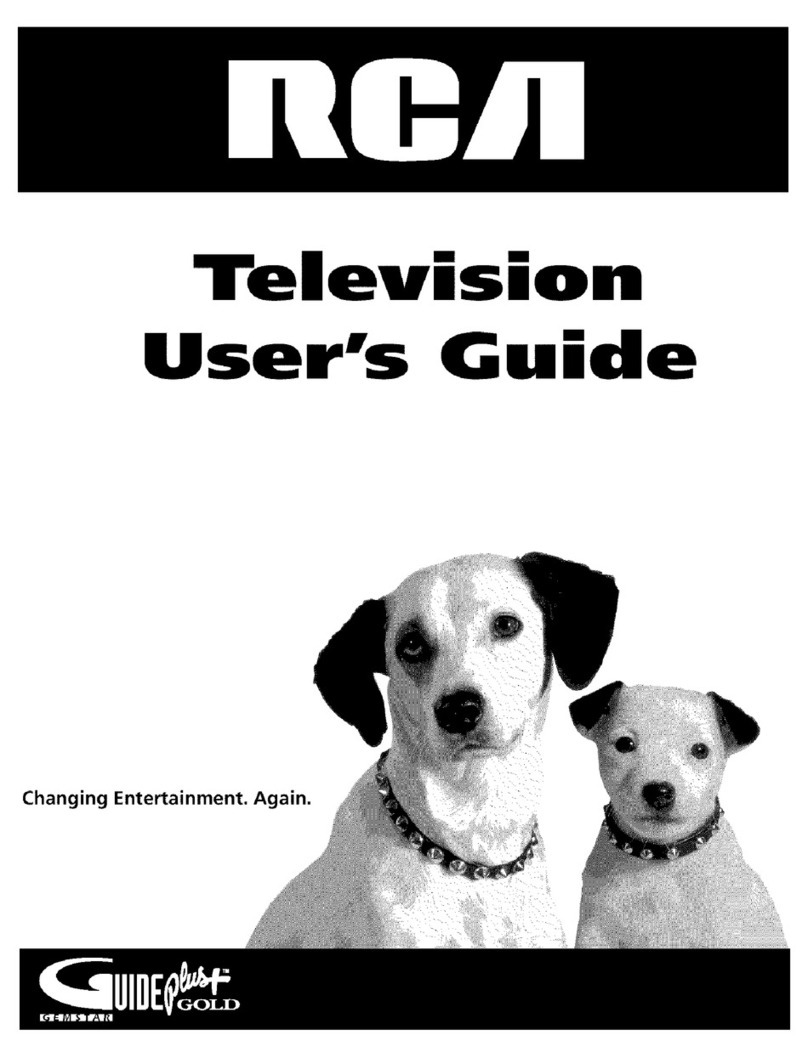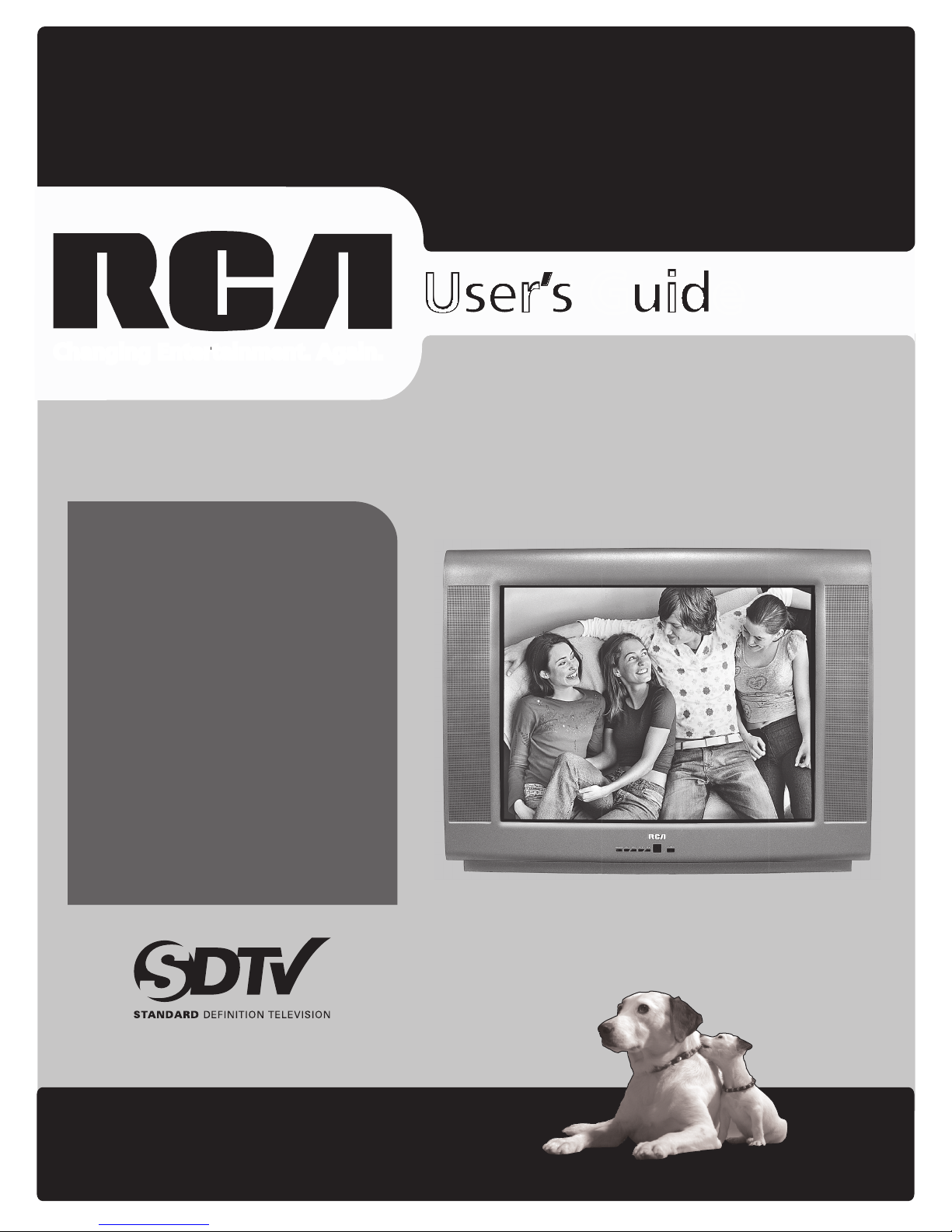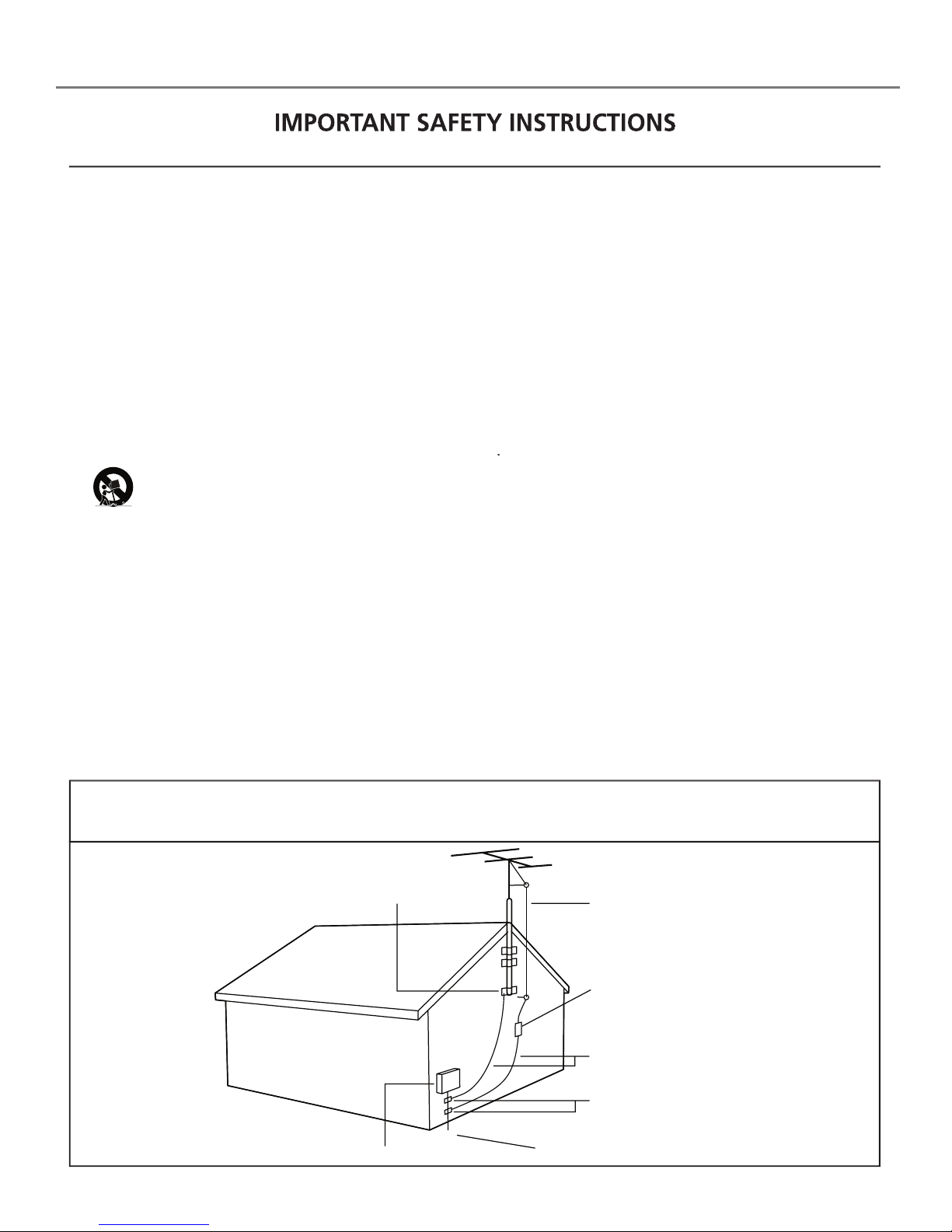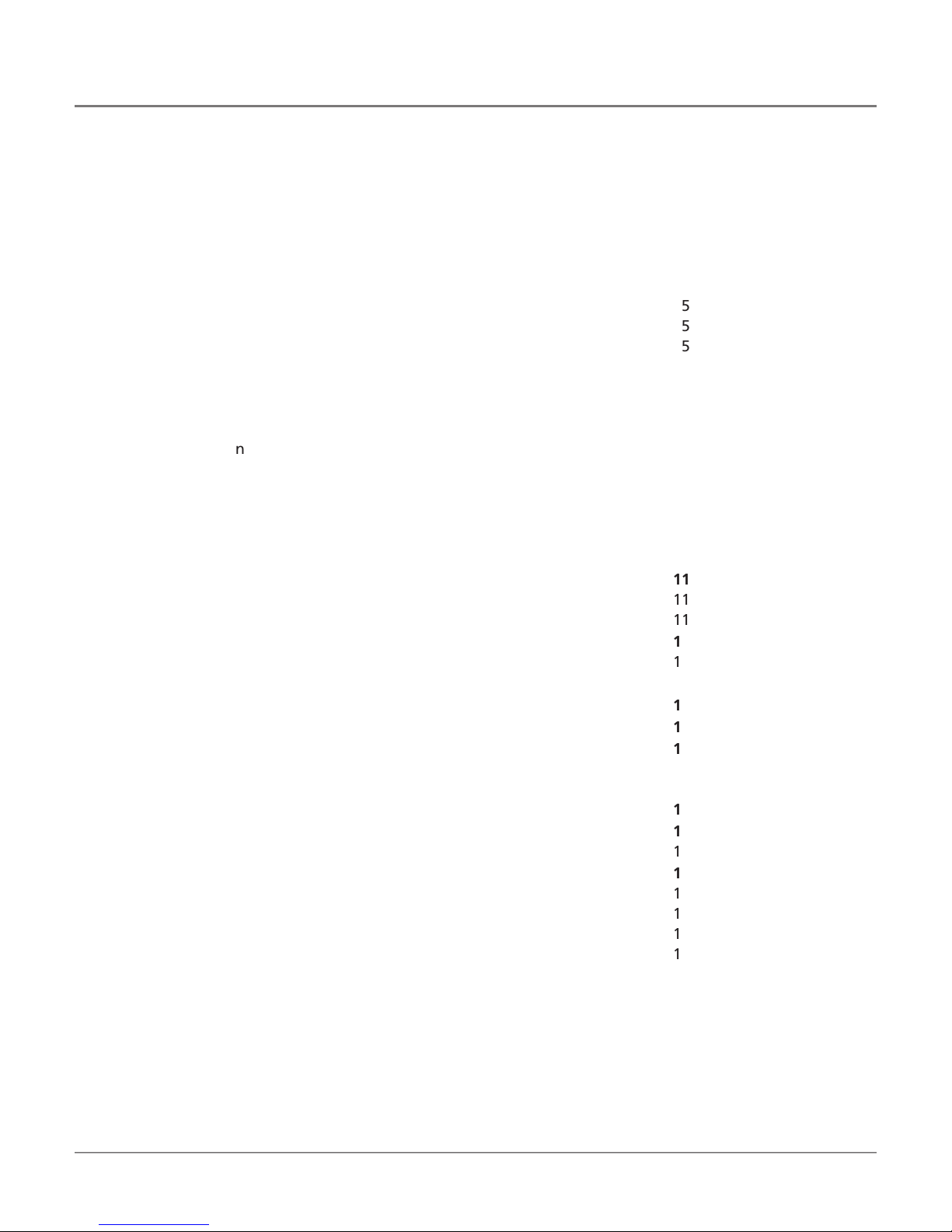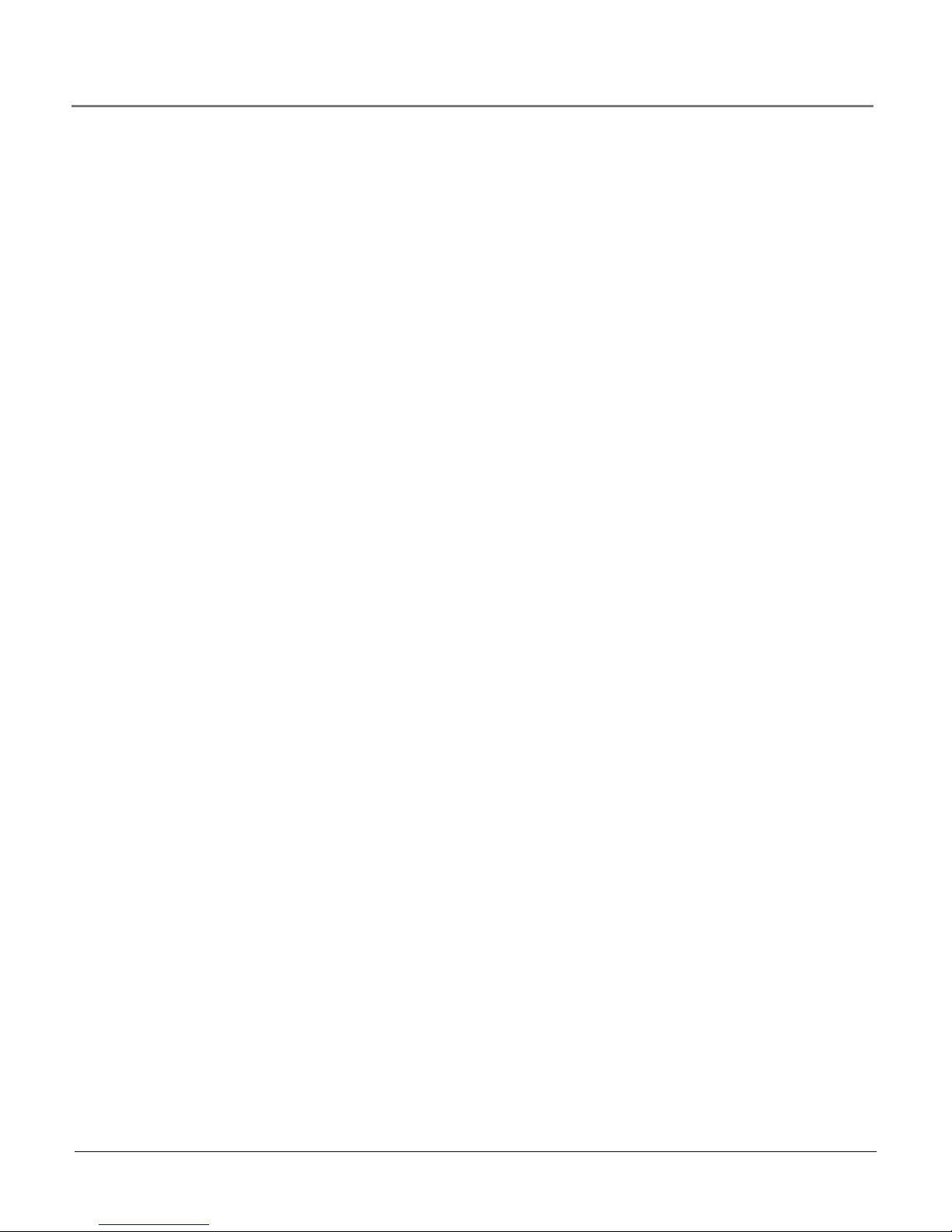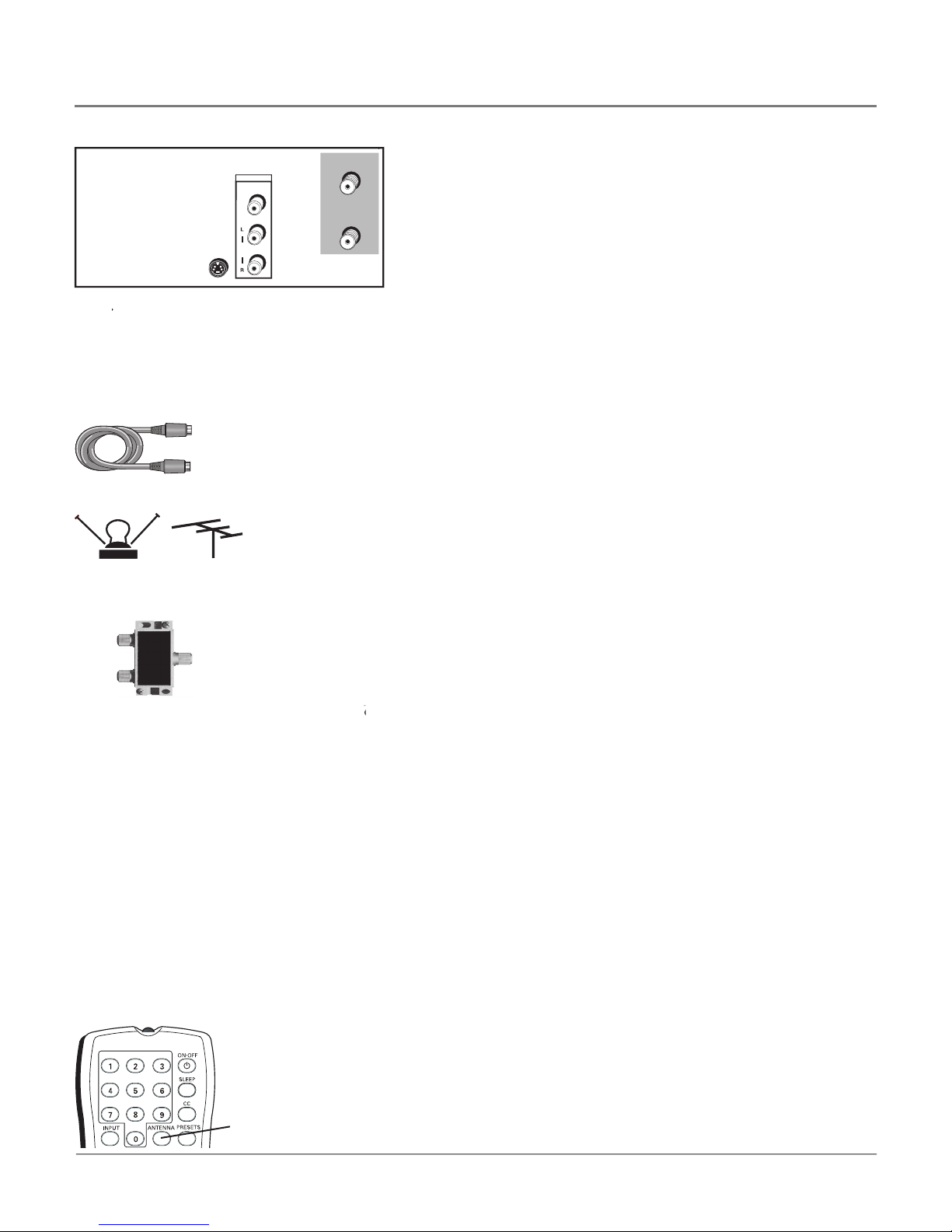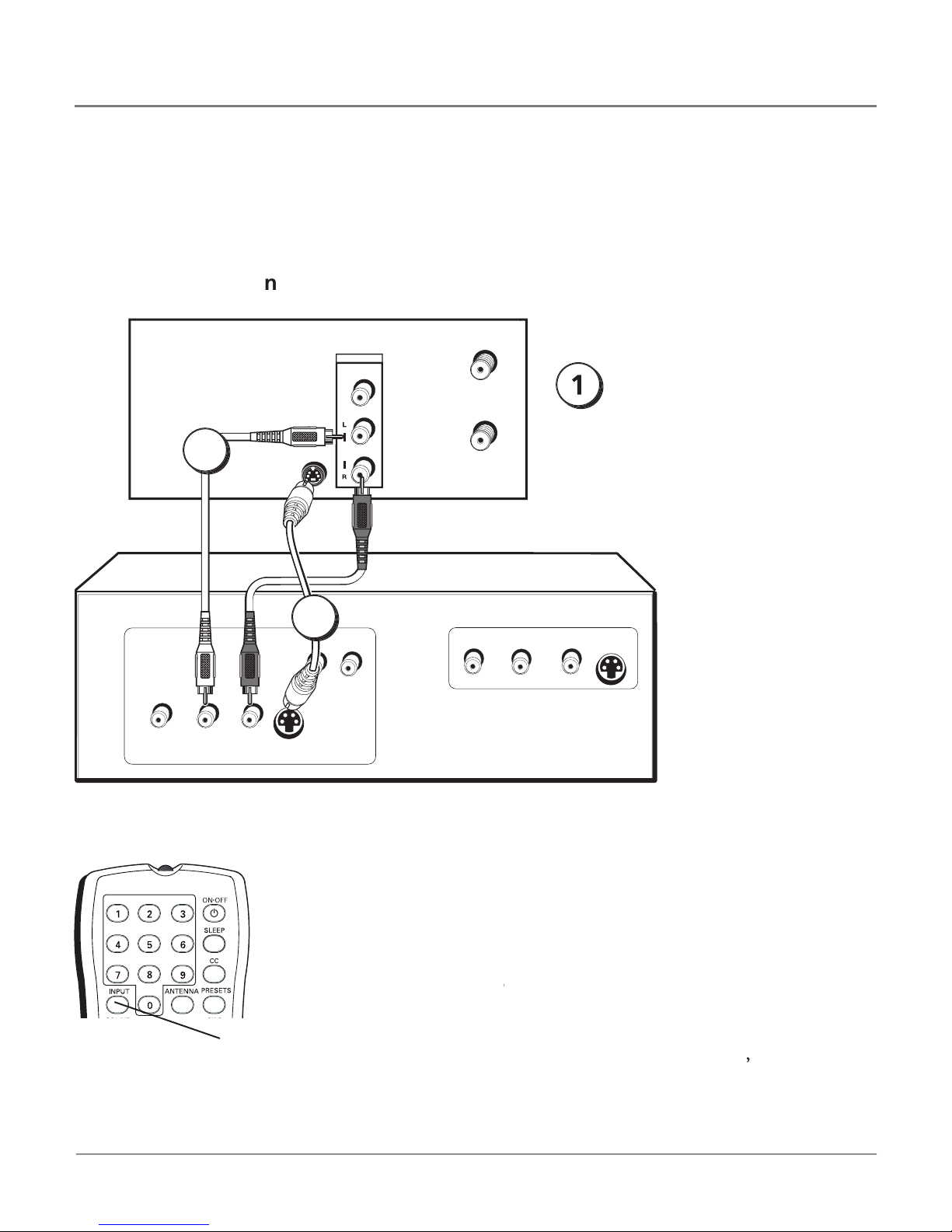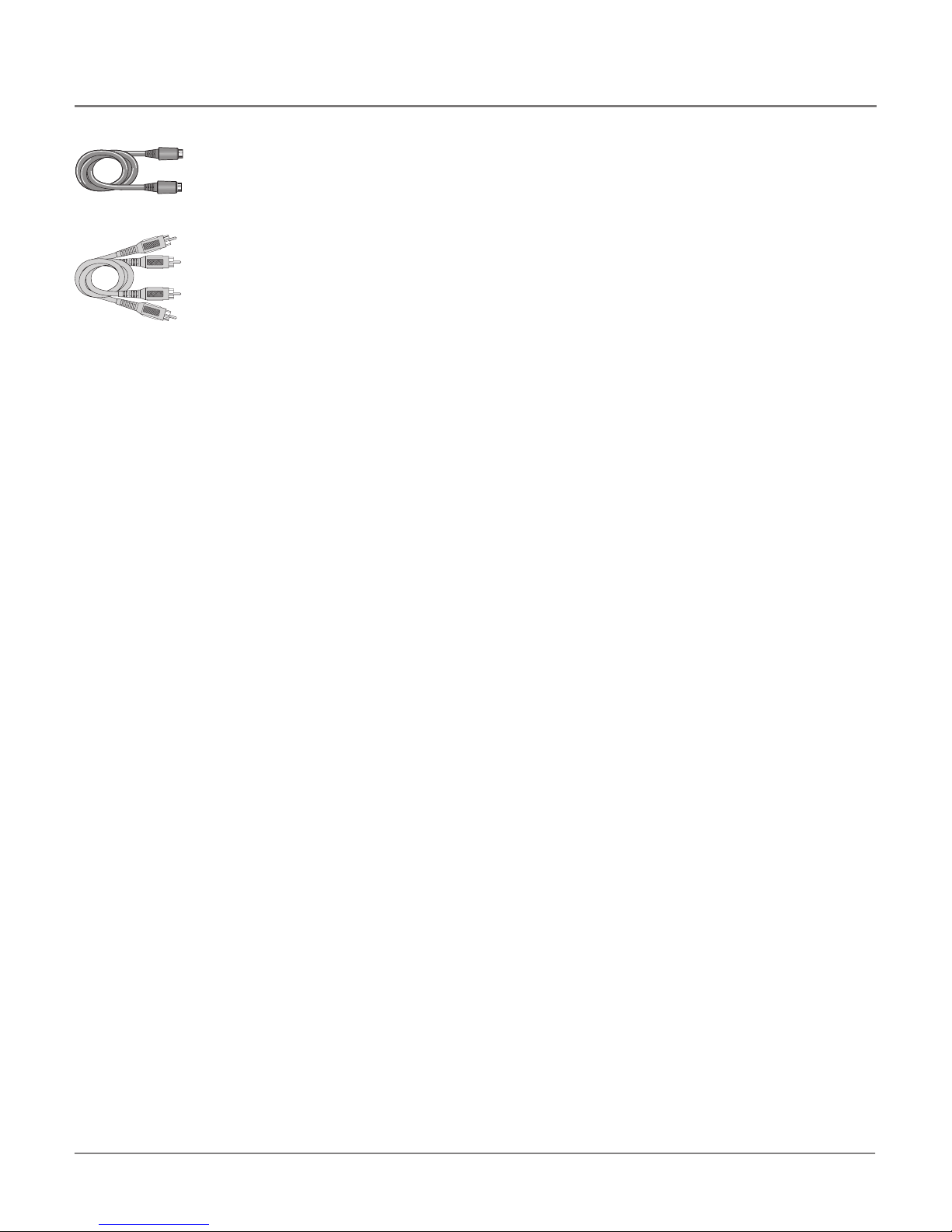Do not use this apparatus near water.
Clean only with a dry cloth.
Do not block any of the ventilation openings. Install in accordance
with the manufacturer’s instructions.
Do not install near any heat sources such as radiators, heat
registers, stoves, or other apparatus (including amplifi ers) that
Do not defeat the safety purpose of the polarized or grounding
type plug. A polarized plug has two blades with one wider than the
other. A grounding type plug has two blades and a third grounding
prong. The wide blade or third prong are provided for your safety.
When the provided plug does not fi t into your outlet, consult an
electrician for replacement of the obsolete outlet.
Protect the power cord from being walked on or pinched,
particularly at plugs, convenience receptacles, and the point where
they exit from the apparatus.
Only use attachments/accessories specifi ed by the
Use only with a cart, stand, tripod, bracket, or table specifi ed by
the manufacturer or sold with the apparatus. When a cart is used,
use caution when moving the cart/apparatus combination to avoid
Unplug this apparatus during lightning storms or when unused for
Refer all servicing to qualifi ed service personnel. Servicing is
required when the apparatus has been damaged in any way, such
as if the power-supply cord or plug is damaged, liquid has been
spilled or objects have fallen into the apparatus, or if the apparatus
has been exposed to rain or moisture, does not operate normally,
This product may contain lead and mercury. Disposal of these
materials may be regulated due to environmental considerations.
For disposal or recycling information, please contact your local
authorities or the Electronic Industries Alliance (www.eiae.org).
Damage Requiring Service -
The appliance should be serviced by
qualifi ed service personnel when:
The power supply cord or the plug has been damaged;
Objects have fallen or liquid has been spilled into the appliance;
The appliance has been exposed to rain;
The appliance does not appear to operate normally or exhibits a
marked change in performance;
The appliance has been dropped or the enclosure damaged.
All televisions must comply with recommended
international global safety standards for tilt and stability proper ties
• Do not compromise these design standards by applying
excessive pull force to the front, or top, of the cabinet, which could
ultimately overturn the product.
• Also, do not endanger yourself, or children, by placing electronic
equipment/toys on the top of the cabinet. Such items could
unsuspectingly fall from the top of the set and cause product
damage and/or personal injury.
An outdoor antenna should be located away from
Outdoor Antenna Grounding -
If an outside antenna is connected
to the receiver, be sure the antenna system is grounded so as to
provide some protection against voltage surges and built up static
Section 810 of the National Electrical Code, ANSI/NFPA No. 70-
1984, provides information with respect to proper grounding of the
mast and supporting structure, grounding of the lead-in wire to an
antenna discharge unit, size of grounding connectors, location of
antenna-discharge unit, connection to grounding electrodes, and
requirements for the grounding electrode. See Figure below.
20. Object and Liquid Entry -
Care should be taken so that objects
do not fall and liquids are not spilled into the enclosure through
21. Battery usage CAUTION -
To prevent battery leakage that may
result in bodily injury, property damage, or damage to the unit:
• Install all batteries correctly, with + and - aligned as marked on
• Do not mix batteries (old and new or carbon and alkaline, etc.).
• Remove batteries when the unit is not used for a long time.
Apparatus shall not be exposed to dripping or splashing and no
objects fi lled with liquids, such as vases, shall be placed on the
Note to the Cable TV system installer:
This reminder is provided to call the Cable TV system installer’s attention to Article 820-40 of the NEC
(Section 54 of the Canadian Electrical Code, Part 1)
that provides guidelines for proper grounding and, in particular, specifi es that the cable ground
shall be connected to the grounding system of the building, as close to the point of cable entry as practical.
IMPORTANT SAFETY INSTRUCTIONS
Read before operating equipment
Example of Antenna Grounding
as per NEC - National Electrical Code
ELECTRIC SERVICE EQUIPMENT
POWER SERVICE GROUNDING ELECTRODE SYSTEM
Important Information