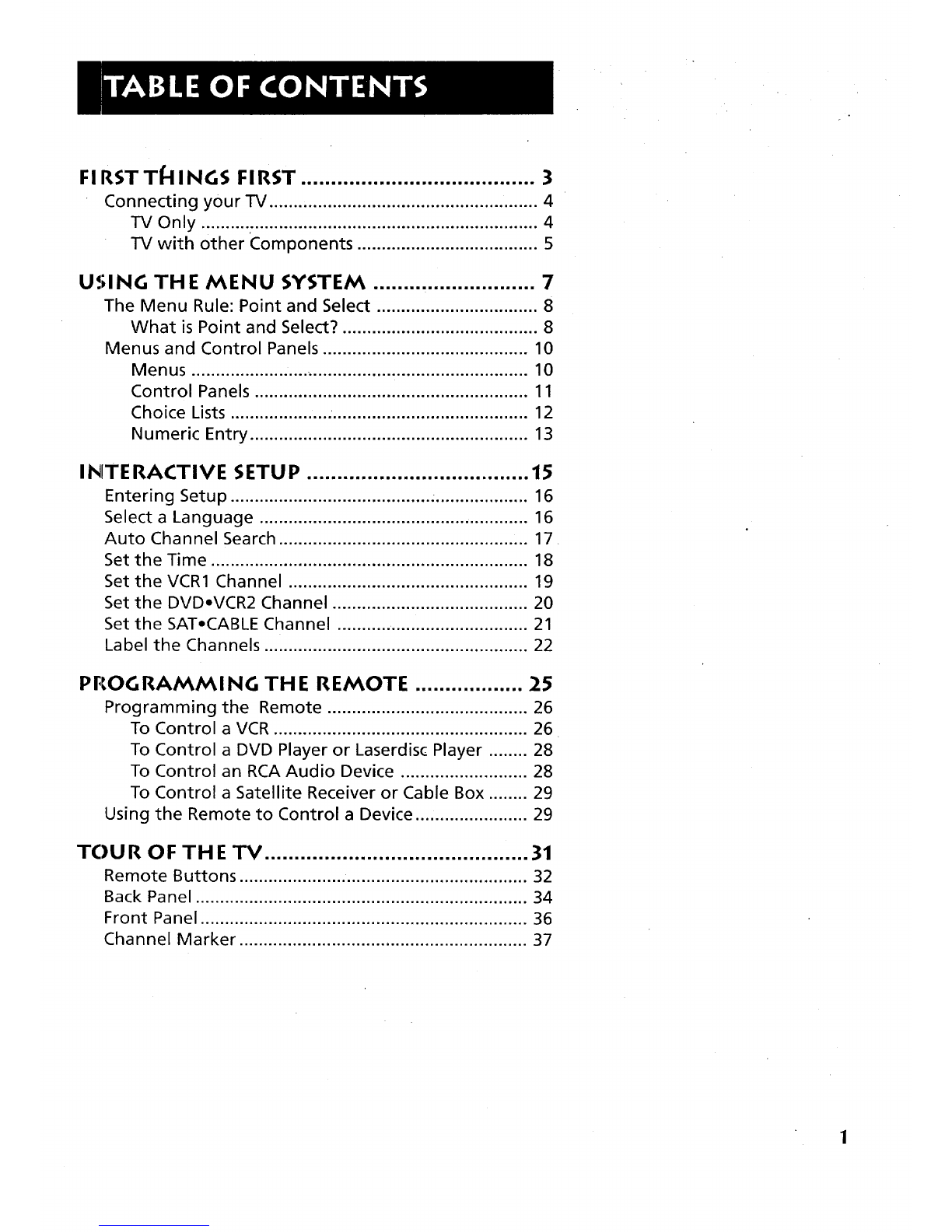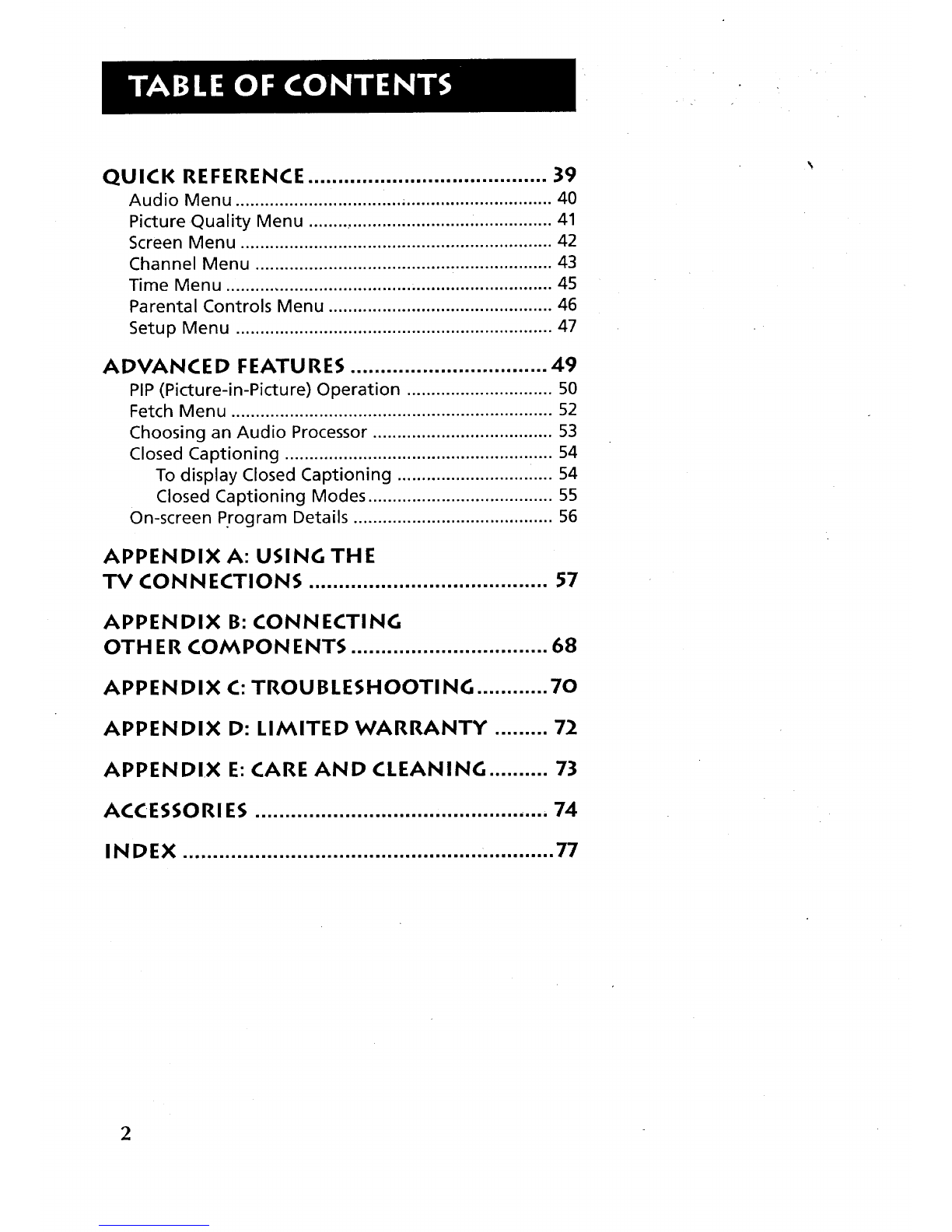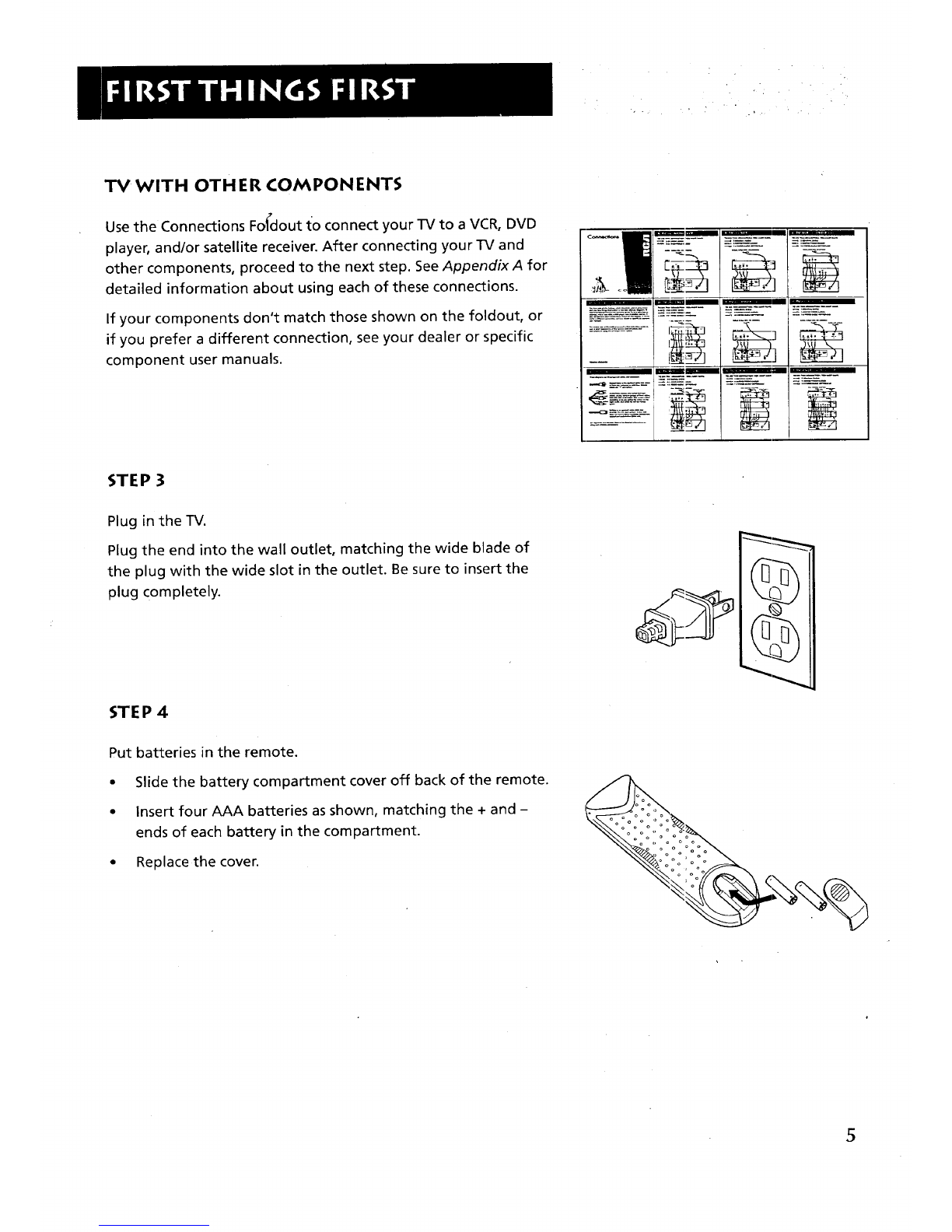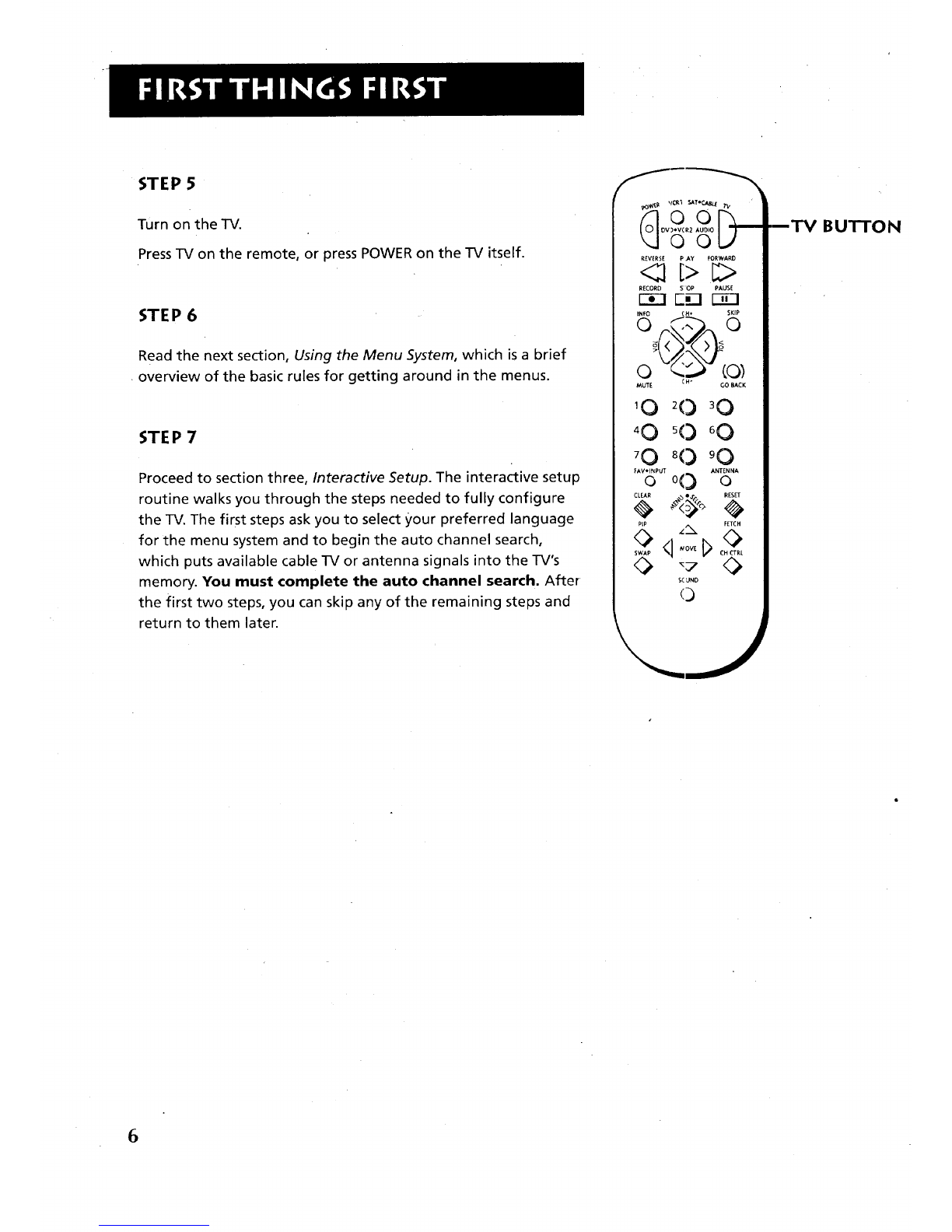FI RSTT_INGS FIRST ....................................... 3
Connecting your TV ....................................................... 4
TV Only ..................................................................... 4
TV with other Components ..................................... 5
USING THE MENU SYSTEM ........................... 7
The Menu Rule: Point and Select ................................. 8
What is Point and Select? ........................................ 8
Menus and Control Panels .......................................... 10
Menus ..................................................................... 10
Control Panels ........................................................ 11
Choice Lists ..................... ........................................ 12
Numeric Entry ......................................................... 13
INTERACTIVE SETUP ..................................... 15
Entering Setup ......................................... .................... 16
Select aLanguage ....................................................... 16
Auto Channel Search ................................................... 17
Set the Time ................................................................. 18
Set the VCR1 Channel ................................................. 19
Set the DVD-VCR2 Channel ........................................ 20
Set the SAT,CABLE Channel ........... ............................ 21
Label the Channels ...................................................... 22
PROGRAMMING THE REMOTE .................. 25
Programming the Remote ......................................... 26
To Control aVCR .................................................... 26
To Control aDVD Player or Laserdisc Player ........ 28
To Control an RCA Audio Device .......................... 28
To Control aSatellite Receiver or Cable Box ........ 29
Using the Remote to Control aDevice ....................... 29
TOUR OF THE'IV ............................................ 31
Remote Buttons ........................................................... 32
Back Panel .................................................................... 34
Front Panel ................................................................... 36
Channel Marker ........................................................... 37