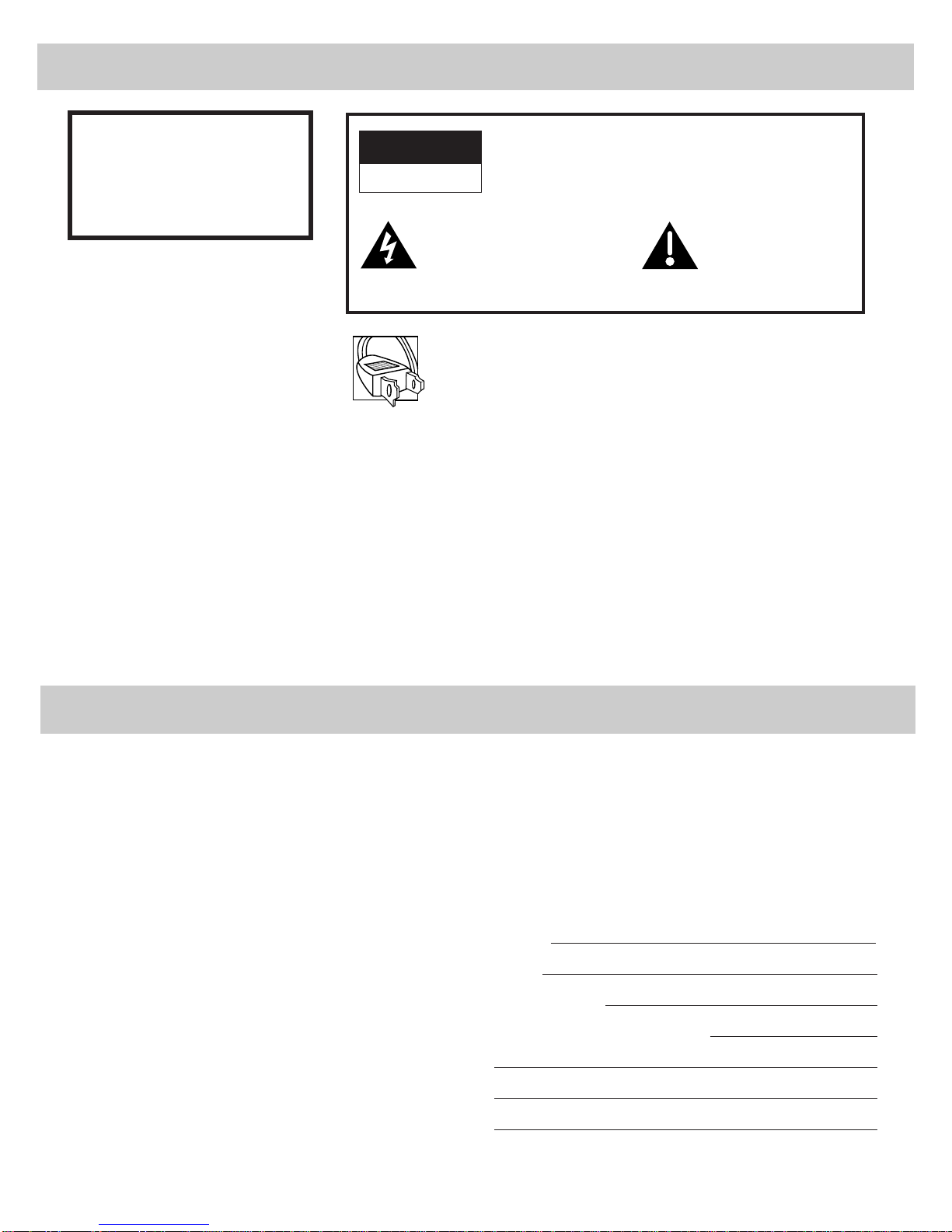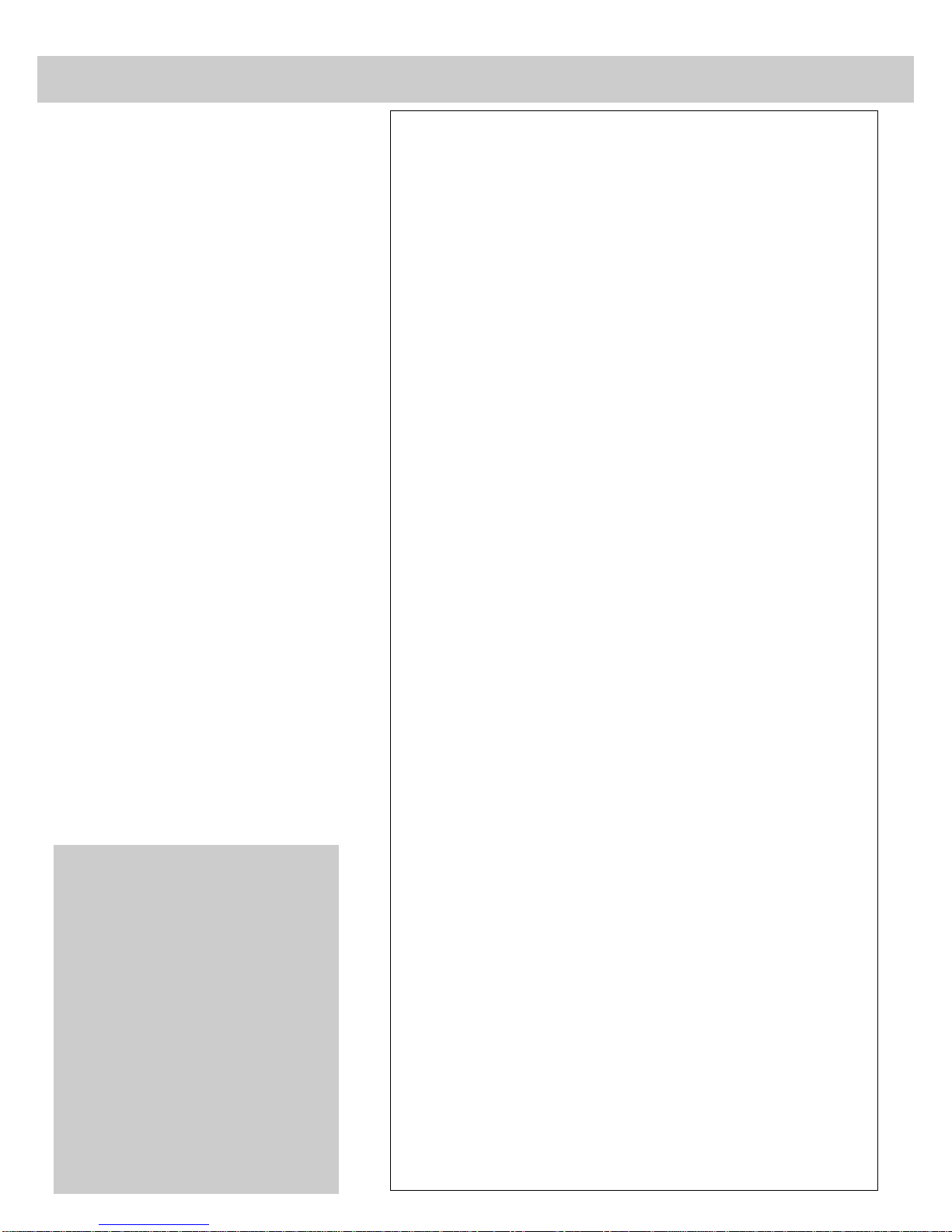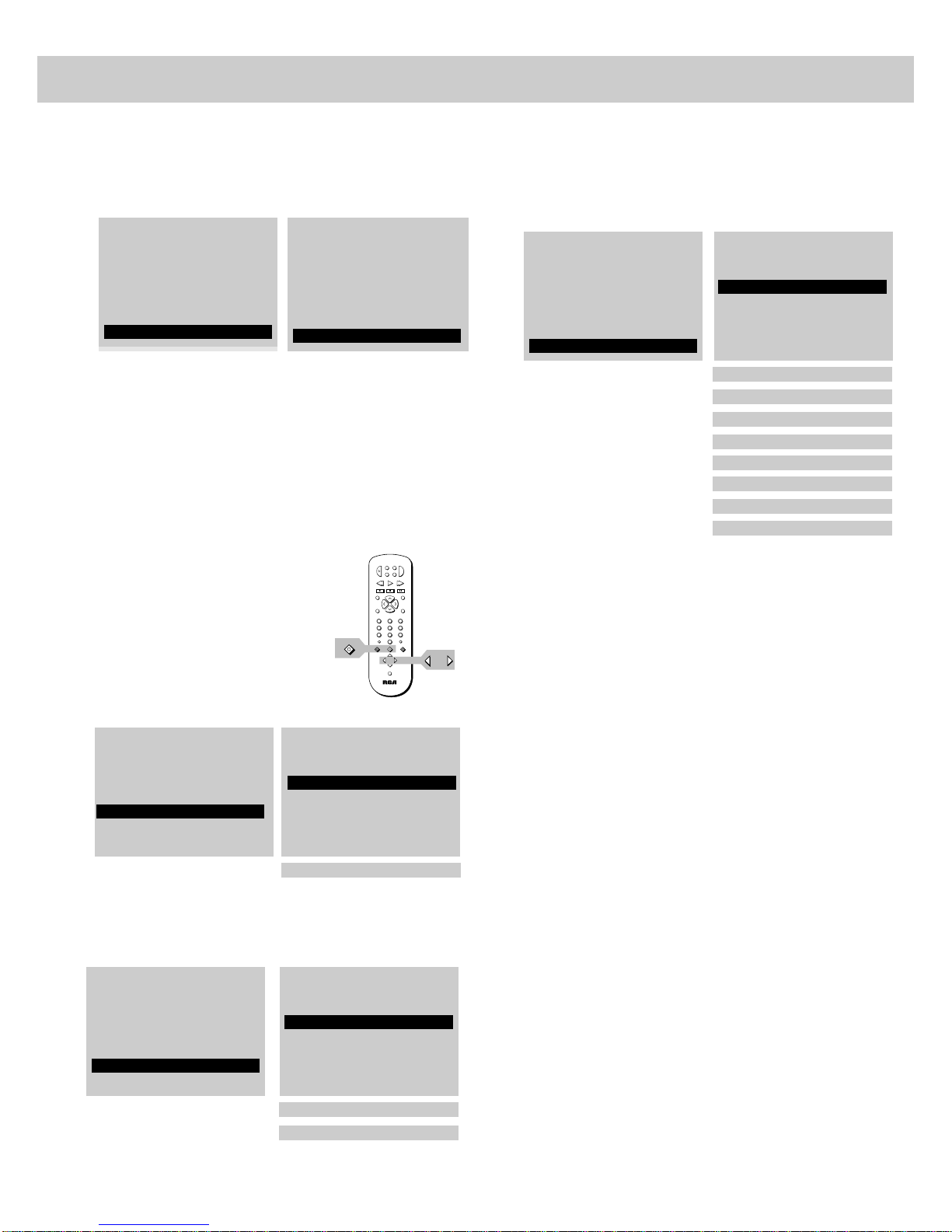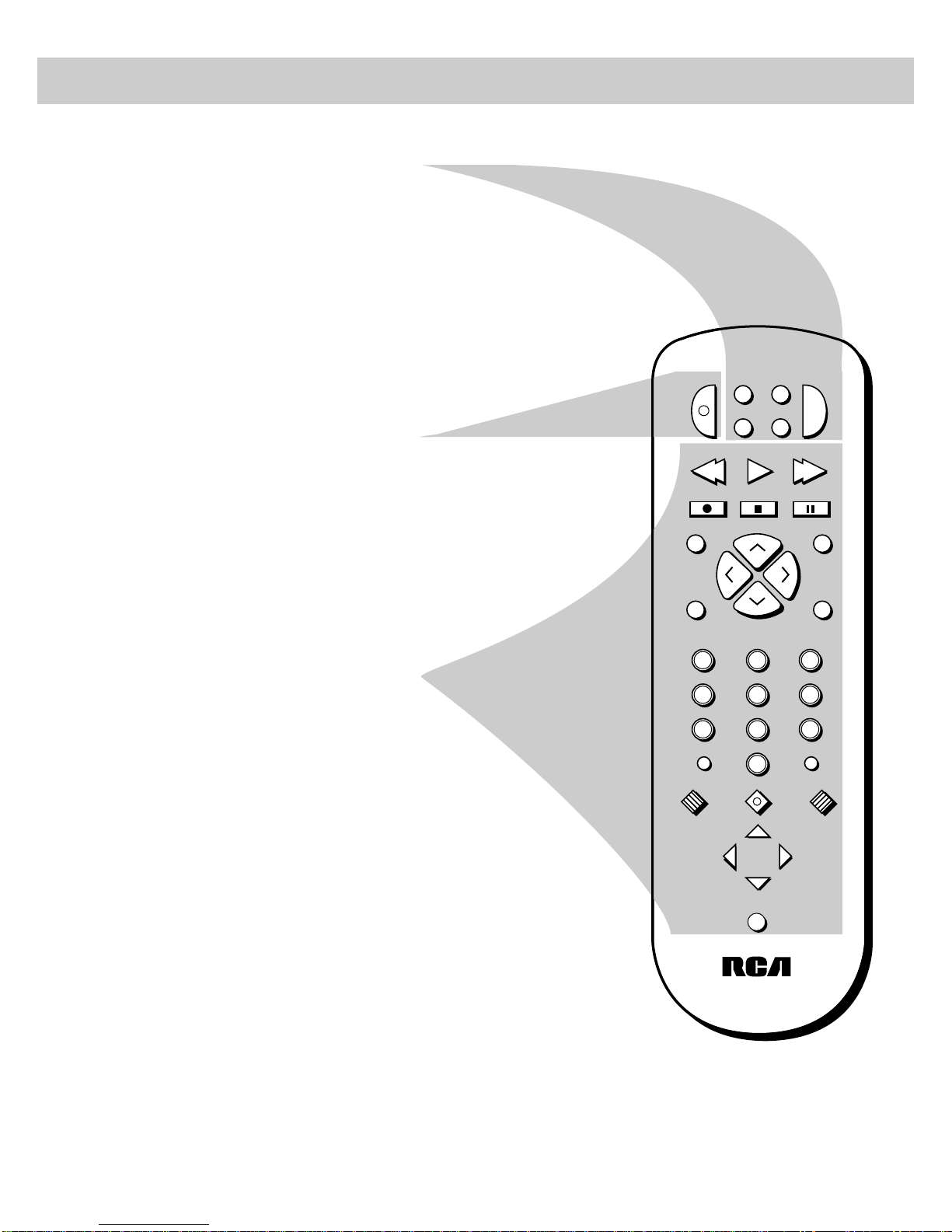1
Thank you for choosing RCA
Congratulations on your purchase of
an RCA TV. You have selected a
high-quality, precision-engineered
instrument designed to give you
years of enjoyment.
About This Manual
To take full advantage of all the
features and benefits of this unique
TV, be sure to read this owner’s
manual carefully and then keep it for
future reference.
Table of Contents
Safety Precautions.................................................Inside Front Cover
Product Registration.............................................Inside Front Cover
First-Time Operation.....................................................................2-3
Operating Instructions
Front Panel Controls ...................................................................................4
TV On-Screen Status Displays ...................................................................5
Remote Control
• Installing Batteries....................................................................................6
• Basic Operation Theory............................................................................7
• TV Functions.........................................................................................8-9
VIDEO Menu– General Instructions.........................................................10
AUDIO Menu– General Instructions.........................................................11
• Sound Retrieval System–SRS(.) .........................................................12
SETUP Menu– General Instructions.........................................................13
• Setting Closed Captioning......................................................................14
• Setting the Sleep Timer...........................................................................15
• Setting the Alarm....................................................................................16
• Labeling Channels..................................................................................17
• Parental Control......................................................................................18
• Channel Memory (Autoprogramming Channels)...................................19
• Channel Memory (Erasing/Adding Channels) .......................................19
• Setting up VCR Channels ......................................................................20
• Setting up Cable Box Channel................................................................21
Detailed Connections
Tips to Read Before Connecting Components..........................................22
Monitor Panel............................................................................................23
Antenna and Cable Connections
• Home Antenna Connections...................................................................24
• Cable-TV Connections ...........................................................................25
• Programming Remote to Control Cable Box..........................................26
• Cable-TV Operation ...............................................................................27
Component Connections
• Standard VCR....................................................................................28-29
• S-VHS (Super VHS) VCR......................................................................29
• Remote Buttons That Control RCA VCRs.............................................30
• Controlling Other Brands of VCRs ........................................................31
• Camcorder...............................................................................................32
• Computers and Other Equipment ...........................................................33
• Audio Amplifier......................................................................................34
• Programming Remote to Control Audio Equipment..............................35
• Speaker Connections ..............................................................................36
Reference Section
Optional Accessories and Order Form.................................................37-39
Trouble Checks....................................................................................40-42
Cleaning and Care.....................................................................................42
Limited Warranty ......................................................................................43
Index (Alphabetical Subject Reference) ...................................................44
Introduction
CAUTION: Take extreme caution if
you plan to display video games or
computer screens on your TV. If a fixed
(non-moving) pattern is left on the
screen for several hours, the image can
be permanently imprinted onto the
screen. For this reason, we do not
recommend connecting video games,
computers, or similar devices to your
TV. Keeping the TV's BRIGHTNESS
and CONTRAST functions at low
settings will help delay the imprinting
but it is often too easy for someone in
your family to leave the pattern
displayed too long and imprint the
screen. These types of imprints are not
covered by your warranty because they
are the result of misuse.