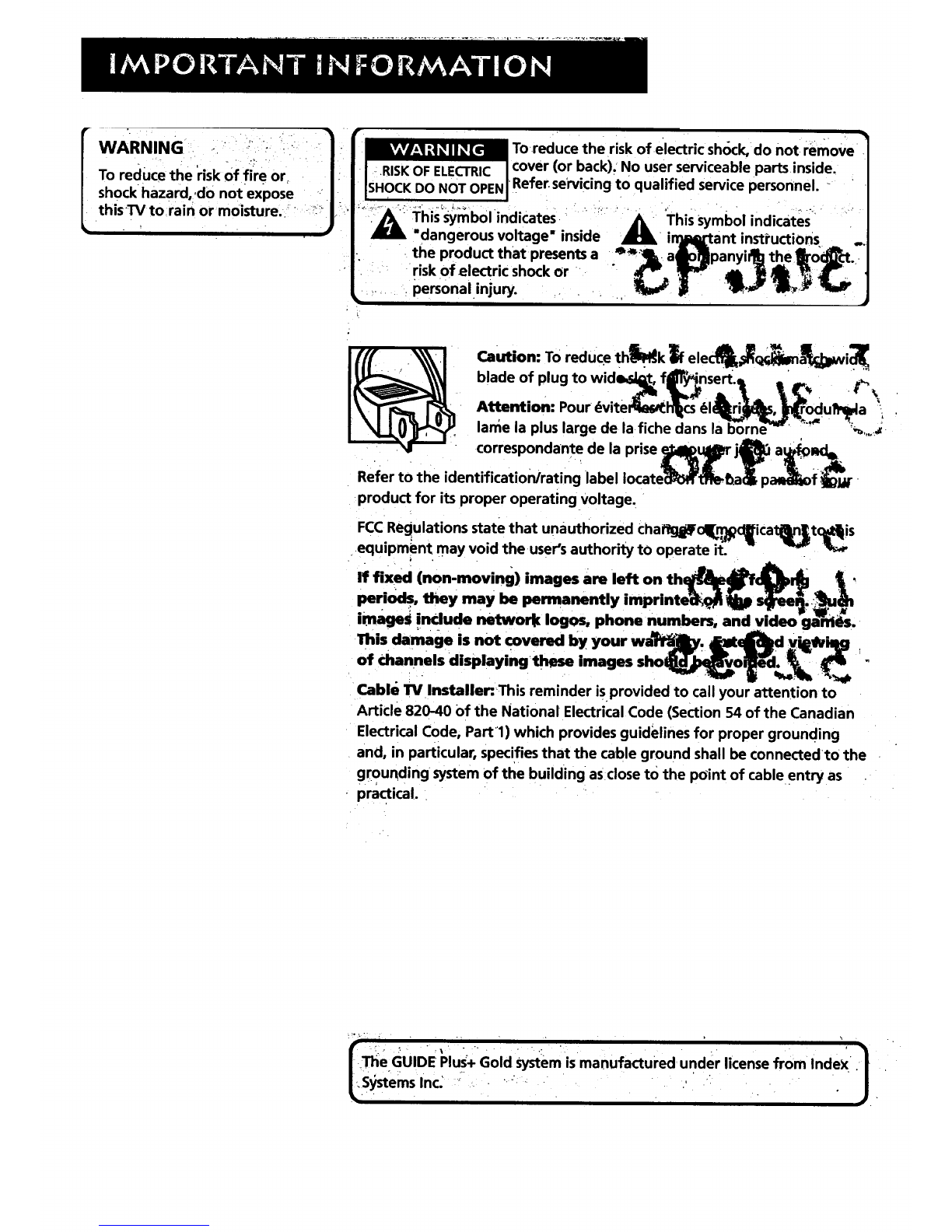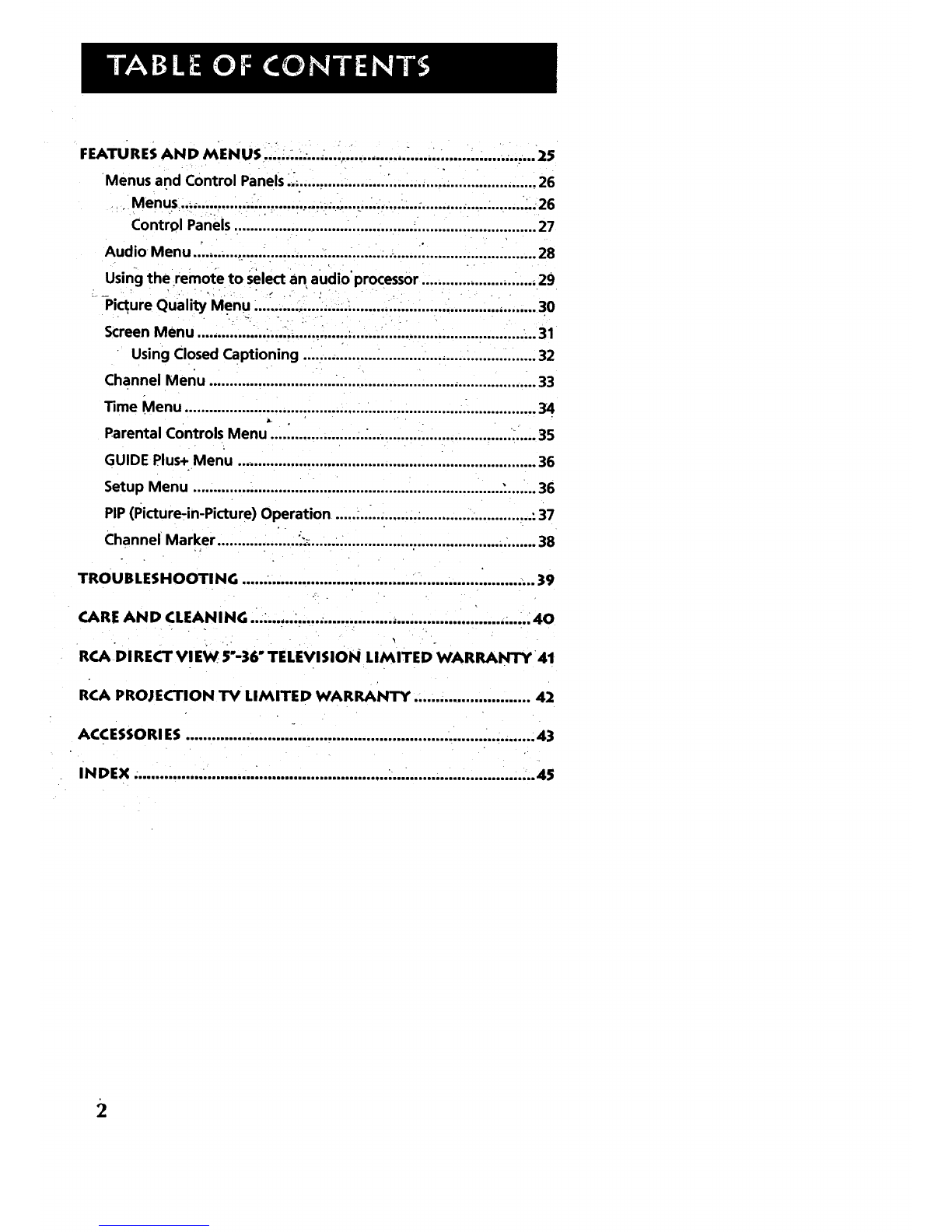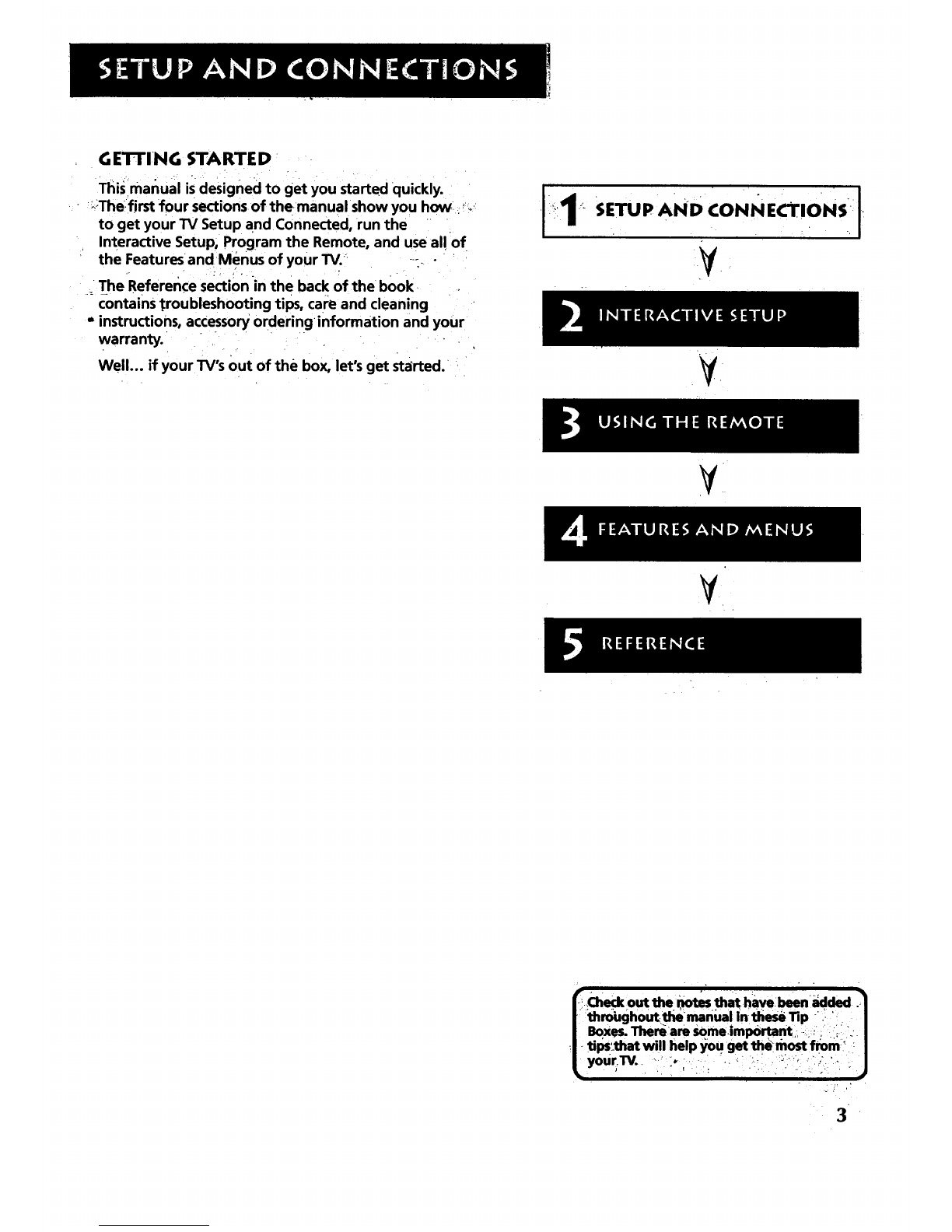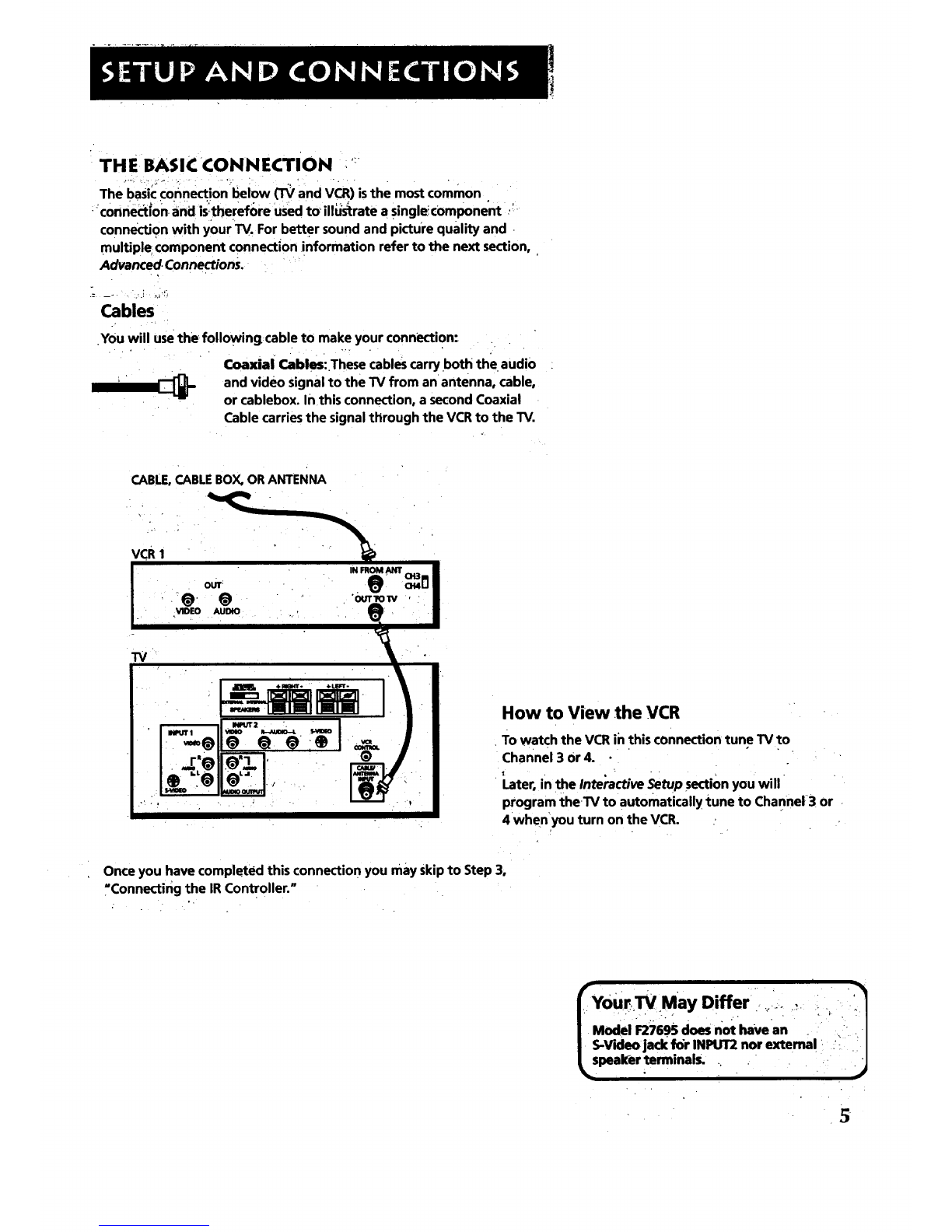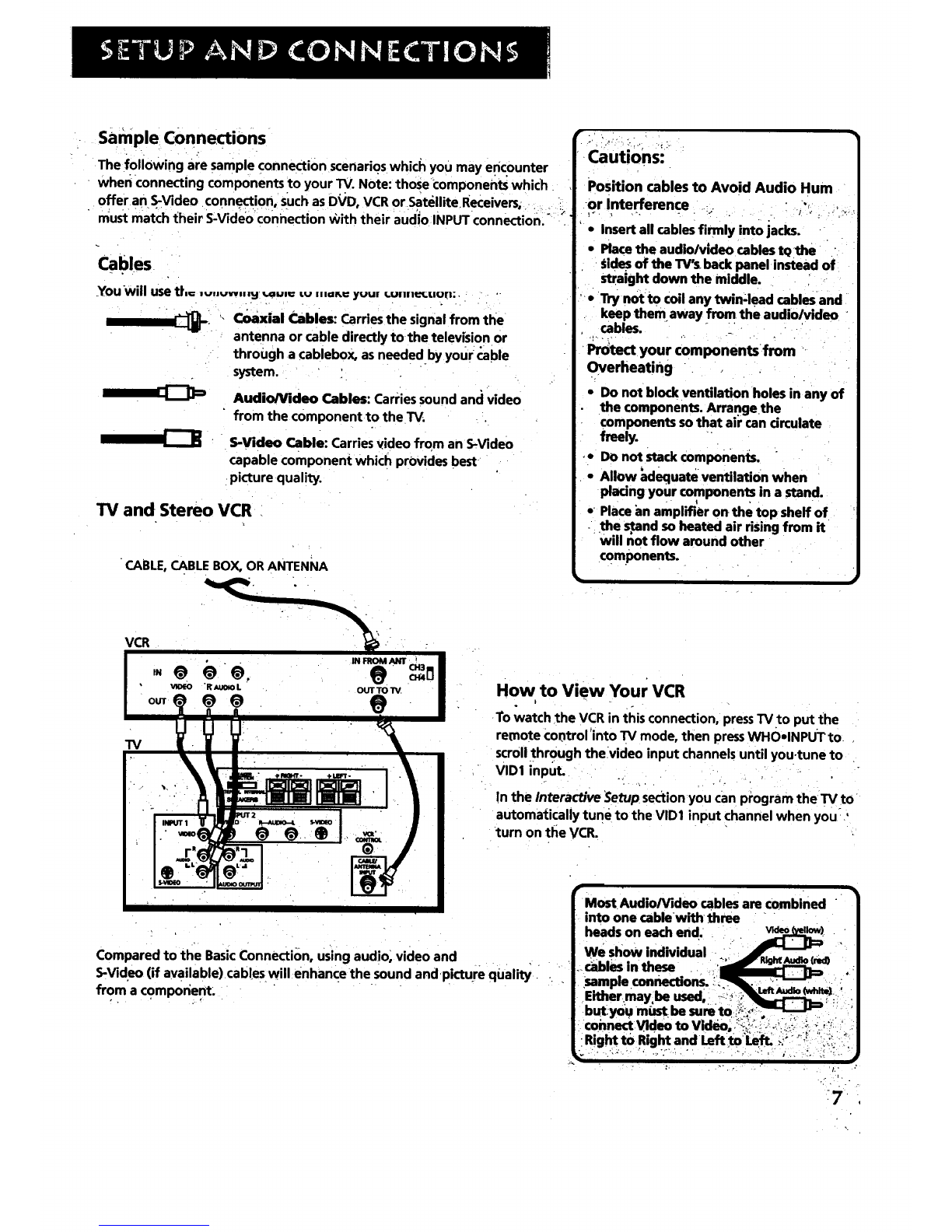SETUP AND CONNECTIONS r................... ................................. ...'.3
Step 1: Unpack the TV ..................... .............. :.................................. 4
Step 2:;Connecting your TV .................. _............... =............... ............ 4
"iV Only ................ _................. ...................................................... 4
The BasicConnection ............ .................. .............. ,......... ........... 5
Advanced Connections.... ......................... _...... ......... ............. i,.6
-:Step 3:Connecting the IR Controller .9
•Attaching the IR Controllers ......... .......... _............................. .... 9
Step 4_ Plug in the TV.. ...................... ....... .................................... .. 10
Step S: Place batteries in remote '10
Step 6: Turn on the TV ................................................................... 10
On-Screen ProgramGuide. .................... ................. .................. 10
Step 7: Program the TV .................................................................. 10
INTERACTIVE SETUP .... ....... ........ :........................................ ........ 11
Using Point and Select .............. ............... ,.................................... :12
Entering Setup ........... ........................... ......................................... 112
Select a Language "_13
Auto Channel Search .................................. ................................... 13
GUIDE Plus+ System . 14
Set the Time ,.., ....................... ............ ......:..........:........................... 14
Set the VCR1 Channel (auto tuning) ....................... :..................... 15
Setthe VCR2 Channel (auto tuning) ............................ ................. 15
Set the DVD channel (auto tuning) .............................................. 16
Set tl_e SAT/CABLE Channel (auto tuning) ....................... ............. 17
Label the Channels ...i................. ............. ............ ............... ............ 18
What Now? ......... ................... ............ :....................................... .... 18
Program the Remote ............................................................. .. 18
USl big TH E REMOTE ....... ,......................................... .................... 19
Remote Buttons ............ .................................................................. 20
Using the WHO-INPUT button ................................................ 21
Programming the Remote .........,............................... ..................... 22
Testing the remote. ........... .......................................... ;.......... ..22
:Programming the remote ................................ .......... _............. 22
'Usingthe remote to control a device ,....... _.......'.............. ....... 23
".i::t:, _ ,.. • . , _,; ..;
,_Modes of operation ..:......:.. _......]./.L;................ .....'._.....,....:.. 23
Front Panel L.....,..._ ..........................._.].,:.-!]..;..........i..... ............... 23
•1