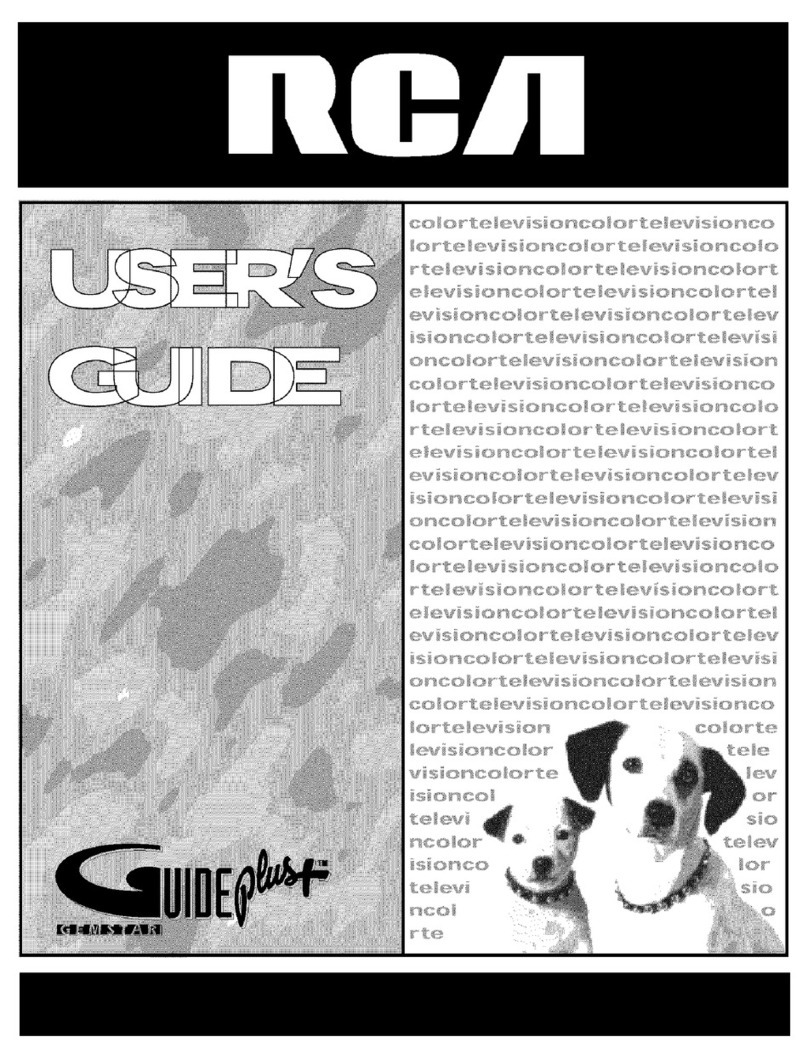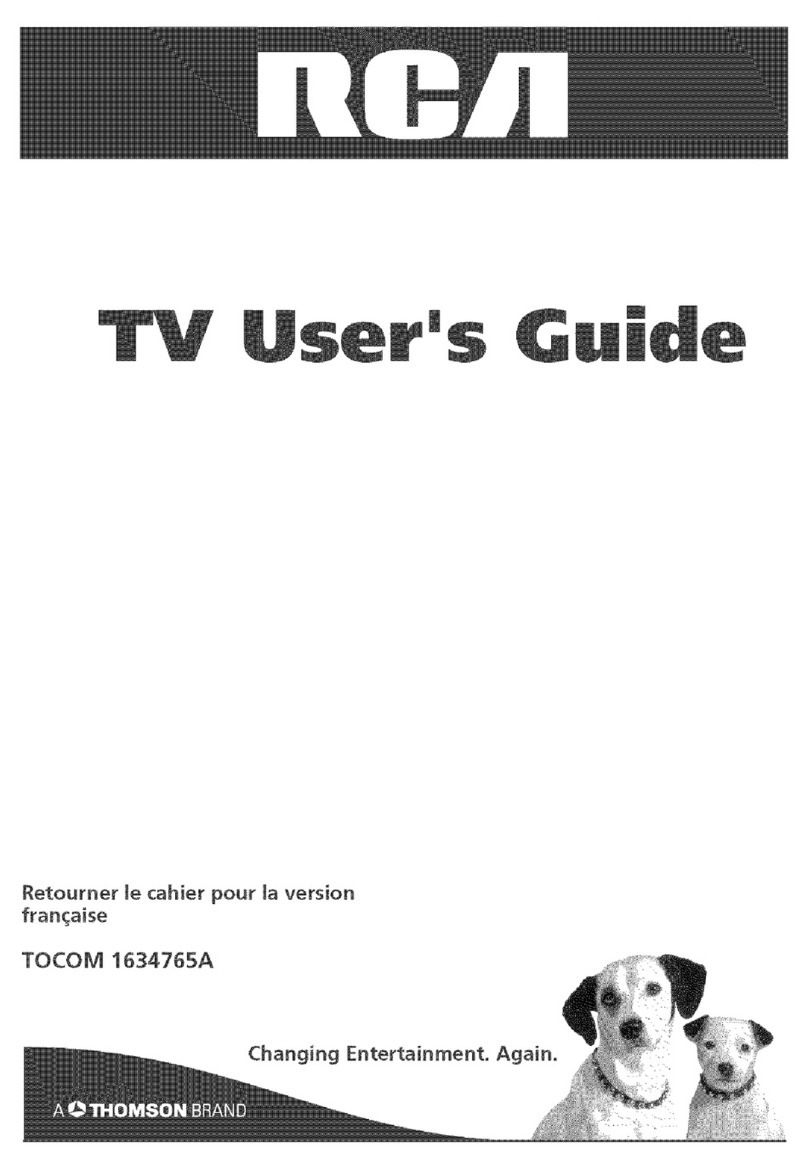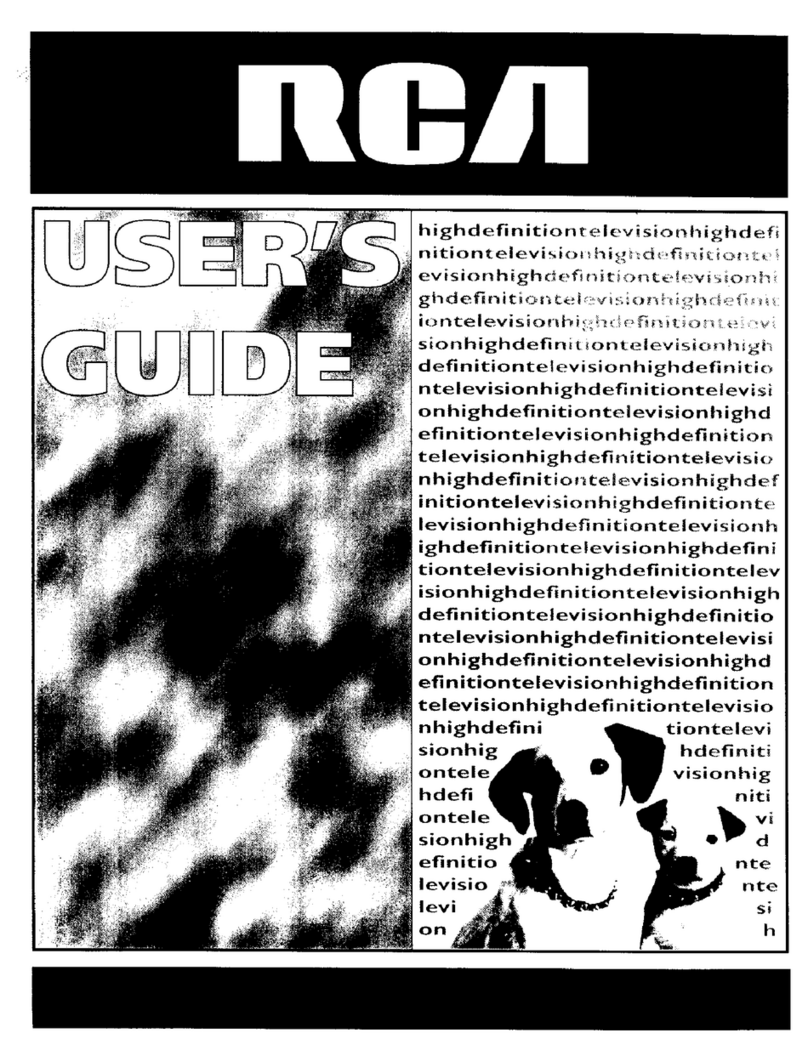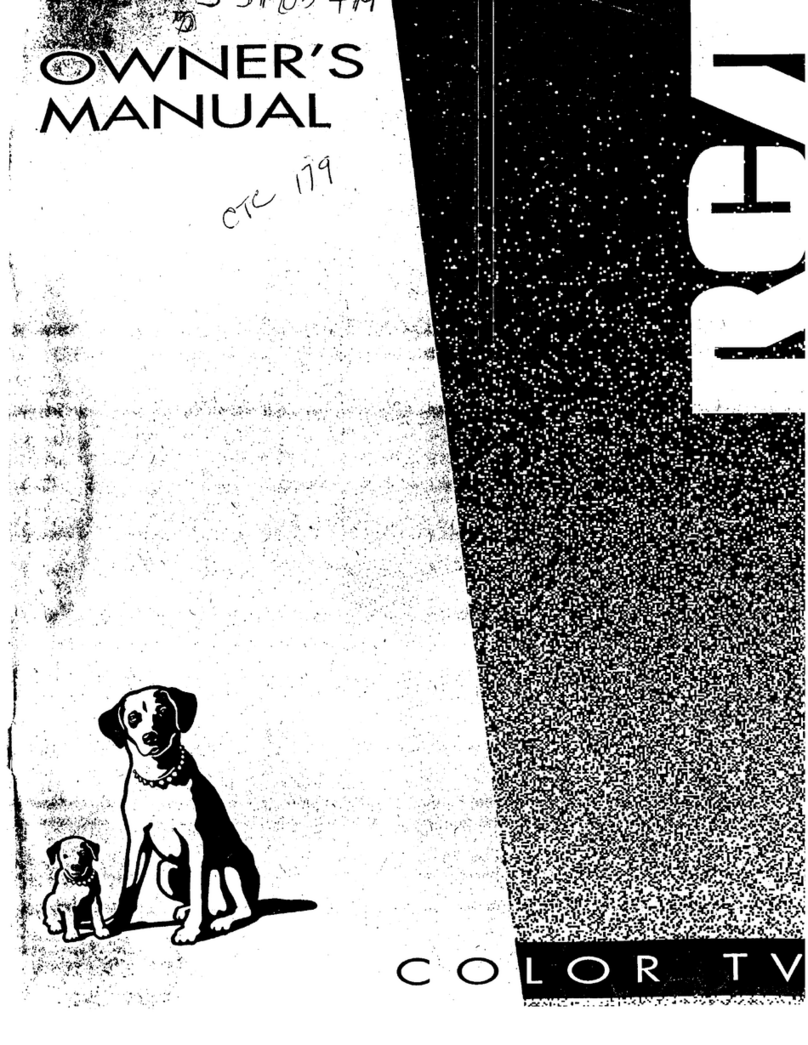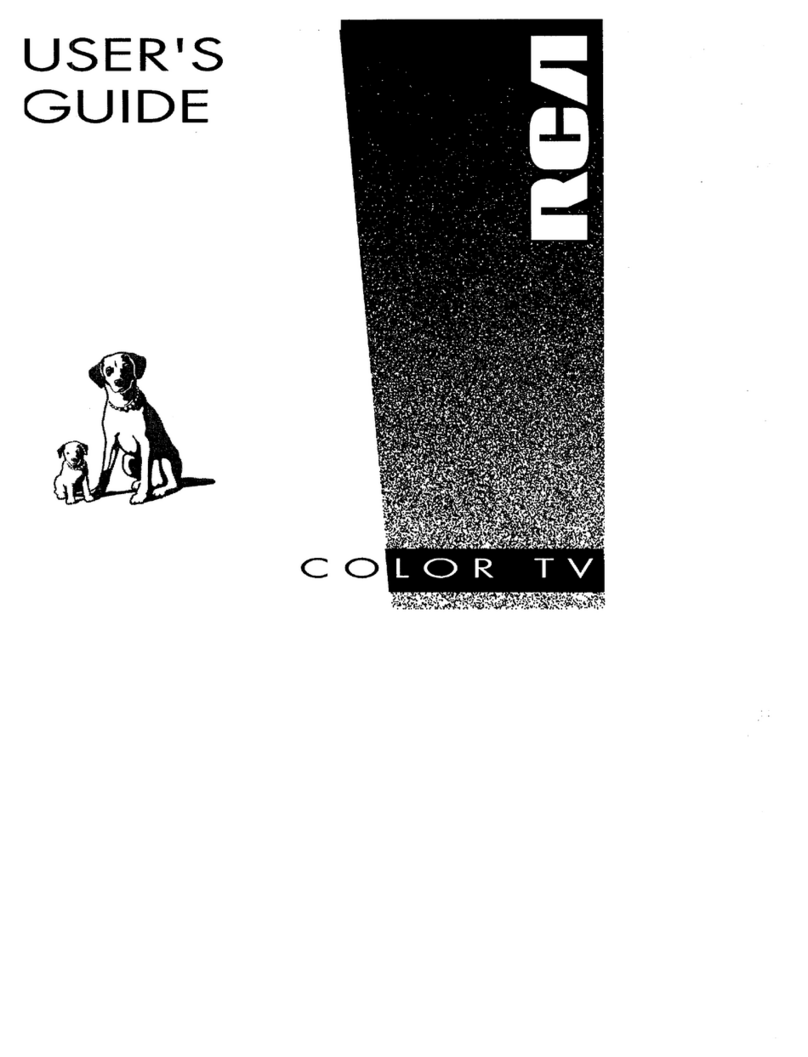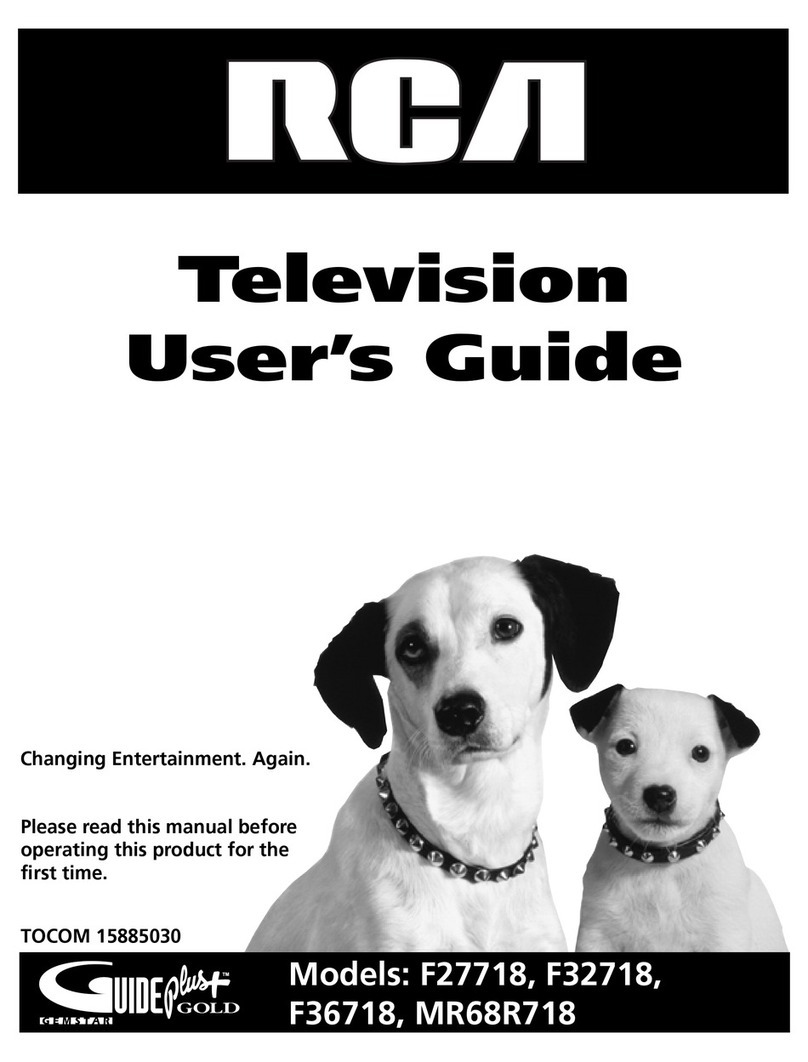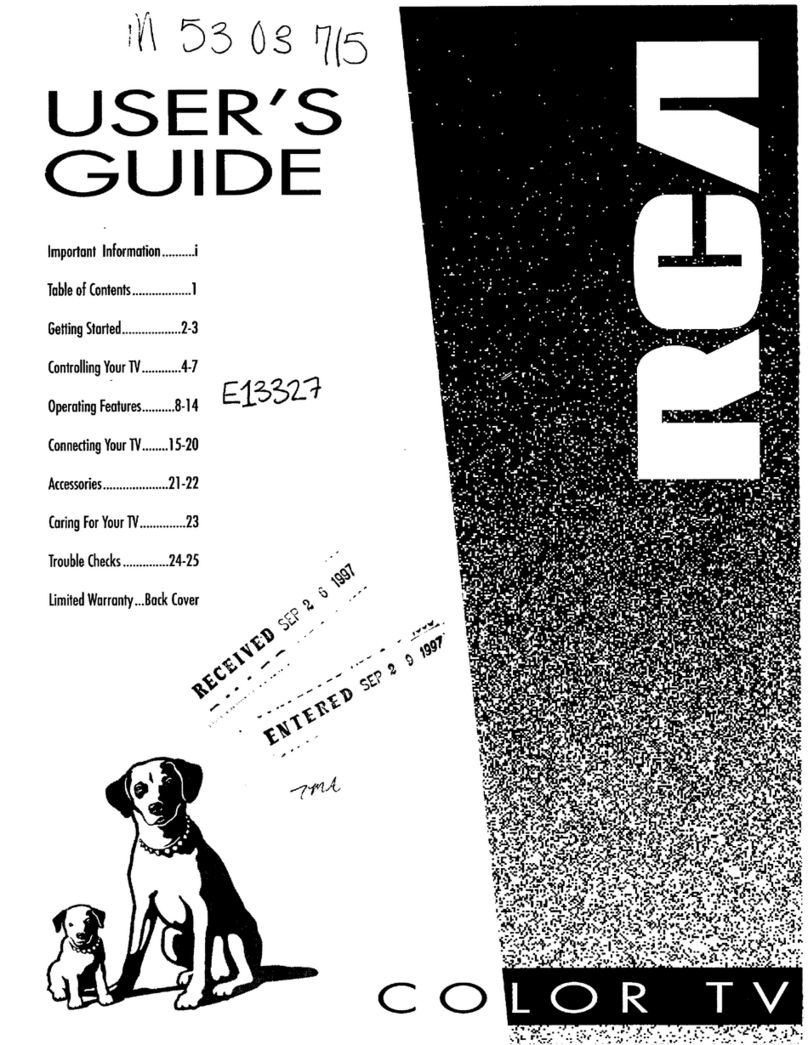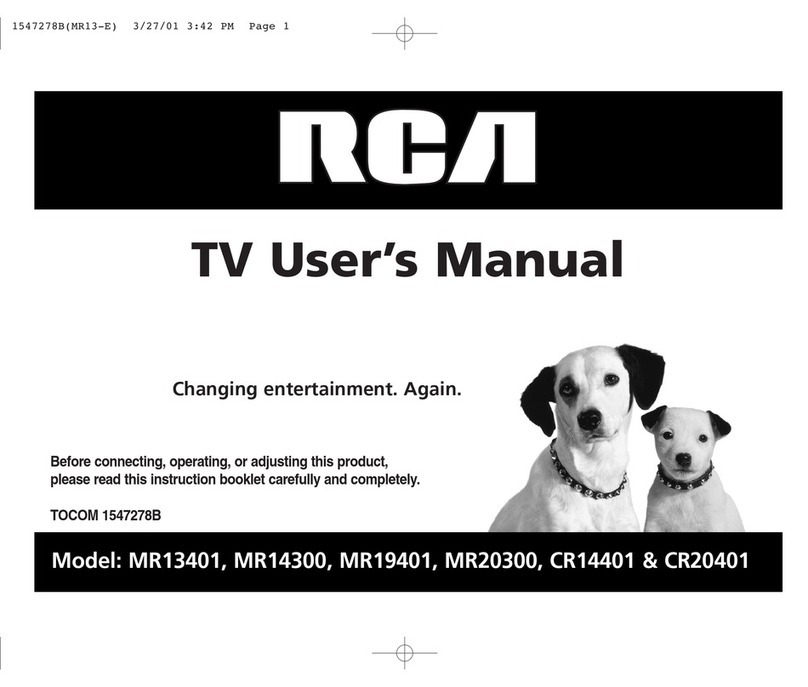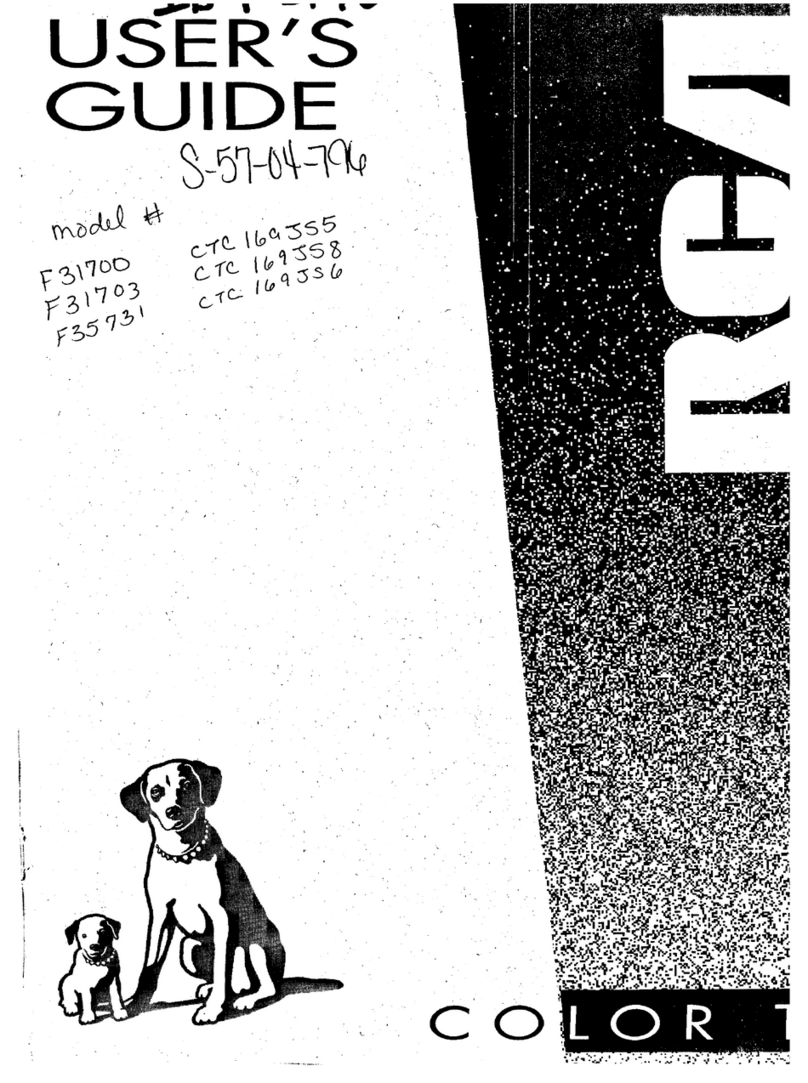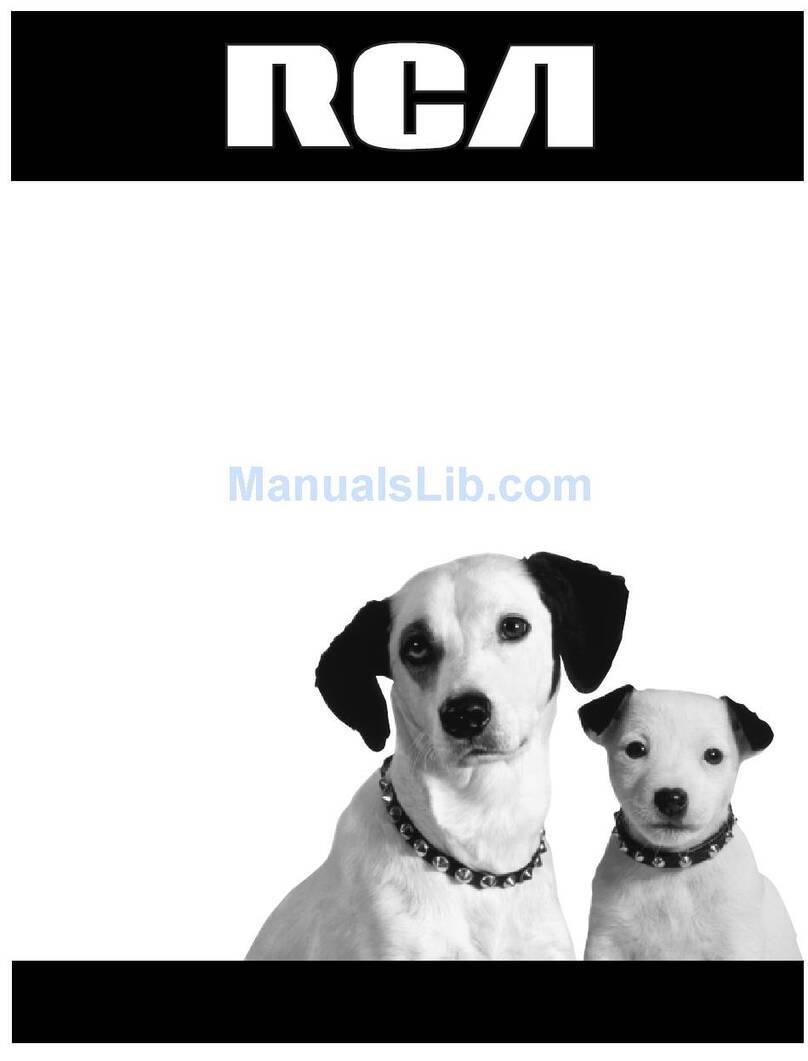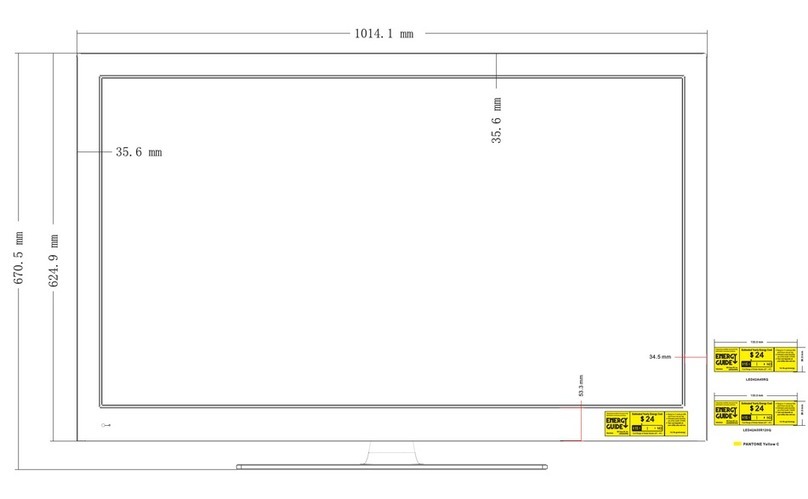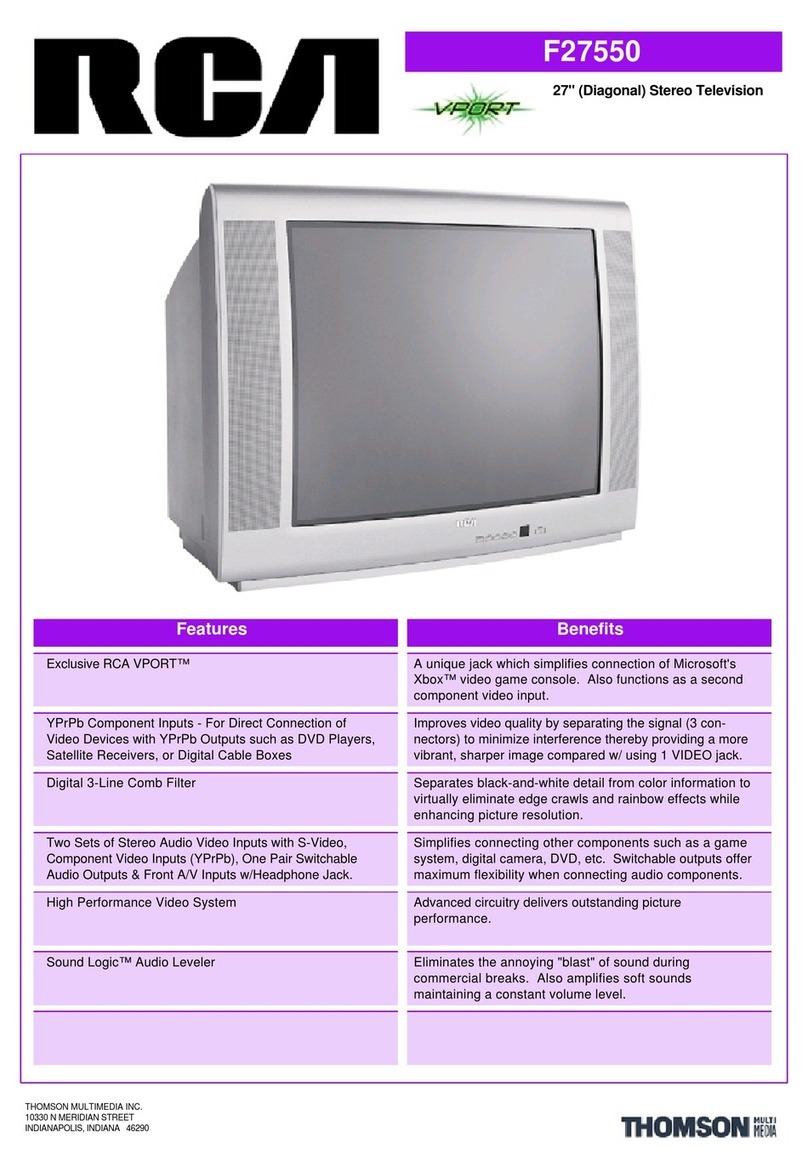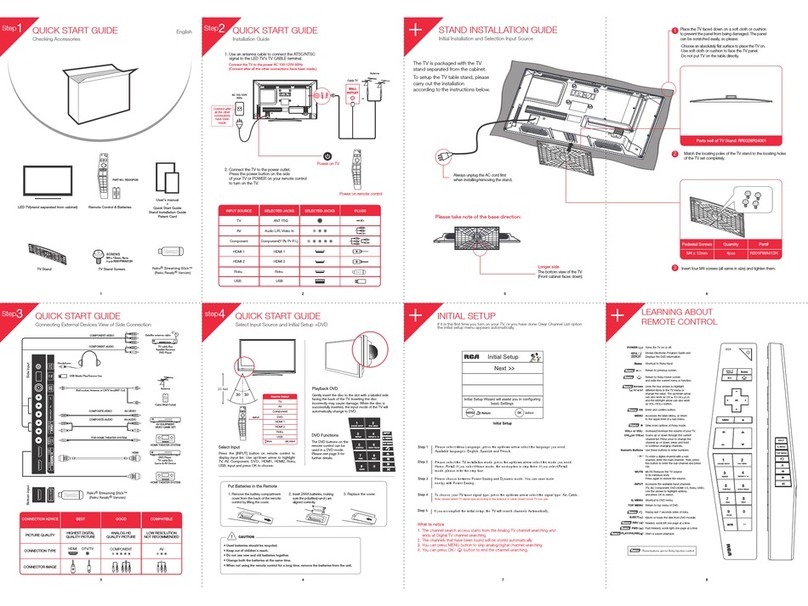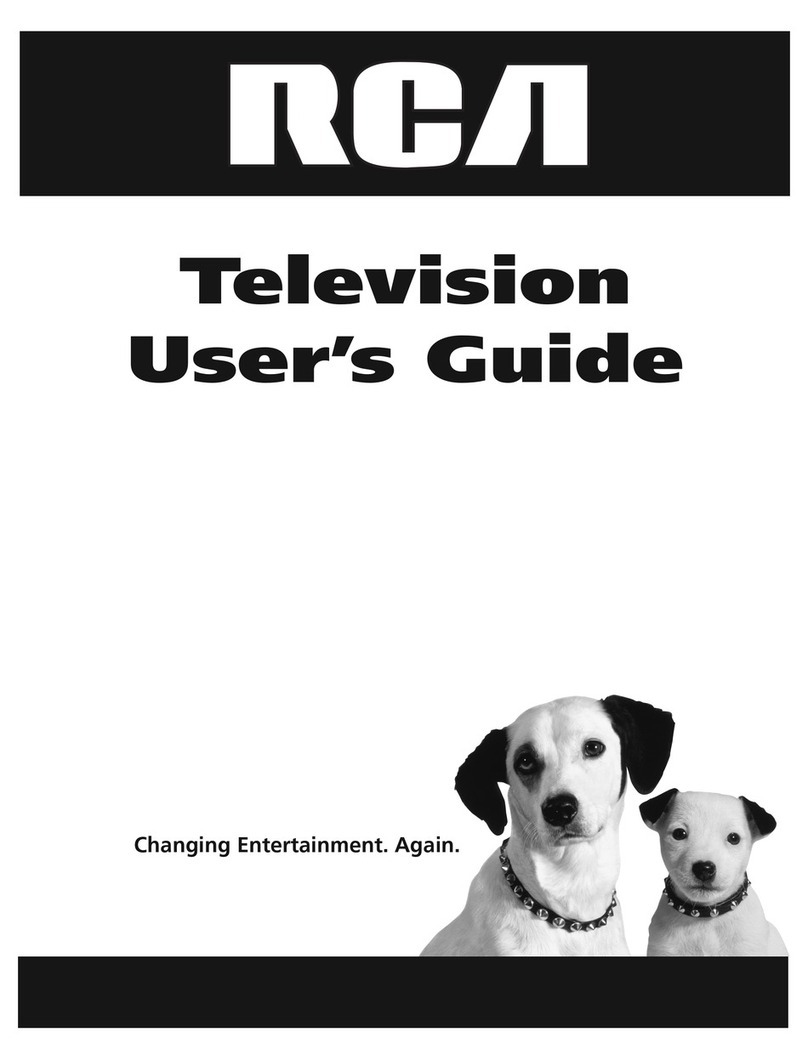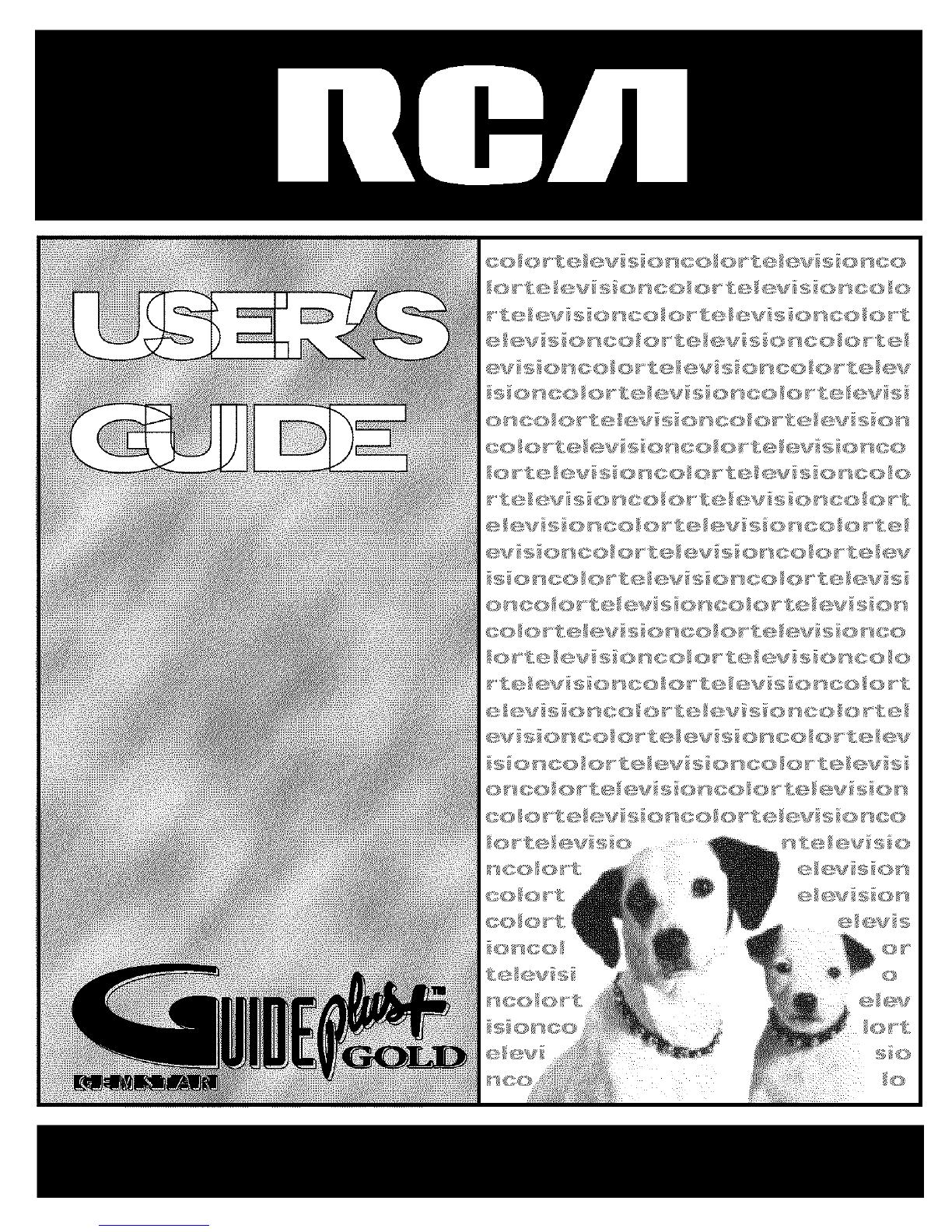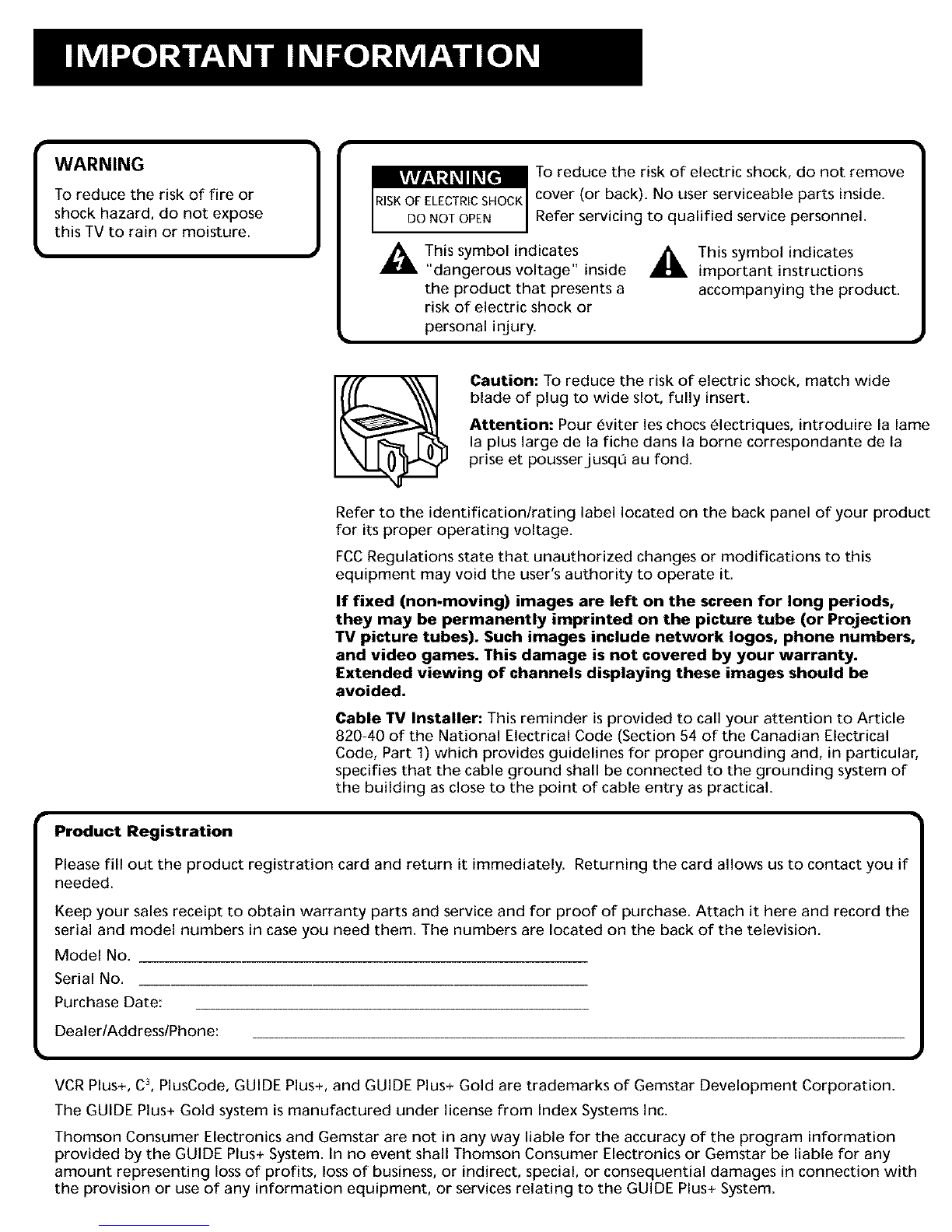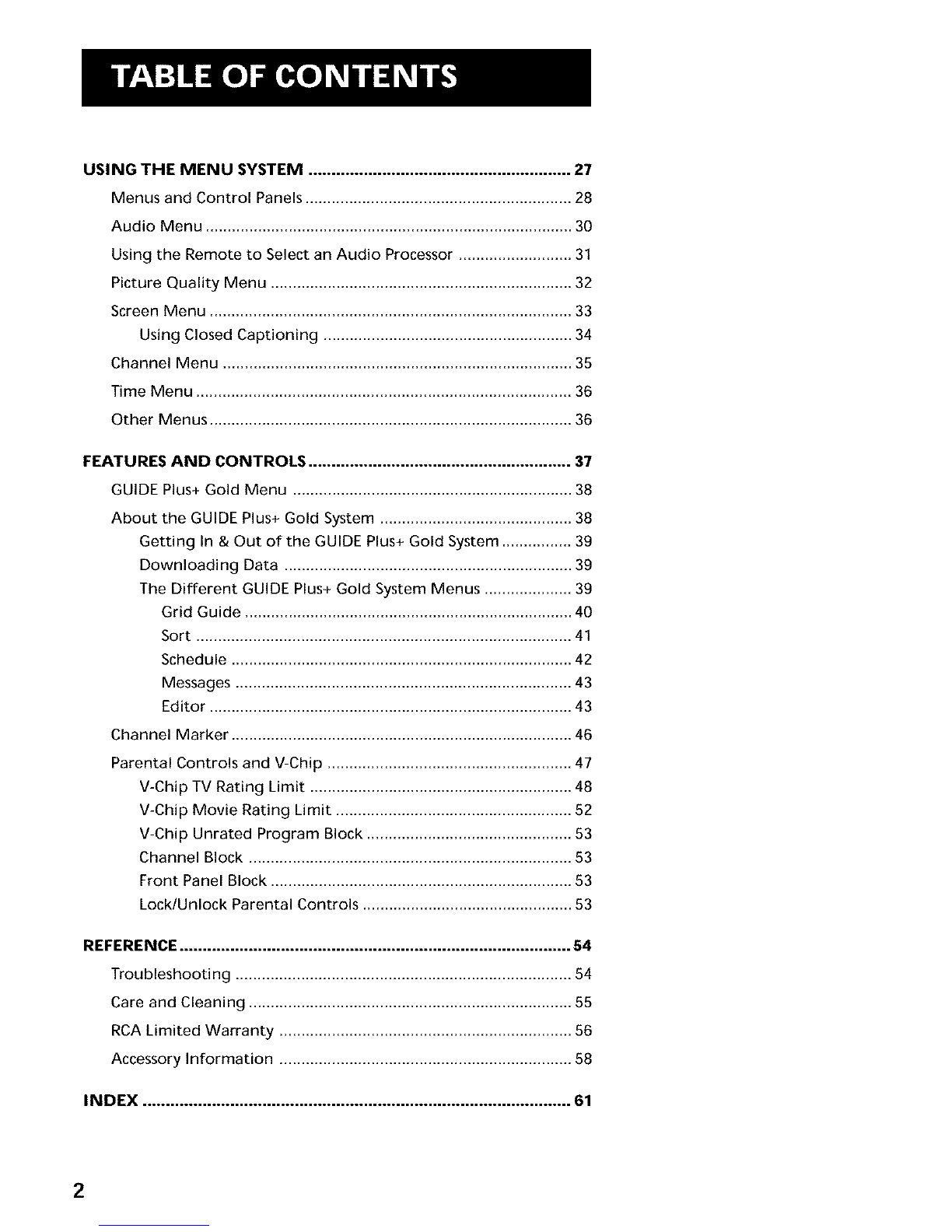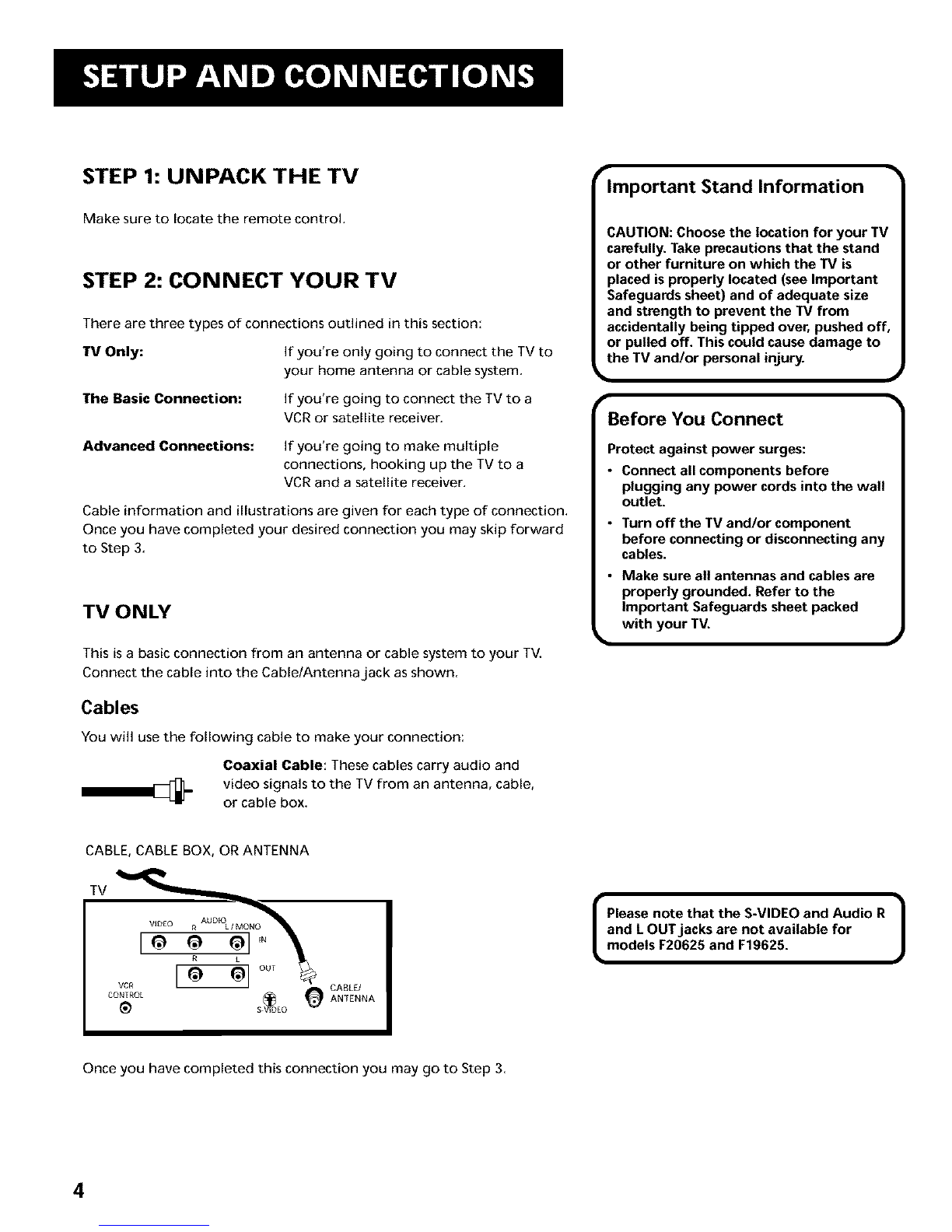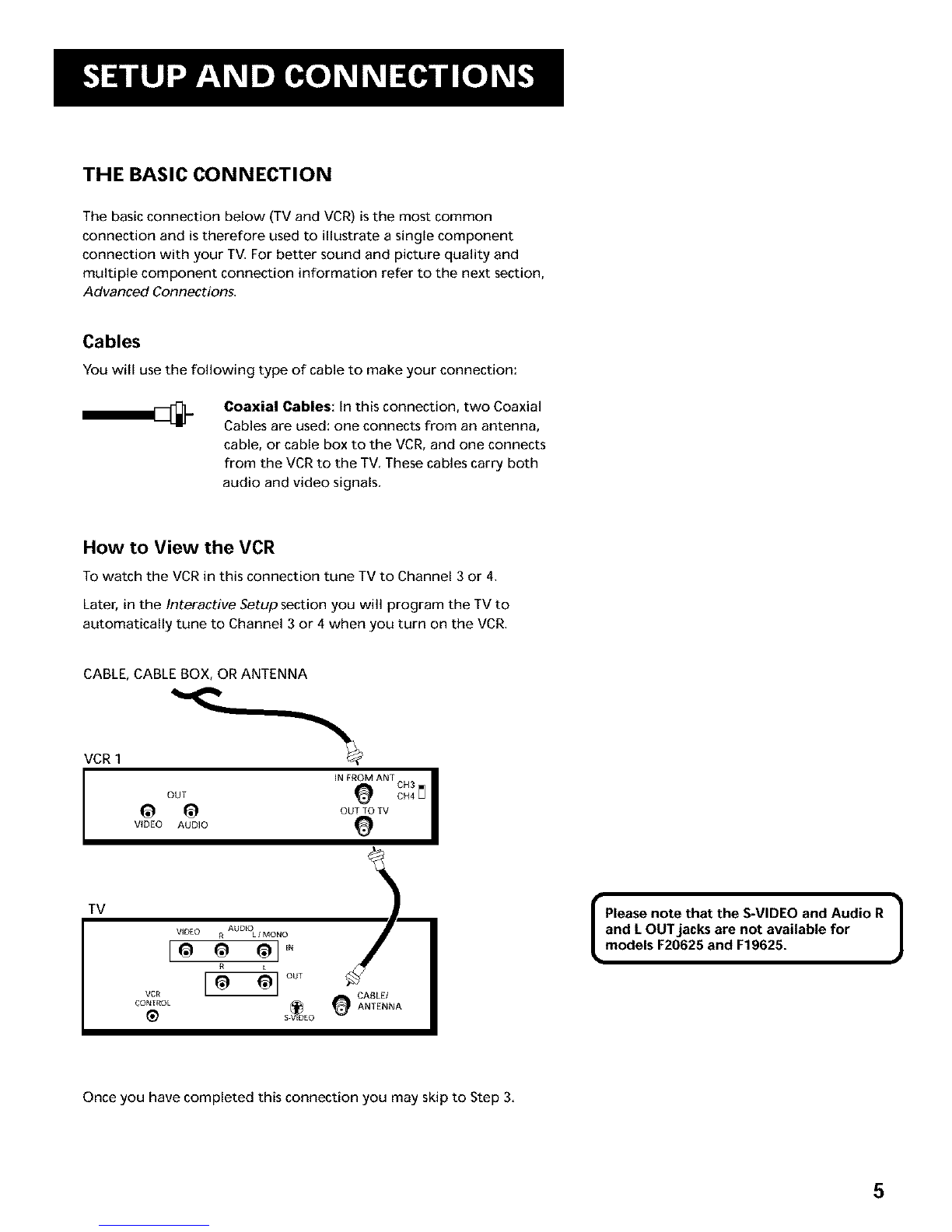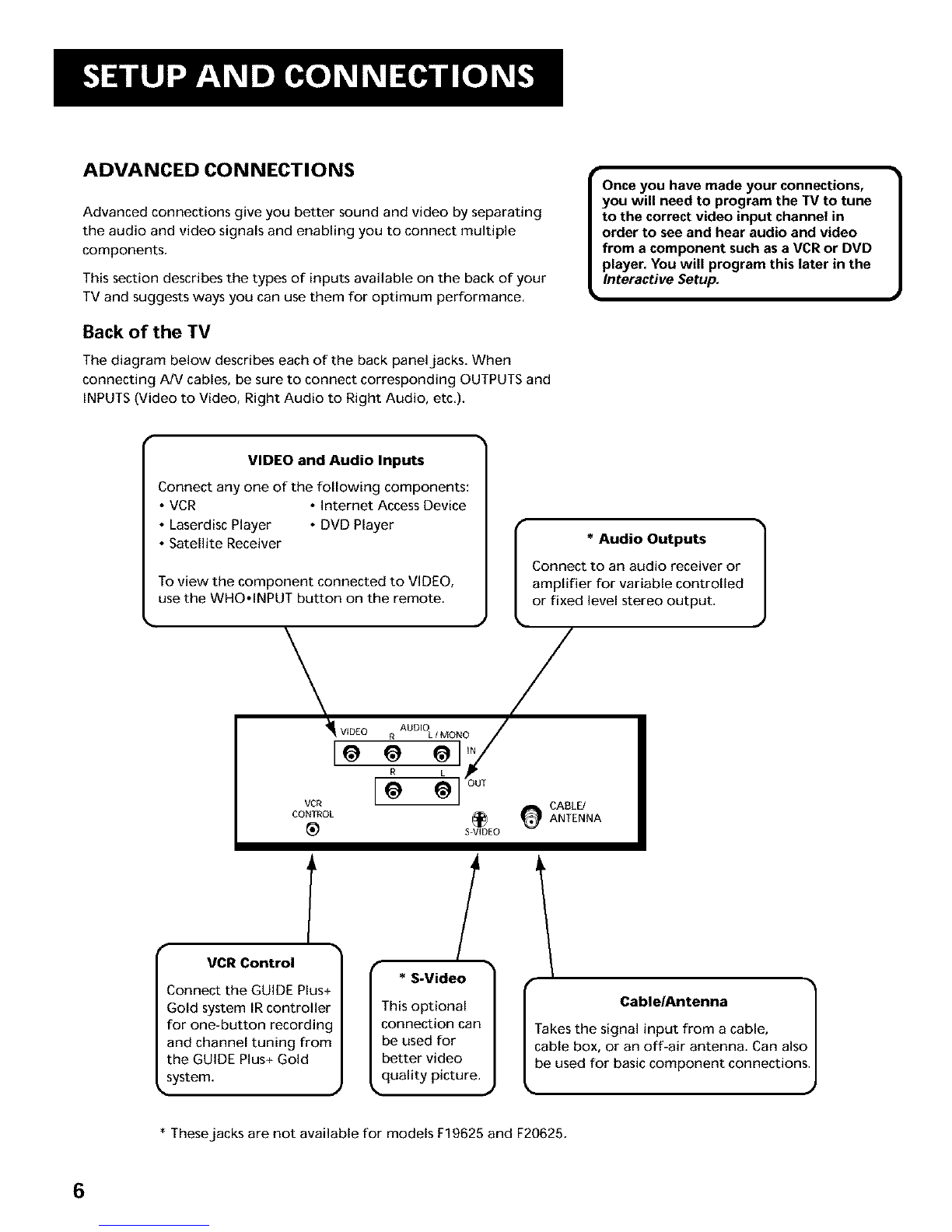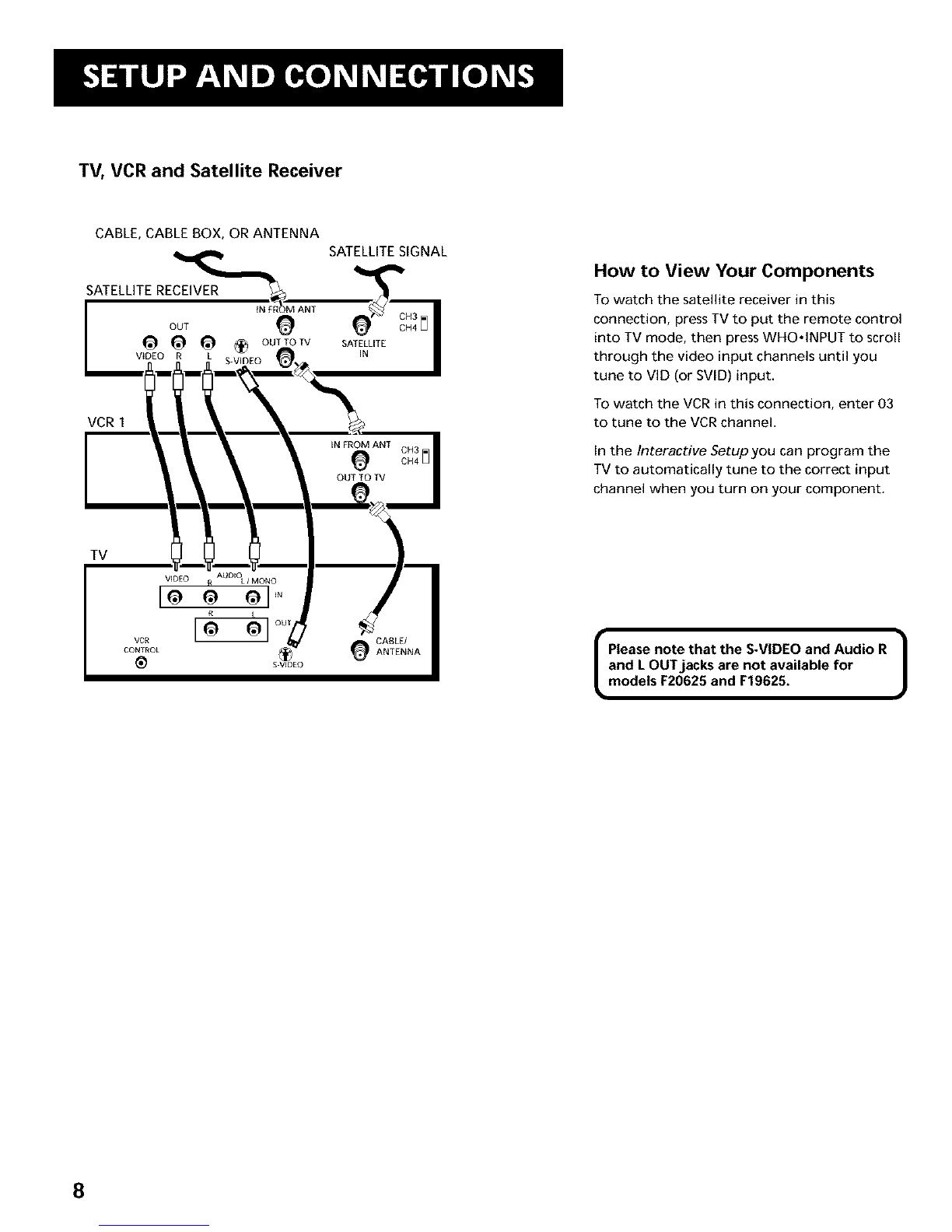SAMPLE CONNECTIONS
The following are sample connection scenarios you may encounter
when connecting components to your TV. Note: if you connect an S-
VIDEO cable, you must also connect an Audio/Video cable to the AUDIO
Rand Ljacks.
Cables
You will use the following types of cables to make your connection:
Coaxial Cables: Carries the signal from the
antenna or cable directly to the television or
through a cable box, as needed by your cable
system.
Audio/video Cables: Carries audio and video
from a component to the TV.
S-Video Cable: Carries video from an S-Video
capable component which provides best picture
quality.
TV and Stereo VCR
Compared to the Basic Connection, using Audio/Video and
S-Video (if available) cables will enhance the sound and picture
quality from a component.
CABLE, CABLE BOX, OR ANTENNA
VCR 1
I_IDEO R L
tv
@ @ _ ,.
R
vcR [o a]°°T
CONTROL _
_ S_VEDE0
Cautions:
Position cables to avoid audio hum
or interference
• Insert all cables firmly into jacks.
•Place the audio/video cables to the
sides of the TV's back panel instead of
straight down the middle.
•Try not to coil any twin-lead cables and
keep them away from the audio/video
cables.
Protect your components from
overheating
•Do not block ventilation holes in any of
the components. Arrange the
components so that air can circulate
freely.
•Do not stack components.
•Allow adequate ventilation when
placing your components in a stand.
•Place an amplifier on the top shelf of
the stand so heated air rising from it
will not flow around other
components.
How to View Your VCR
To watch the VCR in this connection, press
TV to put the remote control into TV
mode, then press WHO,INPUT to toggle to
the video (VID) inputs.
In the Interactive Setup section you can
program the TV to automatically tune to
the VID input channel when you turn on
the VCR.
Most Audio/Video cables are combined
into one cable with three heads on each
end.
We show individual
cables in these sample Vkd*o5,e_ow)
connections. Either
may be used, but _R_ght Audio(red)
yOU must be sure to _ri[2[_]_
connect Video to _ft A_d_o(_h,t.)
Video, Right to Right
and Left to Left.
• ]
Please note that the S-VIDEO and Audio R
and LOUT jacks are not available for
models F20625 and F19625.
7