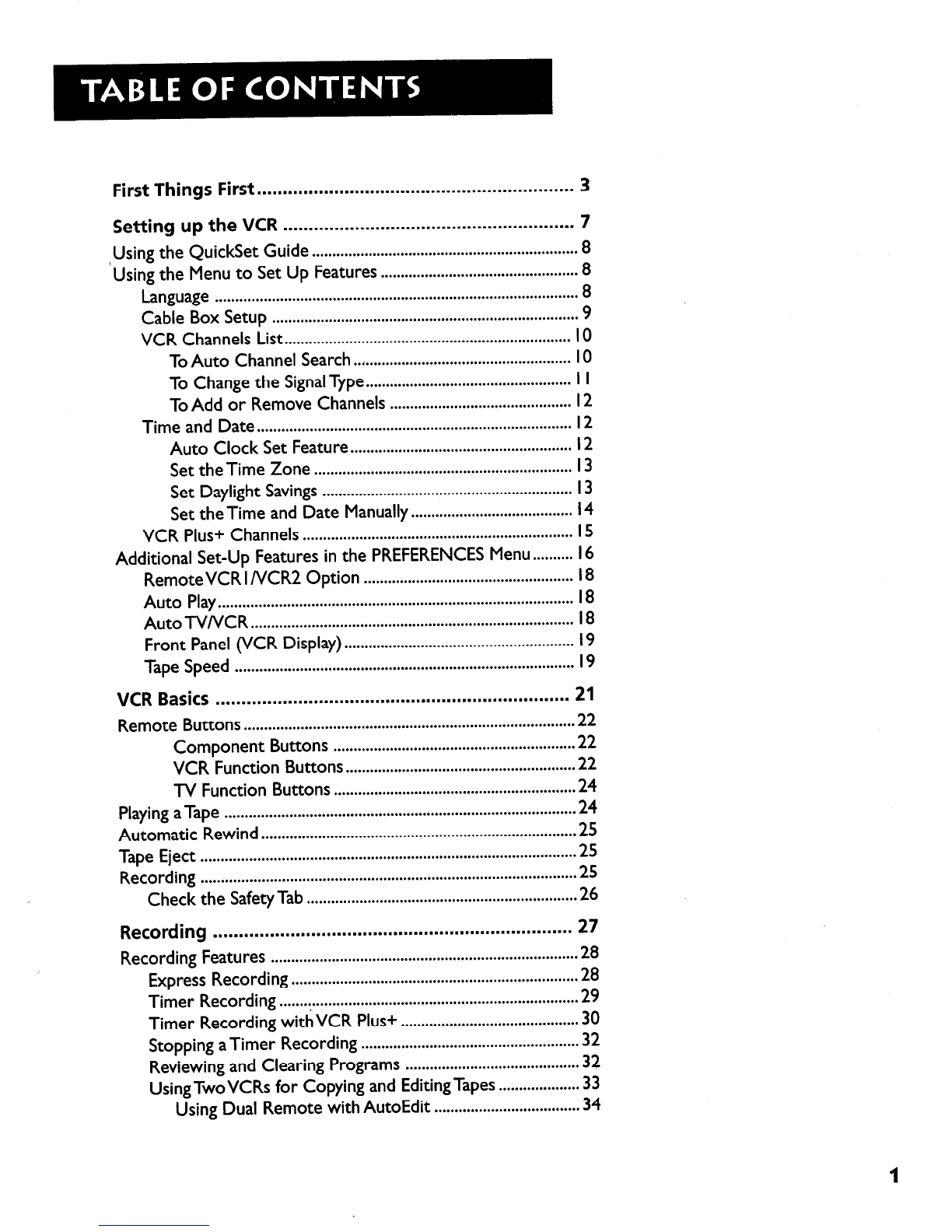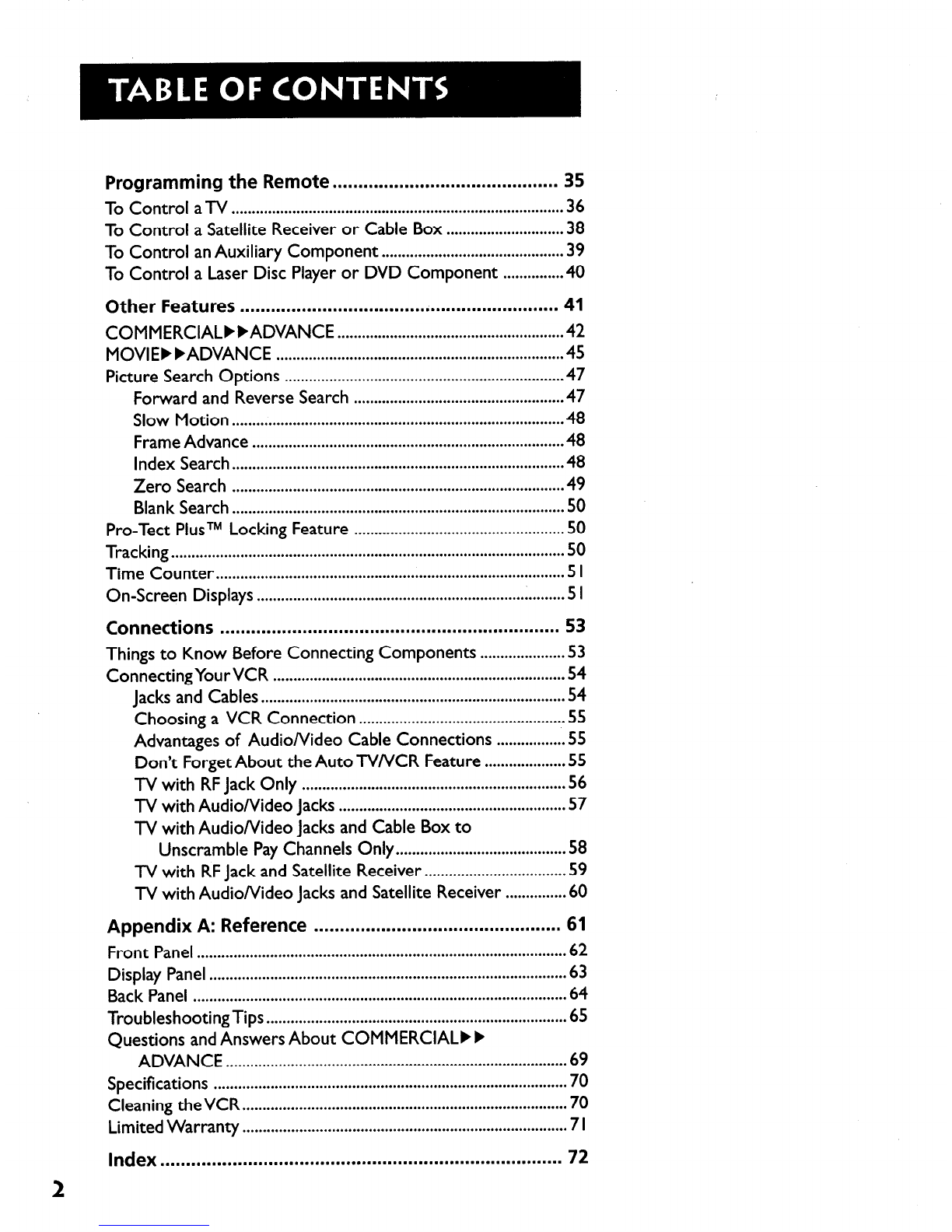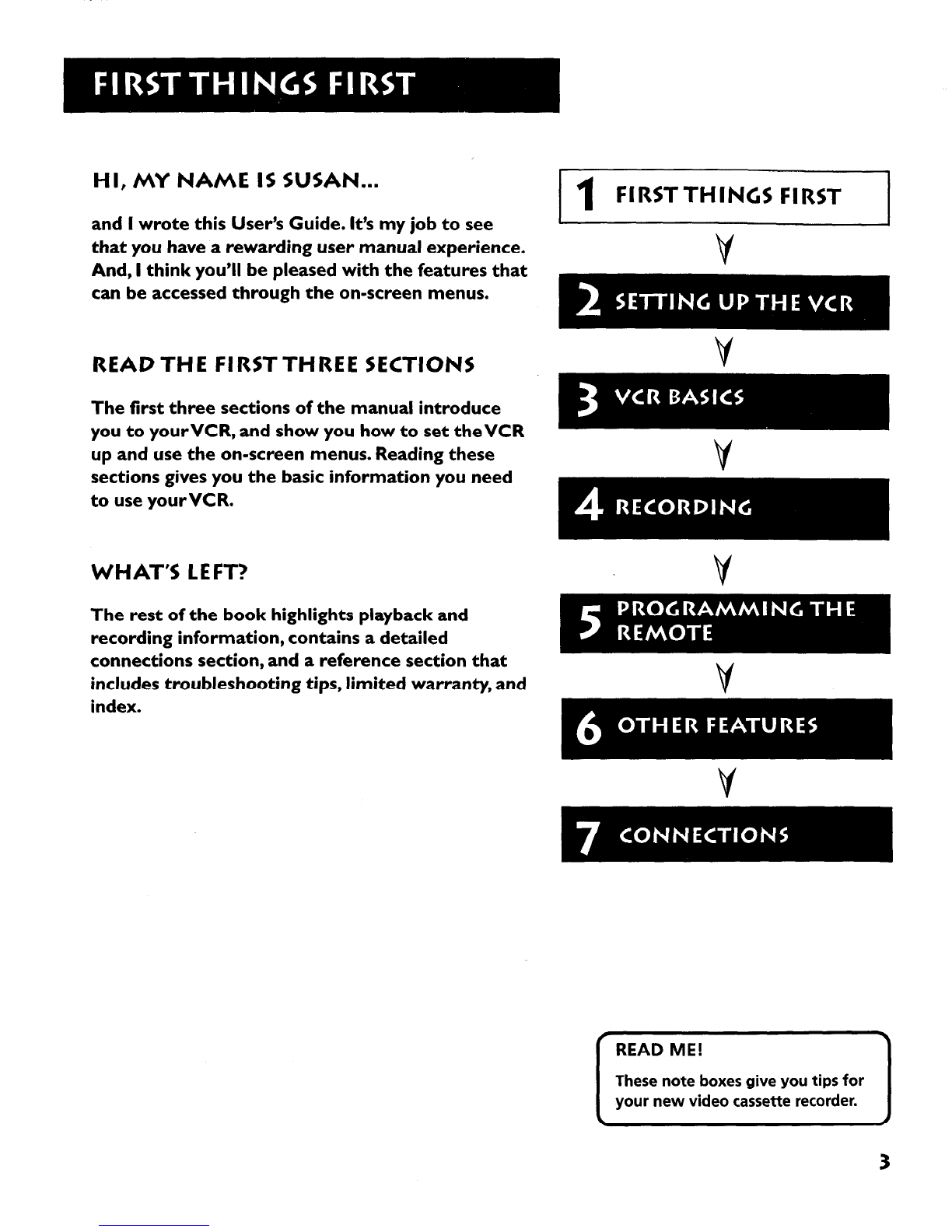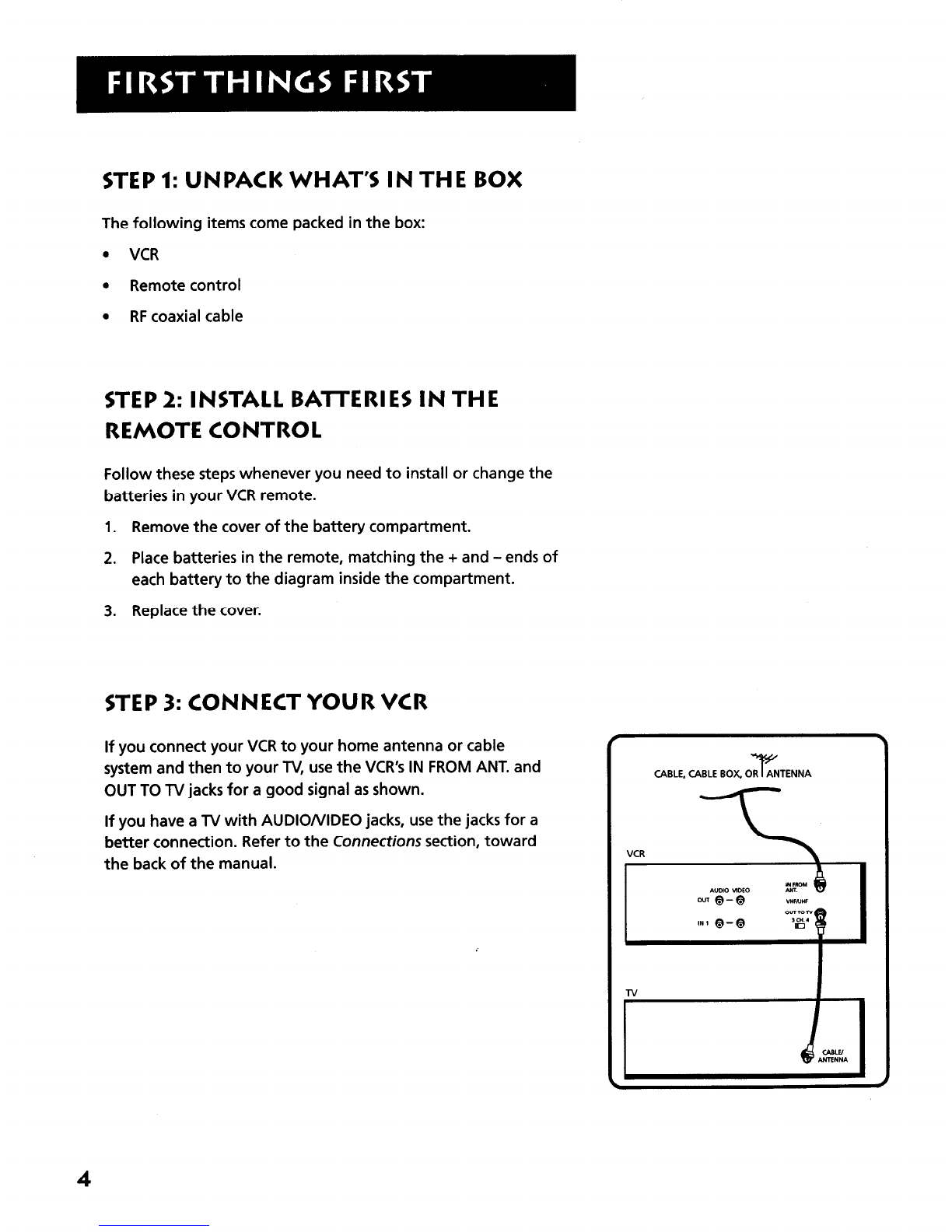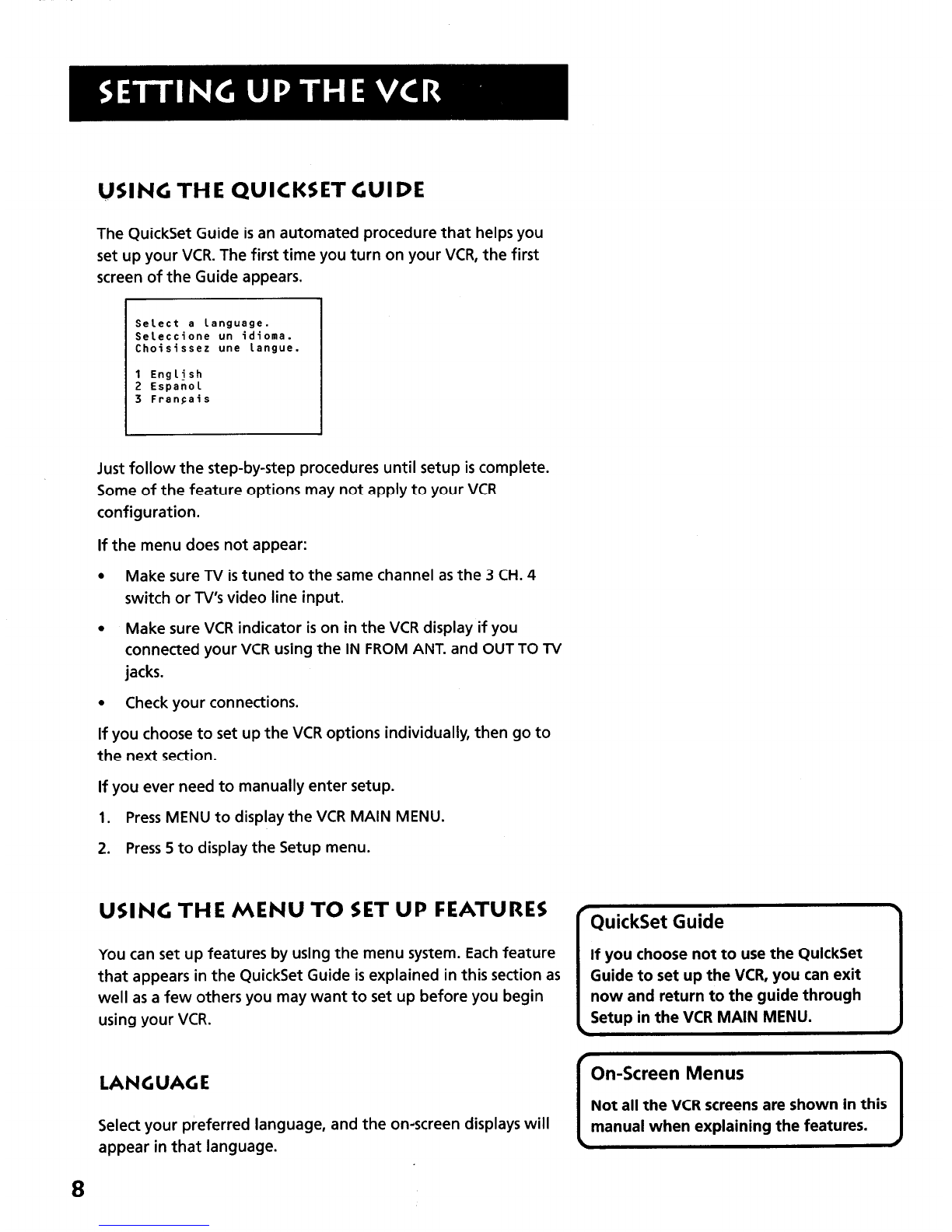Programming the Remote ............................................ 35
To Control aTV .................................................. .
. ..............................
36
To Control a Satellite Receiver or Cable Box ..............*..............
38
To Control an Auxiliary Component .............................................
39
To Control a Laser Disc Player or DVD Component ............... 40
Other Features .............................................................. 41
COMMERCIAL))ADVANCE ........................................................ 42
MOVIE))ADVANCE .......................................................................
45
Picture Search Options .....................................................................
47
Forward and Reverse Search ....................................................
47
Slow Motion ..................................................................................
48
Frame Advance ................................................................
.............48
Index Search ..................................................................................
48
Zero Search ..................................................................................
49
Blank Search ..................................................................................
50
Pro-Tect Plus TM Locking Feature ....................................................
50
Tracking .....................................
............................................................
50
Time Counter ...................................................................................... 51
On-Screen Displays .............................................................
...............5 I
Connections .................................................................. 53
Things to Know Before Connecting Components .....................53
ConnectingYourVCR ........................................................................
54
Jacks and Cables ...........................................................................
54
Choosing a VCR Connection ...................................................
55
Advantages of Audio/Video Cable Connections ................. 55
Don’t Forget About the Auto TV/VCR Feature .................... 55
TV with RF Jack Only .................................................................
56
TV with Audio/Video Jacks ........................................................
57
TV with AudioNideo jacks and Cable Box to
Unscramble Pay Channels Only ..........................................
58
TV with RF Jack and Satellite Receiver ...................................
59
TV with AudioNideo Jacks and Satellite Receiver ...............60
Appendix A: Reference ................................................ 61
Front Panel ...........................
................................................................
62
Display Panel ........................................................................................
63
Back Panel ............................................................................................
64
TroubleshootingTips ..........................................................................
65
Questions and Answers About COMMERCIAL,)
ADVANCE ....................................................................................
69
Specifications ......................
.................................................................
70
Cleaning theVCR .................................................................
...............70
Limited Warranty ................................................................................ 71
Index ............*................................................................. 72
2