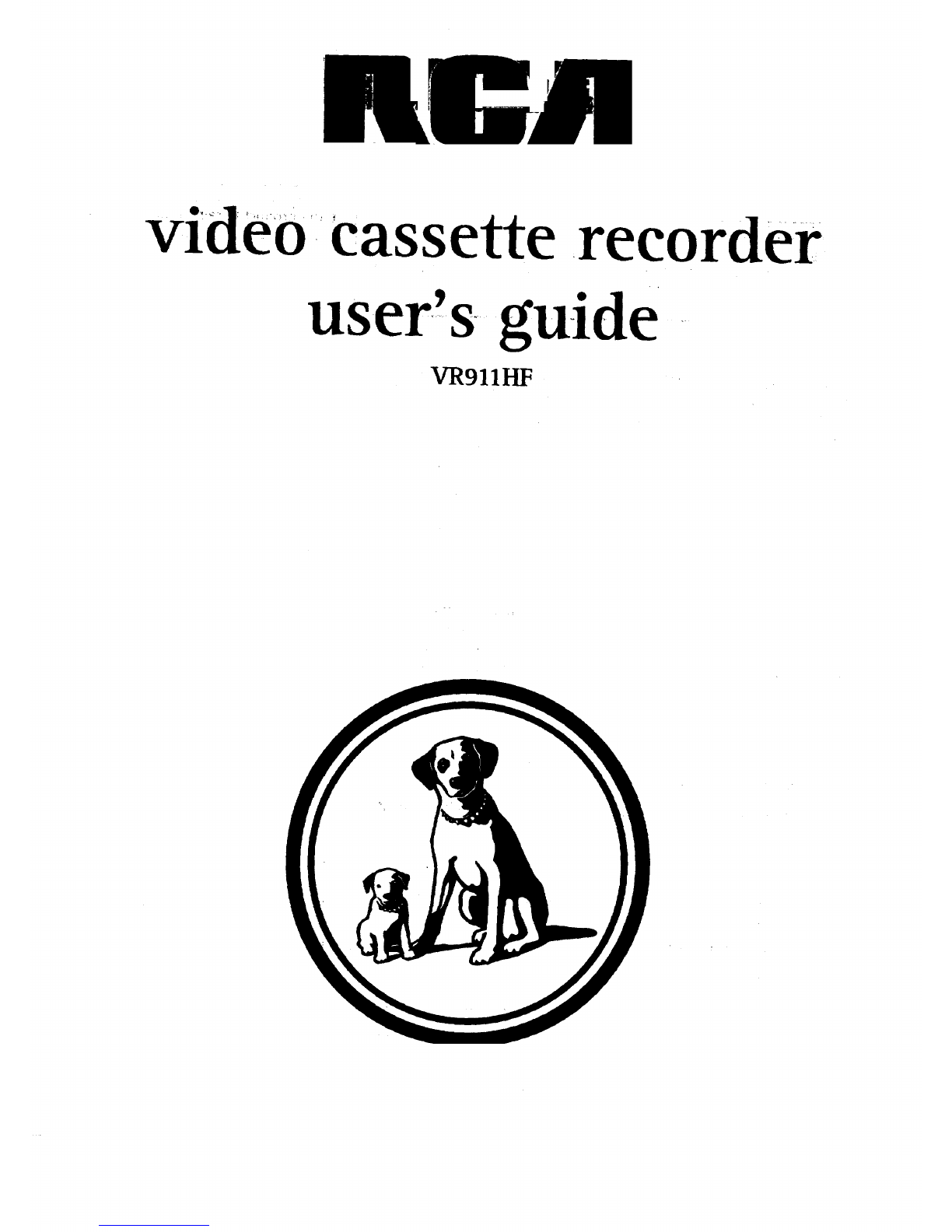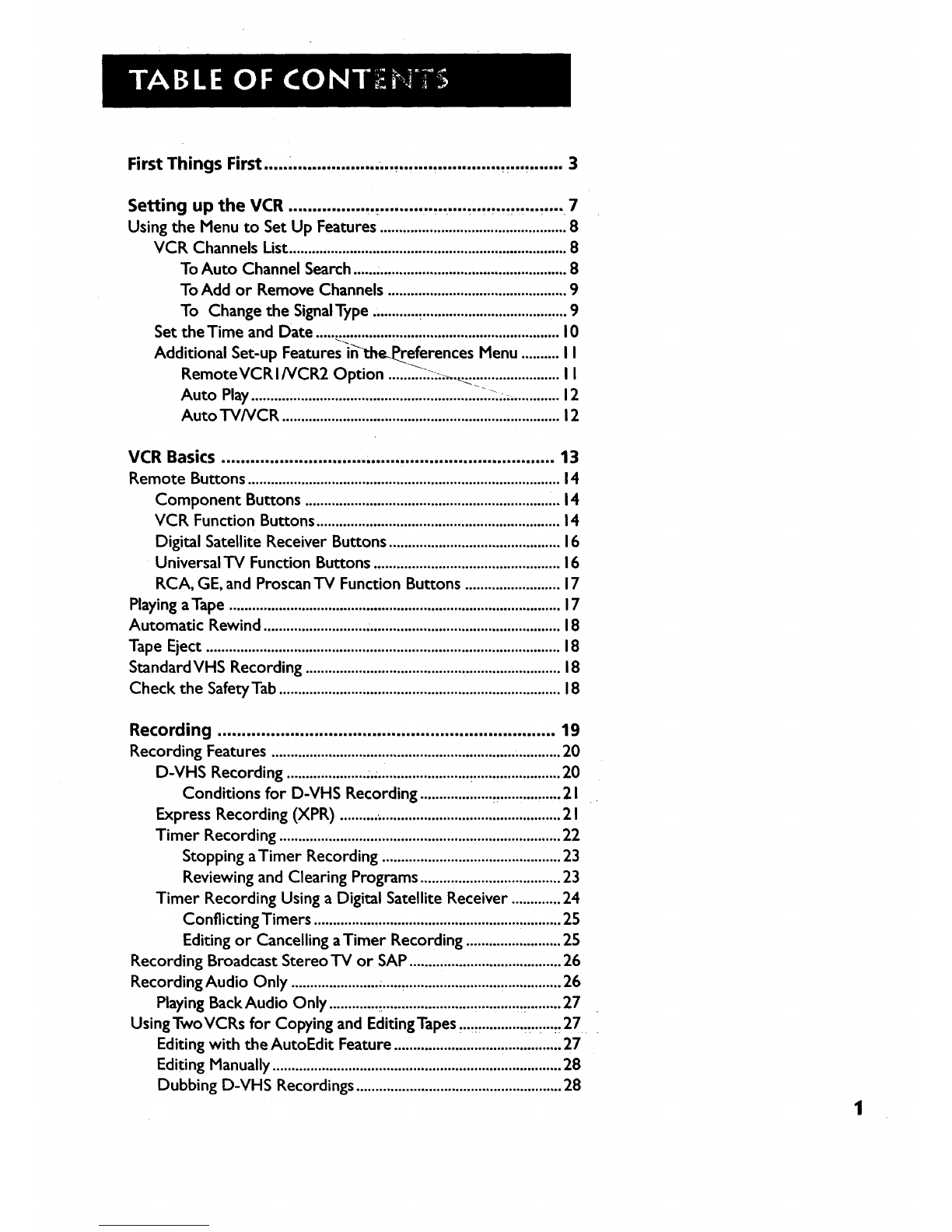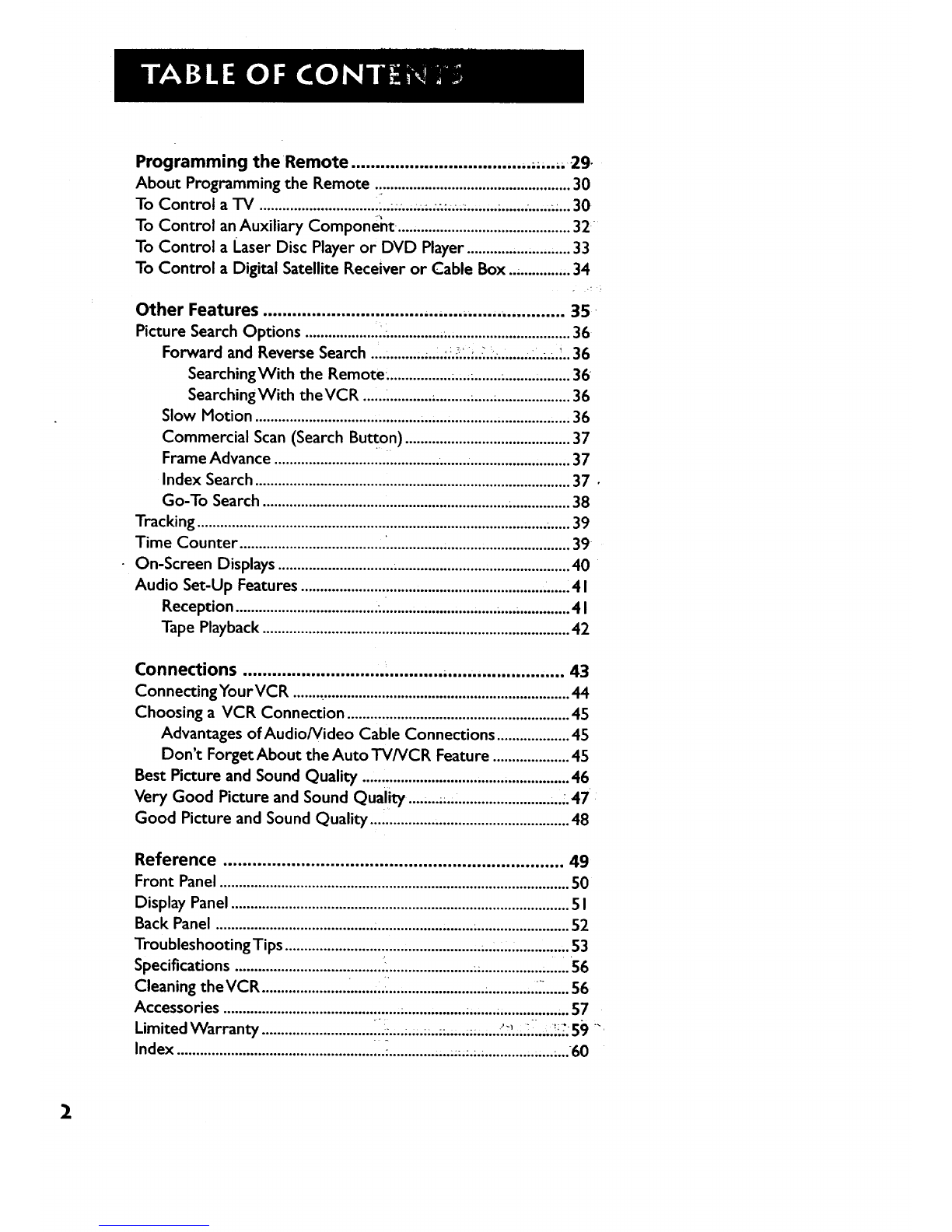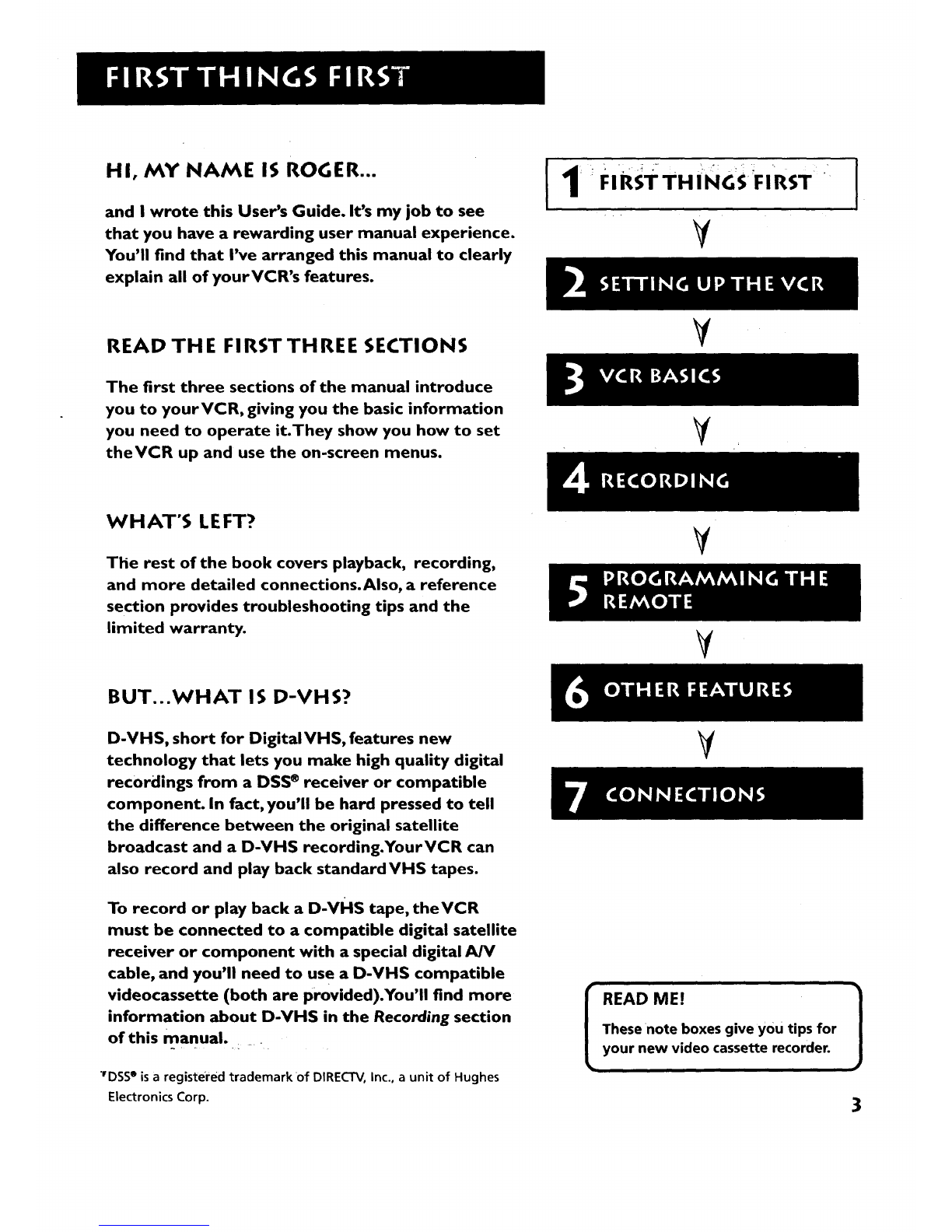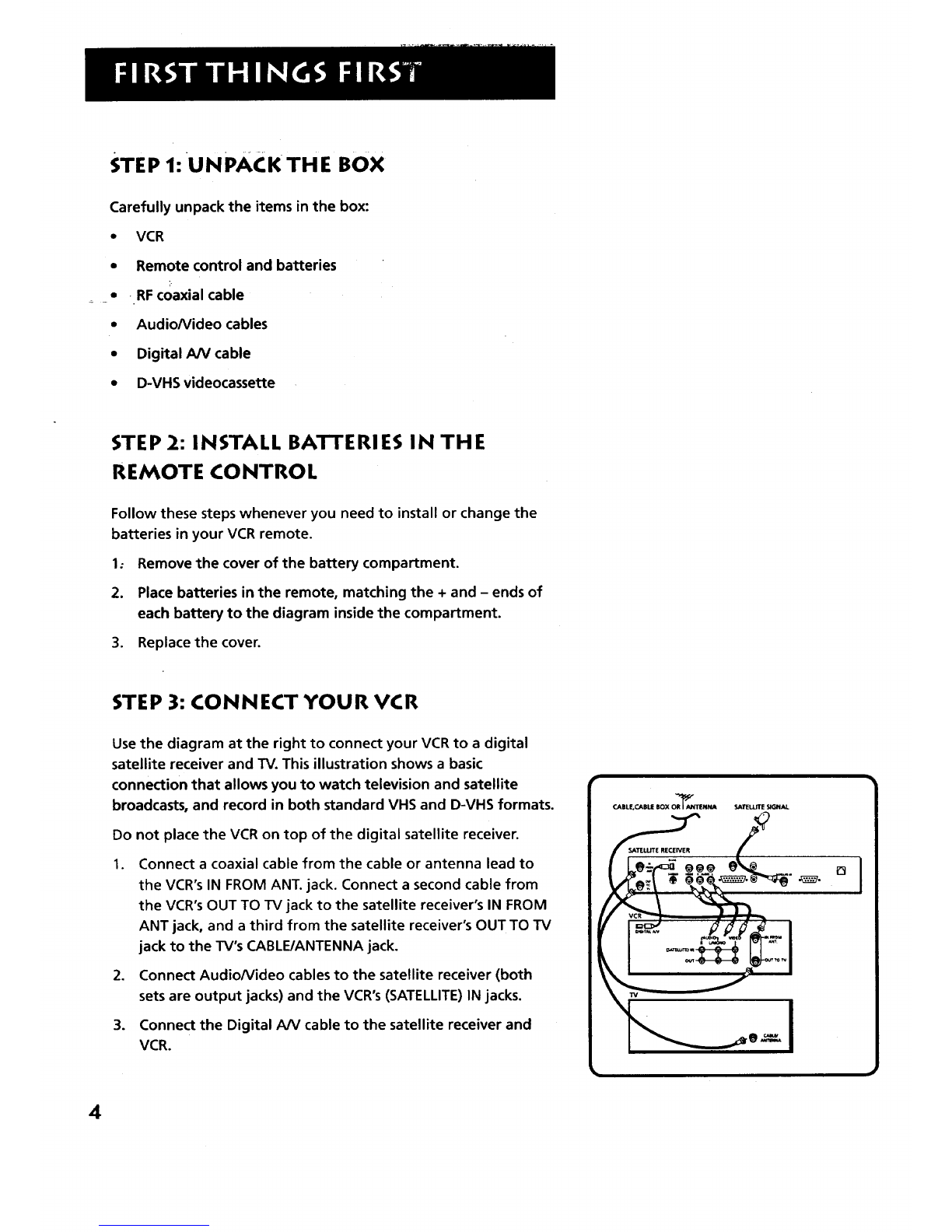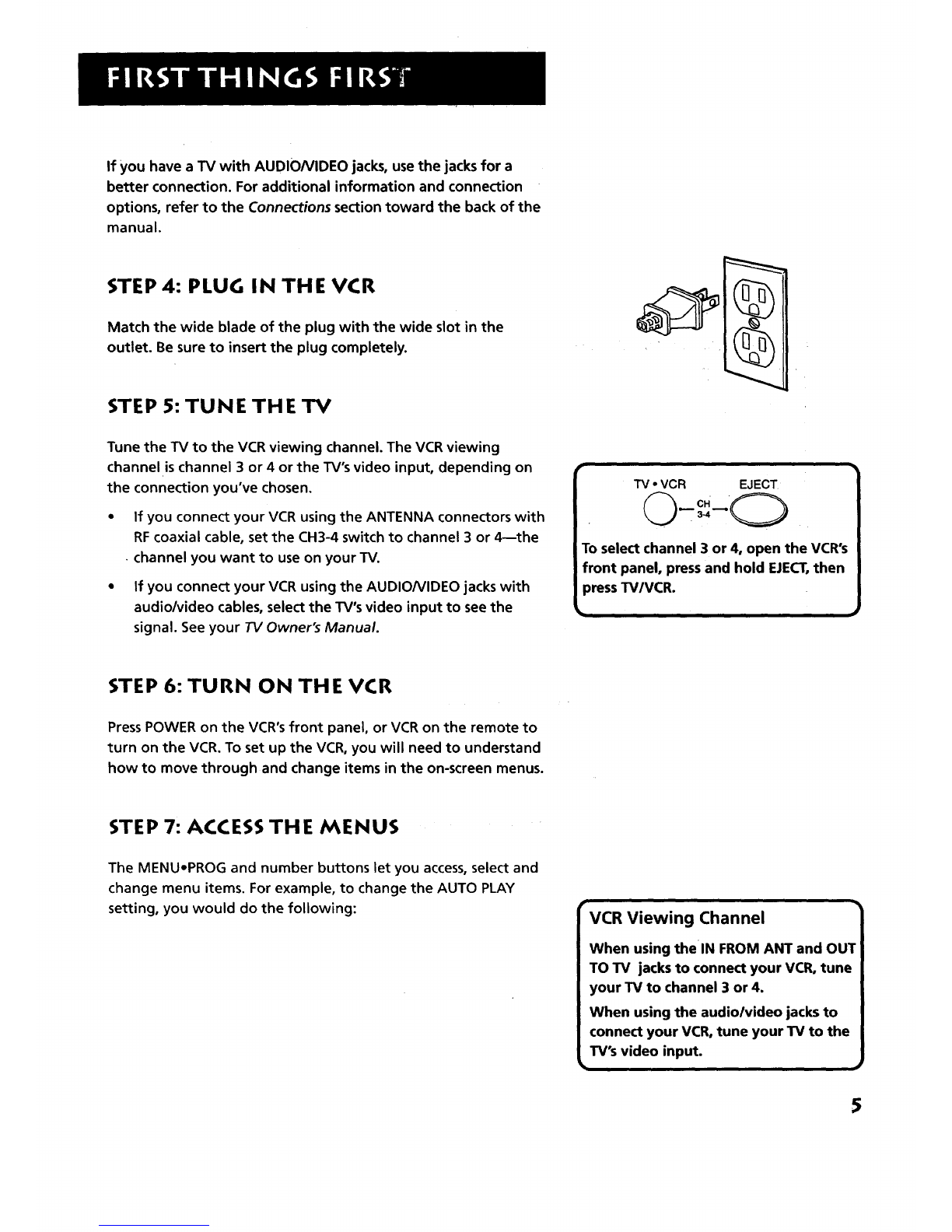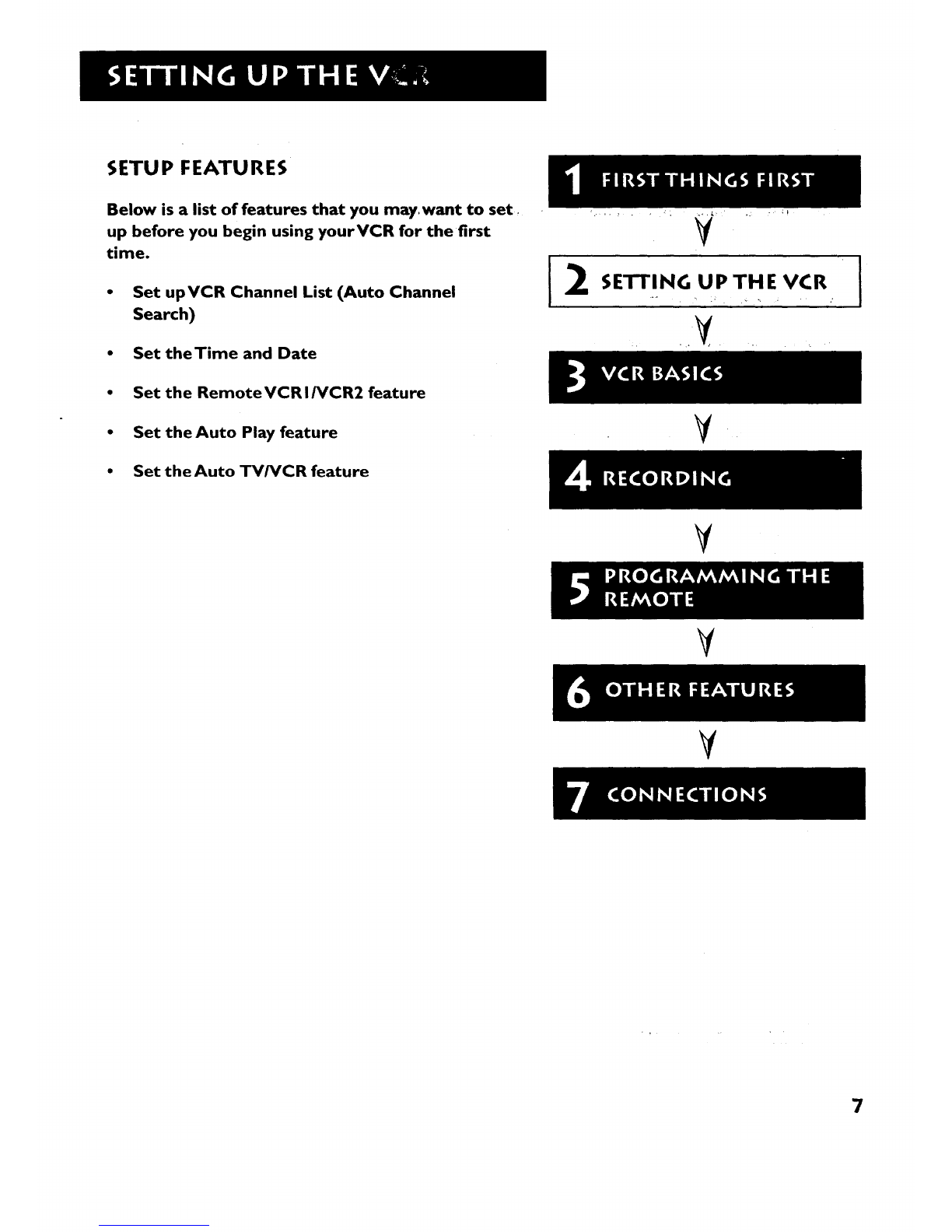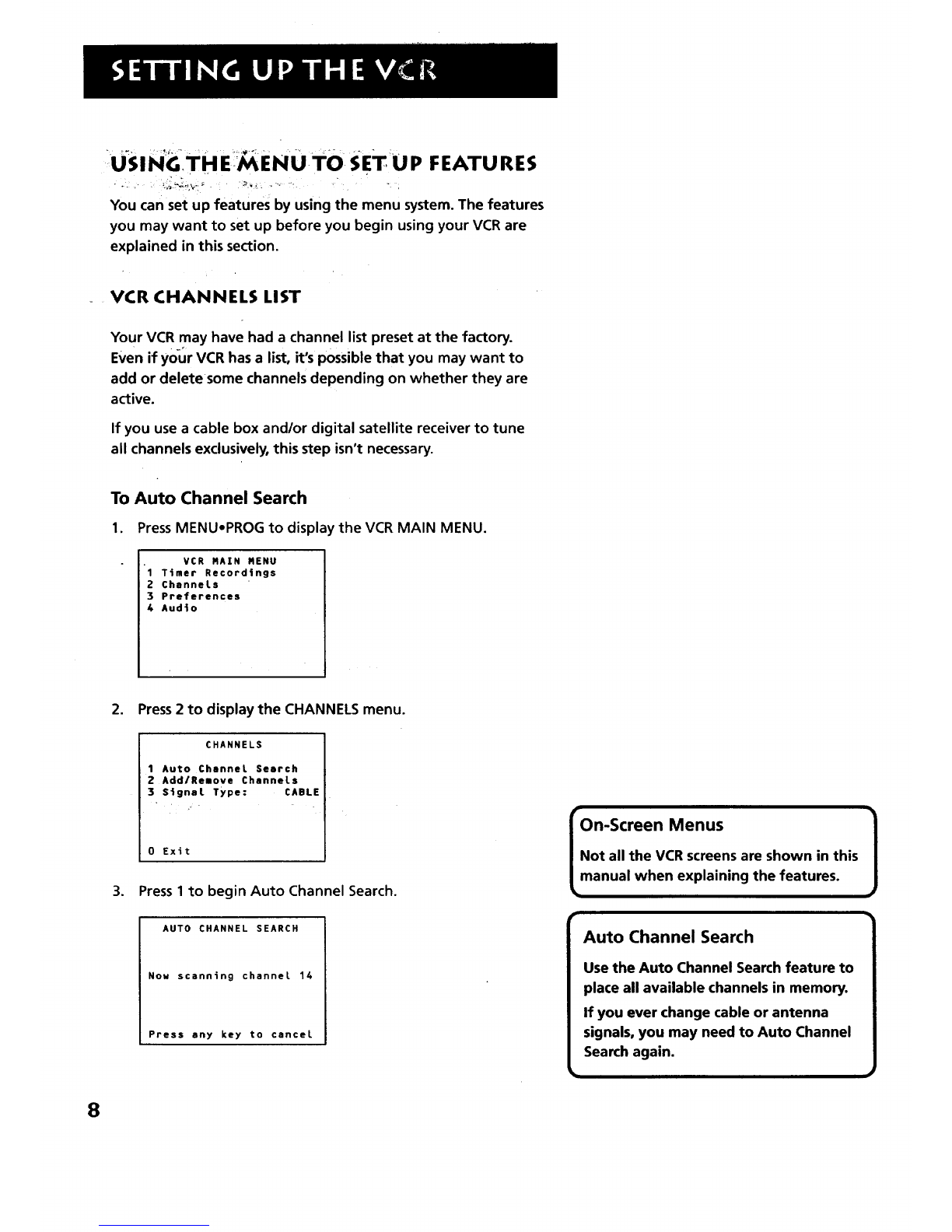Programming theRemote ................................ ,..,....., 29
About Programming the Remote ................................................... 30
To Control a"IV .............................. .:..;;:......;.._...;;;.......................;... 30
To Control an Auxiliary Component...., ........................................ 32 °
To Control a Laser Disc Player or DVD Player ........................... 33
To Control aDigital Satellite Receiver or Cable Box .............,,.34
Other Features ................................. ,.., .... .,...... ............. 35
Picture Search Options ................... Z.............. ,................................. 36
Forward and Reverse Search ....;.......;....i.:.._.;_.._.!,.........._....:.. 36
SearchingWith the Remote. ................ ...., ................;........ 36"
SearchingWith theVCR ..................,................................... 36
Slow Motion ........................................... ....................................... 36
Commercial Scan (Search Bu_on) ........................................... 37
Frame Advance ........................................... .......;........................ ,. 37
Index Search .................................................................................. 37 •
Go-To Search ................................................................ ;............... 38
Tracking ........................................................................................... ;..... 39
Time Counter ...................................... _......................... ;...................... 39
On-Screen Displays .............................. ;............................................. 40
Audio Set-Up Features ............................................................... _......4 I
Reception ..................................... ;.............................. ;..................4 I
Tape Playback ................................................................................ 42
Connections ............................. ............ ......................... 43
Connecting YourVCR ......._................................................................ 44
Choosing a VCR Connection .......................................................... 45
Advantages of Audio/Video Cable Connections ................... 45
Don't Forget About the Auto TV/VCR Feature .................... 45
Best Picture and Sound Quality ...................................................... 46
Very Good Picture and Sound Quality. ........;.;............................ J.47
Good Picture and Sound Quality .................................................... 48
Reference ...................................................................... 49
Front Panel ........................................................................................... S0
Display Panel ........................................................................................ S I
Back Panel ......................................... .......................... ......................... 52
TroubleshootingTips ............................... ,................... ......,. .............. $3
Specifications ...................................... ........................ .................. ."'". 56
Cleaning theVCR ...................... ..........i_......................... ............._ ...... 56
Accessories ............................................. ,;................ .,......;..................57
Limited Warranty _'_ - ..... "
................................ ..,....,.,...;..,...:;,.,...;.,..,;...,;.;;;. 59,4
Index ................................................... ii._.............,..,;,;.;.. .............,,...;...60
2