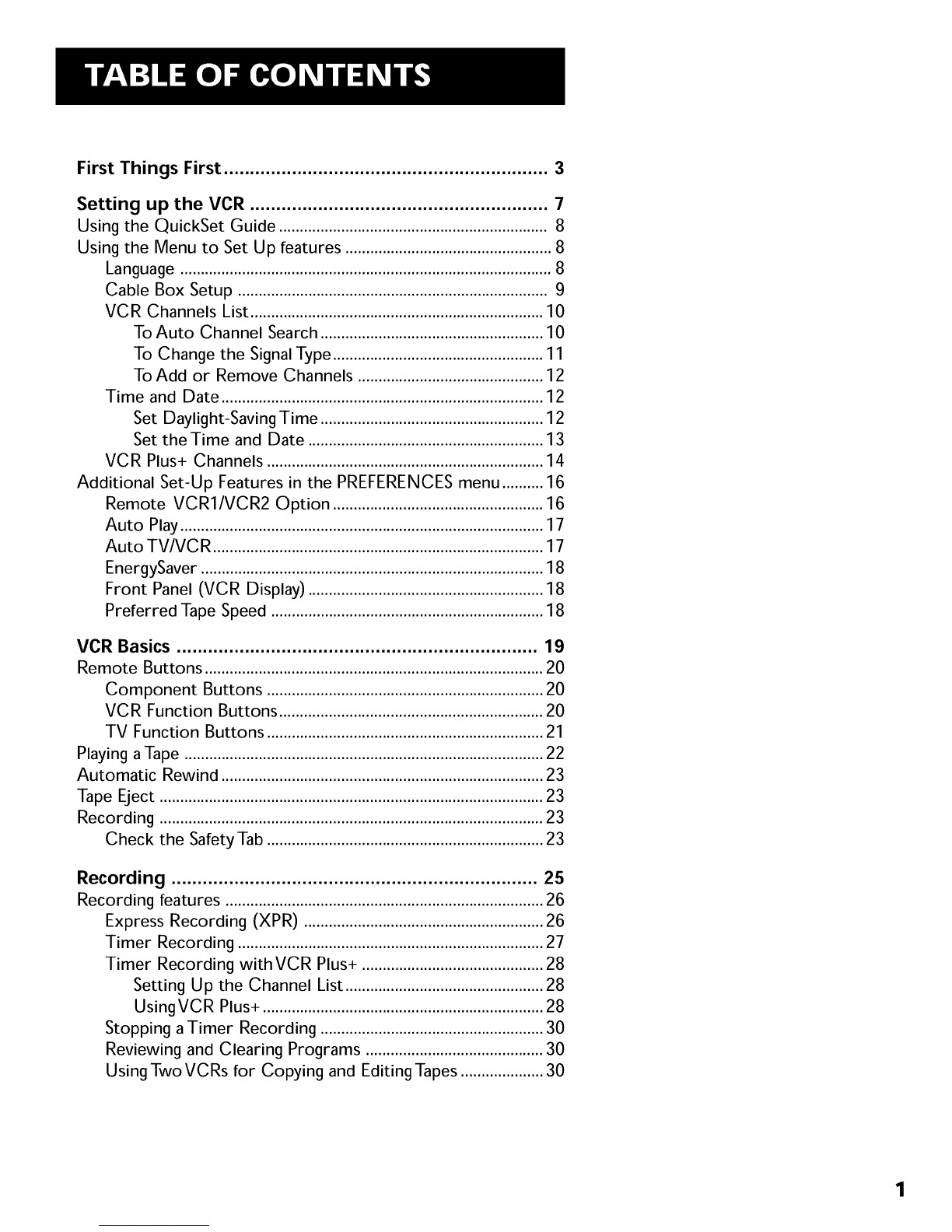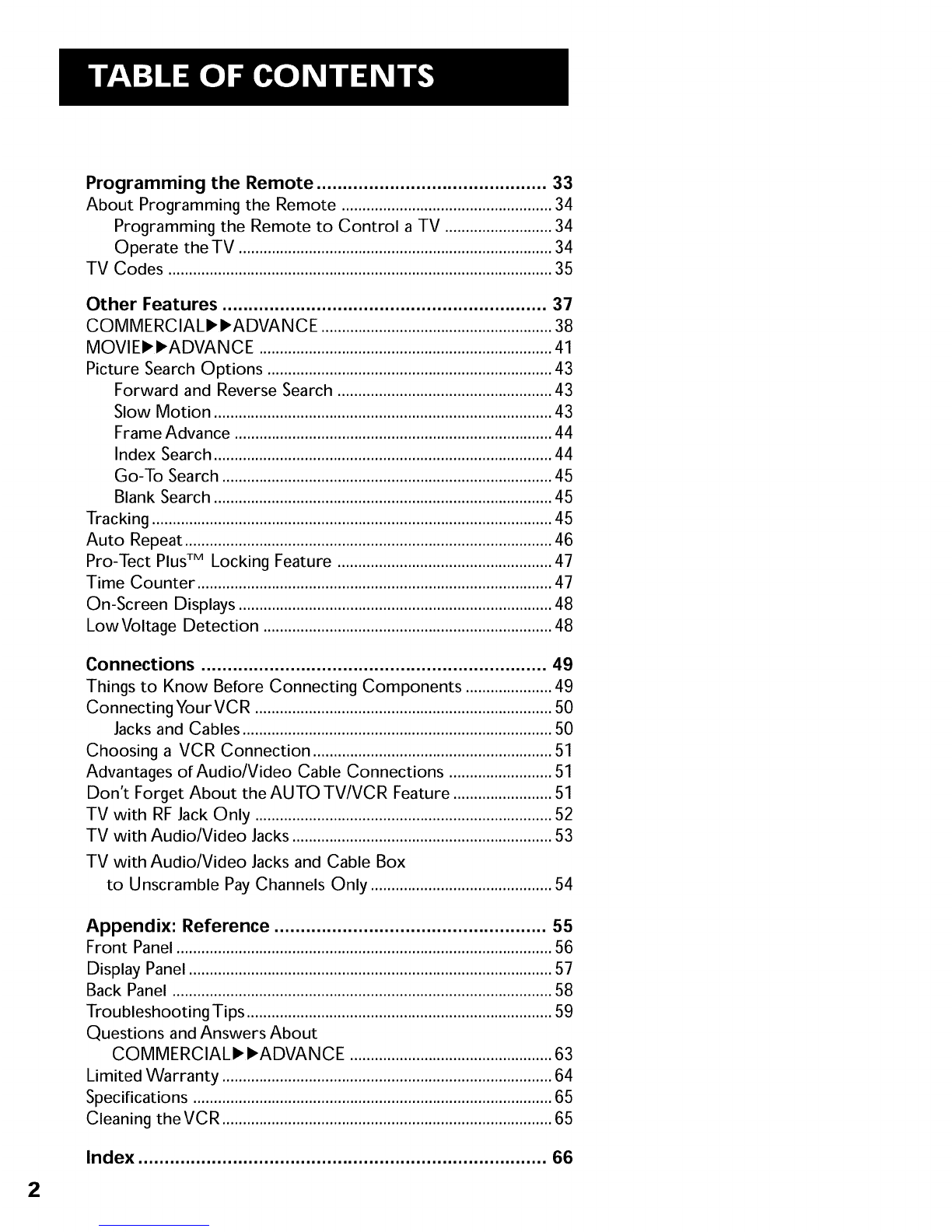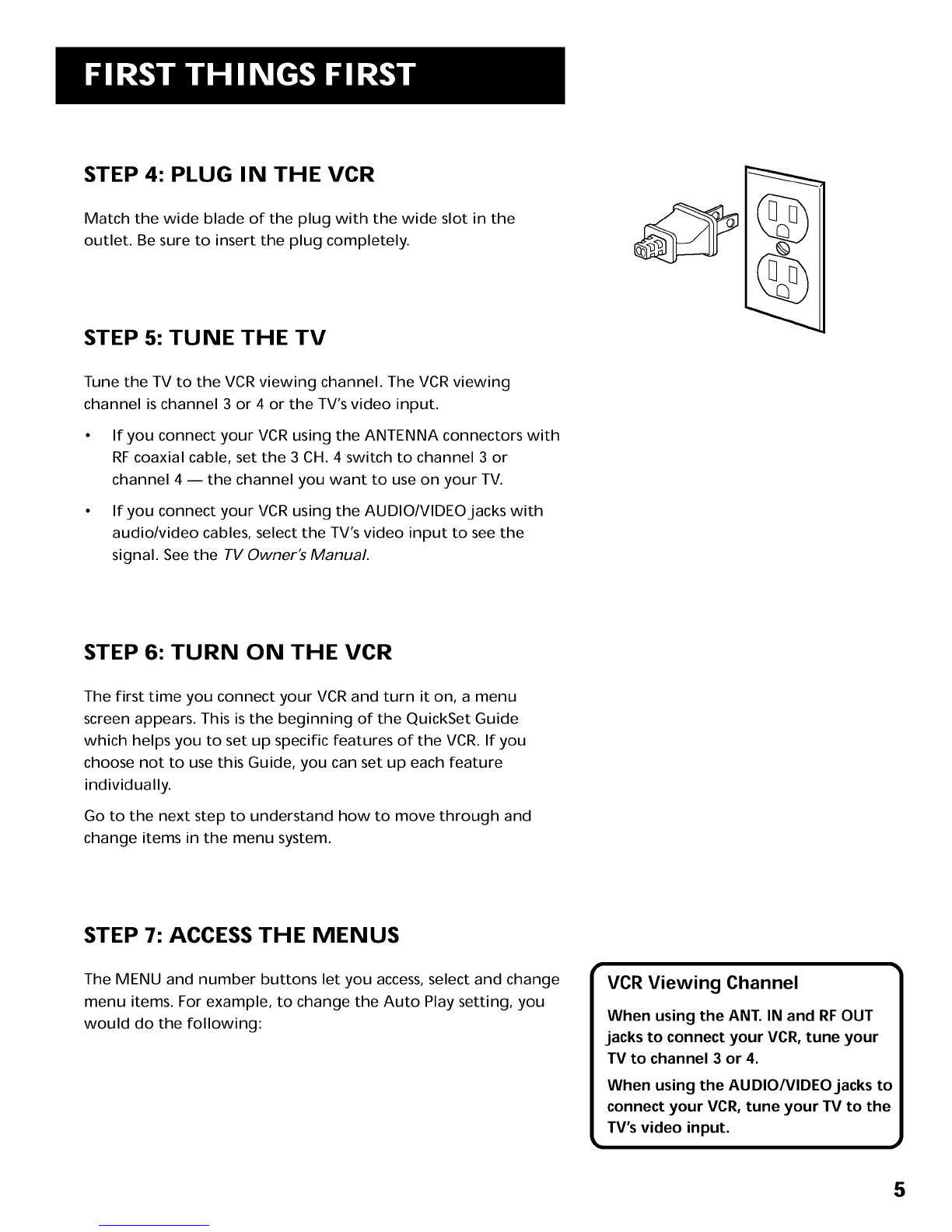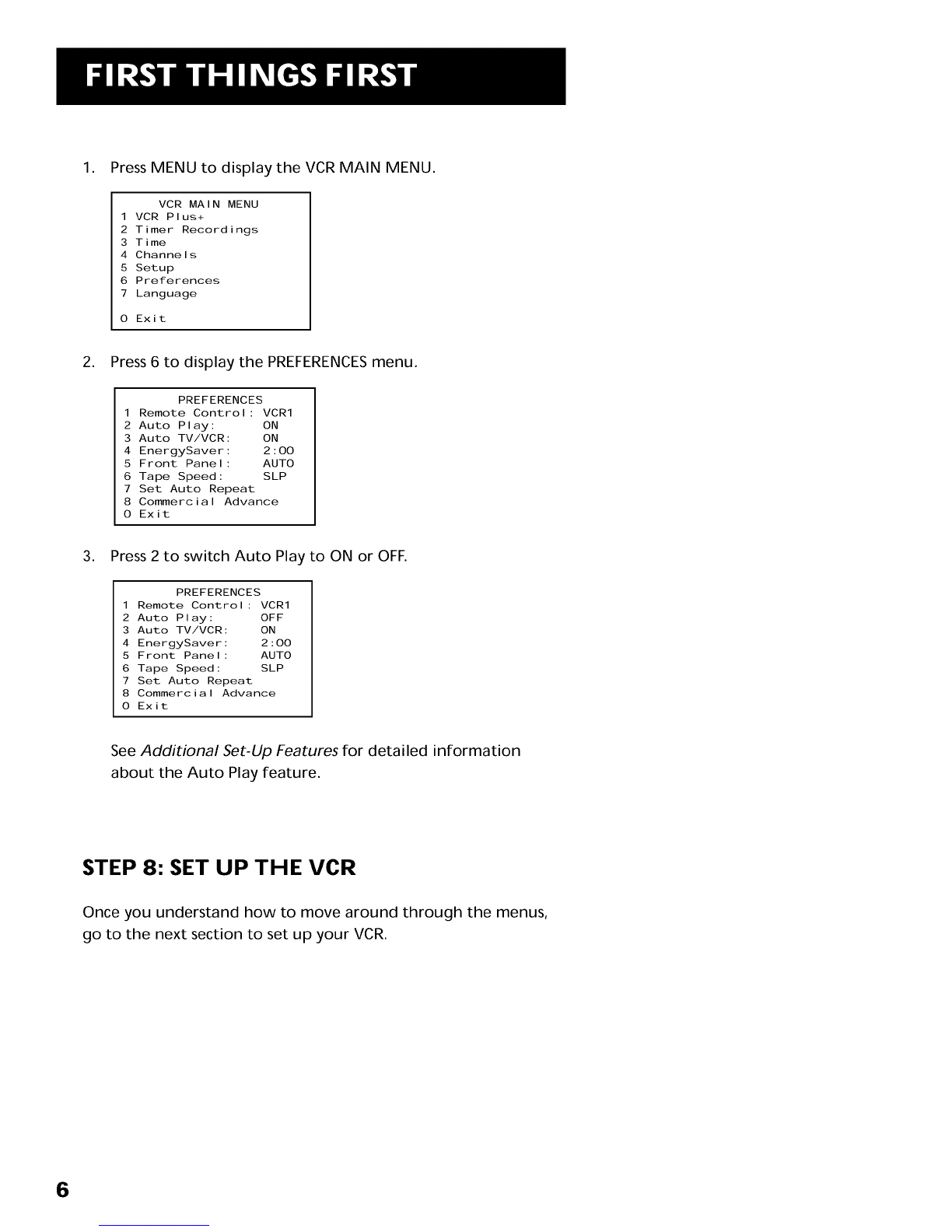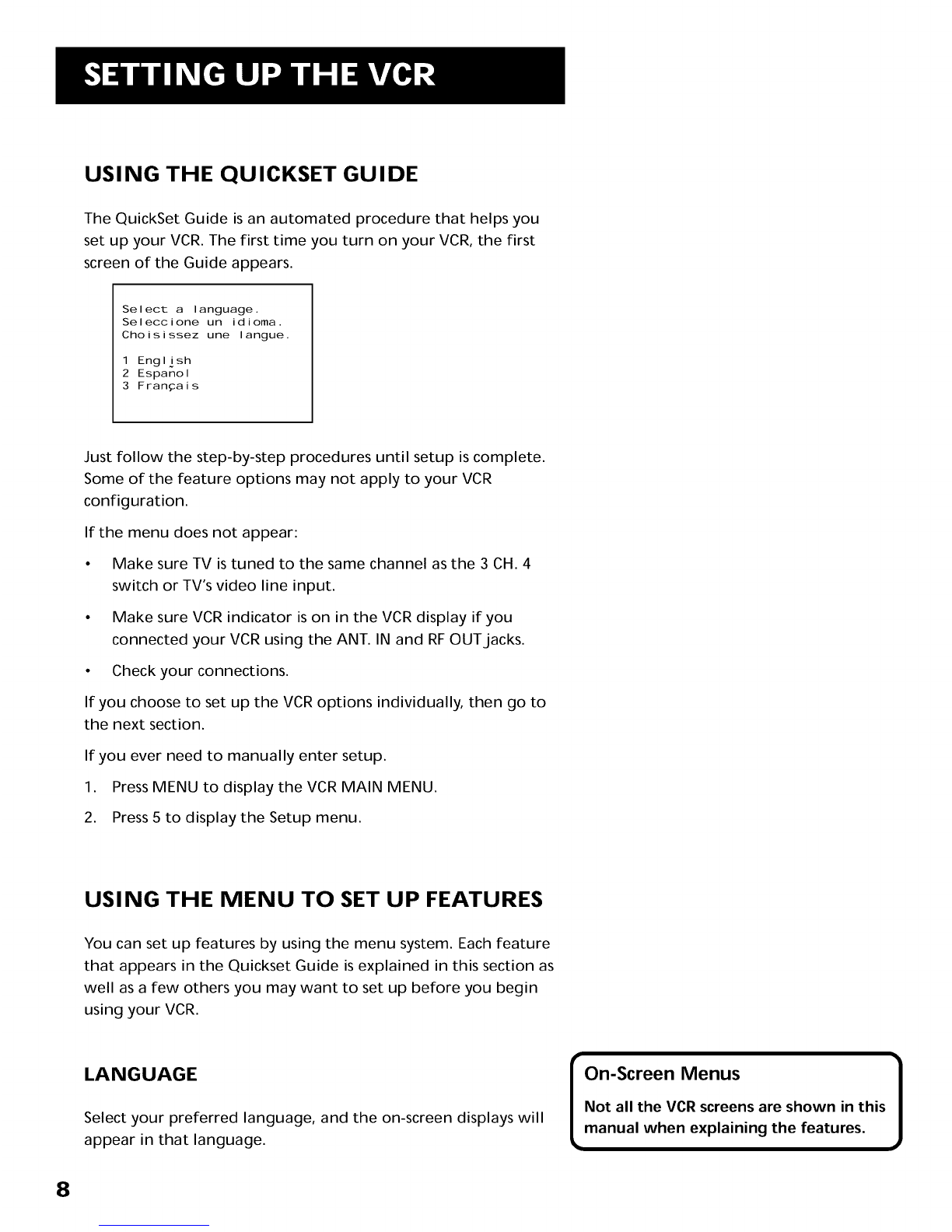Programming the Remote ............................................ 33
About Programming the Remote ................................................... 34
Programming the Remote to Control a TV .......................... 34
Operate the TV ............................................................................ 34
TV Codes ............................................................................................. 35
Other Features .............................................................. 37
COMMERCIALI_I_ADVANCE ........................................................ 38
MOVIE,I_ADVANCE ....................................................................... 41
Picture Search Options ..................................................................... 43
Forward and Reverse Search .................................................... 43
Slow Motion .................................................................................. 43
Frame Advance ............................................................................. 44
Index Search .................................................................................. 44
Go-To Search ................................................................................ 45
Blank Search .................................................................................. 45
Tracking ................................................................................................. 45
Auto Repeat ......................................................................................... 46
Pro-Tect PlusTM Locking Feature .................................................... 47
Time Counter ...................................................................................... 47
On-Screen Displays ............................................................................ 48
Low Voltage Detection ...................................................................... 48
Connections .................................................................. 49
Things to Know Before Connecting Components ..................... 49
Connecting YourVCR ........................................................................ 50
Jacks and Cables ........................................................................... 50
Choosing a VCR Connection .......................................................... 51
Advantages of Audio/Video Cable Connections ......................... 51
Don't Forget About the AUTO TV/VCR Feature ........................ 51
TV with RF Jack Only ........................................................................ 52
TV with Audio/Video Jacks ............................................................... 53
TV with Audio/Video Jacks and Cable Box
to Unscramble PayChannels Only ............................................ 54
Appendix: Reference .................................................... 55
Front Panel ........................................................................................... 56
Display Panel ........................................................................................ 57
Back Panel ............................................................................................ 58
Troubleshooting Tips .......................................................................... 59
Questions and Answers About
COMMERCIALI_ I_ADVANCE ................................................. 63
Limited Warranty ................................................................................ 64
Specifications ....................................................................................... 65
Cleaning theVCR ................................................................................ 65
Index .............................................................................. 66
2