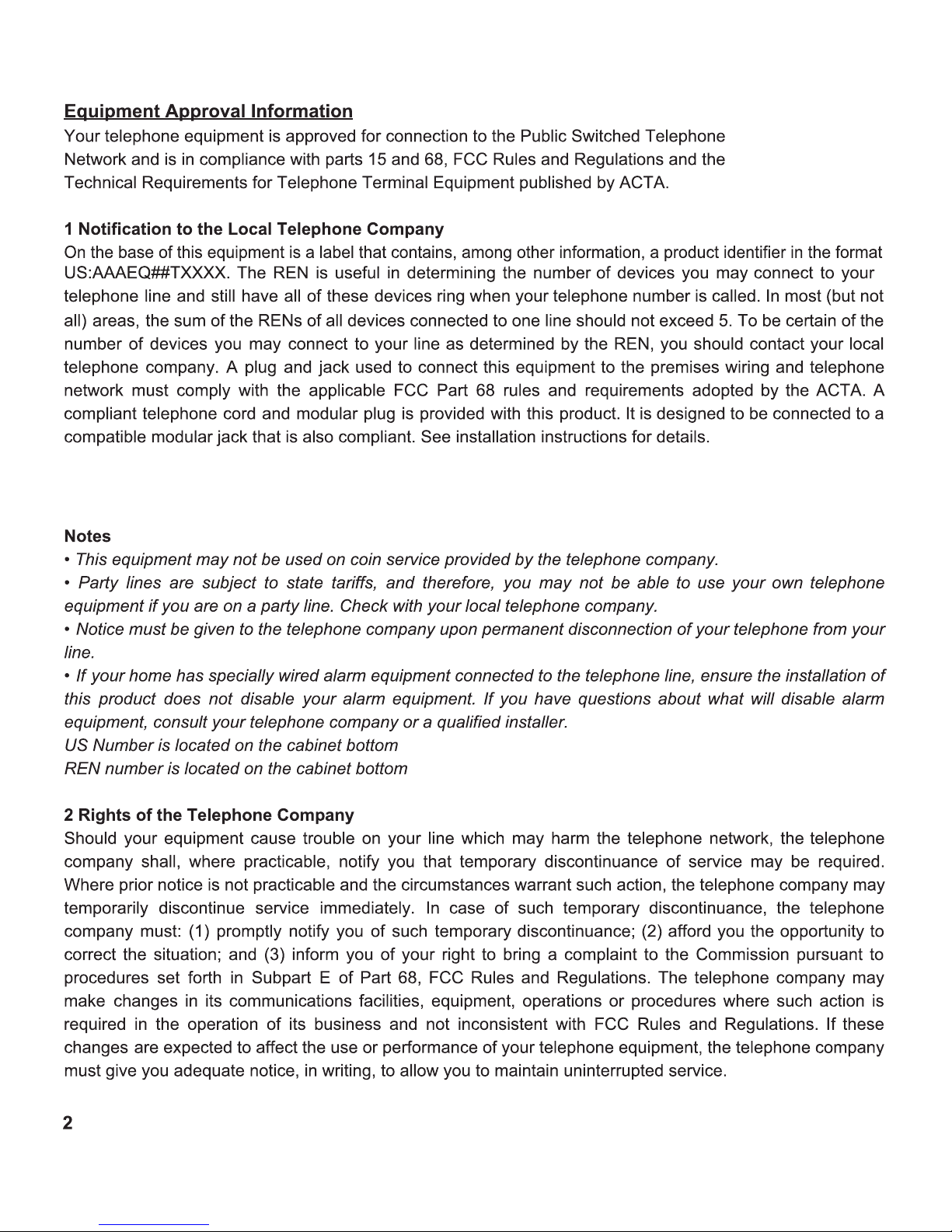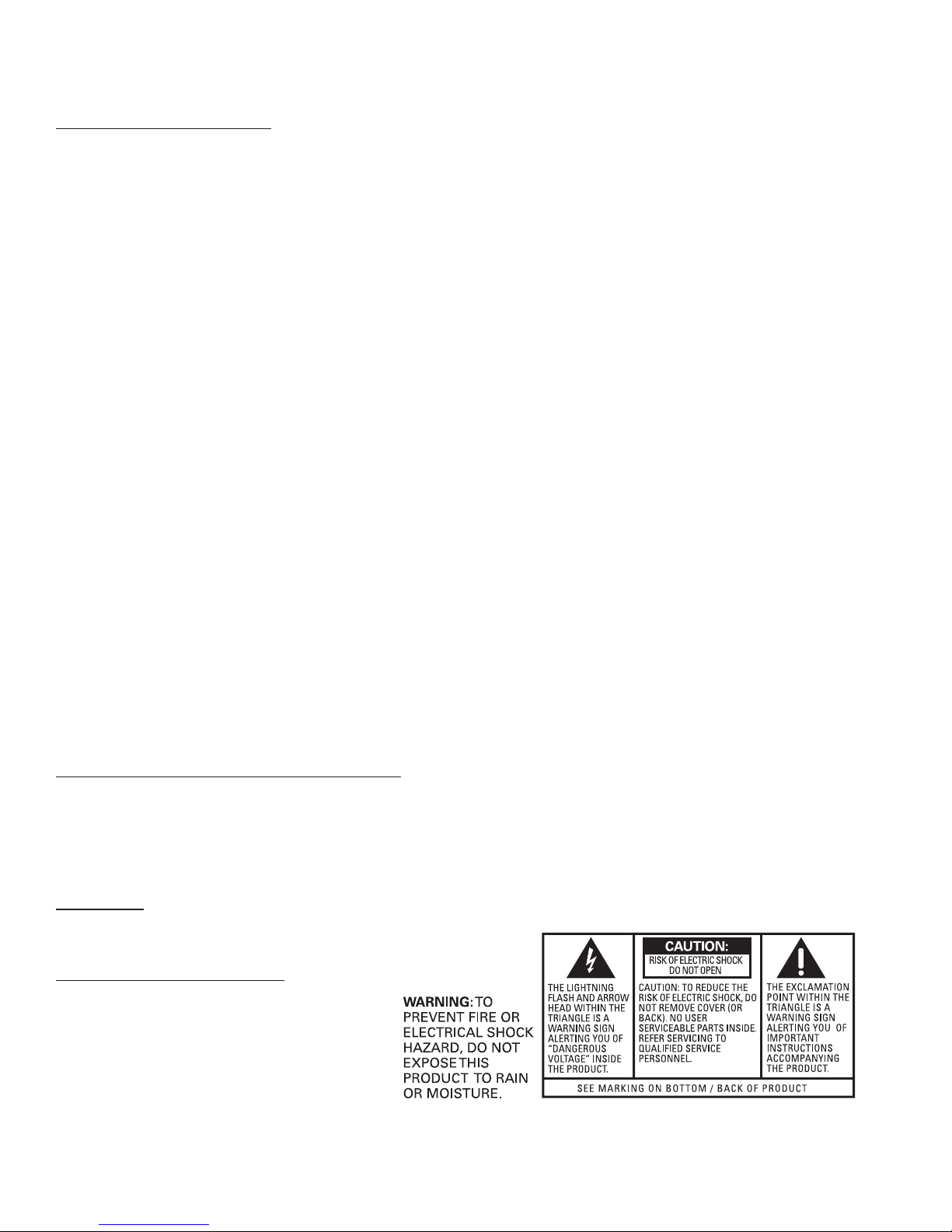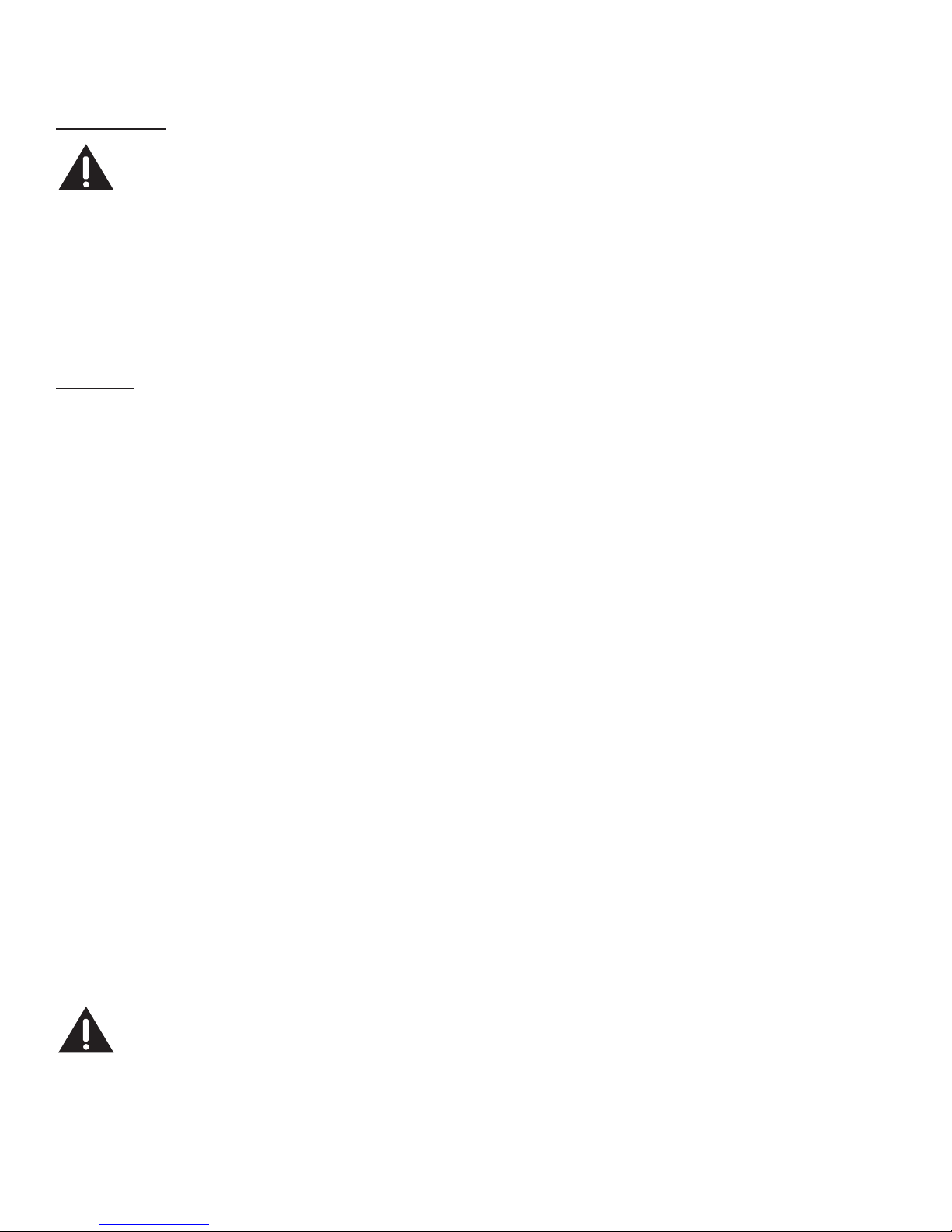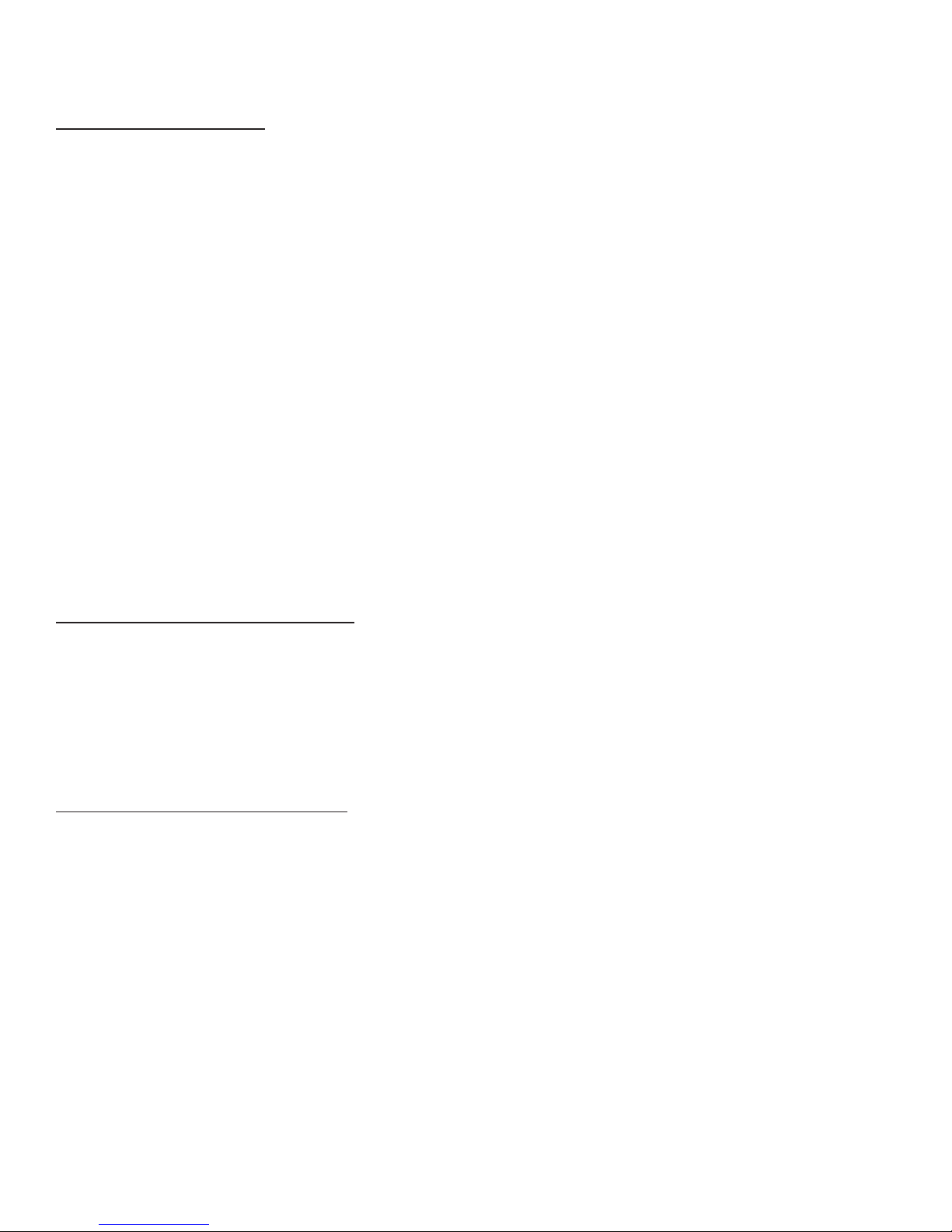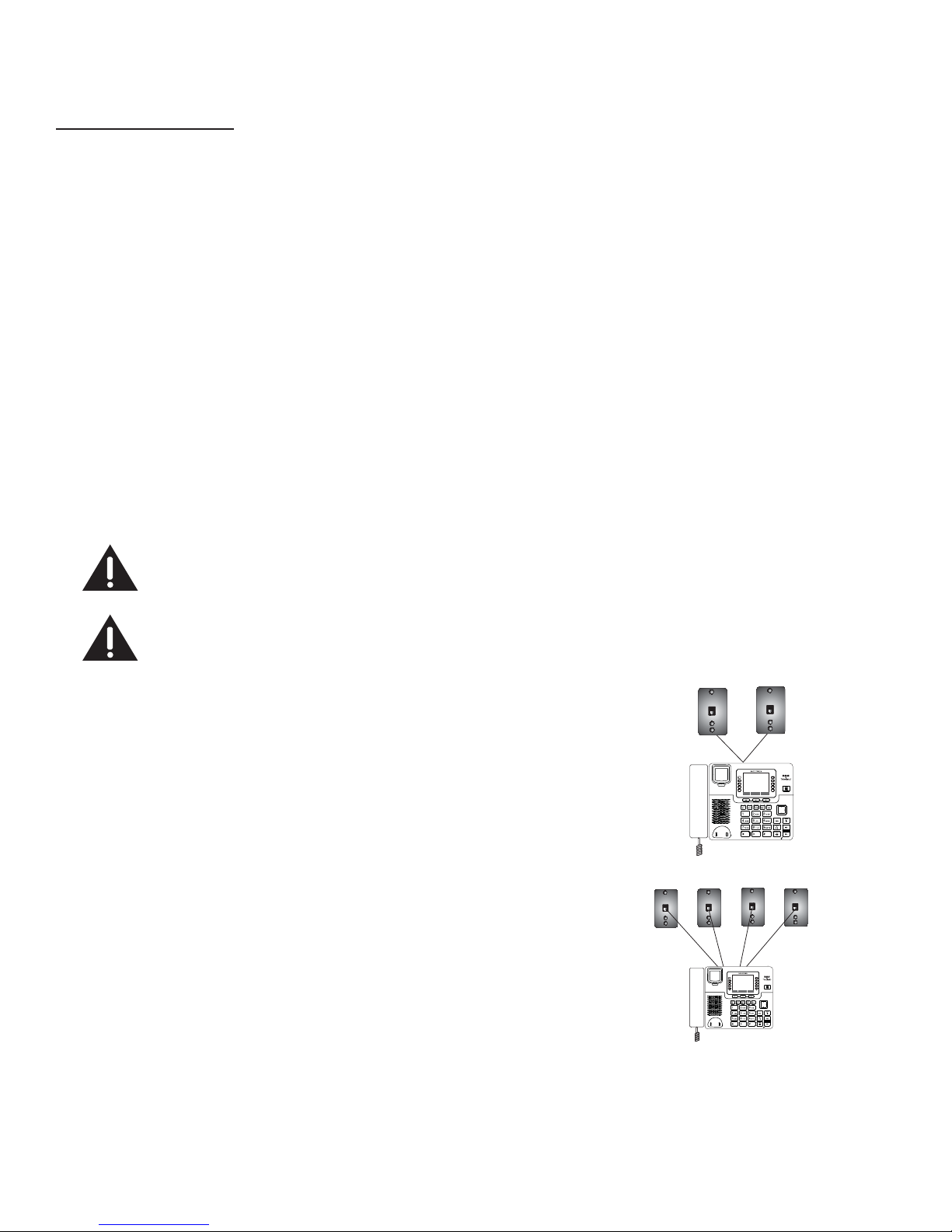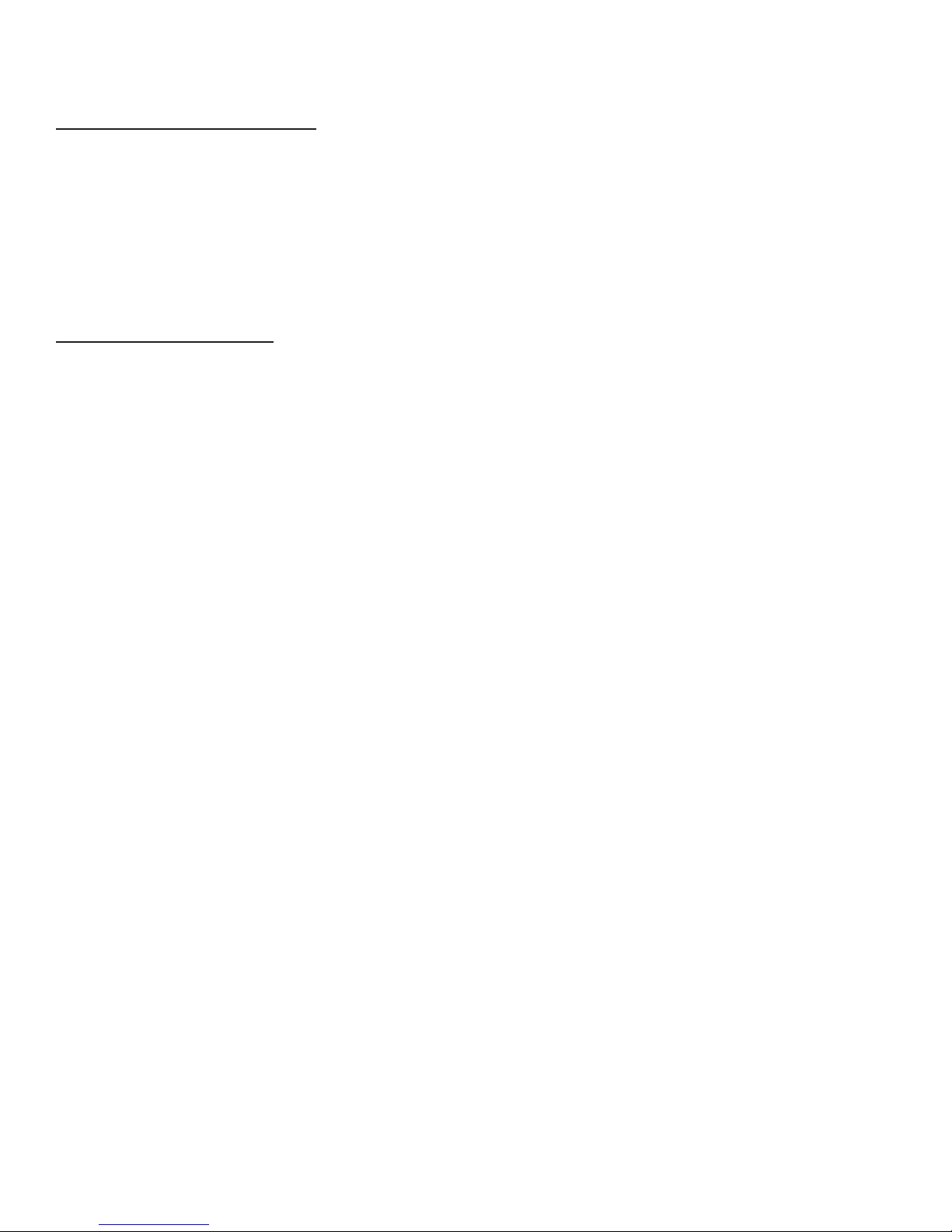Updating your Extension List
When a handset or extension changes their name, that name will automatically be updated on the rest of the
phones on the system. In certain situations, such as if a phone is temporarily removed from the system or
otherwise unreachable, may require a manual update to the extension list names.
1. On your U1000 base, press the “Menu” softkey.
2. Using the directional pad, move the indicator to “Add/Remove Phones.” Press the “Select” softkey.
3. Select the “Refresh List” option and press the “Select” softkey. The updated name list will be sent to
each extension on the system.
Programming the Phone
When programming the phone or changing the settings, if at any time you wish to discontinue programming
press the “Back”or“Home” softkey until you reach the idle screen. The phone will also return to the idle
screen if left on any menu screen for several seconds without input.
Language
Set the display language to show messages in either English, Spanish, Portuguese or French.
1. Press the “Menu” softkey while in idle mode.
2. Using the directional pad, move the indicator to “Phone Settings.” Press the “Select” softkey.
3. Press the “Select” softkey again with the indicator on “Language”.
4. Using the directional pad, move the indicator to your chosen language and press the “Select” softkey.
Call Volume
The ringer, speaker, handset, and headset volumes are set independently with the Vol (+ or -) buttons.
There are 7 possible volume levels in each mode. The volume indicator is displayed on the screen during
volume
Ringer Volume
To change the volume of the telephone ringer:
1. Press the “Menu” softkey while in idle mode.
2. Using the directional pad, move the indicator to “Line Settings.” Press the “Select” softkey.
3. Move the indicator to “Ringtone Volume
4. This menu will allow you to control the ring volume for all lines (and the intercom) separately. Using the
directional pad, move the indicator to the phone line whose volume you wish to change. When selected,
each line will play a sample of the current ringtone at the selected volume.
5. Using the left and right arrows of the directional pad, adjust the volume to your liking. Press the “Select ”
softkey when you are finished.
NOTE: To mute a ringer, reduce the volume to off.
Ring Tone
The ringers for all four lines may be set independently of one another.
10
adjustment. To adjust the volume, press the Vol (+ or -) buttons during an active call while using
either the speaker, handset, or headset.
” and press the “Select” softkey.