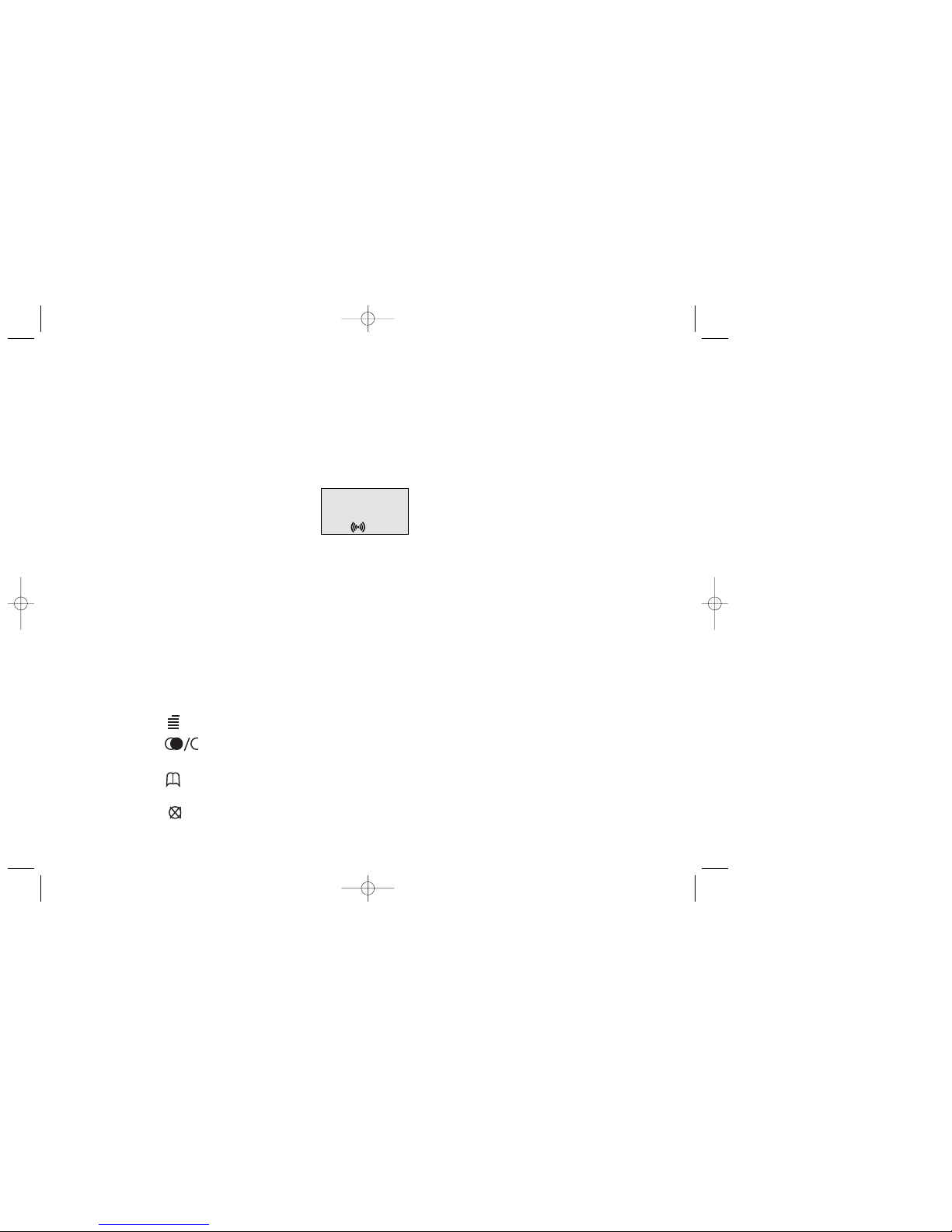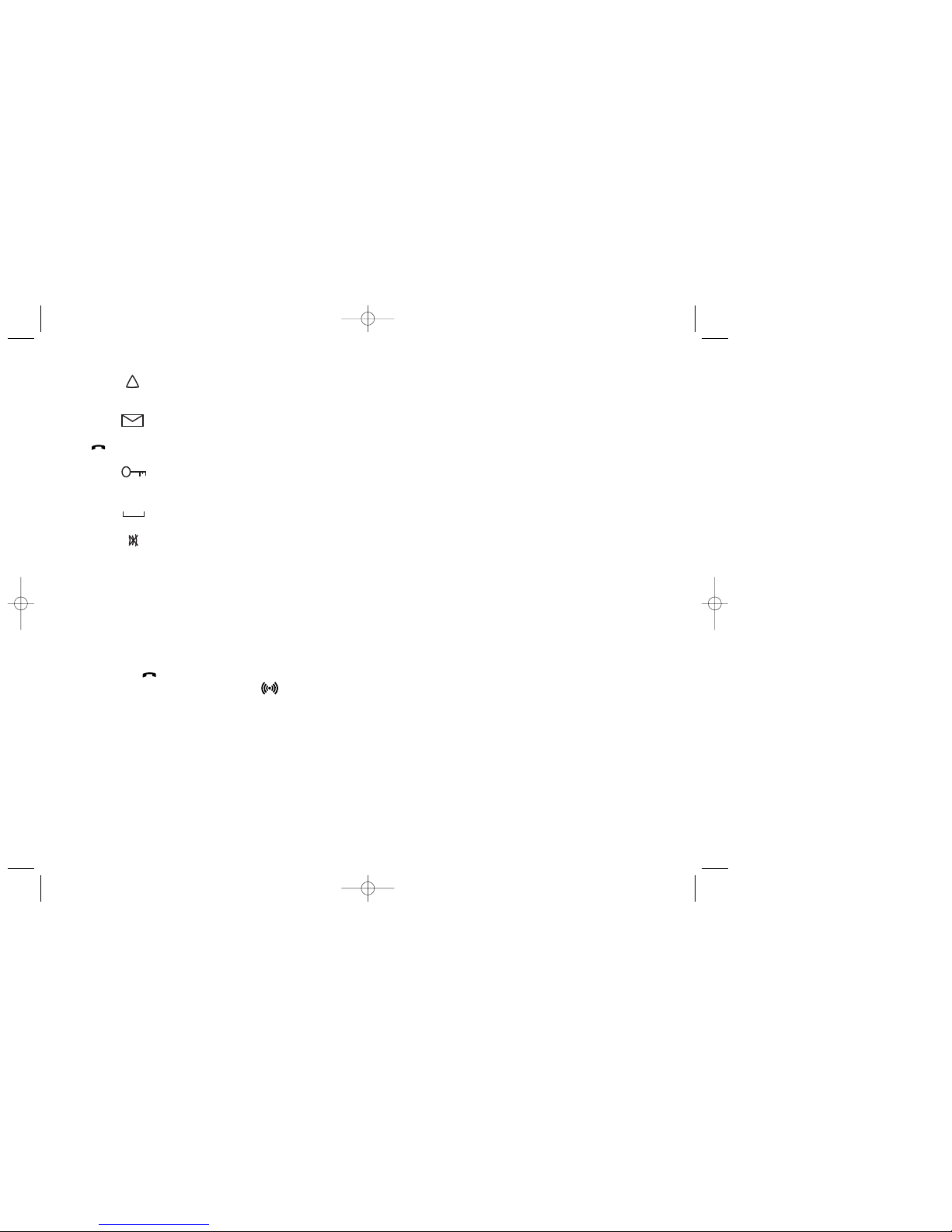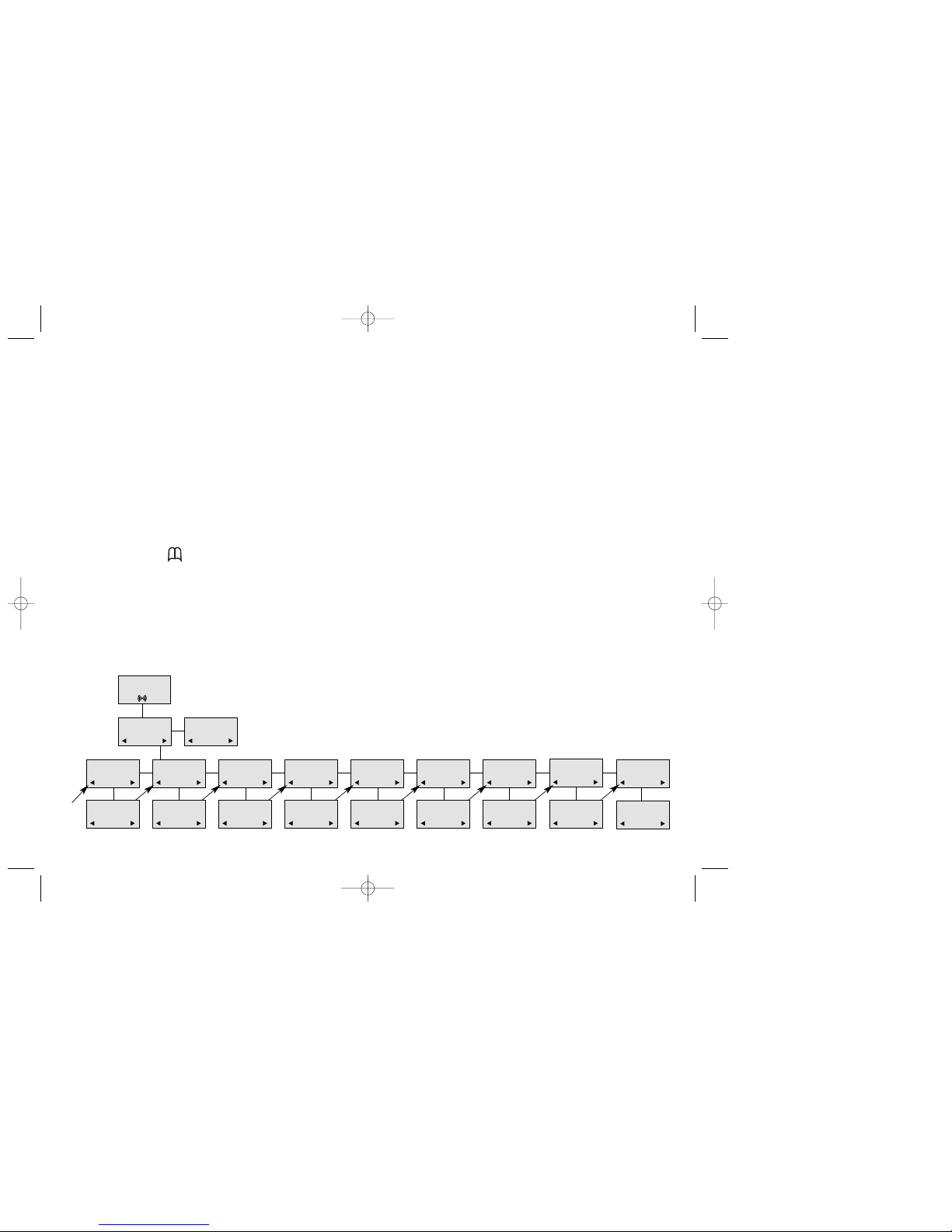The handset CH70 will provide you with the greatest possible degree of flexibility and mobility due to high
battery capacity, practical weight, size and design.
Contents:
1. Construction ...........................................................................4
2. Battery installation ..................................................................5
3. Charging and key functions...................................................6
4. Key functions ..........................................................................7
5. Turning the handset ON/OFF .................................................9
6. Making a call.........................................................................10
6.1 Receiving calls................................................................12
6.2 During conversation .......................................................13
6.2.1 Volume regulation .................................................13
6.2.2 Microphone mute ..................................................13
6.2.3 Transferring the call to another handset...............13
7. Set ups .................................................................................14
8. Menu structure .....................................................................15
8.1 Using the alphanumeric keyboard .................................16
8.2 The key functions...........................................................17
8.3 Profile set up ..................................................................18
8.4 Profile functions..............................................................20
3
8.5 Menu subscription and login .........................................21
8.5.1 Create subscription ..........................................22
8.5.2 Login.................................................................23
8.5.3 Auto login .........................................................24
8.5.4 Remove subscription........................................25
8.6 Battery...........................................................................26
8.7 Redial ............................................................................27
8.8 Telephone Book.............................................................29
8.9 External services...........................................................31
8.10 MSF Functions............................................................32
8.11Mail/Textmessages......................................................33
9. Shortcuts .............................................................................35
10. Information ..........................................................................36
10.1 Error tree .....................................................................36
10.2 Error information .........................................................37
10.3 Warranty......................................................................37
10.4 Technical information ..................................................38