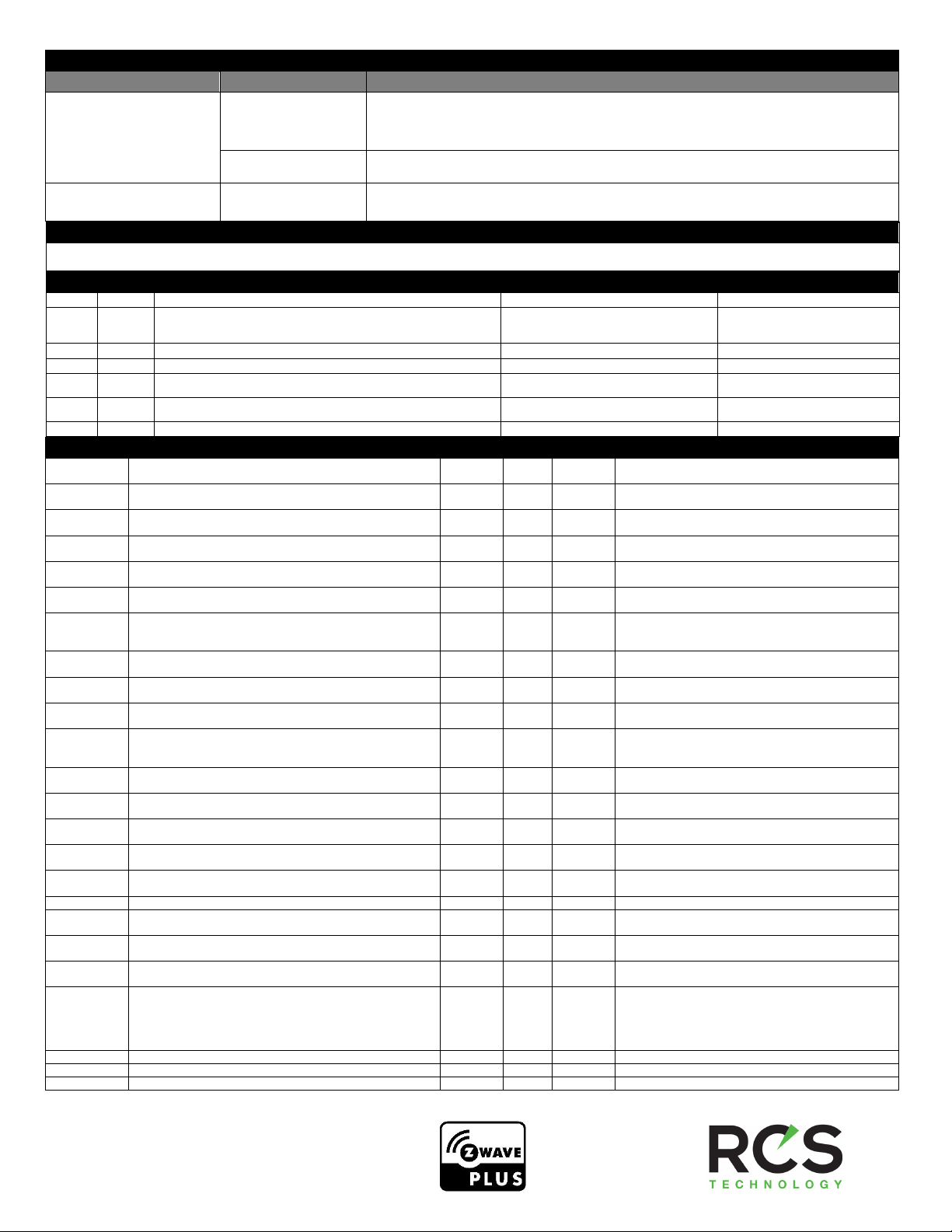Z-Wave Temperature & Humidity Sensor
001-02312 RTH100ZInstaller Guide
STEP 1 –Find the right location
Suggested criteria for finding the right sensor location to minimize unintended
influences on sensor readings:
1. Do not place near a supply register.
2. Do not place near windows or on an exterior wall.
3. Do not place behind doors or where air flow can be blocked by furniture.
4. Do not place where it may be subject to unnecessary or extreme temperature
changes.
STEP 2 –Remove the Back Plate
Insert a small screwdriver beneath the tab at the bottom of the Back Plate and lift to
unsnap it from the Front Plate.
STEP 3 –Mount the Back Plate at the right location
Anchors and screws are provided to mount the Back Plate.
STEP 4 –Insert the supplied batteries
Two 1.5 Volt AAA batteries are supplied in the box.
STEP 5 –Put the Z-Wave bridge in Add mode
Press the +or Add Device button on the bridge.
Stand where the sensor is to be installed and press and release the “INSTALL”
button on the interior of the sensor.
STEP 7 –Connection Status
The status LED next to the button on the interior of the sensor will blink rapidly for 3
seconds when it has been added to your Z-Wave network.
Once successfully added, snap the sensor onto the mounted Back Plate.
SUMMARY OF SENSOR OPERATION
INSTALL BUTTON –Function Overview
Press once to add or remove the sensor from a Z-Wave
network.
Press and hold for 10 seconds to restore factory defaults.
Press three times rapidly to send a “BATTERY_REPORT”
and “WAKE_UP_NOTIFICATION” when installed on a
network.
STATUS LED –Function following a button press:
The LED will only stay on for 30 seconds. In that time the
following will be seen:
Continuous On: Device is added to a Z-Wave network
Continuous Slow Blinking: Device is not added to a Z-Wave
network
Fast Blinking: Successfully added to or removed from a Z-
Wave network
ADD –Adding the sensor to an existing Z-Wave network
1. Set your home’s Z-Wave Bridge into ADD mode.
2. Press and release the INSTALL button on the sensor.
3. The Status LED will blink rapidly for 3 seconds when it has
been added to your Z-Wave network. You bridge may also
indicate that the sensor was successfully added.
REMOVE - Removing the sensor from a Z-Wave network
1. Set your home’s Z-Wave Bridge into REMOVE mode.
2. Press and release the INSTALL button on the sensor.
3. The Status LED will blink rapidly for 3 seconds when it has
been removed from your Z-Wave network. Your bridge may also
indicate that the sensor was successfully removed.
SIZE (inches)
3.25 x 2.0 x 0.60
POWER
2 X AAA Alkaline Batteries
RF
Z-WAVE ZM5202, US 908.4 MHz
** FOR INDOOR USE ONLY **
These instructions are ONLY for connecting the RTH100Zto a new or existing Z-Wave network. This sensor CANNOT be used for HVAC control with
Trane/American Standard connected thermostats (use ZSENS930AW00MA for these thermostats).
This device complies with Part 15 of the FCC Rules. Operation is subject to the following
two conditions: (1) This device may not cause harmful interference, and (2) This device
must accept any interference received, including interference that may cause undesired
operation.
This equipment has been tested and found to comply with the limits for Class B Digital
Device, pursuant to Part 15 of the FCC Rules. These limits are designed to provide
reasonable protection against harmful interference in a residential installation. This
equipment generates and can radiate radio frequency energy and, if not installed and
used in accordance with the instructions, may cause harmful interference to radio
communications. However, there is no guarantee that interference will not occur in a
particular installation. If this equipment does cause harmful interference to radio or
television reception, which can be determined by turning the equipment off and on, the
user is encouraged to try to correct the interference by one or more of the following
measures.
Reorient or relocate the receiving antenna
Increase the separation between the equipment and receiver
Connect the equipment into an outlet on a circuit different from that to which the
receiver is connected
Consult the dealer or an experienced radio/TV technician for help
Any changes or modifications not expressly approved by the party responsible for
compliance could void the user’s authority to operate the equipment.
This device complies with Industry Canada license-exempt RSS standard(s). Operation is
subject to the following two conditions: (1) this device may not cause interference, and (2)
this device must accept any interference, including interference that may cause undesired
operation of the device.
Le présent appareil est conforme aux CNR d'Industrie Canada applicables aux appareils
radio exempts de licence. L'exploitation est autorisée aux deux conditions suivantes : (1)
l'appareil ne doit pas produire de brouillage, et (2) l'utilisateur de l'appareil doit accepter
tout brouillage radioélectrique subi, même si le brouillage est susceptible
d'encompromettre le fonctionnement.