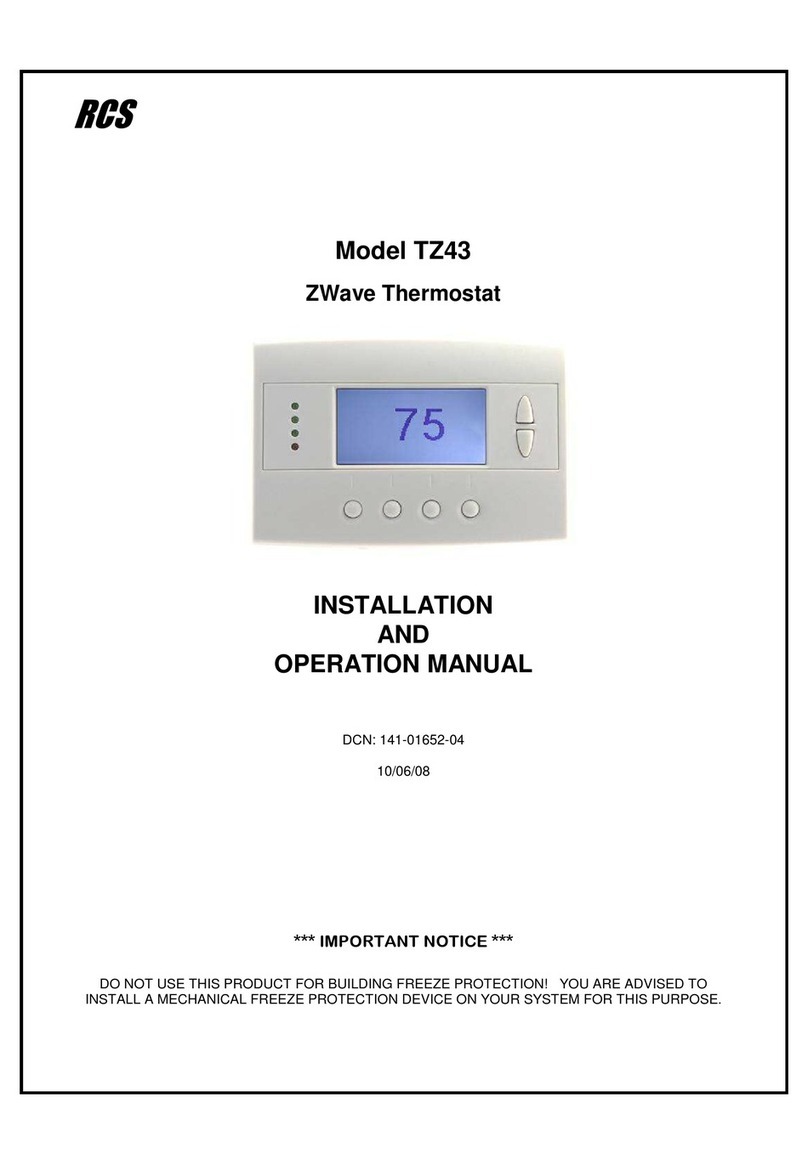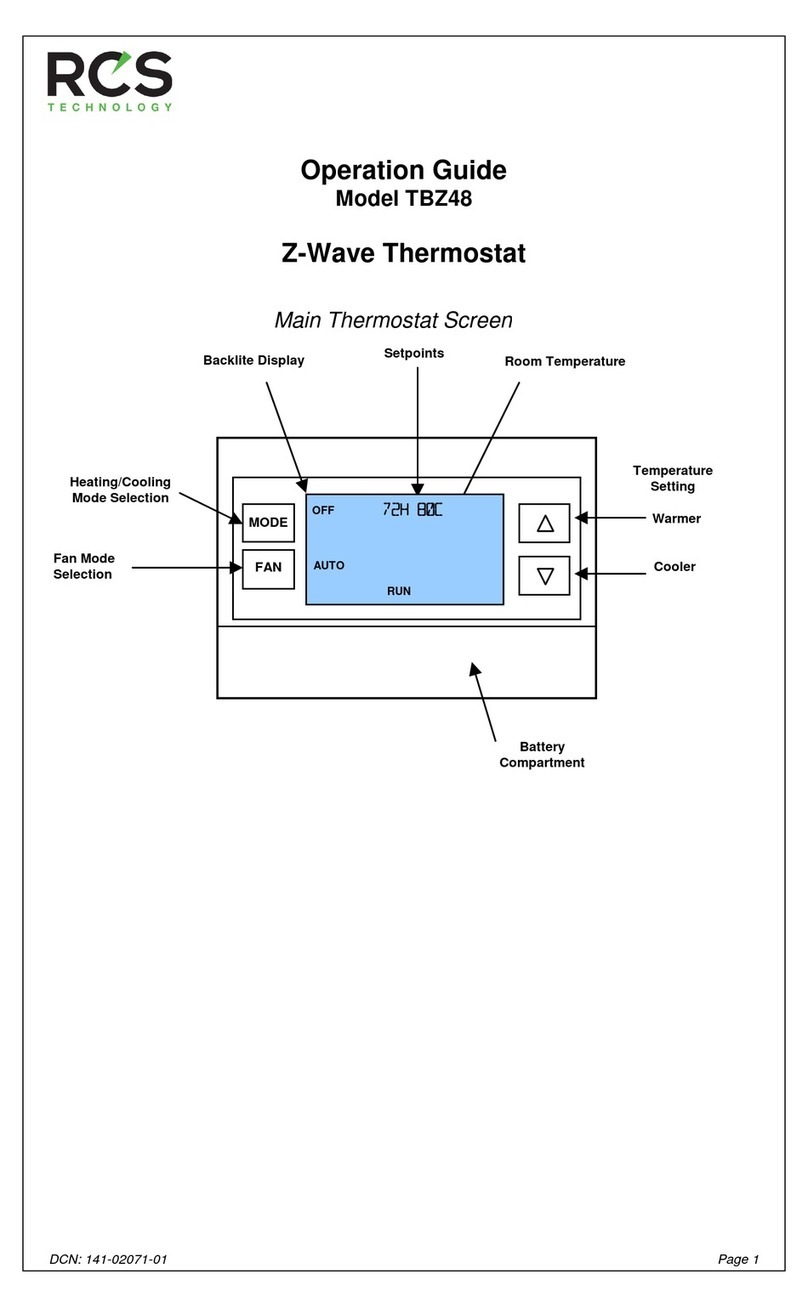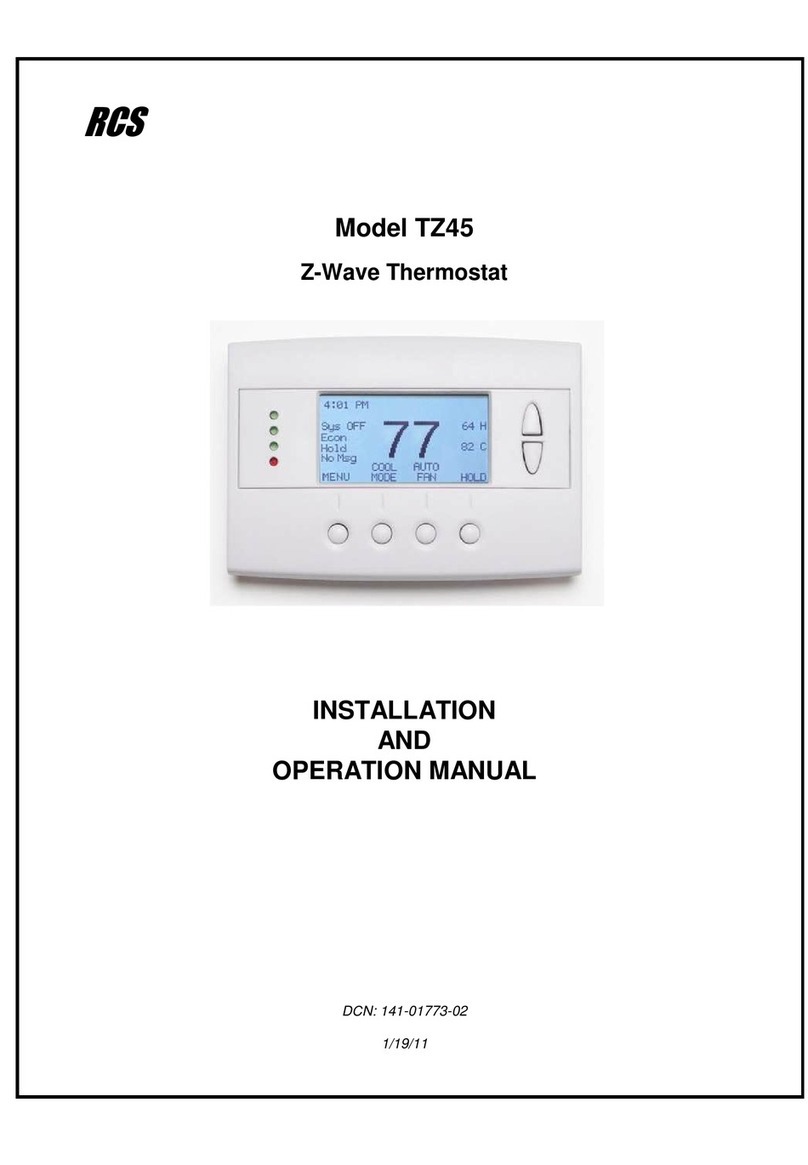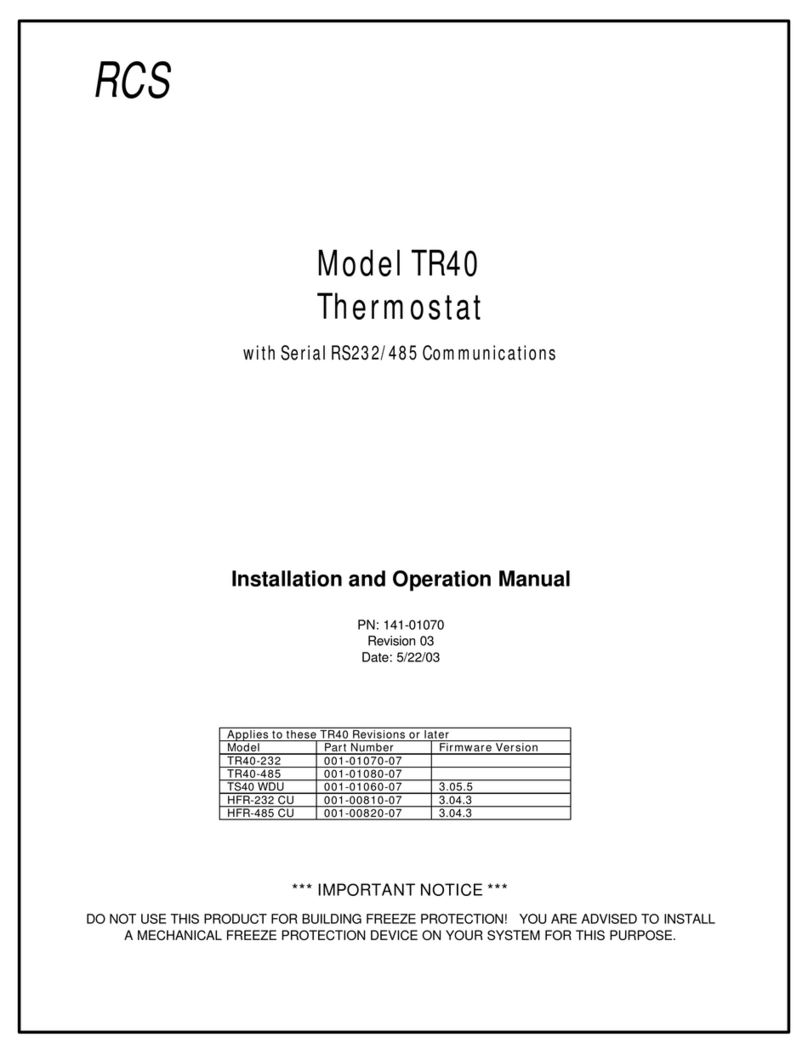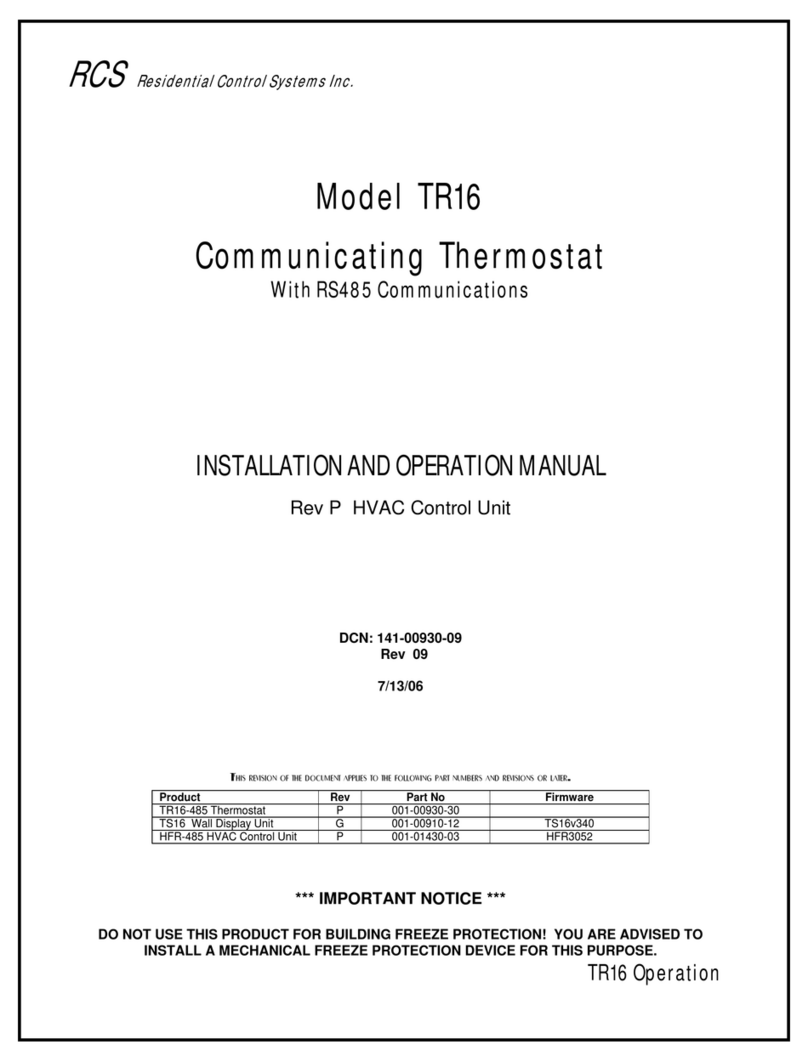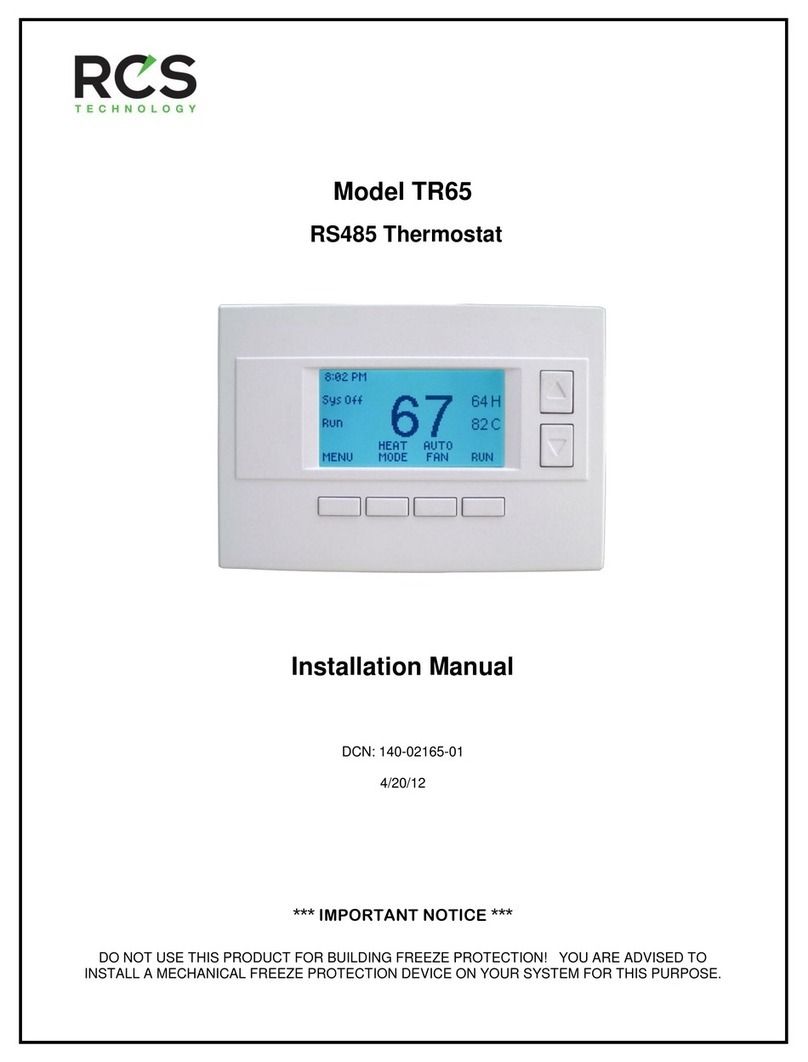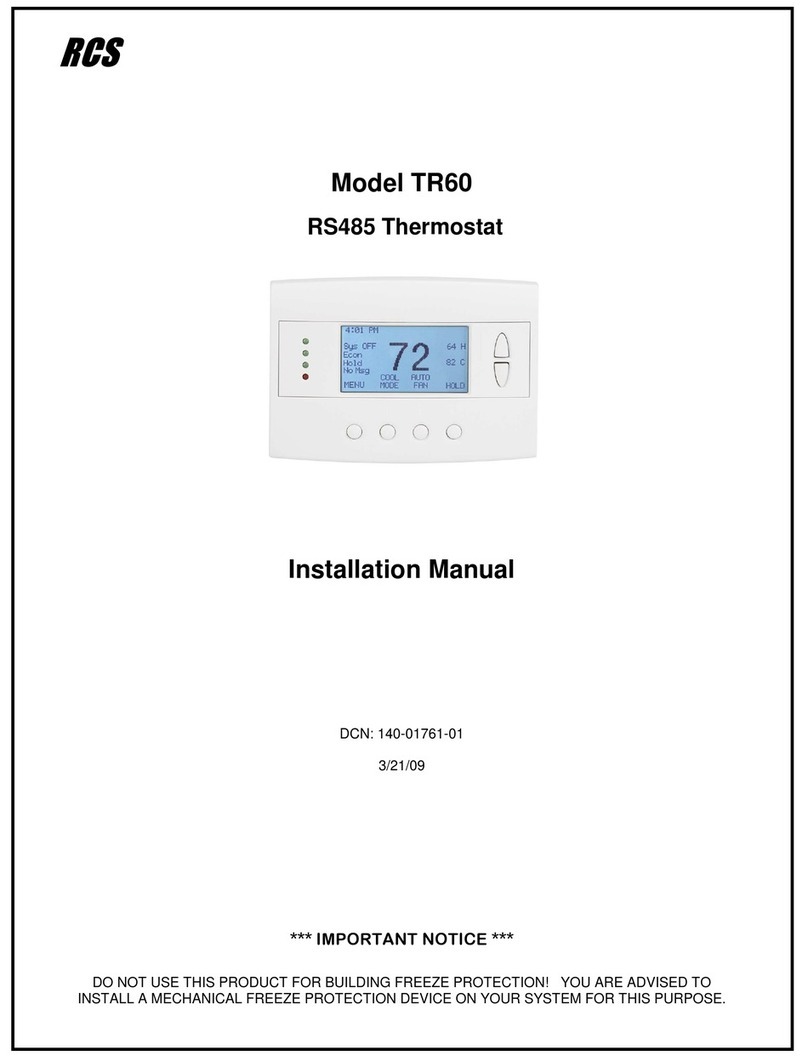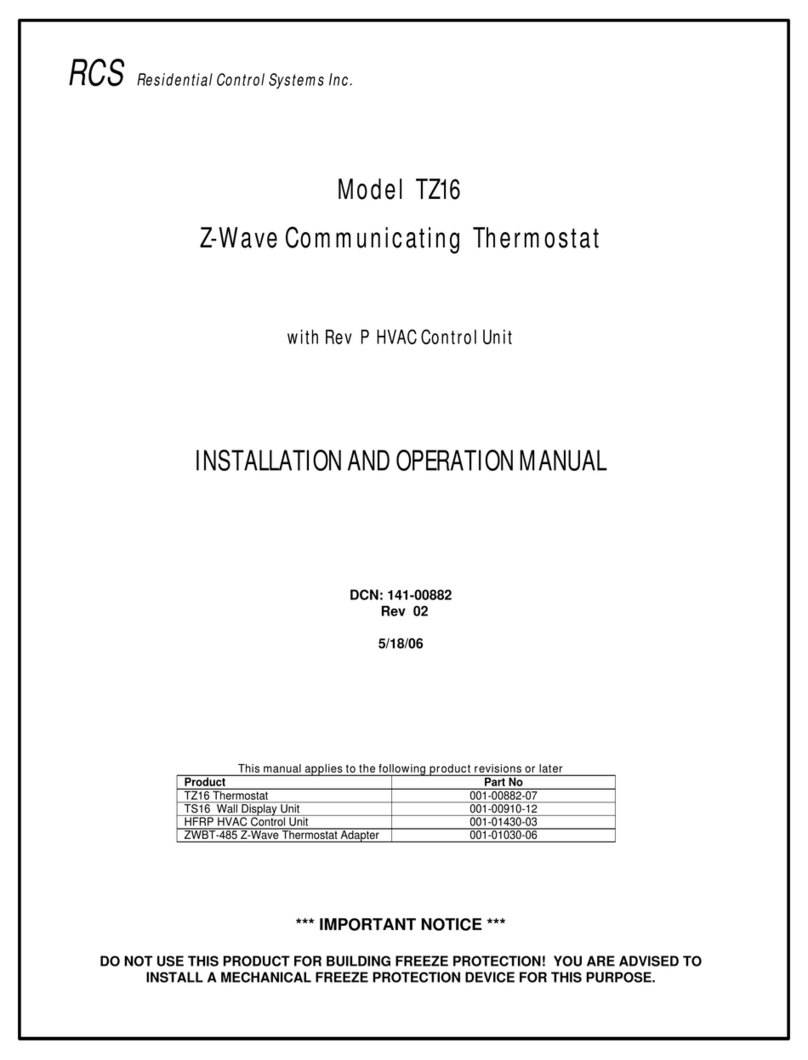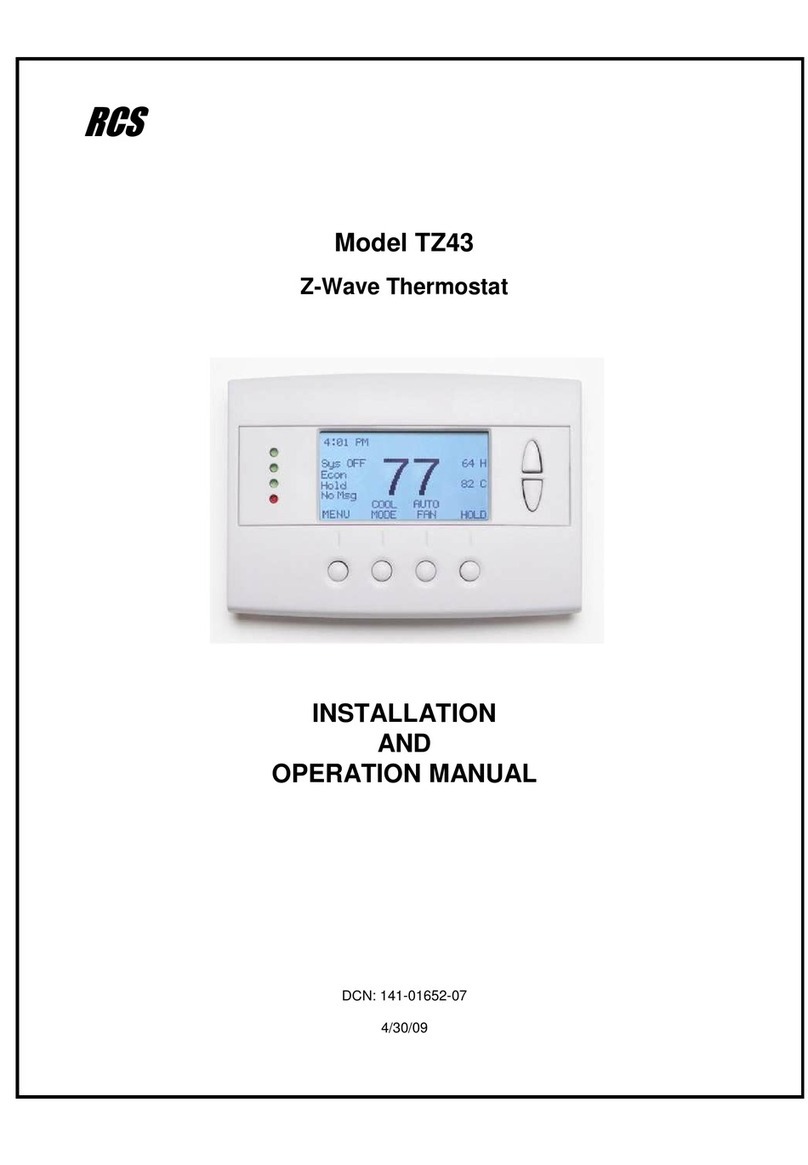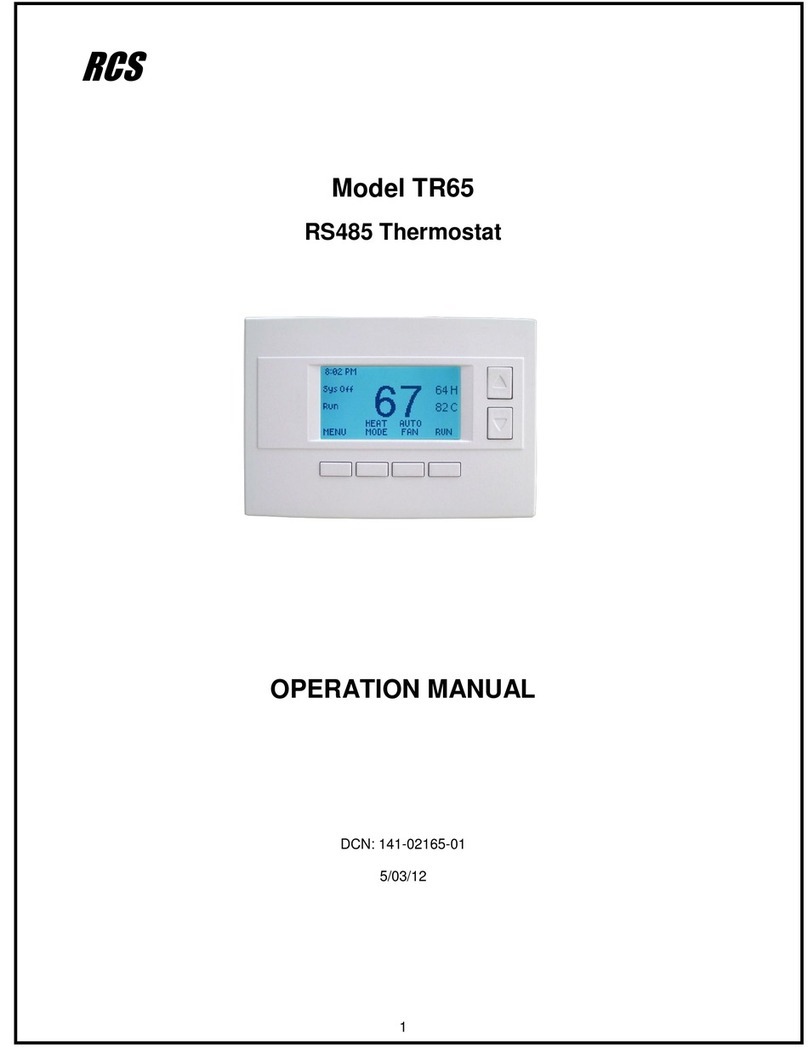DCN: 140-02121-02 Page 6
Cooling Stage 1 OFF Delta (C1D OFF) Range: 0 to 6 degrees Default: 0
Sets the delta from setpoint that stage 1 cooling stops.
Stage 1 turns off at setpoint - Delta Stage 1
Cooling Stage 2 ON Delta (C2D ON) Range: 2 to 8 degrees Default: 2
Sets the delta from setpoint that stage 2 cooling starts.
Cooling Stage 2 OFF Delta (C2D OFF) Range: 0 to 7 degrees Default: 0
Sets the delta from setpoint that stage 2 cooling stops.
Stage 2 turns off at setpoint - Delta Stage 2.
Maximum Heat Setpoint (HSPMAX) Range: 55F to 96F (4C-43C) Default: 90F (32C)
Sets the maximum heating setpoint value.
Will not ramp or accept setpoints higher than this maximum.
Minimum Cool Setpoint (CSPMIN) Range: 60F to 99F (6C-45C) Default: 60F (15C)
Sets the minimum cooling setpoint value.
Will not ramp or accept setpoints lower than this minimum.
Minimum Run Time (MRT) Range: 1- 9 Minutes Default: 3
Sets the Minimum Run Time before a heating/cooling cycle can turn off.
Sets heating/cooling cycle time. Prevents rapid on/off cycling.
Minimum Off Time (MOT) Range: 5-9 Minutes Default: 5
Sets the Minimum Off Time before another heating/cooling cycle can begin. Provides
compressor short cycle protection.
Heat Fan Purge (H PURGE ) Range: 0-90 Seconds Default: 0
Runs the fan for this many seconds after the heat call ends. A value of 0 is OFF.
Cool Fan Purge (C PURGE) Range: 0-90 Seconds Default: 0
Runs the fan for this many seconds after the cool call ends. A value of 0 is OFF.
Status Line Display (STATUS) Range: SP (Setpoints), CL (Clock) Default: SP
Sets what is displayed on the status line of the main screen, either the Heat/Cool Setpoints
or the Clock Time.
Test Mode (TEST) Range: Y or N Default: N
Y= Test mode on. Reduces all delays to 10 sec for quicker system testing
N= Test mode off. Normal system delays
CAUTION: In test mode all system safety delays are shortened. Do not operate the
system compressor in test mode. Disconnect Y1 or Y2 outputs if using test mode
on a live system.
Restore Defaults (RESET) Range: Yes, No Default: No
Restores all settings to factory defaults.
Press Yes to restore defaults
Press No to exit and not restore defaults
System Type (SYSTYPE) Range: S or HP Default: S
Sets the HVAC System type, StandardGas/Electric (S) or Heat pump (HP)
Fan Type (FANTYPE) Range: G or EDefault: G
Sets the HVAC Fan type, Gas (G) heat or Electric (E) heat.
Only for Standard HVAC systems, no fan for gas systems, always for electric.