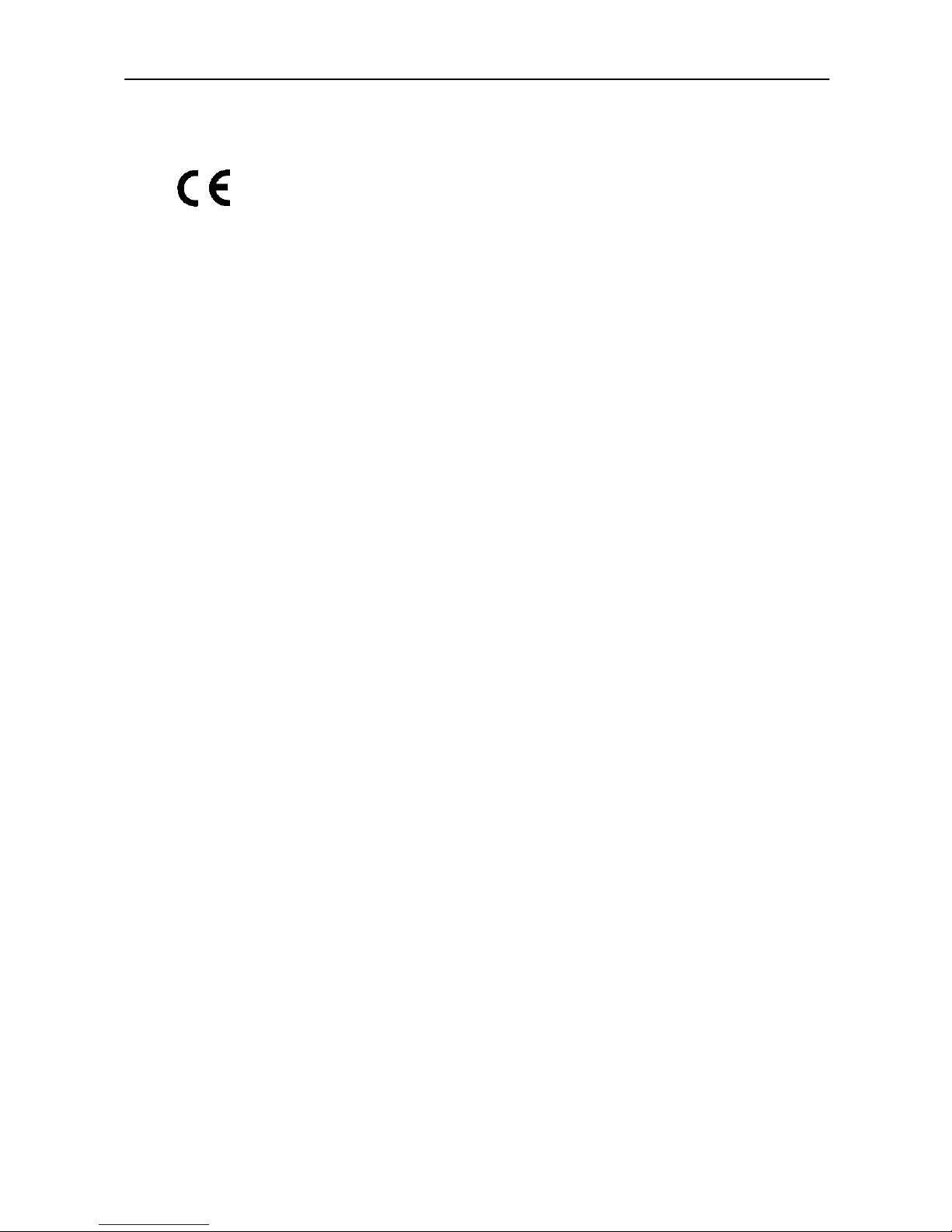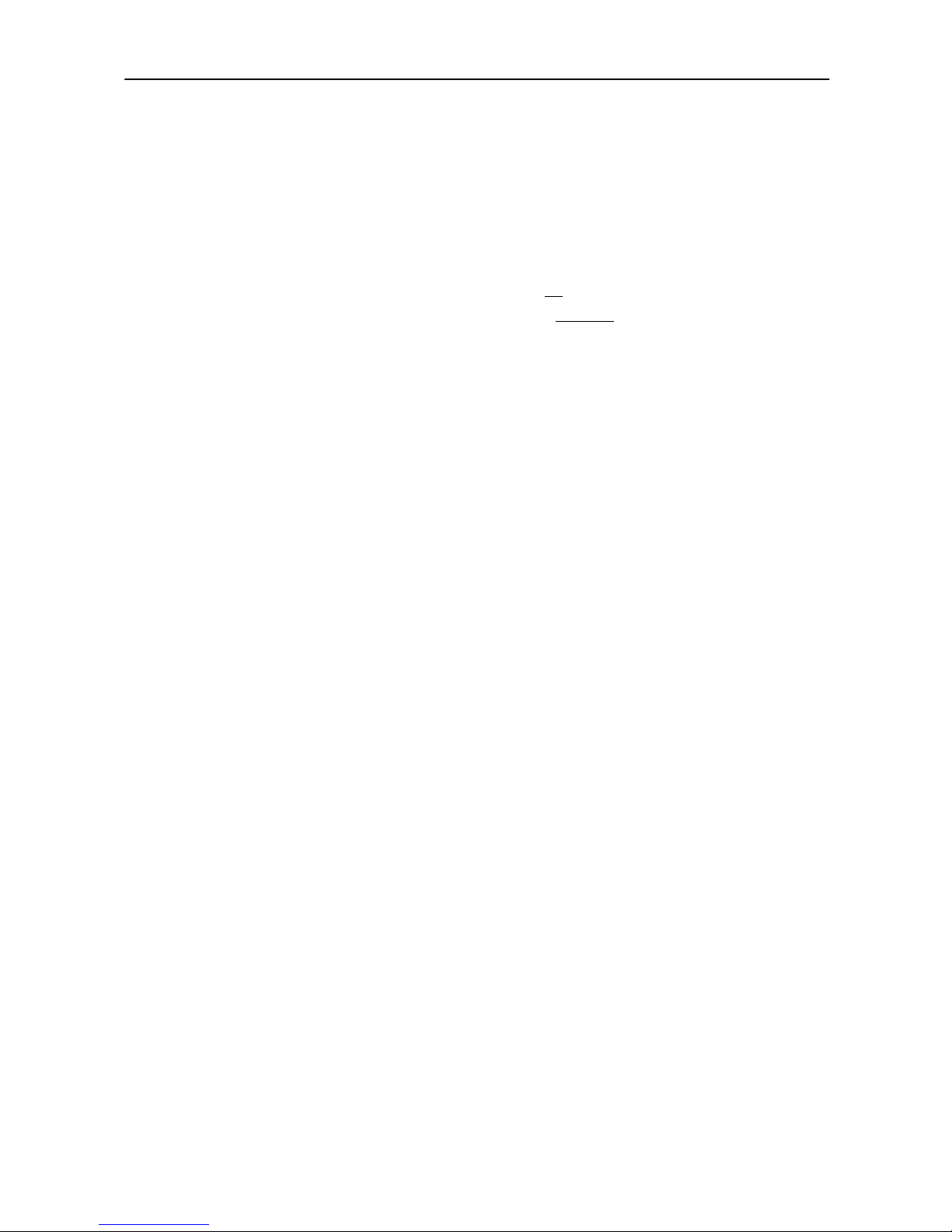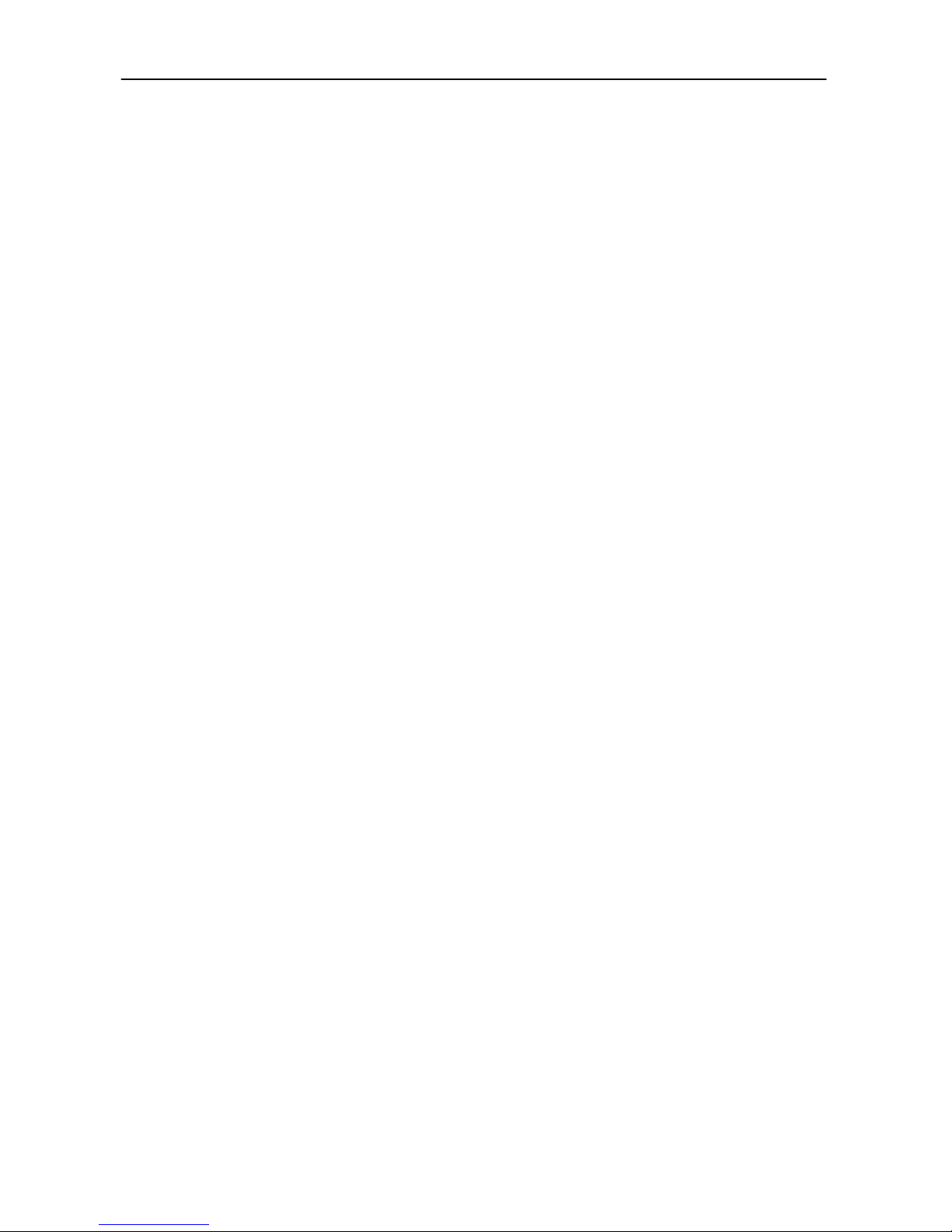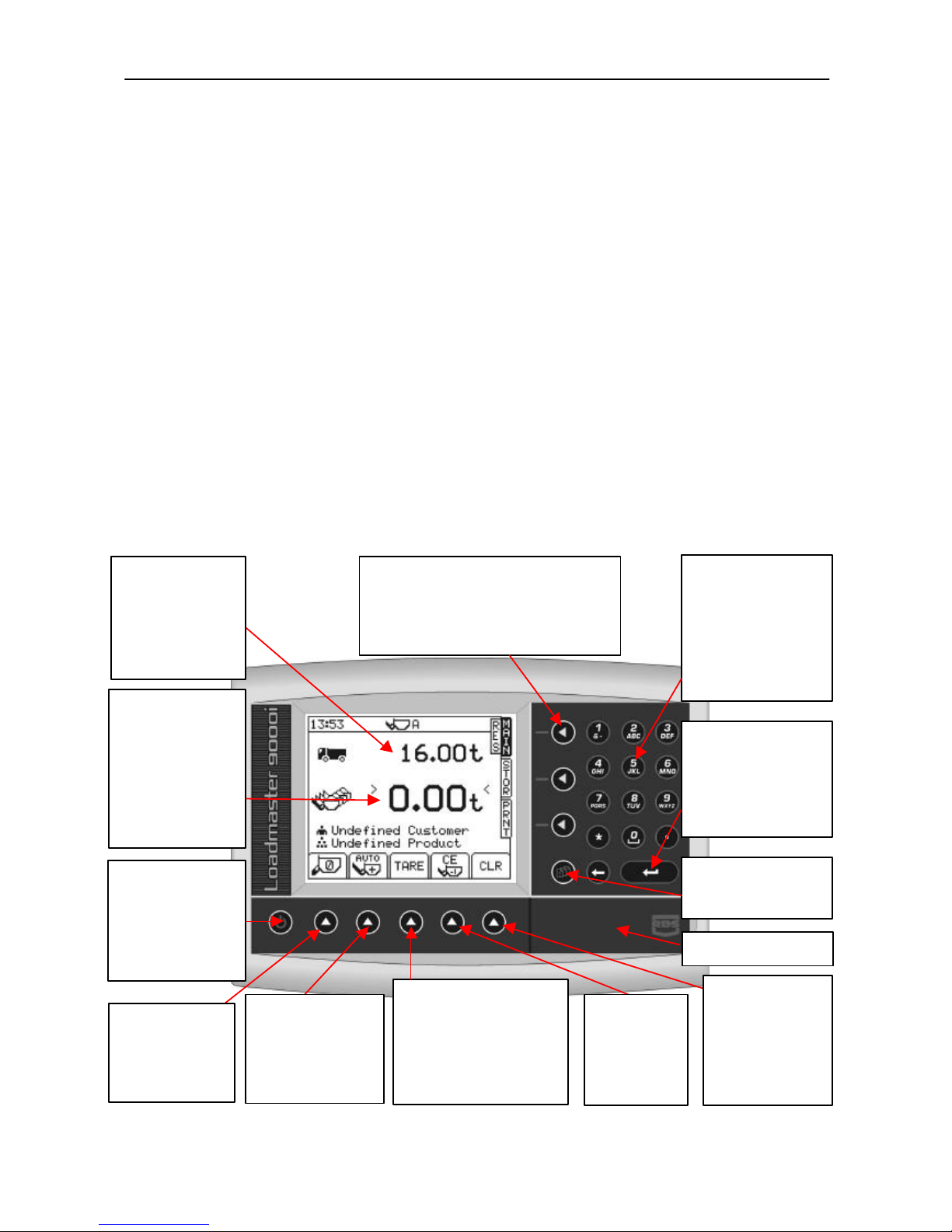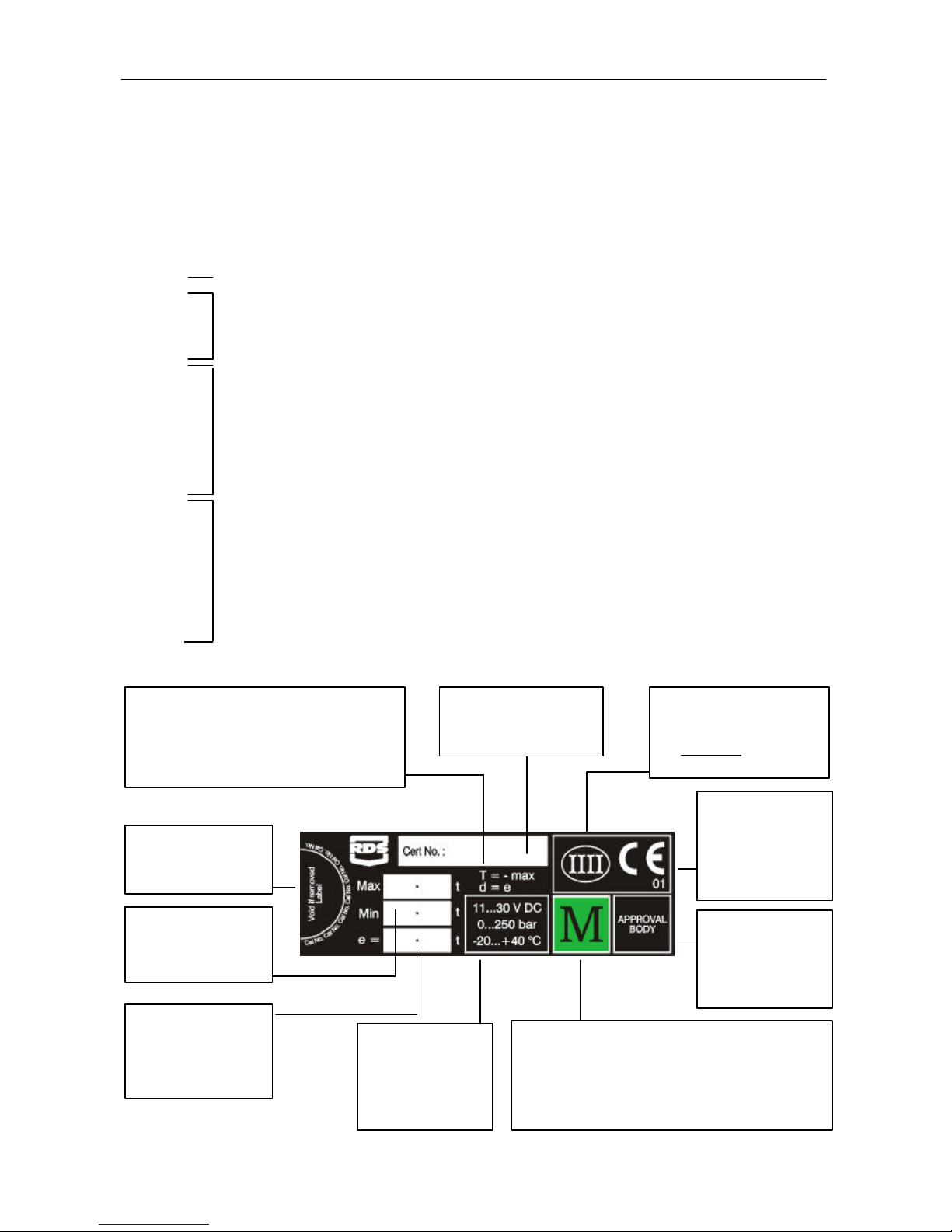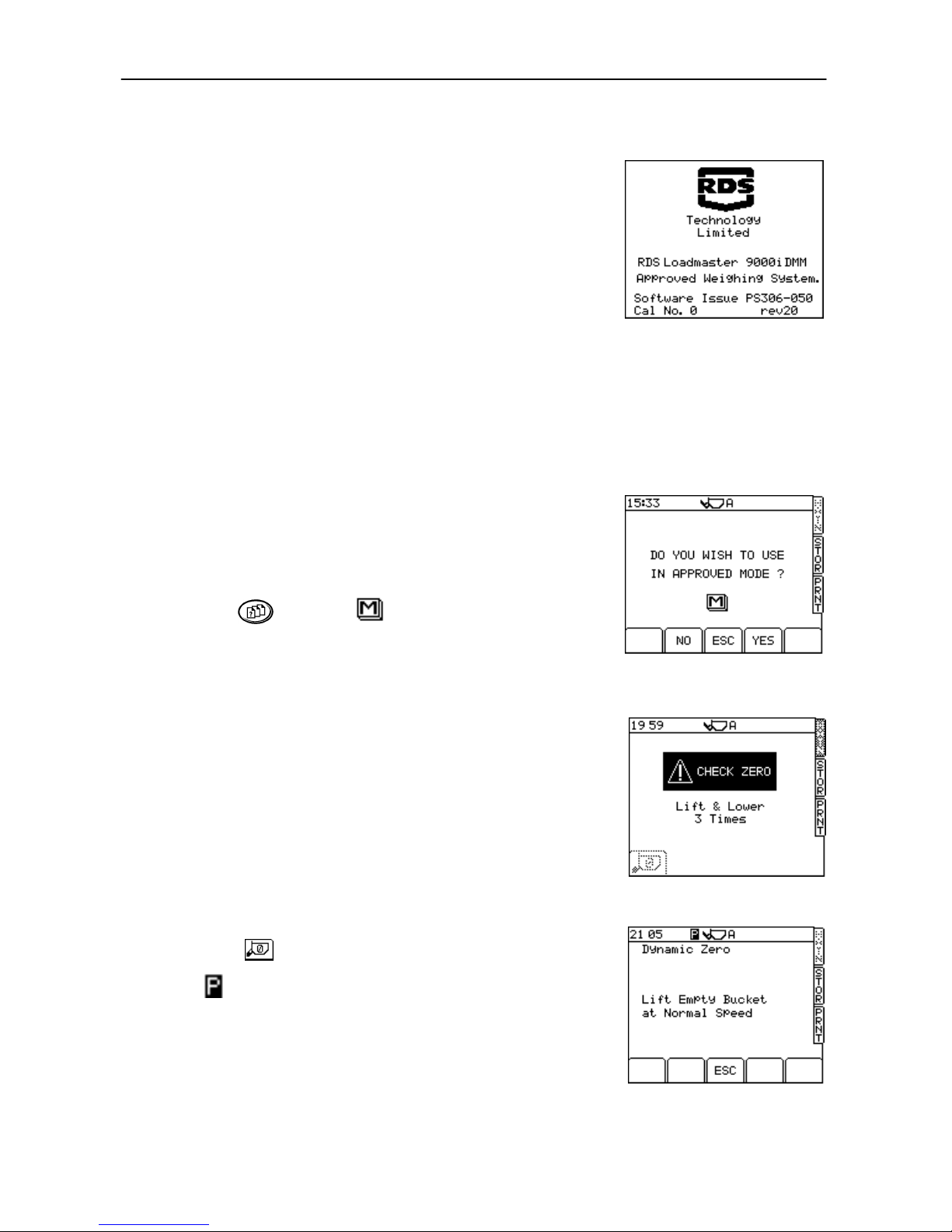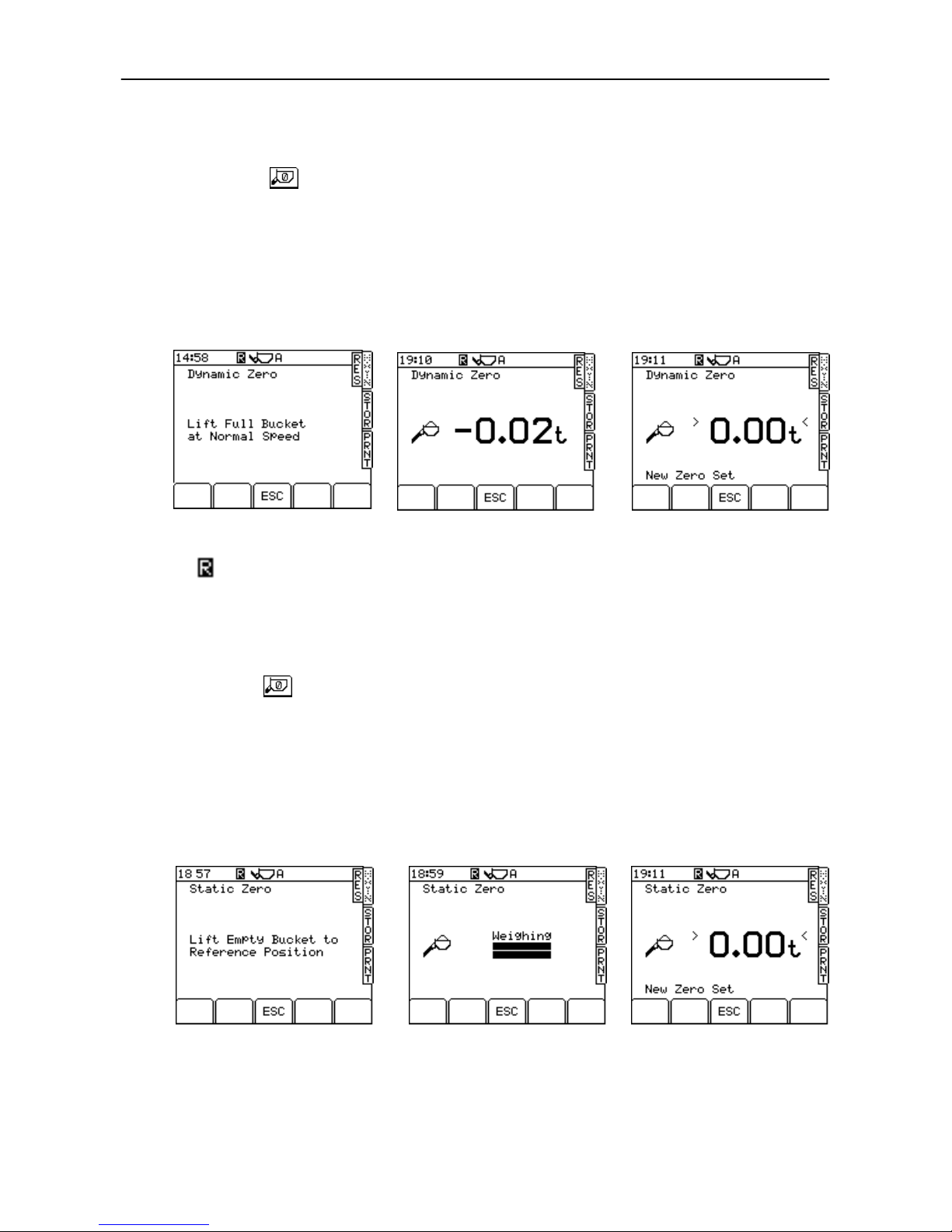CONTENTS
3
1OVERVIEW __________________________________________________________5
1.1 Introduction............................................................................................................................................................... 5
What is the difference between these two Approvals? ........................................................................................... 5
1.2 System Technical Details ......................................................................................................................................... 5
1.3 Calibration................................................................................................................................................................. 6
1.4 Weighing Units.......................................................................................................................................................... 6
1.5 The Head Unit........................................................................................................................................................... 6
1.6 Approved Weighing Mode Certification................................................................................................................... 7
1.7 Loading Attachments................................................................................................................................................ 8
1.8 Menu keys................................................................................................................................................................. 8
1.9 Data Entry.................................................................................................................................................................. 8
2STARTUP ___________________________________________________________9
2.1 Switch On.................................................................................................................................................................. 9
2.2 Set Weighing Mode.................................................................................................................................................. 9
2.3 Zero Prompt .............................................................................................................................................................. 9
2.4 Zero ........................................................................................................................................................................... 10
2.4.1 Dynamic Zero (Dynamic Mode)................................................................................................................ 10
2.4.2 Static Zero (NAWI Mode)........................................................................................................................... 10
2.4.3 Error Messages.......................................................................................................................................... 11
(i) Angle of Slope............................................................................................................................................ 11
(ii) Low Oil Temperature / Sensor Faults ....................................................................................................... 11
(iii) Crowd Bucket............................................................................................................................................ 11
(iv) Boom Sensor (Telehandlers only)............................................................................................................ 11
2.5 Set Target Load......................................................................................................................................................... 11
2.6 Set Preset Tare.......................................................................................................................................................... 11
2.6.1 Cancel Preset Tare .................................................................................................................................... 11
2.6.2 Re-weigh function (Tare –1)...................................................................................................................... 12
2.7 Set the Load Enter mode (AWI only)....................................................................................................................... 12
3WEIGHING IN APPROVED MODE ______________________________________13
3.1 Dynamic Weighing ................................................................................................................................................... 13
3.2 "Live Last Bucket" Weighing (Dynamic only).......................................................................................................... 13
3.3 Static Weighing......................................................................................................................................................... 14
3.4 Selecting Stores Index.............................................................................................................................................. 15
3.4.1 Store Index Search Function .................................................................................................................... 15
3.4.2 Set Target Weight ...................................................................................................................................... 16
3.5 Error Messages......................................................................................................................................................... 16
3.5.1 Angle of Slope............................................................................................................................................ 16
3.5.2 Low Oil Temperature / Sensor Faults ....................................................................................................... 16
3.5.3 Anti-bounce................................................................................................................................................ 16
3.5.4 Maximum Weight Exceeded ..................................................................................................................... 16
3.6 Zero Alarms............................................................................................................................................................... 16
Zero Limit Exceeded (more than ±2% drift)............................................................................................................ 16
Zero Error (more than ±10%) ................................................................................................................... 17
3.7 Clear Last Entry......................................................................................................................................................... 17
3.8 Reset for next load.................................................................................................................................................... 17