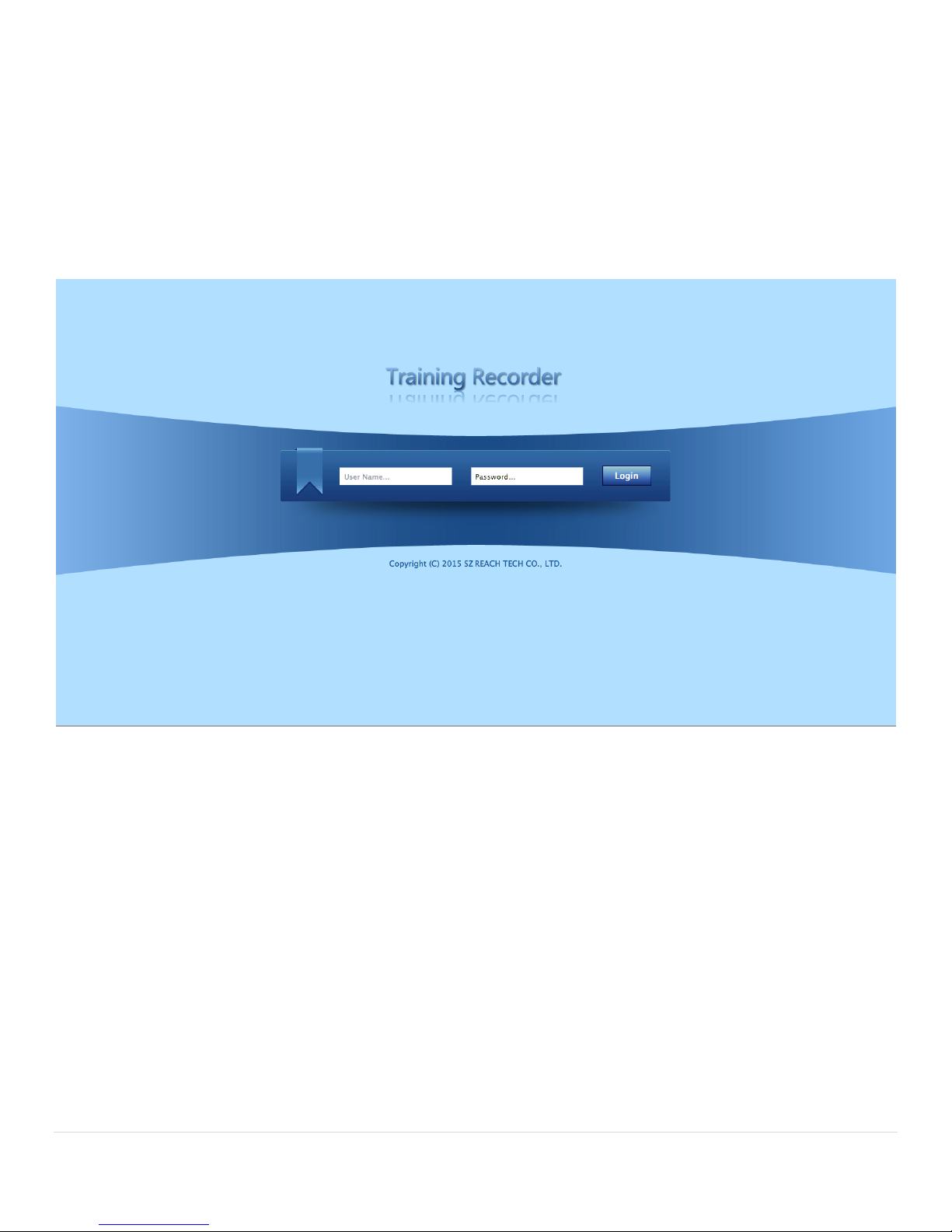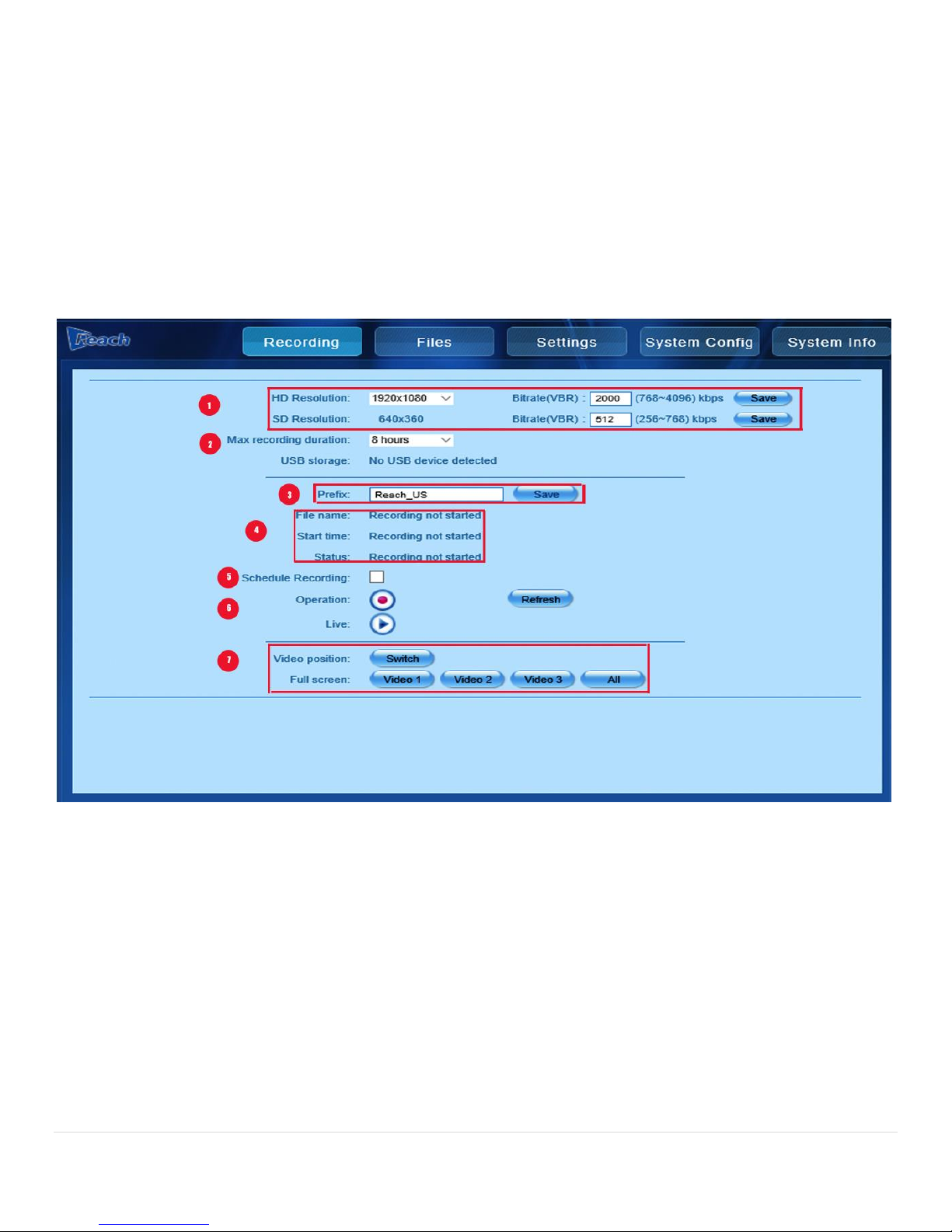P a g e |2Bee8 User’s Manual Reach/BTX
Table of Contents
Section 1.1 Overview .......................................................................................................................................................... 4
Section 1.2 Controls and Connections ................................................................................................................................ 4
Front Panel Detail ...........................................................................................................................................................4
Section 2 Connection Example............................................................................................................................................5
Section 3 Initial Set-up ........................................................................................................................................................ 6
User Controls ......................................................................................................................................................................9
Bee8 Playback .....................................................................................................................................................................9
USB Download and Redundant Record Capability.............................................................................................................. 9
Section 4 The Bee8 Web Interface.................................................................................................................................... 10
The Record Page ............................................................................................................................................................... 10
Files Page...........................................................................................................................................................................12
Settings Page.....................................................................................................................................................................14
Setting Page Video Settings Tab (3 input options)........................................................................................................ 14
Setting Page Video Settings Tab (2 input options)........................................................................................................ 16
Settings Page Audio Settings Tab..................................................................................................................................17
Settings Page Media Streams Tab................................................................................................................................. 18
Settings Page, Camera Control Tab...............................................................................................................................20
Settings Page Image Adjustment Tab ...........................................................................................................................22
Settings Page Title/Logo Tab.........................................................................................................................................23
Settings Page Disk Management Tab............................................................................................................................ 24
Settings Page PPT Switch Tab .......................................................................................................................................25
System Config Page........................................................................................................................................................... 26
System Config Page Users Tab ......................................................................................................................................26
System Config Device Name Tab ..................................................................................................................................27
System Config Platform Tab with Media Center chosen .............................................................................................. 28
System Config Platform Tab with FTP option chosen...................................................................................................29
System Config Page Maintenance Tab.......................................................................................................................... 30
System Config USB Tab ................................................................................................................................................. 32
System Config PPT Push Tab ......................................................................................................................................... 33
System Config Page Control Tab ................................................................................................................................... 34
System Info Page............................................................................................................................................................... 35
Section 5 External Control ................................................................................................................................................ 35