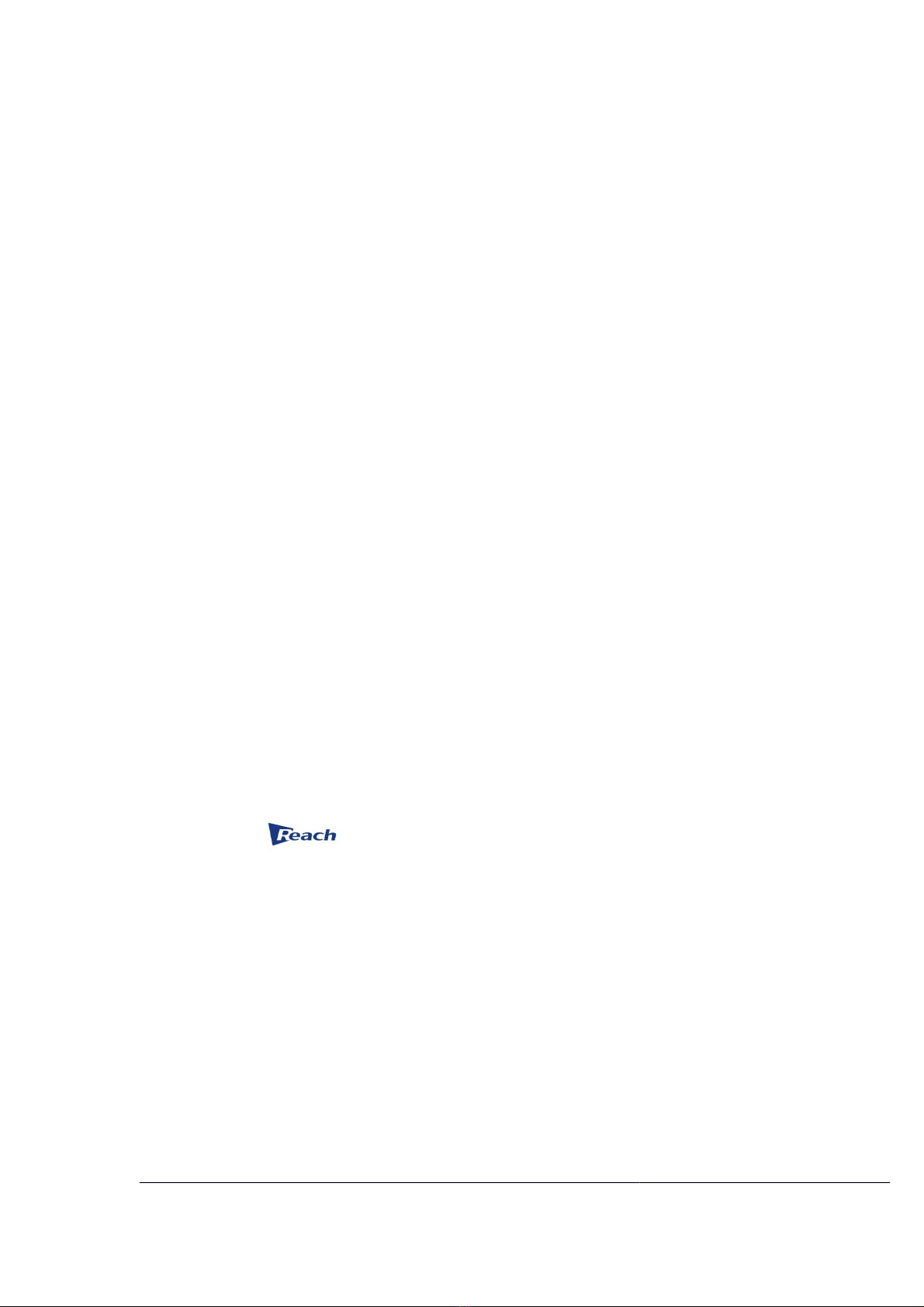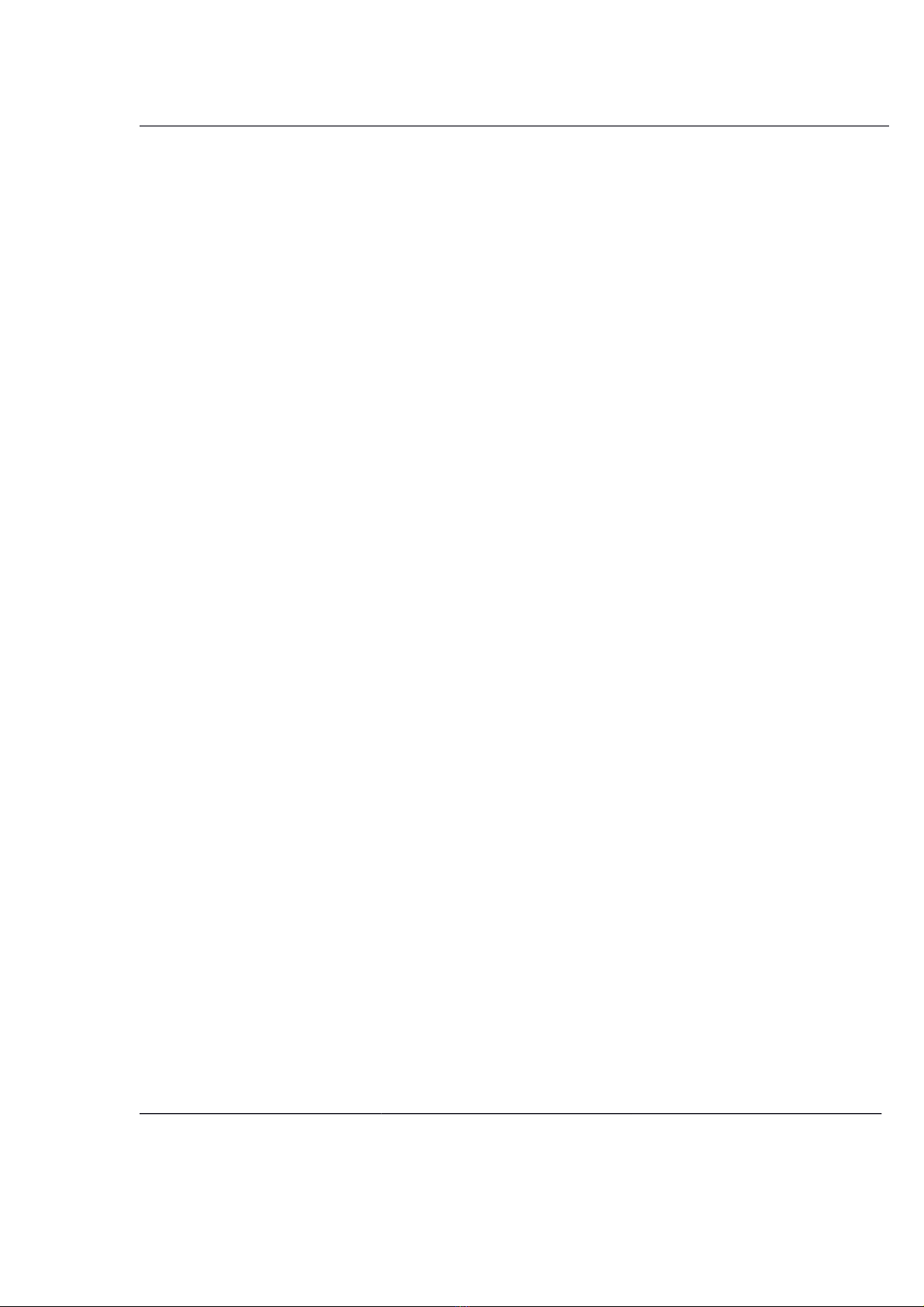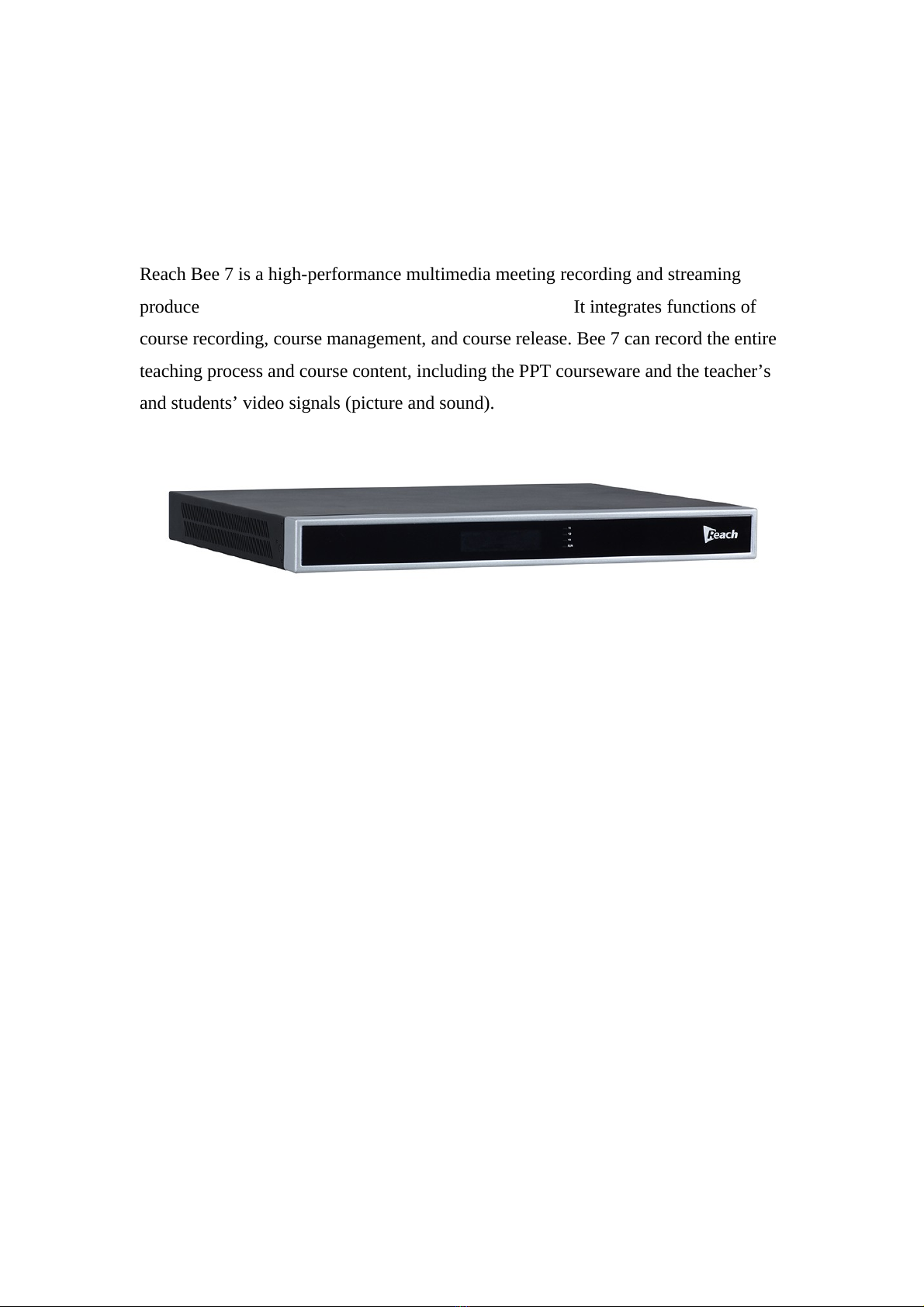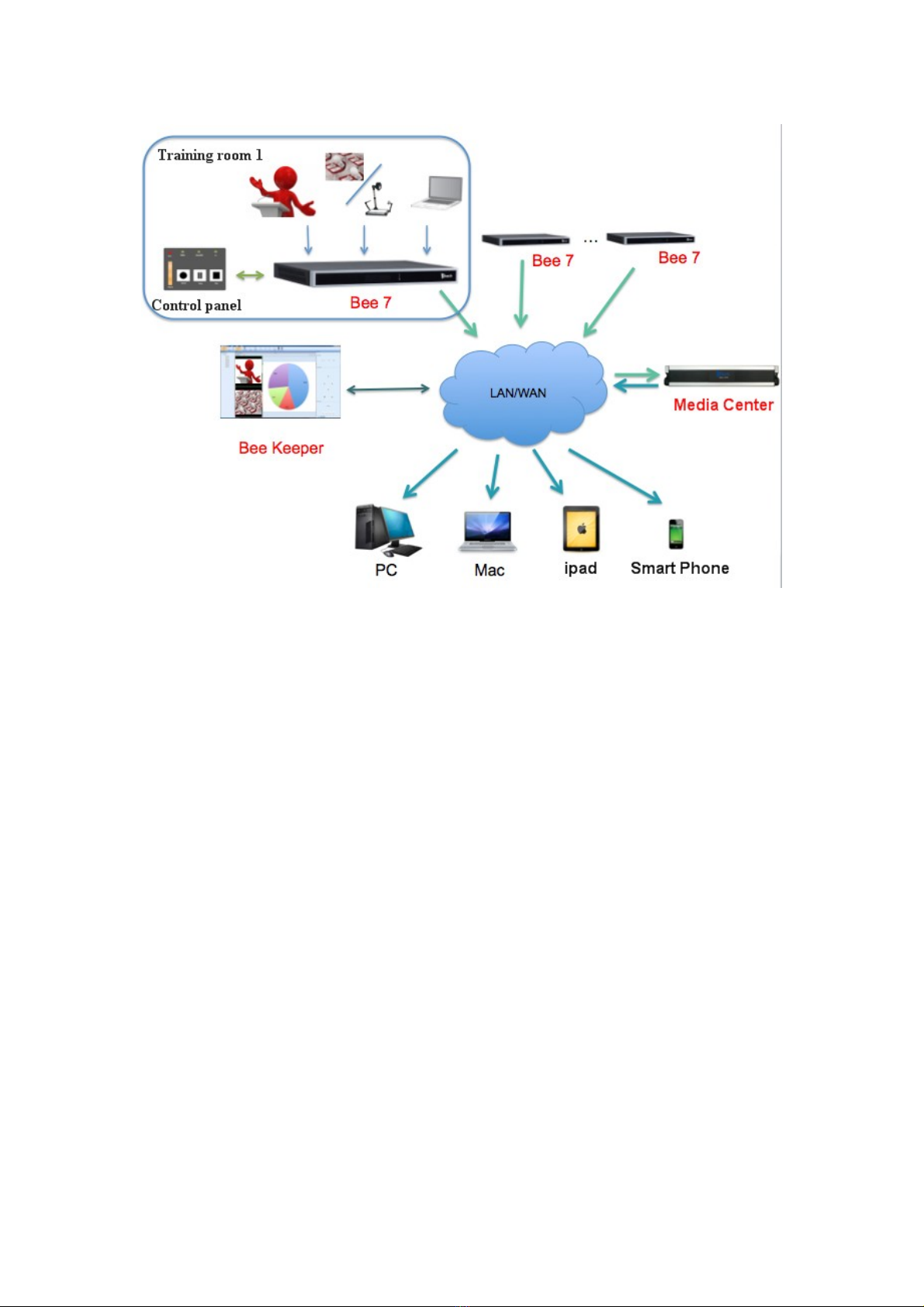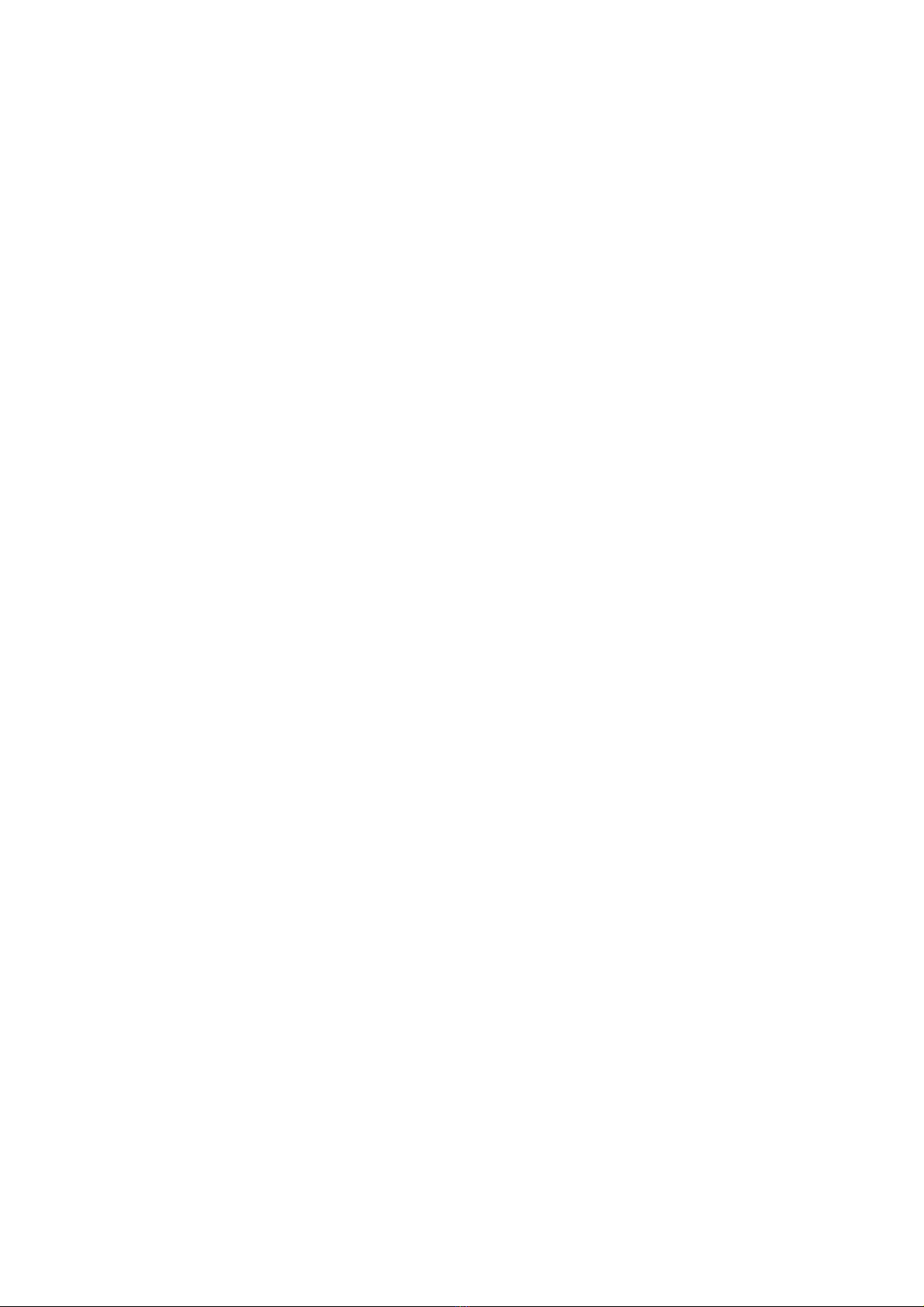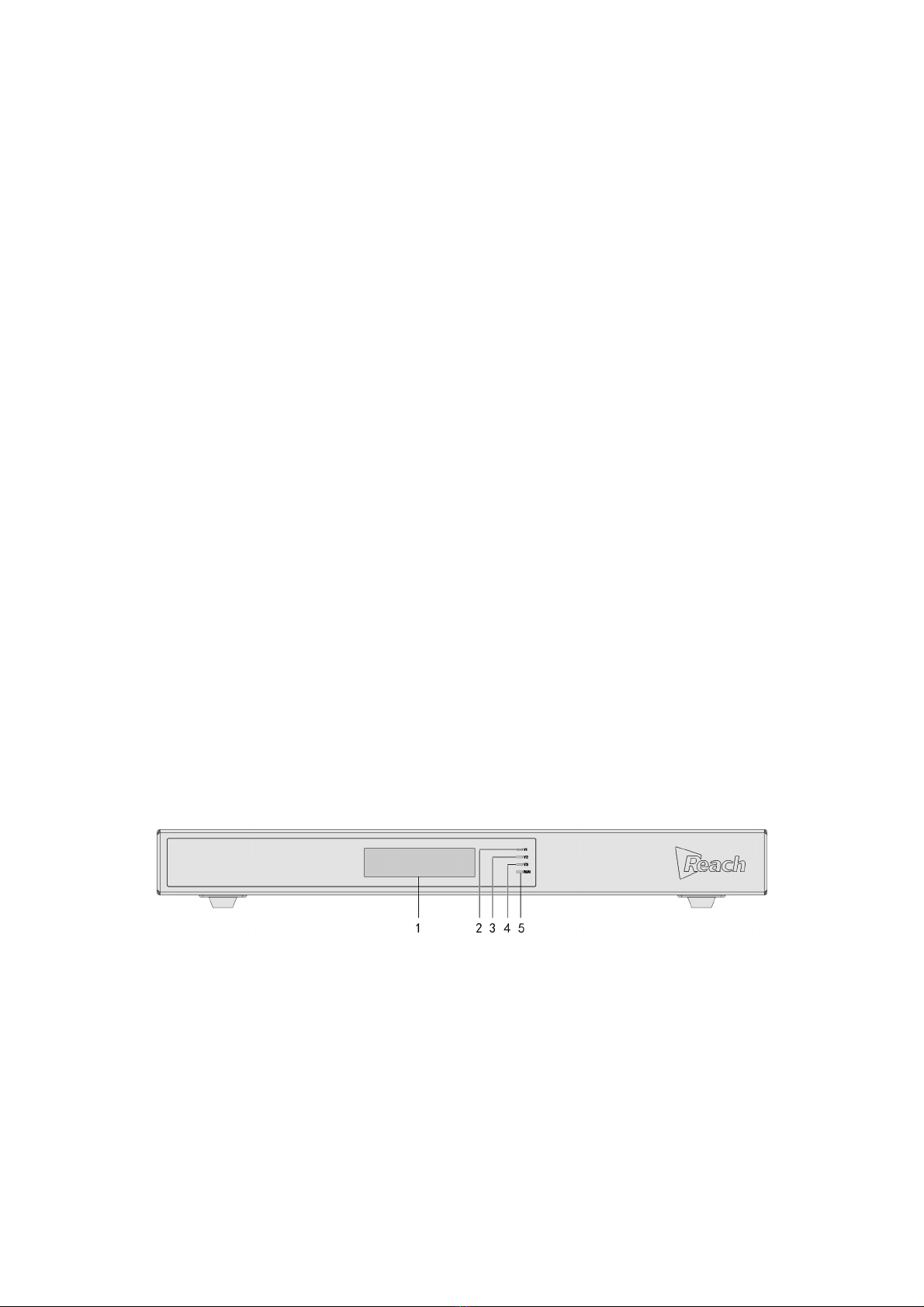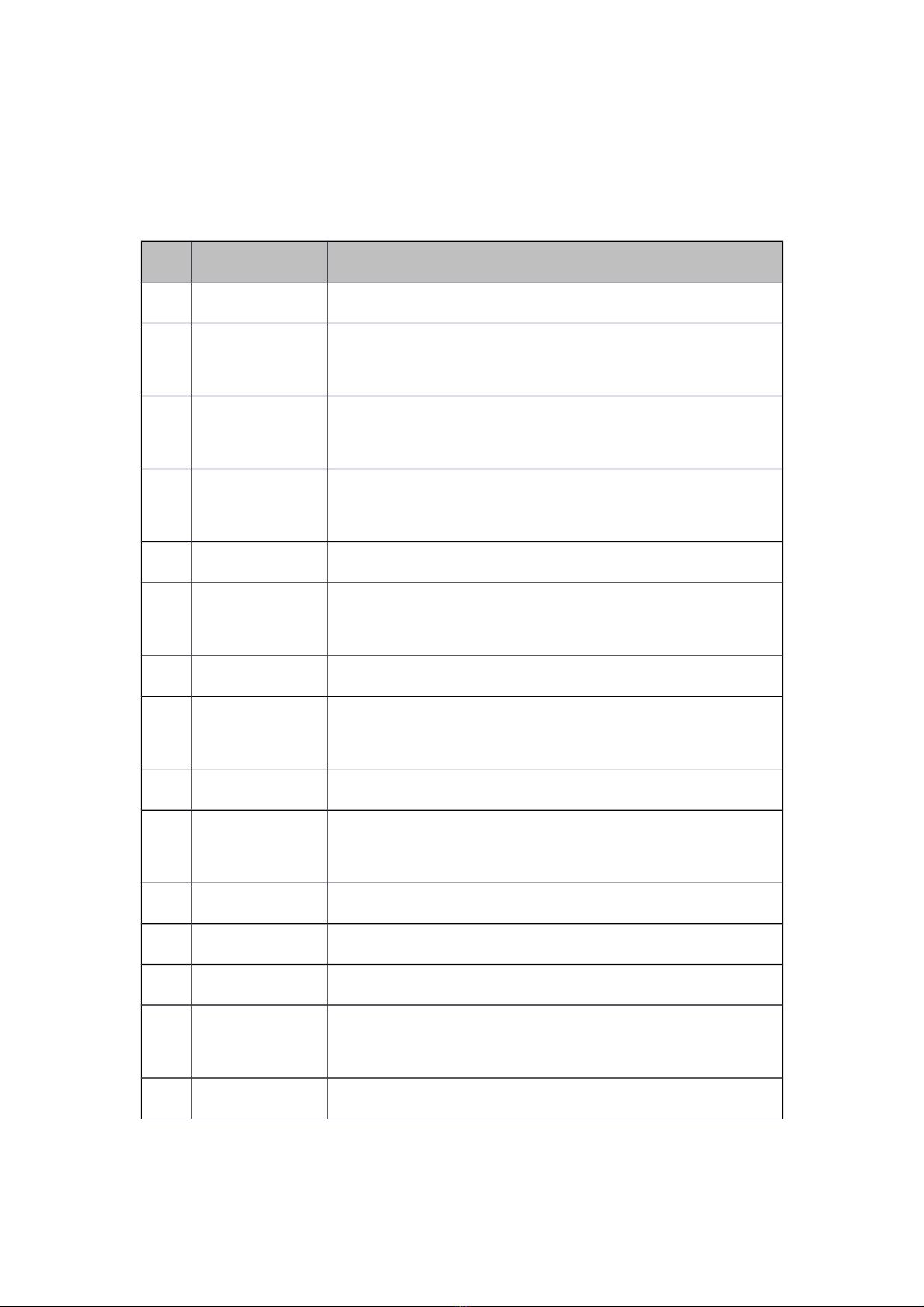Shenzhen Reach TECH Co., Ltd provides full technical supports for the customers. If
you have any inquiries, please contact the local Reach office or directly contact the
headquarters of the company.
SZ REACH TECH CO., LTD.
Address: Unit 601, Block B, Kingdee Software Park, No. 2,
Technology Southern No. 12 Rd. South District of Hi-Tech
Industrial Park, Nanshan District, Shenzhen
Postal code: 518057
Website: http://www.szreach.com
Tel.: +86 755 86073600
Customer service
hotline:
+86 4007160868
Customer service fax: +86 755 86073689
Copyright© SZ REACH TECH CO., LTD. 2013. All rights reserved.
Any part of this document, including the text, image and graph, is the property of SZ
REACH TECH CO., LTD. No part of this document shall be copied in any means
without the prior written consent of SZ REACH TECH CO., LTD. Reach reserves the
right to revise this document without any prior notice.
Reach provides warranty of limited liabilities for the software and hardware product.
For any loss of the users caused by the design defect of the software and hardware,
Reach will compensate the user with the amount up to the price specified in the
product purchase contract.
Trademark Statement
Reach, REACH, , Reach Software, Beyonsys™ and Powolive™ are the
trademarks of SZ REACH TECH CO., LTD. Windows, Windows 95, Windows 98,
Windows NT, Windows 2000, Windows 2003, Windows XP and Windows 7 are the
trademarks of Microsoft. Other trademarks are the properties of their respective
owners.
Note
This user manual is compiled to ensure easy installation and configuratione of the
product. Please read this manual carefully before using the product, so that you can
make best use of all its functions.
This manual is subject to update from time to time without prior notice. If you come
across any problem that cannot be solved according to the manual, please contact our
company for solutions. Thank you.
Document version: 未未未未未未未未未 2
2