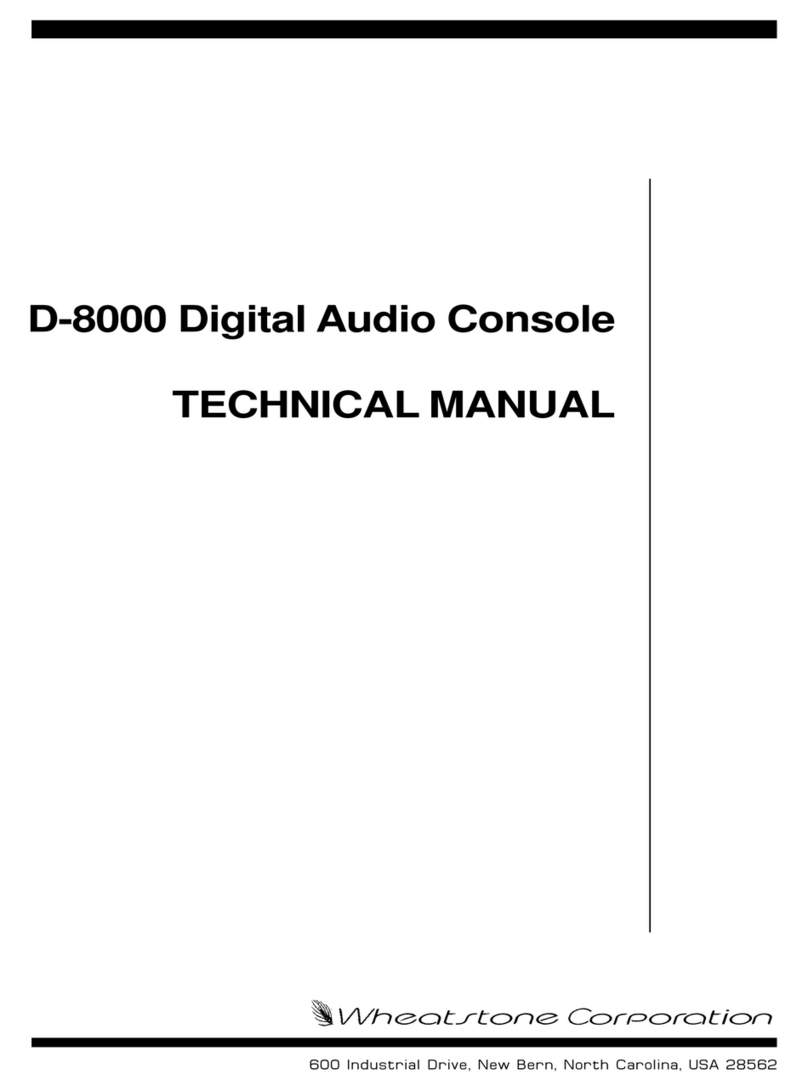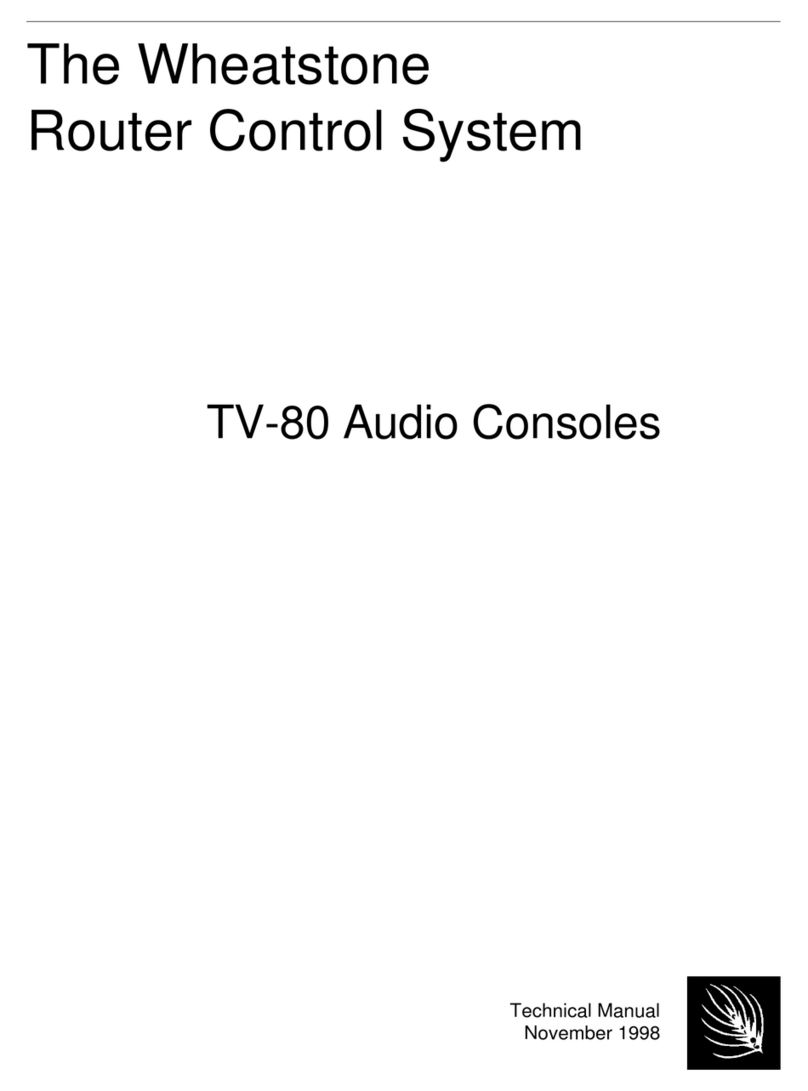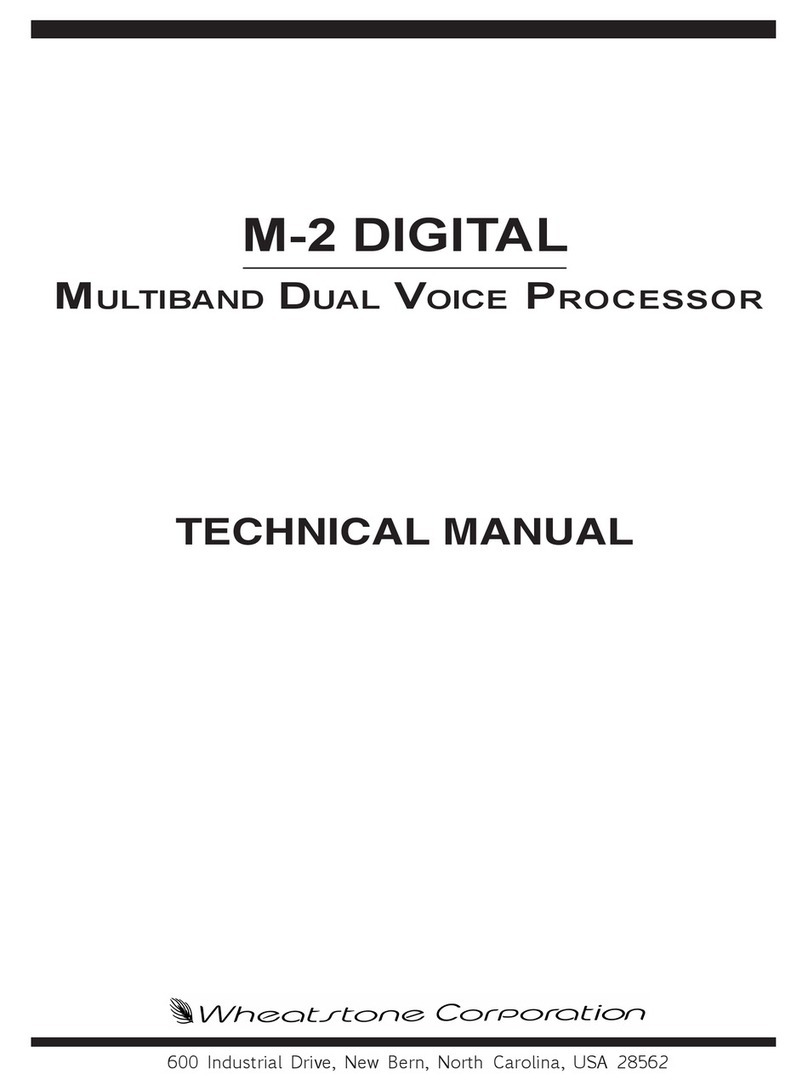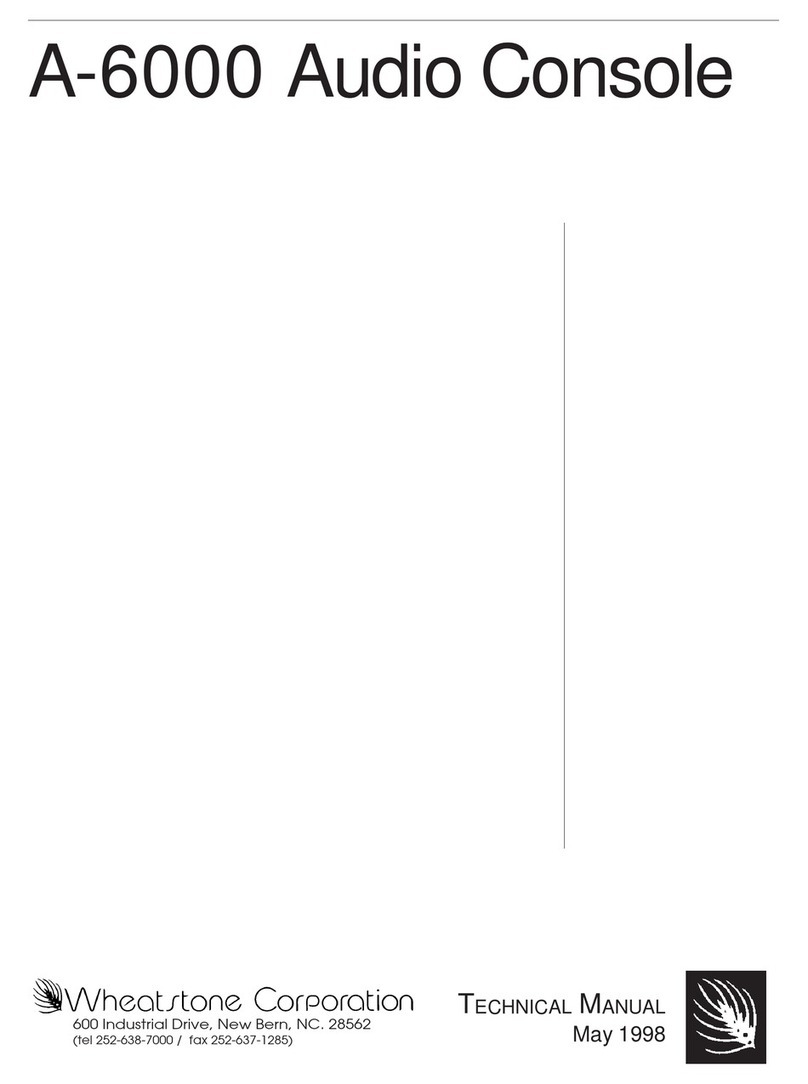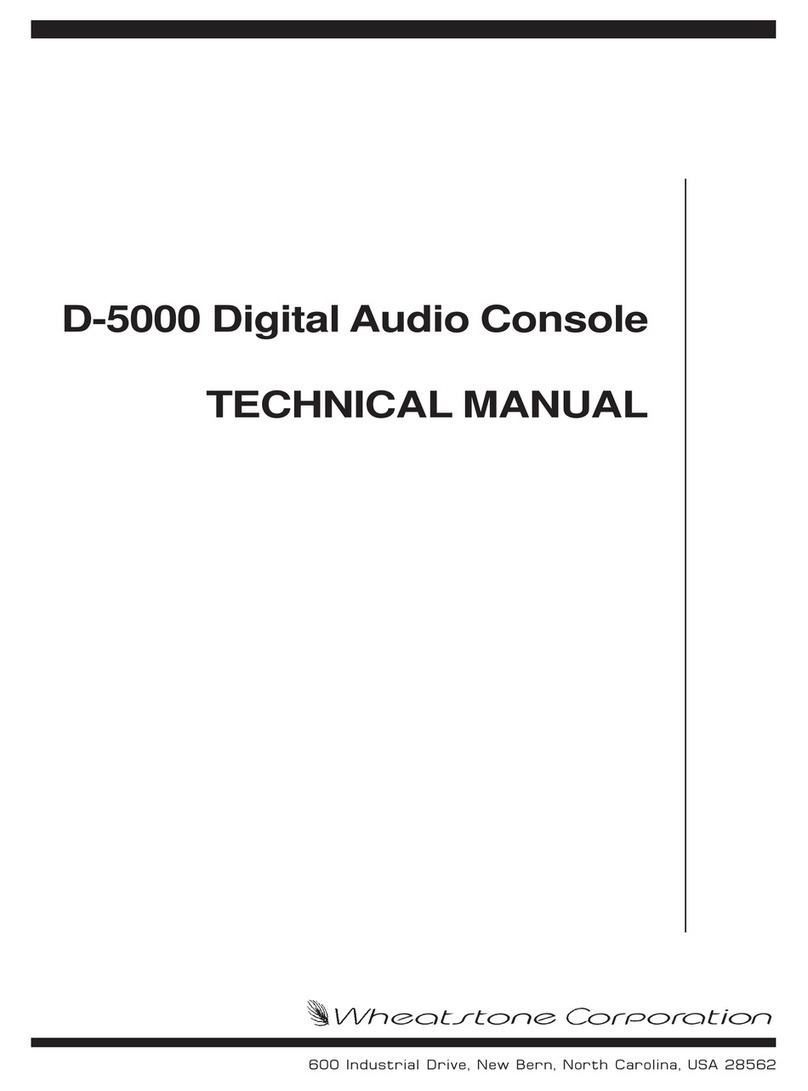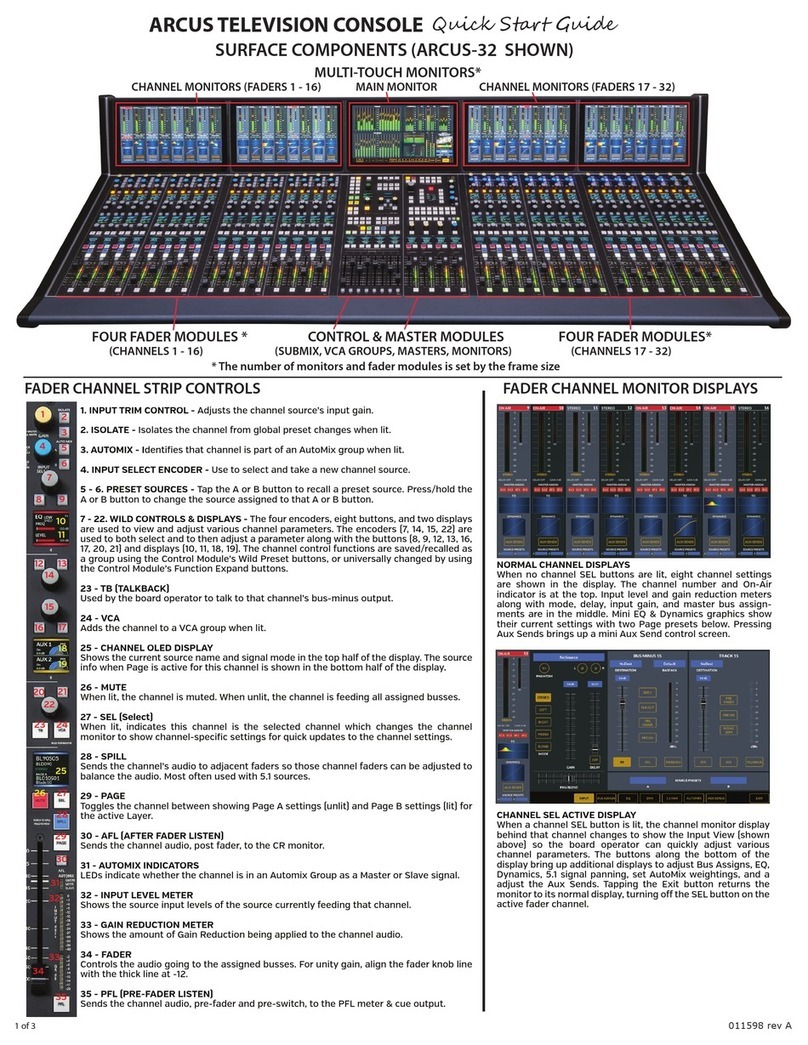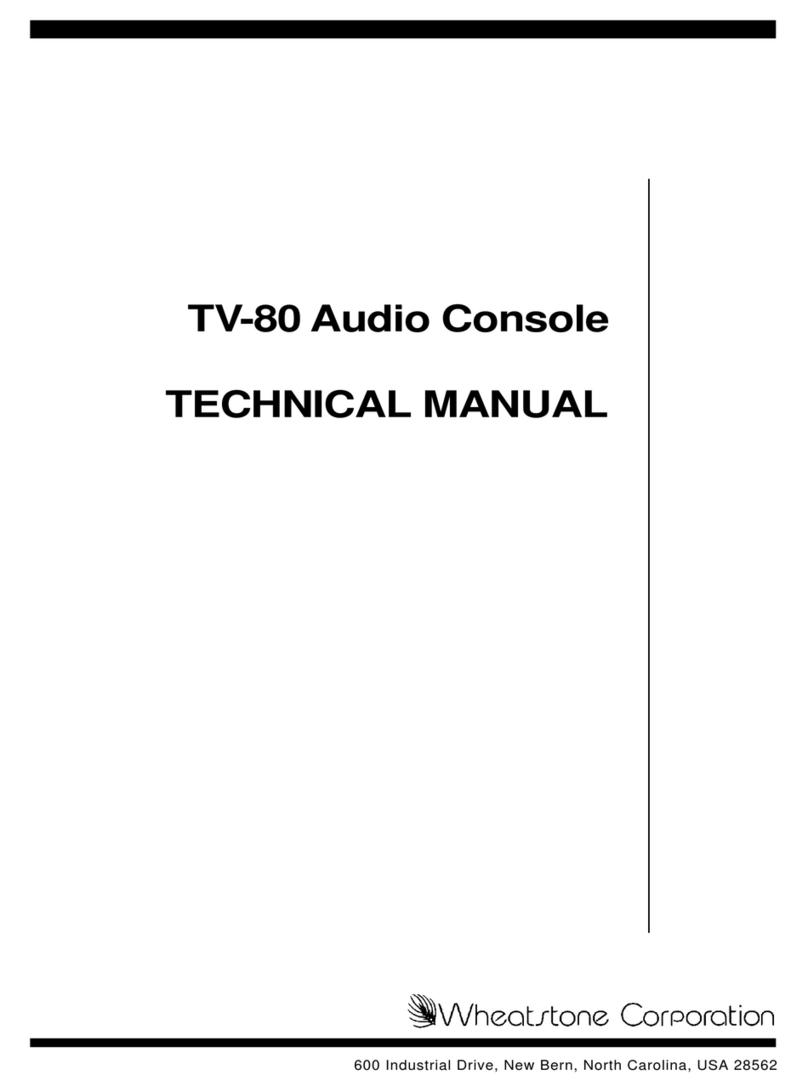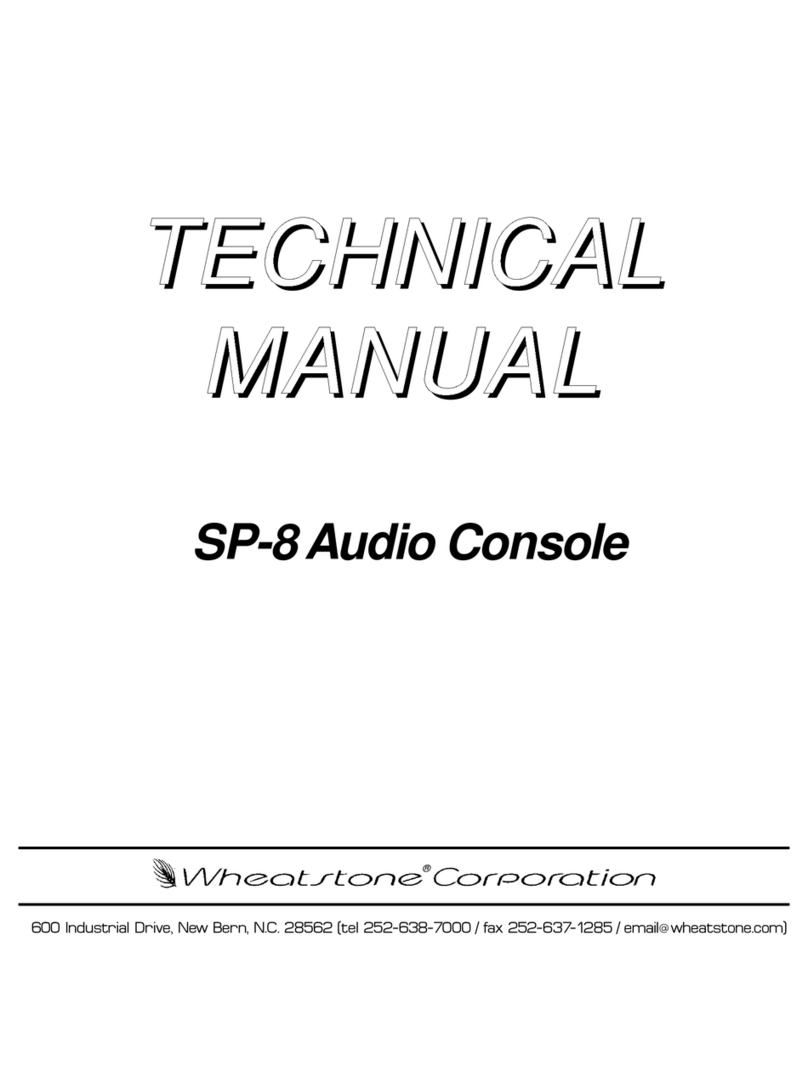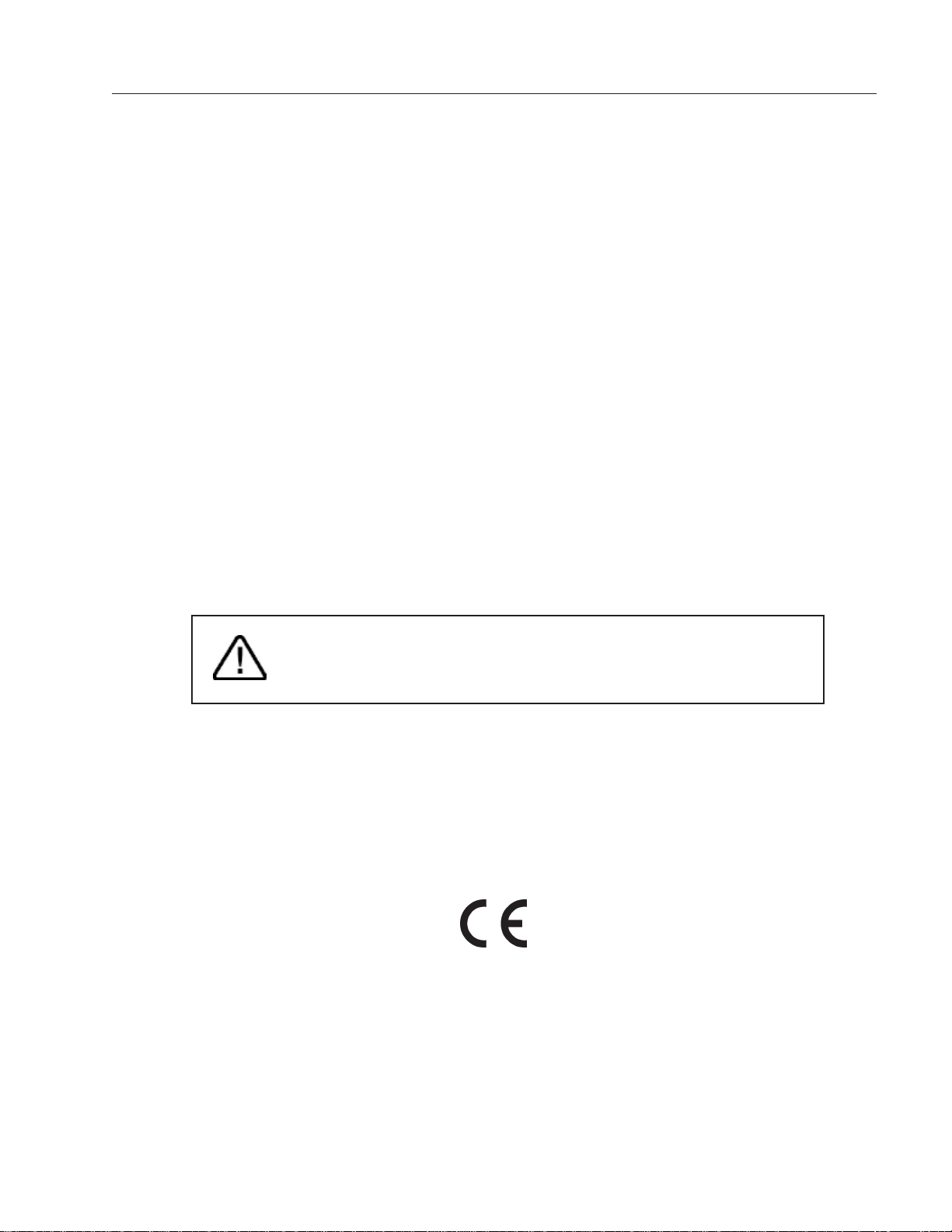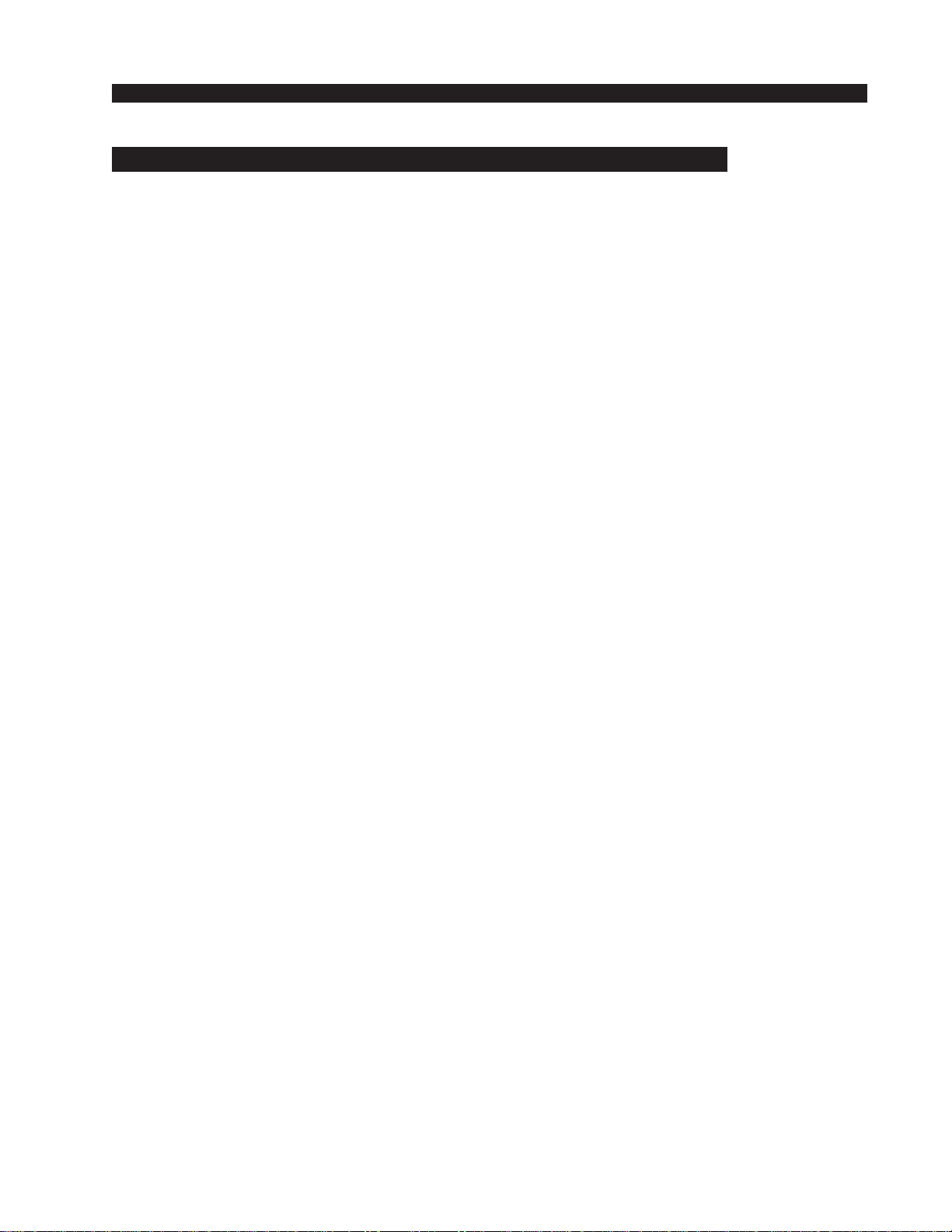page Contents – 2
E-5 / Apr 2008
CONTENTS
Chapter 3 - Master Panel (MNE-5)
Controls and Functions................................................................3-2
PAN Control.............................................................................................................. 3-2
MODE Switch............................................................................................................ 3-2
INPUT SOURCE Knob ............................................................................................. 3-3
MXM ASSIGN Switches ........................................................................................... 3-5
MXM Master Controls ............................................................................................... 3-5
MXM Talkback .......................................................................................................... 3-6
CUE Knob ................................................................................................................. 3-6
Monitor Speaker Controls......................................................................................... 3-7
Speaker Muting.................................................................................................... 3-7
Speaker Level Controls ....................................................................................... 3-7
Source Select Switches....................................................................................... 3-7
Programming External Source Switches............................................................. 3-8
Control Room Section ......................................................................................... 3-8
Headphone Section ............................................................................................. 3-8
Headphone Mode ................................................................................................ 3-8
Studio Section...................................................................................................... 3-8
Talkback to Studio ............................................................................................... 3-9
E-5 Monitor Options............................................................................................. 3-9
Events ...................................................................................................................... 3-10
Control Modes - User Permissions.......................................................................... 3-11
Presets Tab Functions............................................................................................. 3-13
Copy a Preset From Channel............................................................................. 3-13
Load a Preset ..................................................................................................... 3-13
Save.................................................................................................................... 3-14
Switched Meters ...................................................................................................... 3-14
Timer Section........................................................................................................... 3-15
Time of Day Clock ................................................................................................... 3-15
Programmable Buttons ............................................................................................ 3-16
VDIP Settings .......................................................................................................... 3-18
Machine Logic.......................................................................................................... 3-20
Optional Glass E Interface....................................................................................... 3-21
Network Settings..................................................................................................... 3-22a
E-5 GUI Main Tab Screen Controls......................................................................... 3-23
E-5 GUI Input Tab Screen Controls ........................................................................ 3-24
E-5 GUI MixMinus Tab Screen Controls ................................................................. 3-25
E-5 GUI Presets Tab Screen Controls .................................................................... 3-26
E-5 GUI Events Tab Screen Controls ..................................................................... 3-27
E-5 GUI Options Tab Screen Controls .................................................................... 3-28
E-5 GUI Input Tab Screens ..................................................................................... 3-29
E-5 GUI Options Tab Screens................................................................................. 3-30
E-5 / Jan 2009