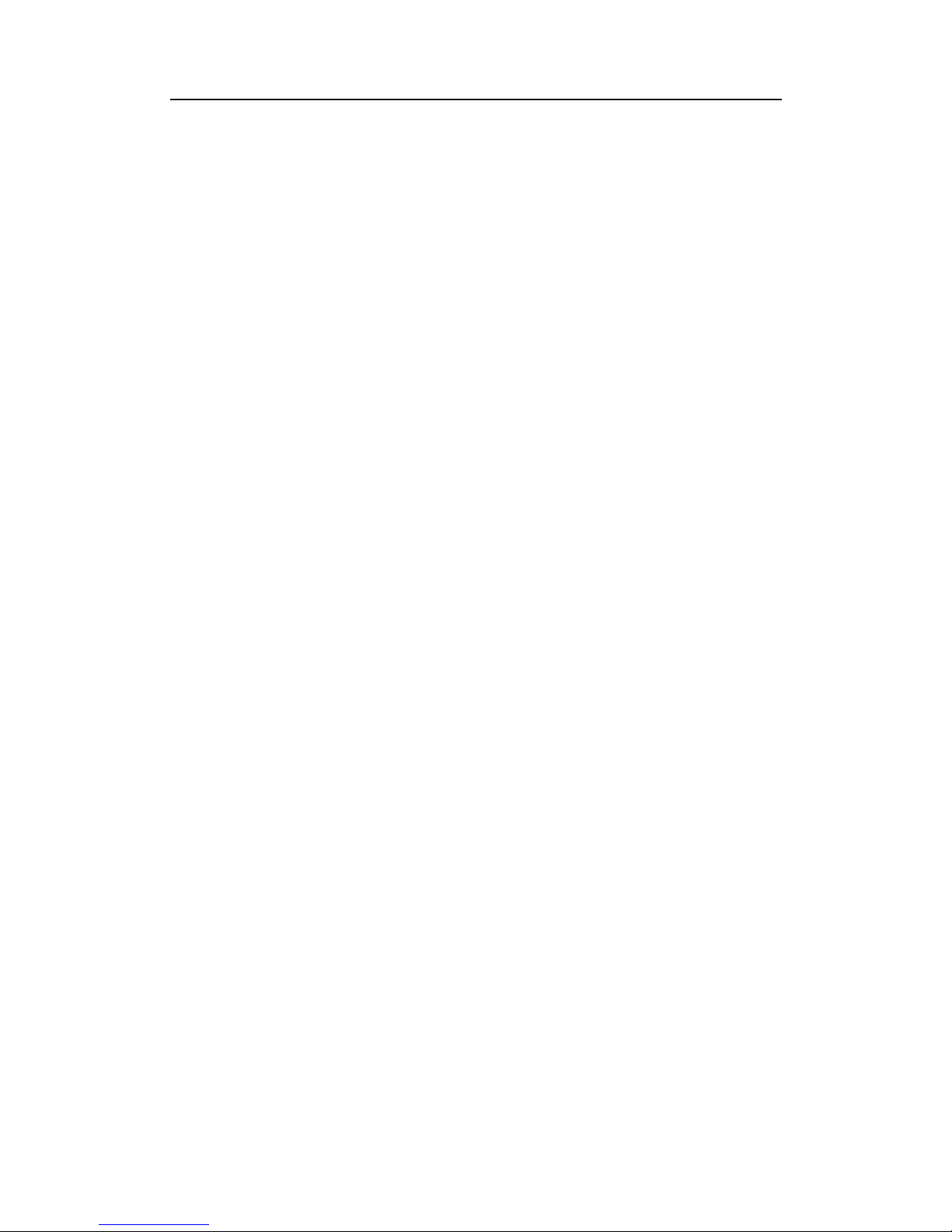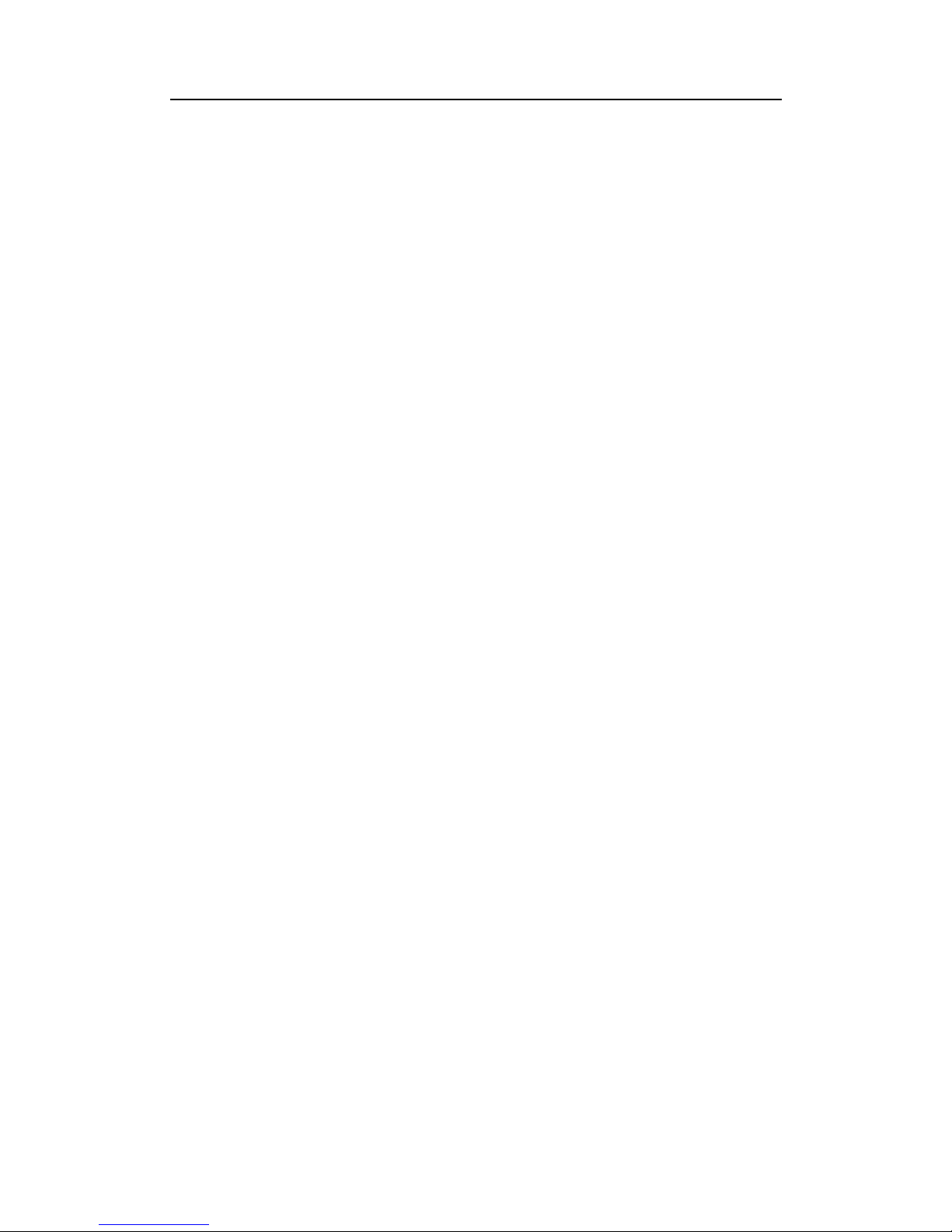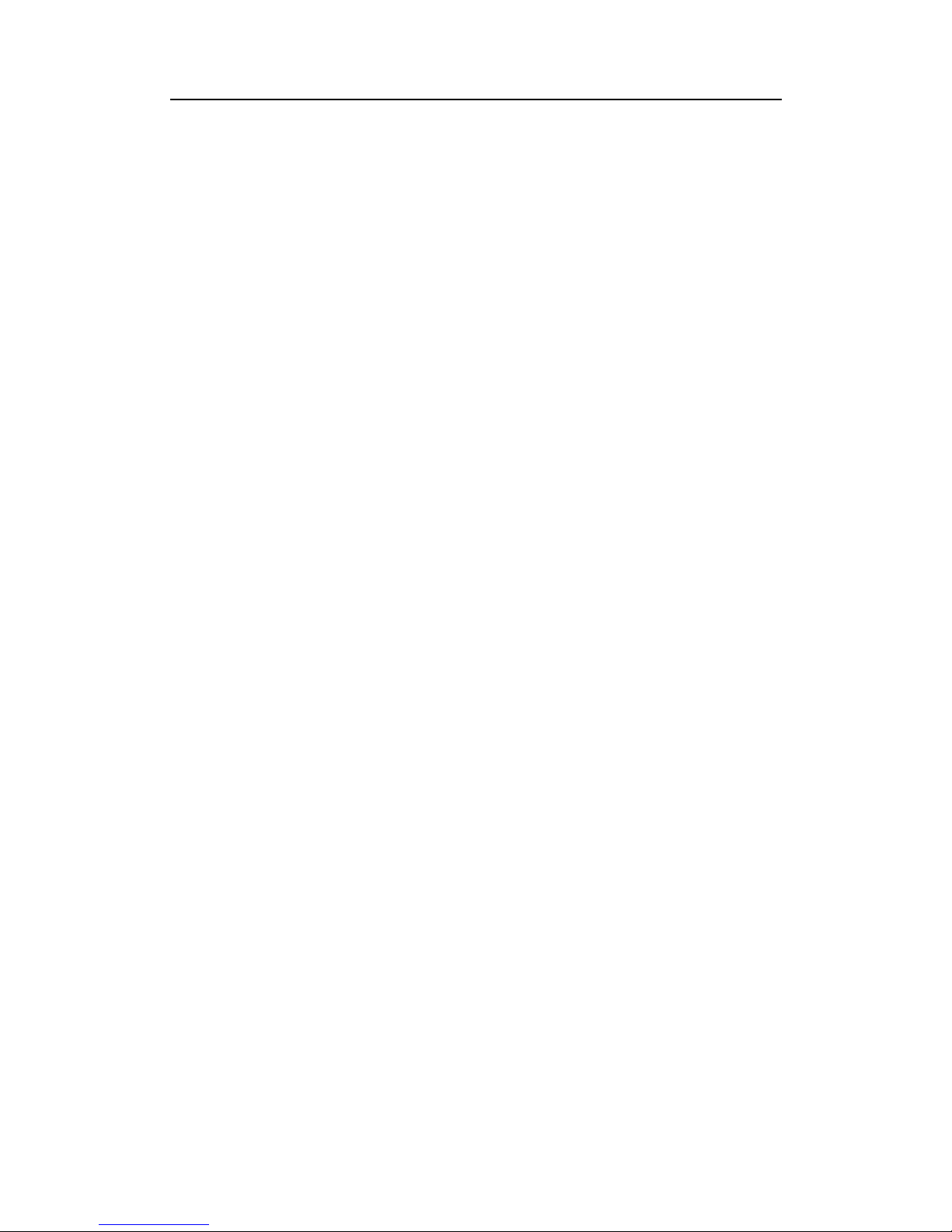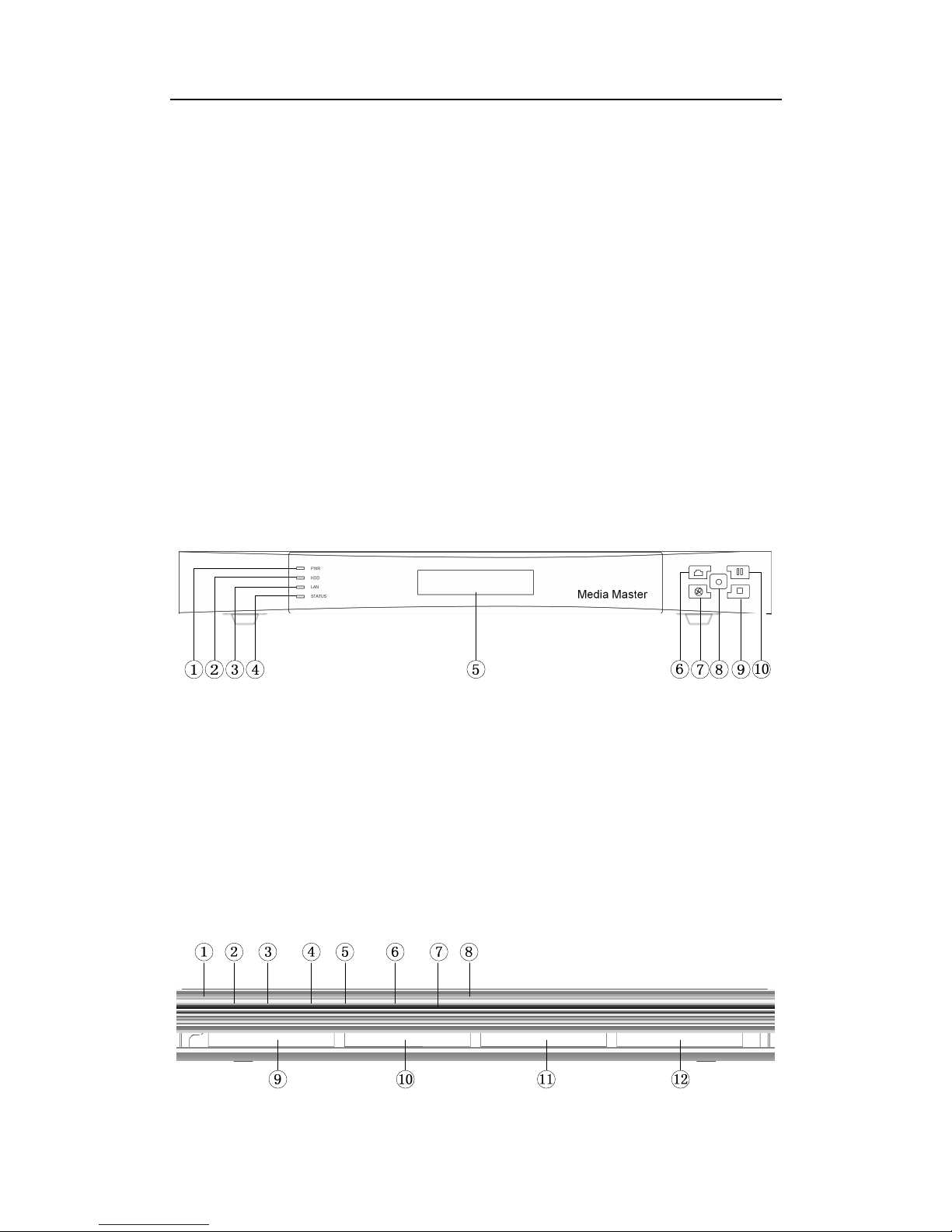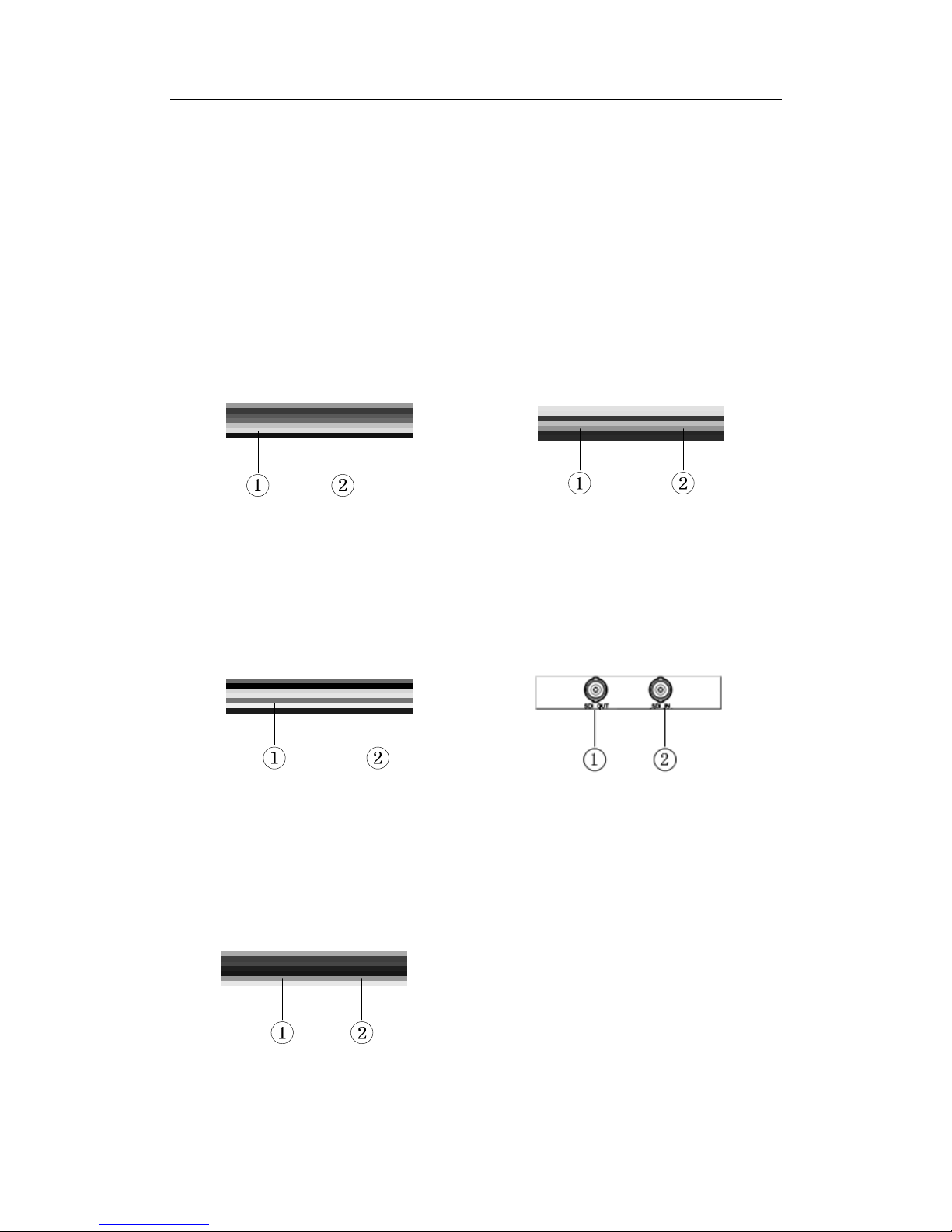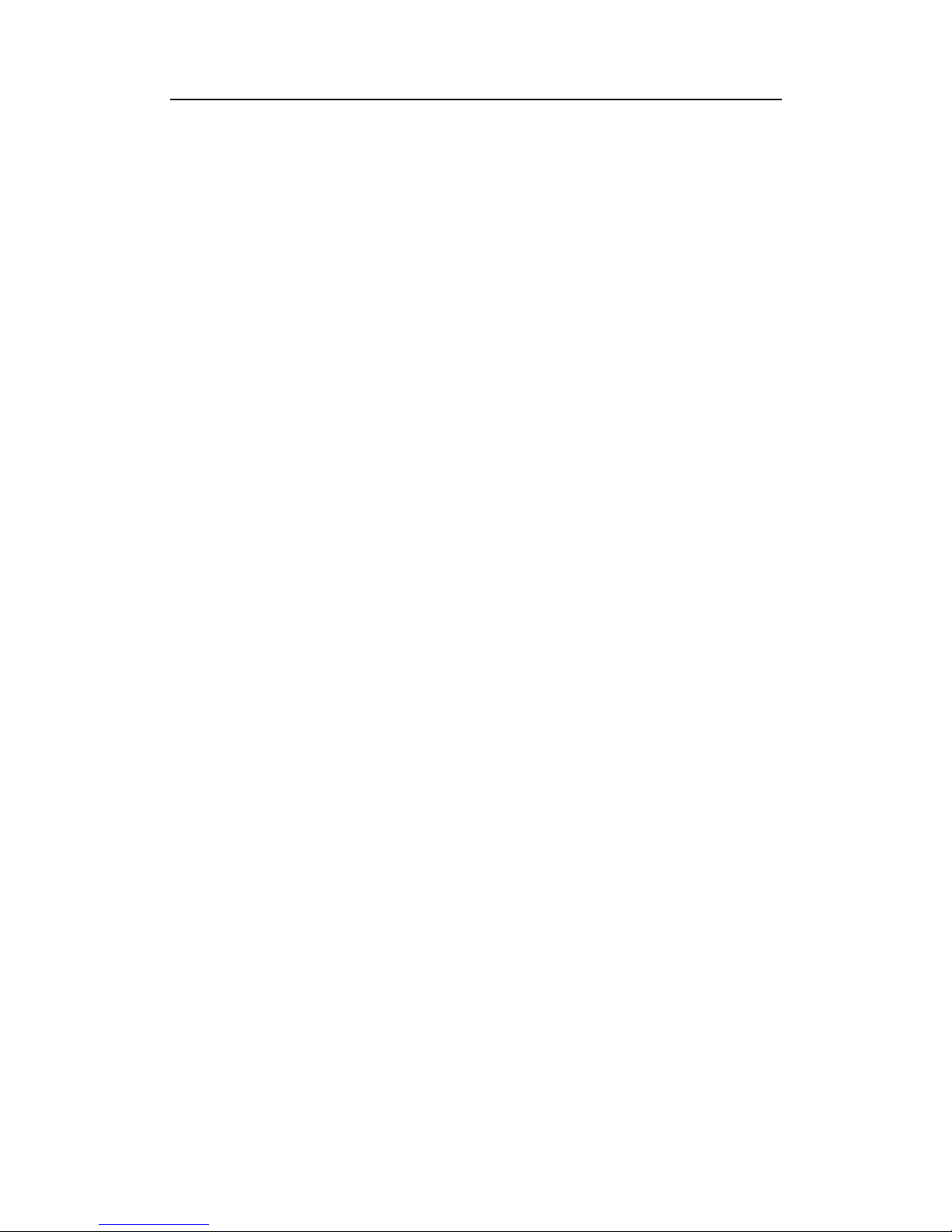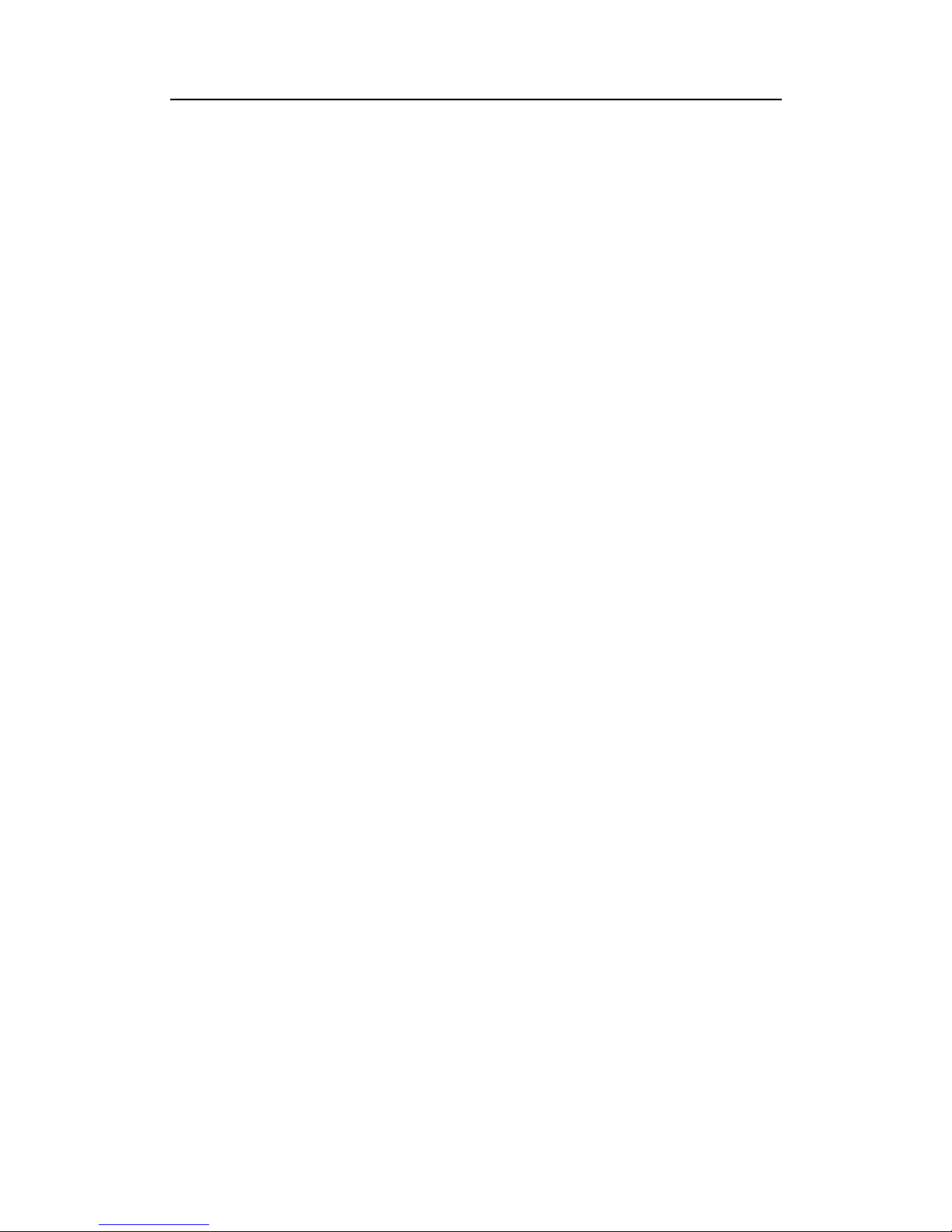REACH CL4000(Beyonsys™)
ser Manual
Copyright © Shenzhen Reach IT Co., Ltd.
Contents
CHAPTER 1 OVERVIEW .......................................................................................................... 6
CHAPTER 2 INSTALLATION ................................................................................................... 7
2.1 PRODUCT INTRODUCTION ................................................................................................... 7
2.2.1 Product front view ..................................................................................................... 7
2.2.2 Back view of the basic system .................................................................................. 7
2.2.3 Back view of the interface modules .......................................................................... 8
2.2 CONNECTION CABLE ........................................................................................................ 10
CHAPTER 3 START GUIDE ................................................................................................... 10
3.1 STARTUP AND SHUTDOWN ................................................................................................ 10
3.2 LCD PANEL ...................................................................................................................... 11
3.3 BUTTONS ON THE FRONT PANEL......................................................................................... 11
3.4 NETWORK ......................................................................................................................... 11
3.5 INSTALL AND DOWNLOAD PLUG-INS ................................................................................... 13
CHAPTER 4 LIVE STREAMING ................................................................. 错误!未定义书签。
4.1 WATCH LIVE STREAMING AS A SUPER ADMINISTRATOR ........................................................ 14
4.2 WATCH LIVE STREAMING AS A COMMON USER .................................................................... 14
4.3 INTRODUCTION TO THE LIVE STREAMING PLAYER ............................................................... 15
CHAPTER 5 RECORD ............................................................................................................ 16
5.1 QUICK RECORD ON WEB INTERFACE ................................................................................. 16
5.2 ADVANCED RECORD ON WEB INTERFACE ........................................................................... 17
5.3 SCHEDULED RECORD ....................................................................................................... 18
5.3.1 Add scheduled record ............................................................................................. 18
5.3.2 odify scheduled record ......................................................................................... 19
5.3.3 Delete scheduled record ......................................................................................... 19
5.3.4 Record immediately ................................................................................................ 20
5.4 STOP RECORD ON WEB INTERFACE ................................................................................... 20
5.5 RECORD WITH BUTTONS ON THE FRONT PANEL ................................................................. 21
CHAPTER 6 VOD.................................................................................................................... 21
6.1 VOD AS SUPER ADMINISTRATOR ....................................................................................... 21
6.2 VOD AS COMMON USER ................................................................................................... 22
6.3 SEARCH FILES ................................................................................................................. 23
6.4 MODIFY FILES .................................................................................................................. 23
6.5 DELETE FILES ................................................................................................................... 24
6.6 SYNCHRONIZE FILES ........................................................................................................ 25
6.7 INTRODUCTION TO VOD PLAYER ....................................................................................... 25
CHAPTER 7 DOWNLOAD ...................................................................................................... 27
CHAPTER 8 SERVER BASED EDITING ................................................... 错误!未定义书签。