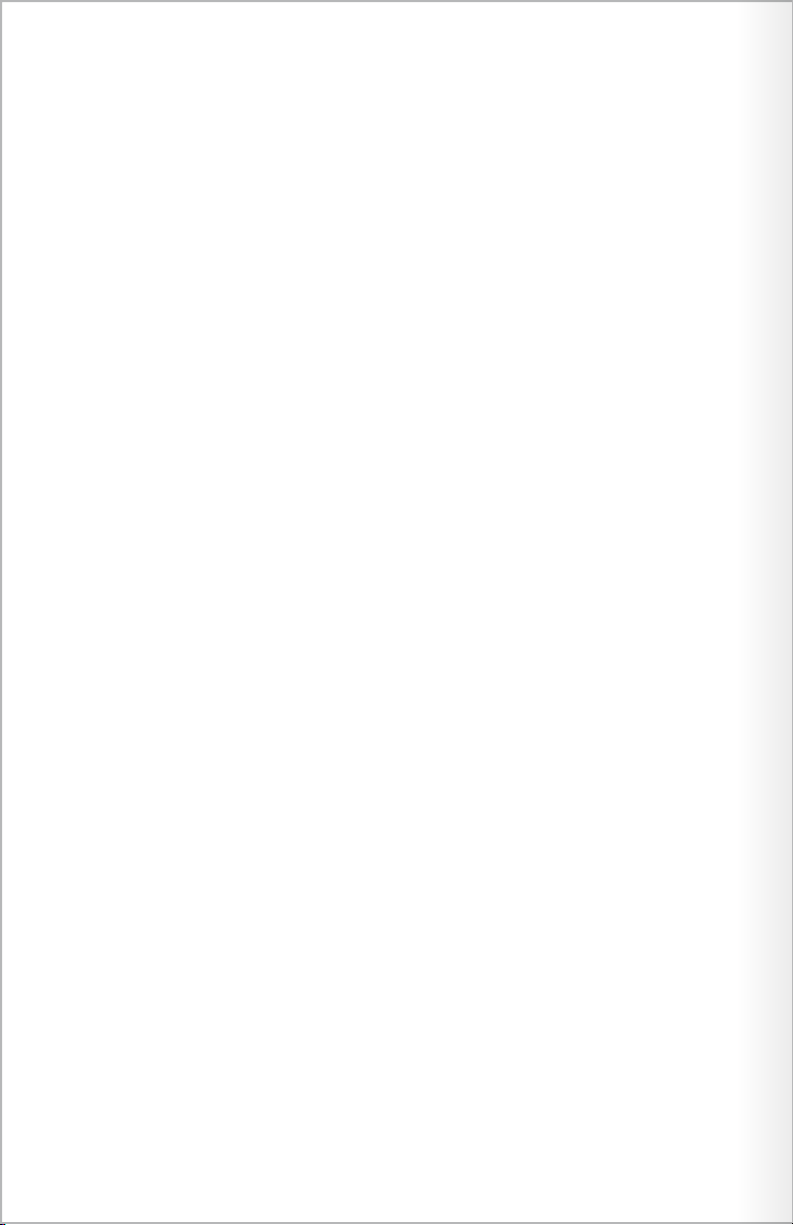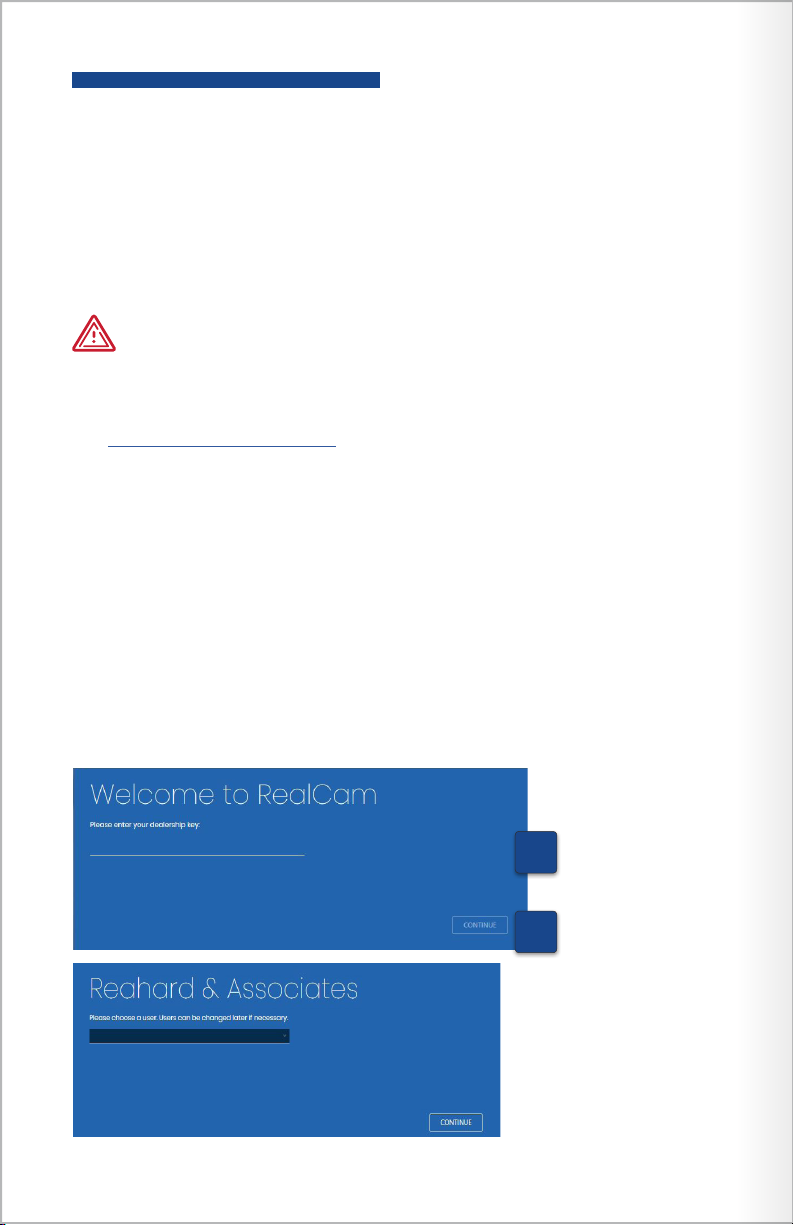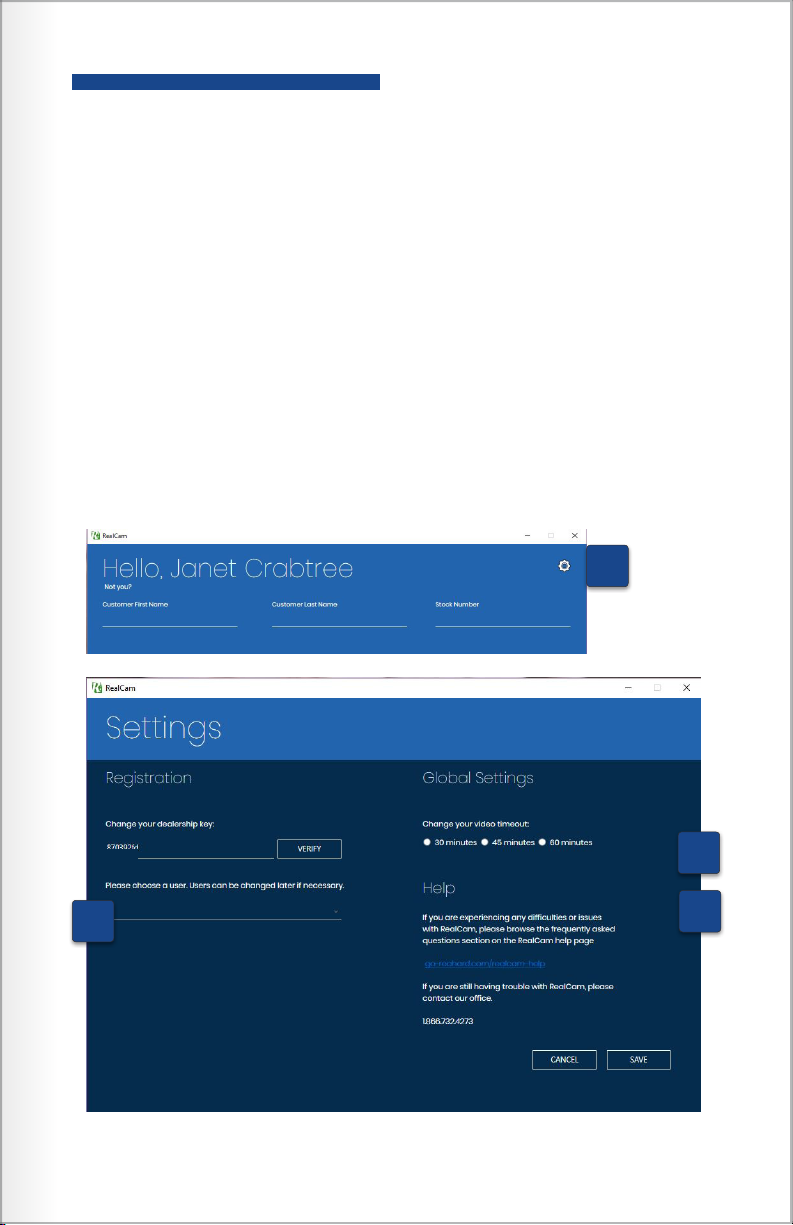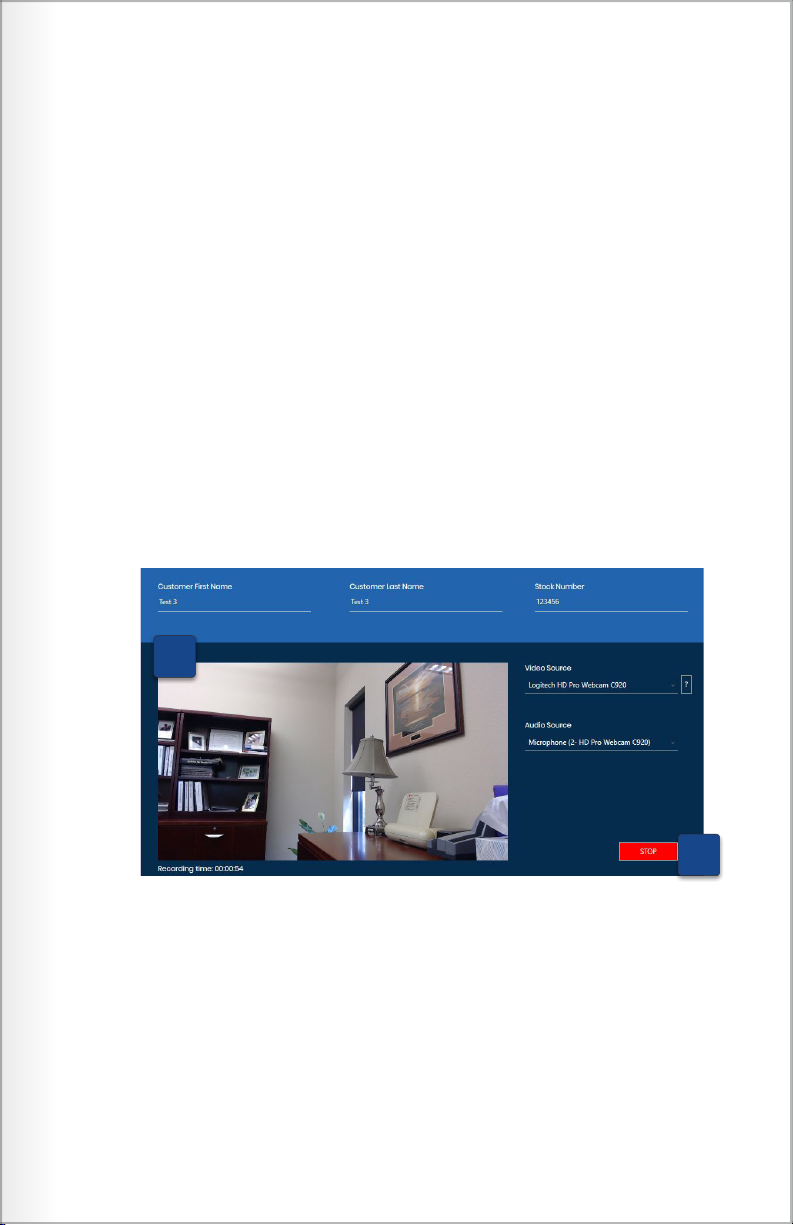1
REALCAM INSTRUCTIONS
Contents
Camera Installation .......................................................................... 3
RealCam Software Installation............................................................ 4
RealCam Settings ............................................................................. 5
RealCam Operation .......................................................................... 6
Viewing Recorded Transactions .......................................................... 8
State by State Recording Laws............................................................ 9
System Requirements:
Recommended:
Operating System: Windows 10 (64 bit)
Processor: Intel Core i5, i7 or AMD FX with at least 3.0 GHz
Hard disk space: 20 GB
Display 1280-x 720
Required:
Memory: 4 GB
Graphics: DirectX 9 or later
Other software: .NET Framework 4.6.1 or higher;
Microsoft Visual VC++ 2010 SP1
1.0 Mbps internet connection
Available USB 2.0 port [3.0 preferred]
Windows compatible speakers
Minimum:
Operating System: Windows 7 or higher (64 bit)
Processor: Intel Pentium or AMD
Hard disk space: 10 GB
Display 800 x 600