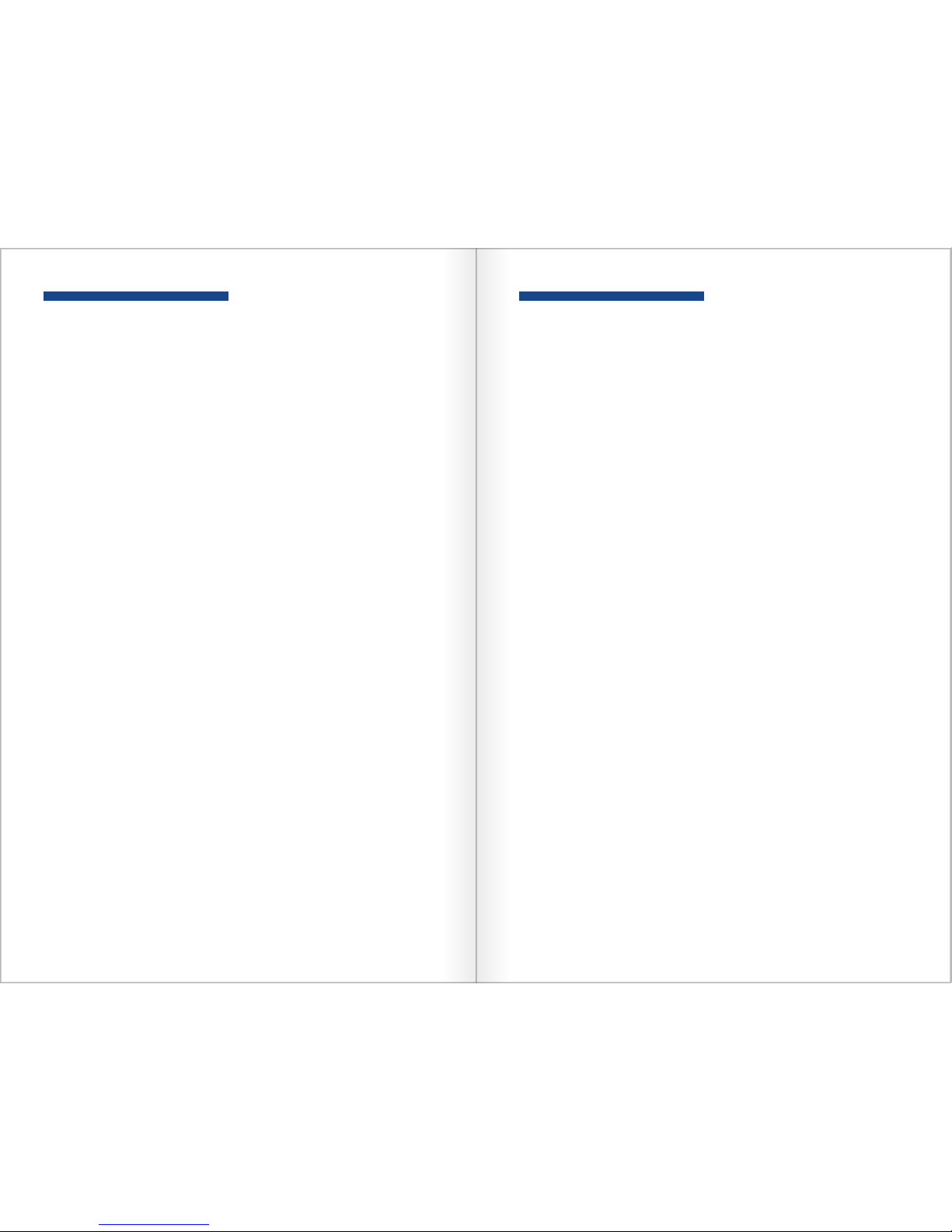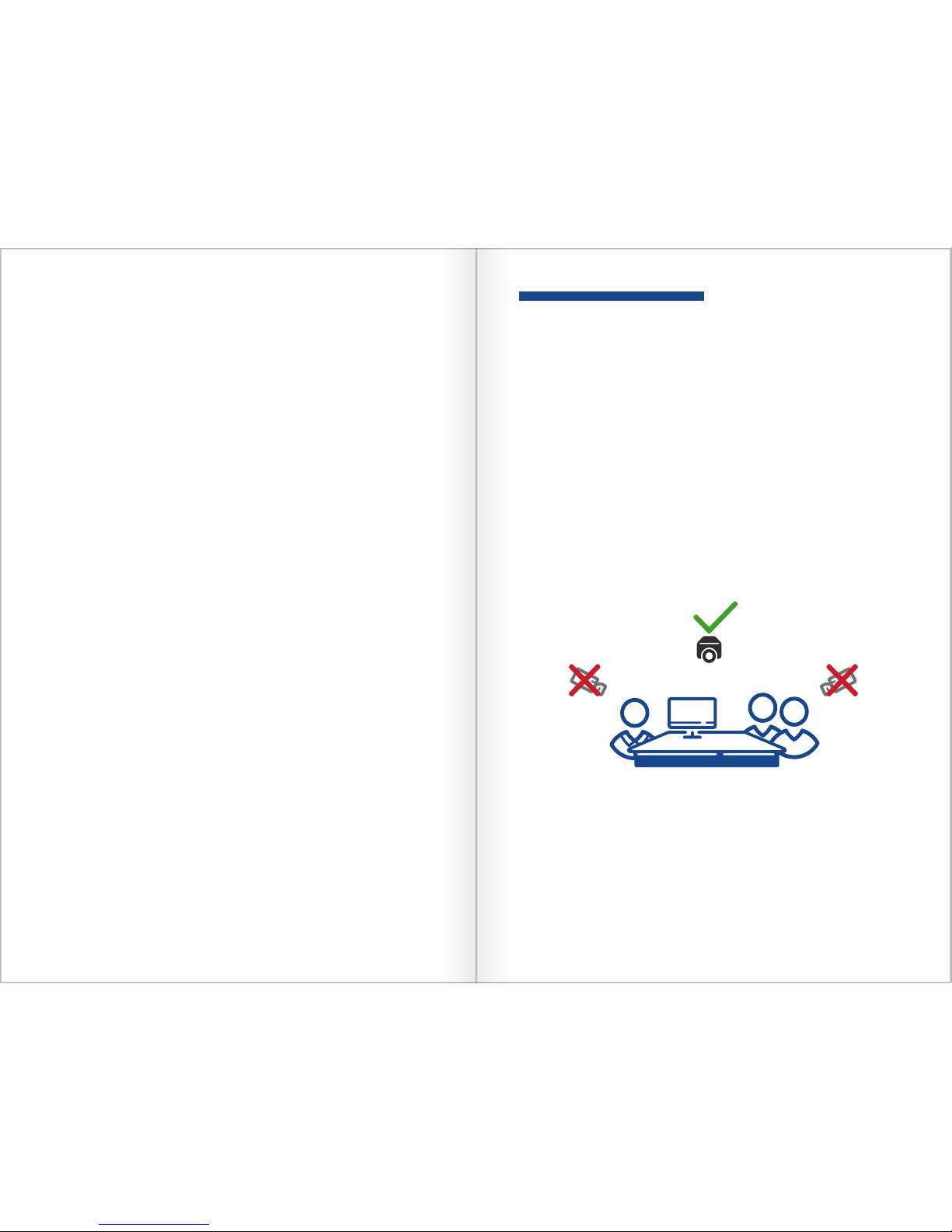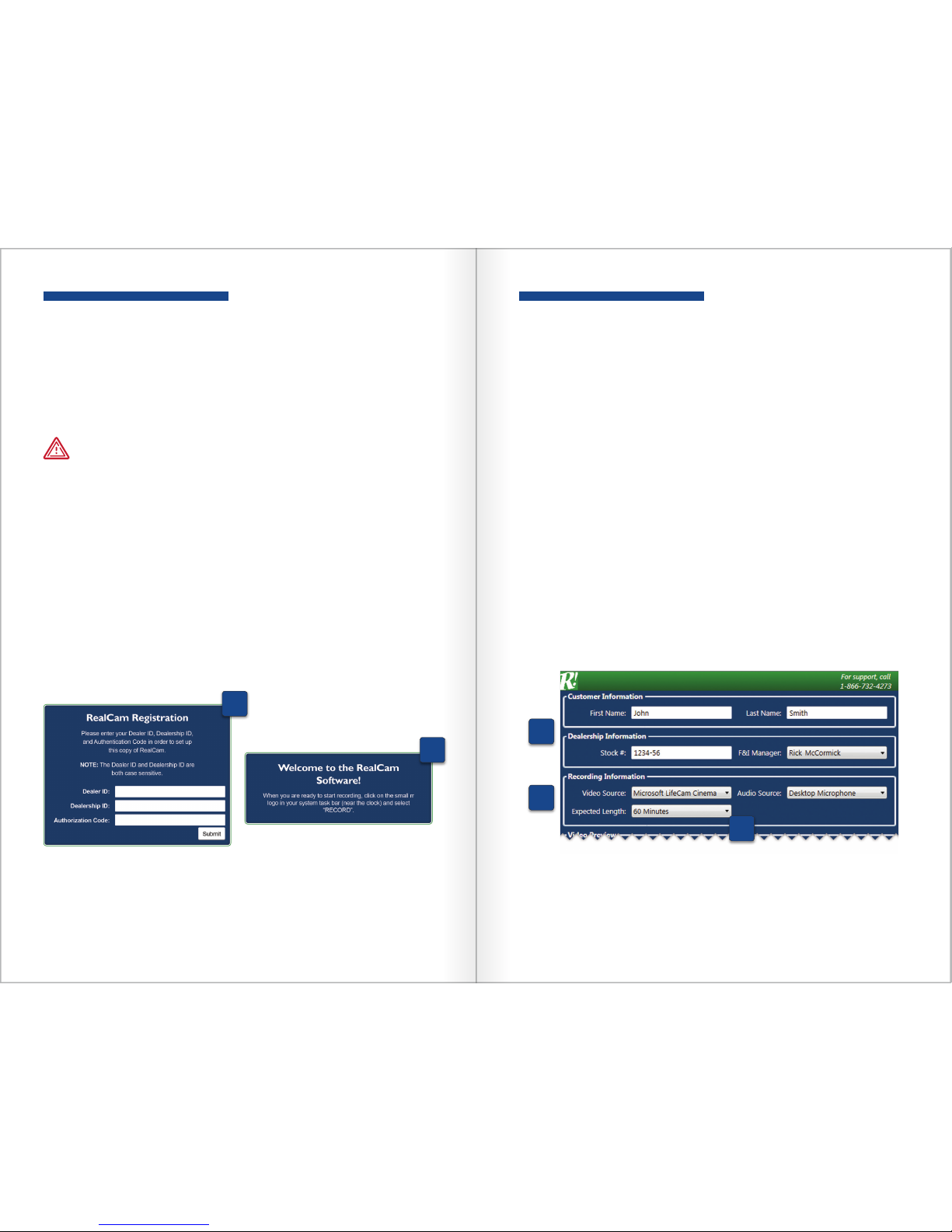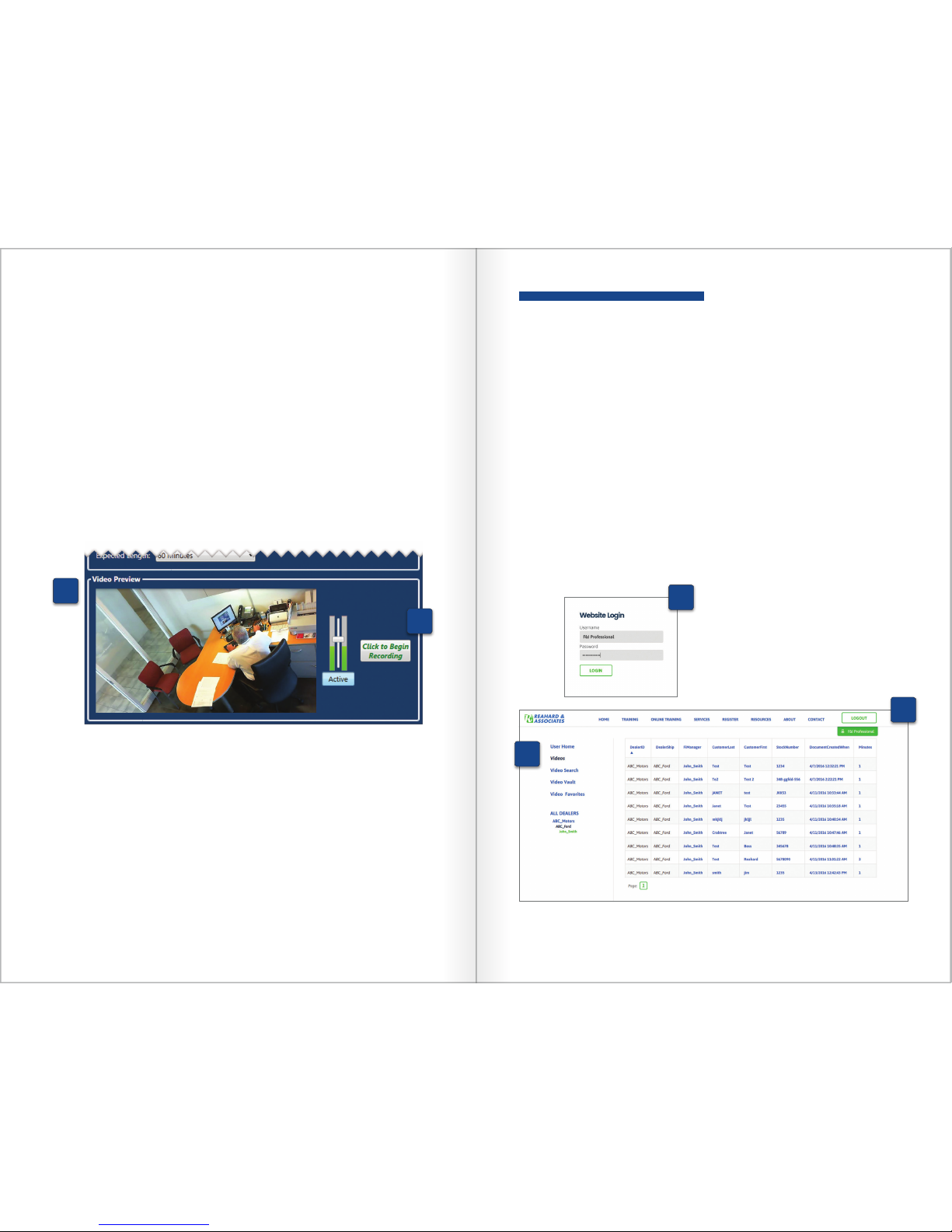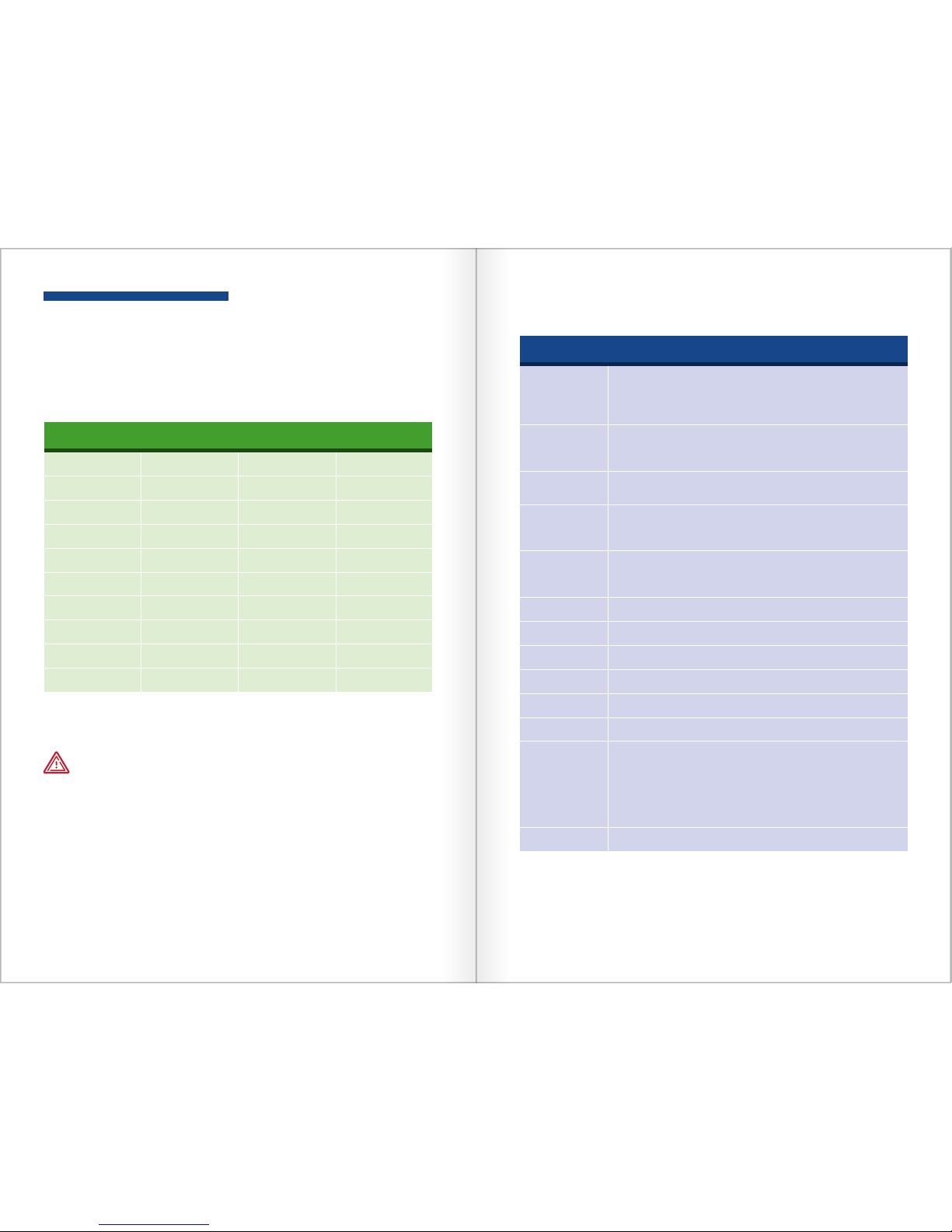98
STATE BY STATE
Recording Laws
States with One Party Consent Statutes
Alabama Indiana New Jersey South Carolina
Alaska Iowa New Mexico South Dakota
Arizona Kansas New York Tennessee
Arkansas Kentucky North Carolina Texas
Colorado Louisiana North Dakota Utah
Delaware Maine Ohio Virgina
D.C. Minnesota Oklahoma West Virginia
Georgia Mississippi Oregon Wisconsin
Hawaii Missouri Rhode Island Wyoming
Idaho Nebraska
Additional stipulations may apply. This content is provided for
informational purposes only, and it is recommended that you
have not less than annual consultations with your legal,
compliance or other applicable departments to assure current
statute requirements.
States with Multi-Party Consent Statutes
California
Two-party consent required (all parties to the conversation must
consent to its recording). A California court has held that the statute
applies to the use of hidden video cameras to record conversations,
as well.
Connecticut
Two-party consent required. Under Connecticut law, consent to the
recording should be in writing or recorded verbally (or a warning
that the discussion may be taped should be recorded).
Florida Two-party consent required. The safest course of action in Florida is
to secure the consent of all parties to the conversation.
Illinois
Two-party consent required. The safest course of action to ensure
compliance with Illinois law is to ensure that all parties to the
conversation have consented to the recording.
Maryland
Two-party consent required. Where notice is provided that a
conversation may be recorded, the actual consent by all parties to
such recording is not absolutely necessary.
Massachusetts All parties consent required.
Michigan All parties consent required.
Montana All parties consent required.
Nevada All parties consent required.
New Hampshire All parties consent required.
Pennsylvania All parties consent required.
Washington
Two-party consent required. This requirement may be satisfied
if “one party has announced to all other parties engaged in
the communication or conversation, in any reasonably effective
manner, that such communication or conversation is about to be
recorded or transmitted.” If the conversation is to be recorded, that
announcement must be recorded as well.
Vermont No specific statutes.
NOTE
If your state is a multi-party consent state, please contact us for a video notification
and consent form.