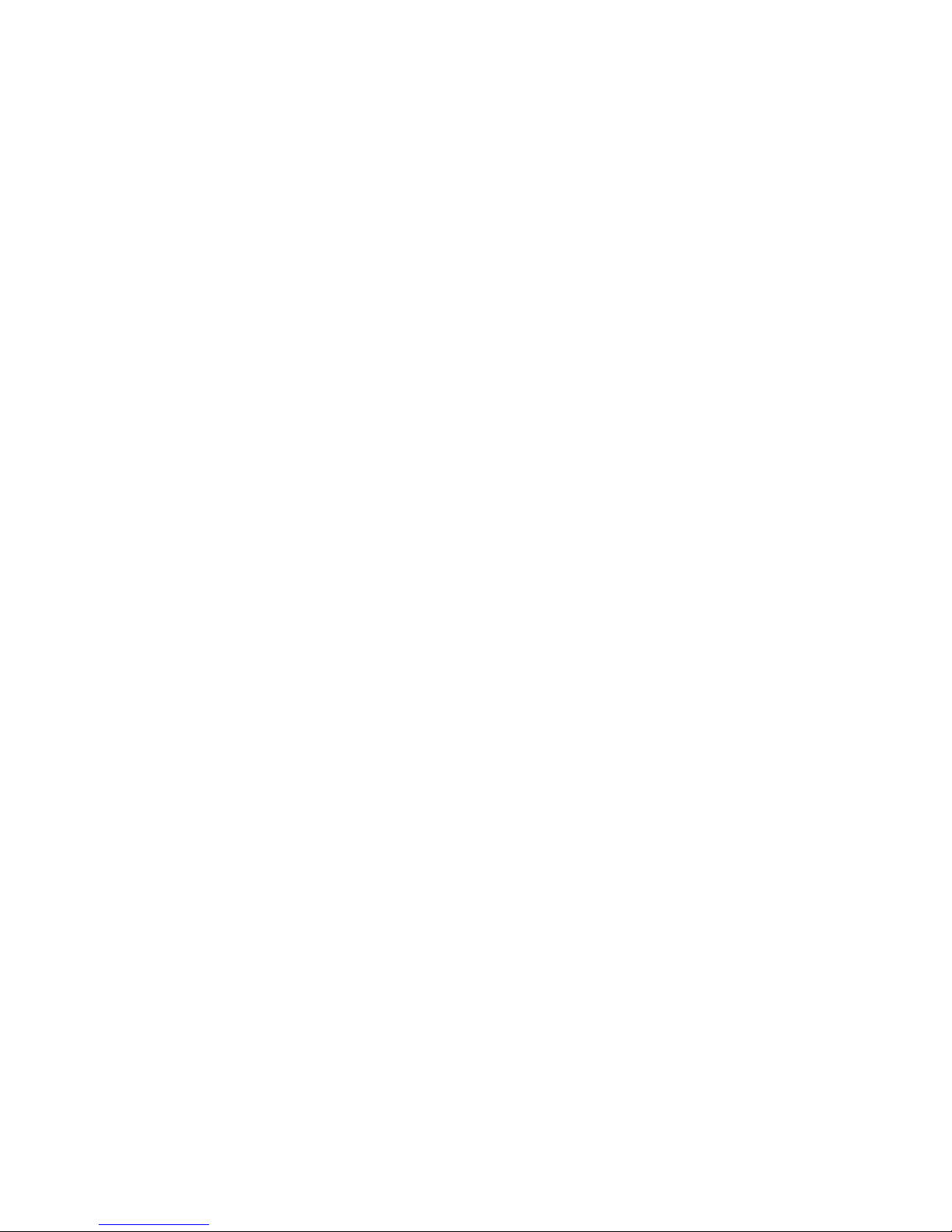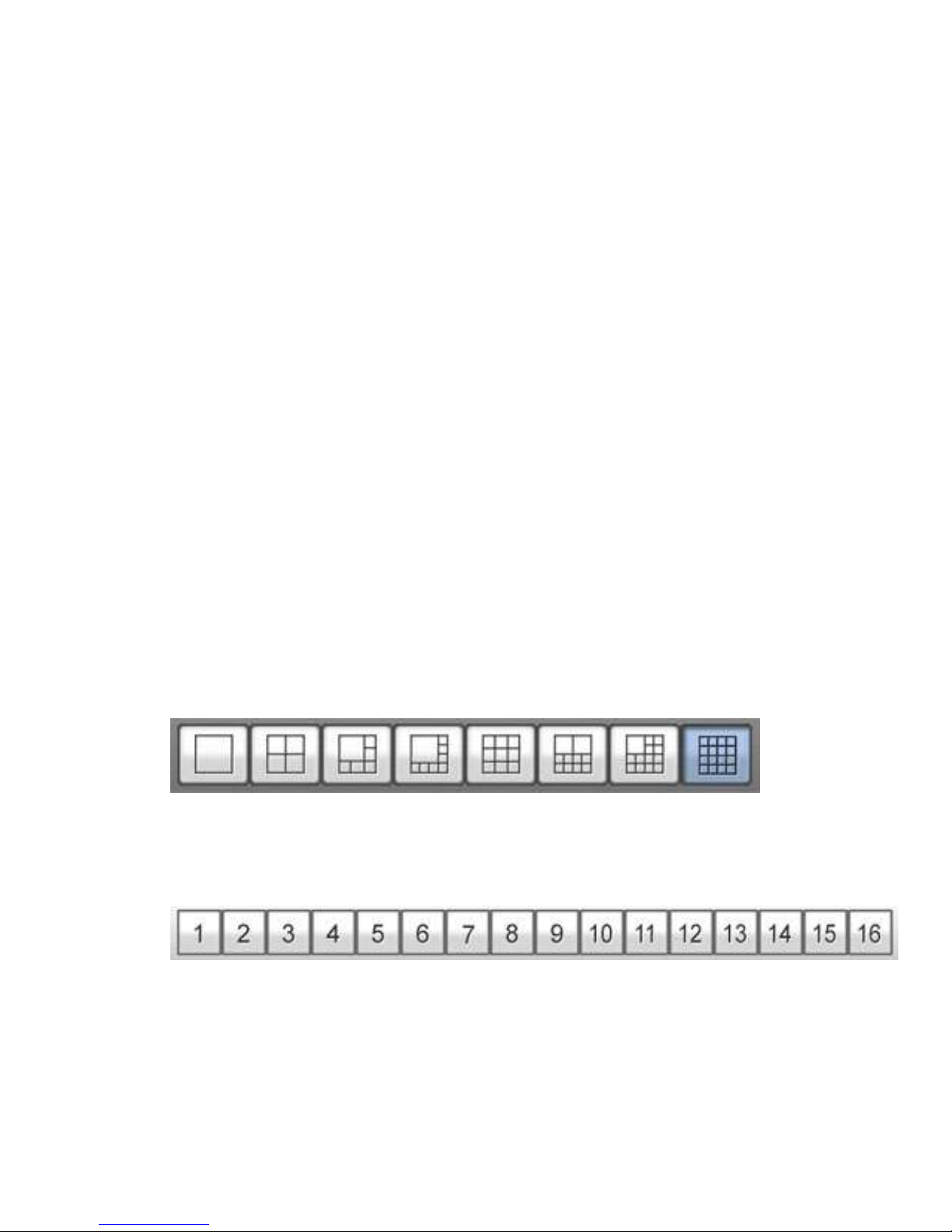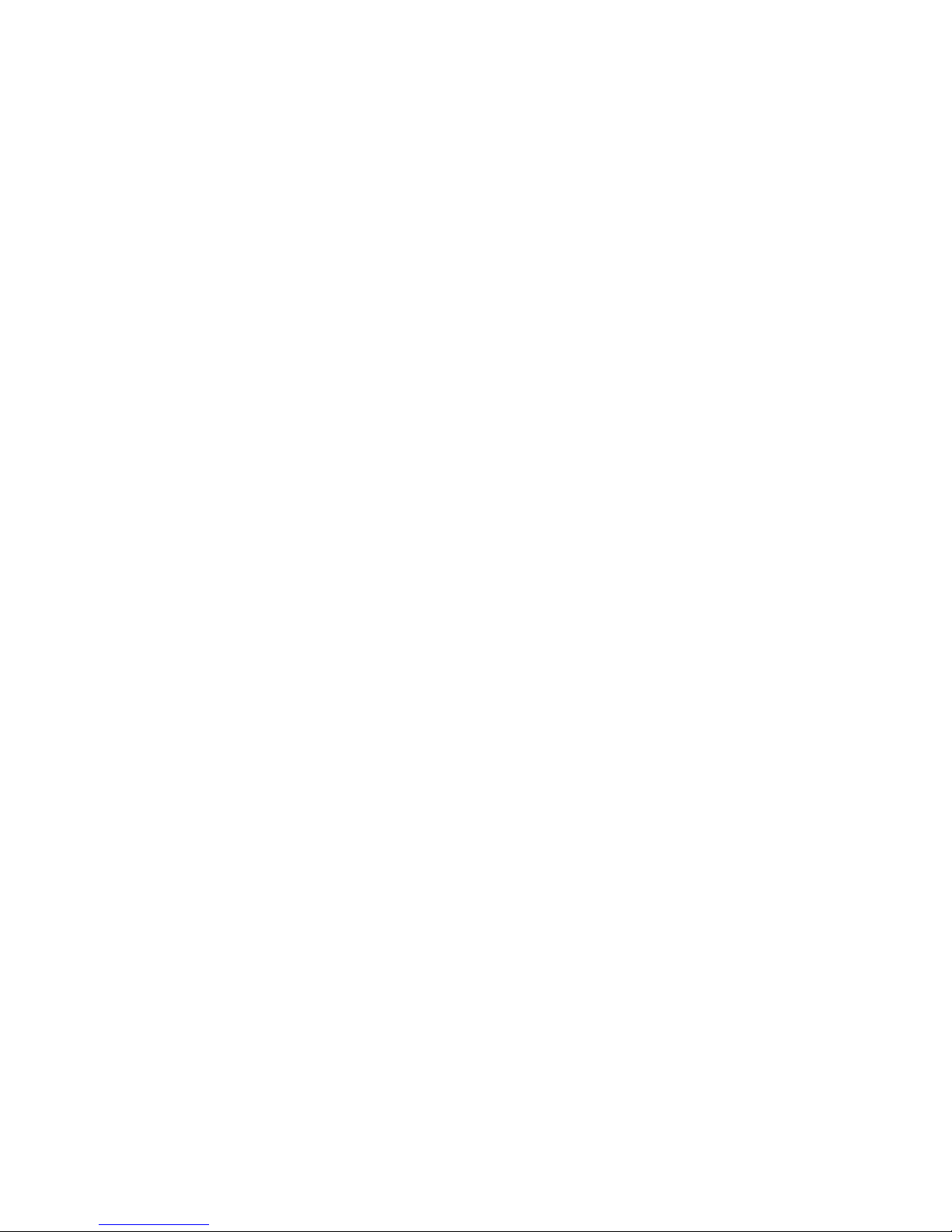Chapter 2 User Accounts
2.1 User Account Overview
There are 2 default user accounts, local and manager. The local account is used to “lock”
the system and prevents the user from performing most actions (such as stopping
recording). The manager account is the master account and is used to perform actions
on the system and to create and manage new accounts. If you are logged in as anything
other than local the system will automatically log you out and log back in as local after 5
minutes of inactivity.
2.2 Creating/Modifying Accounts
Up to 100 user accounts can be created. To manage these accounts go to
ConfigureGeneral SettingPassword Setup. Click “New” to create a new account. You will
be prompted to enter new account information. The User ID may be any length and is
not case sensitive. The password is case sensitive and may also be any length, however
we strongly recommend a minimum of 6 characters using numbers and letters (A strong
password would be at least 8 characters with numbers and both upper and lowercase
letters). You will need to enter the password in both the password and password
confirmation box to ensure it has not been mistyped. Providing a Hint is optional, but
keep in mind that it will be visible to anyone who clicks the Forgot Password button at
the login prompt. Lastly you will select a Privilege Level; User, PowerUser, or Supervisor.
Supervisor accounts have full access, cannot be restricted (except for which cameras are
visible), and cannot be removed or disabled without knowing its password. For this
reason it is recommended that these accounts be restricted to permanent personnel
(i.e. owners). PowerUser and User accounts are both fully configurable and may be
removed or locked out at anytime by a Supervisor account. The primary difference
between these two is that a PowerUser is granted slightly more privileges by default.
To edit an existing user select it from the account list on the left (you may have to click
the + symbol next to a group to expand the list). Make changes to privileges and account
restrictions in the panels to the right.