Realfiction DREAMOC XL5 User manual
Other Realfiction Monitor manuals

Realfiction
Realfiction DREAMOC POP3 User manual

Realfiction
Realfiction Dreamoc HD3 User manual

Realfiction
Realfiction DREAMOC XL4 User manual

Realfiction
Realfiction DREAMOC POP3B User manual

Realfiction
Realfiction DREAMOC XXL3 User manual
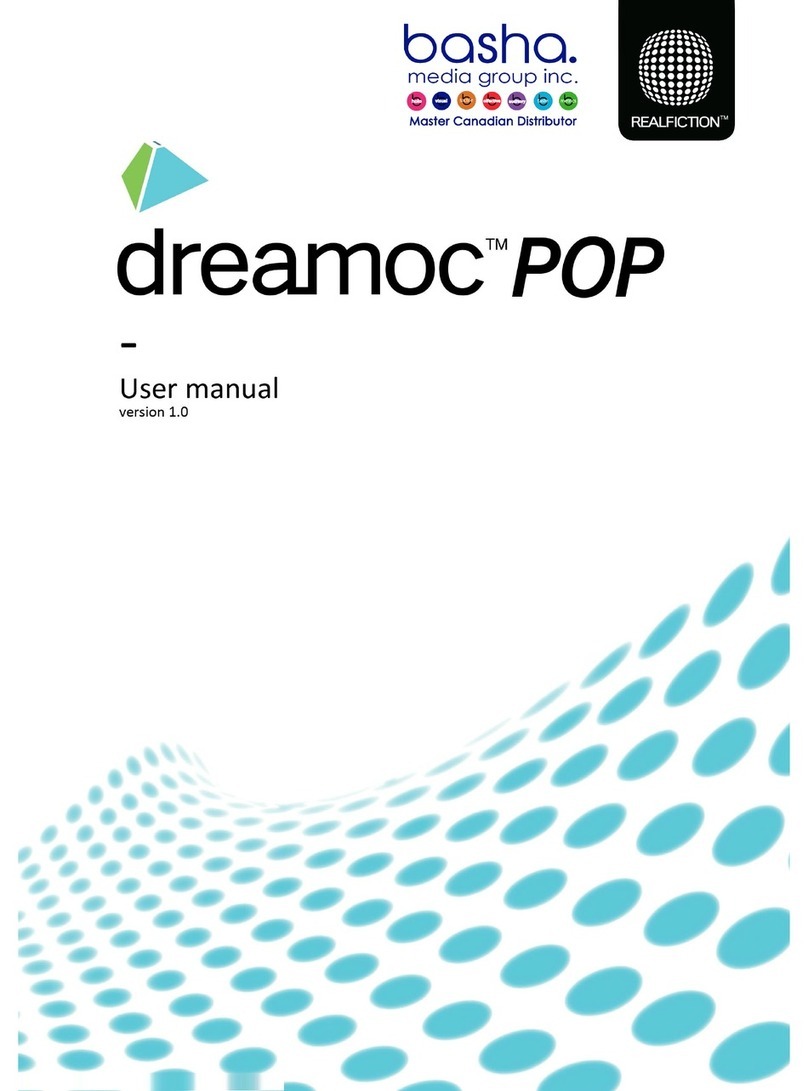
Realfiction
Realfiction dreamoc POP User manual

Realfiction
Realfiction Dreamoc XL3 User manual

Realfiction
Realfiction Dreamoc Diamond User manual

Realfiction
Realfiction Dreamoc Diamond 4K User manual

Realfiction
Realfiction Dreamoc HD User manual

Realfiction
Realfiction DEEPFRAME BASIC User manual

Realfiction
Realfiction dreamoc XL User manual

Realfiction
Realfiction Dreamoc HD3 User manual

Realfiction
Realfiction dreamoc POP User manual

Realfiction
Realfiction Dreamoc Pop3 Smart Frame Stand-3 User manual

Realfiction
Realfiction Dreamoc Diamond User manual

Realfiction
Realfiction DEEPFRAME BASIC User manual
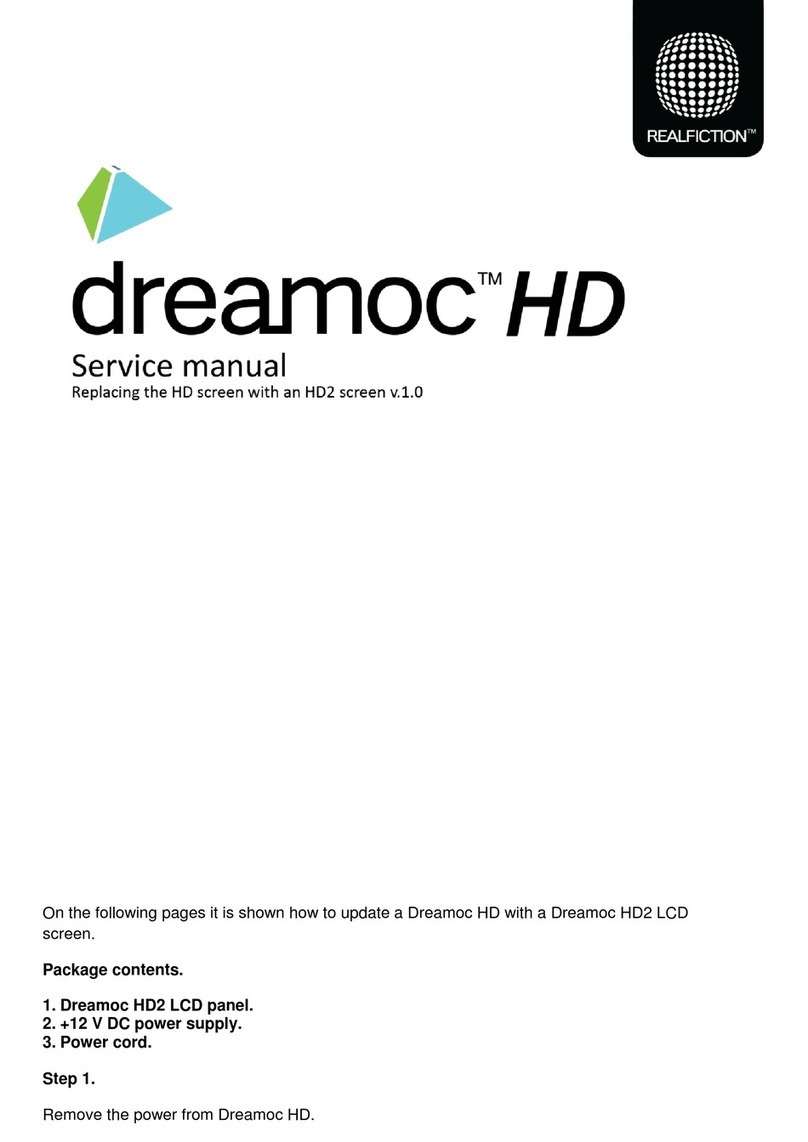
Realfiction
Realfiction Dreamoc HD User manual

Realfiction
Realfiction Dreamoc Scandinavia 180 User manual

Realfiction
Realfiction DREAMOC XXL3 User manual






















