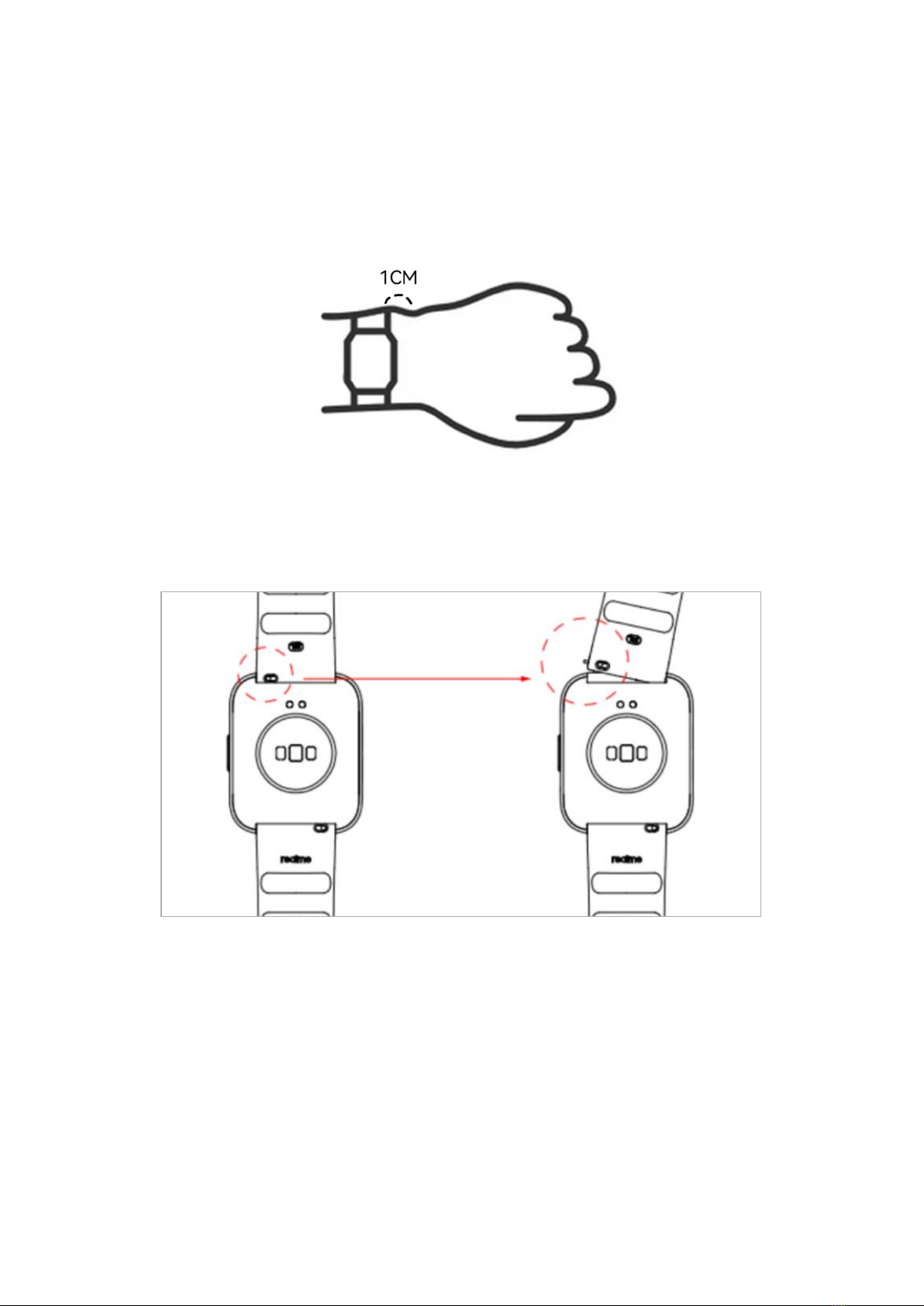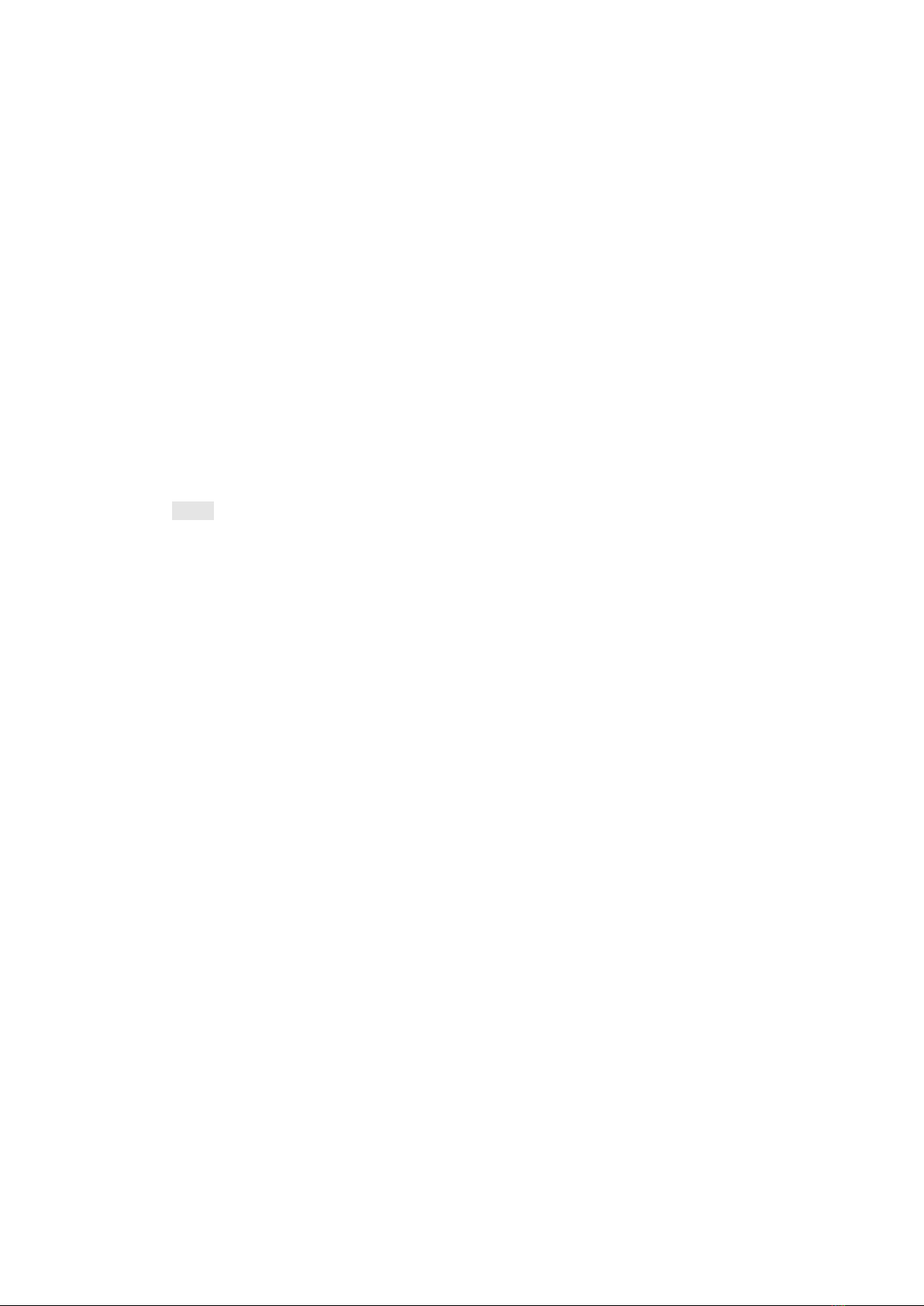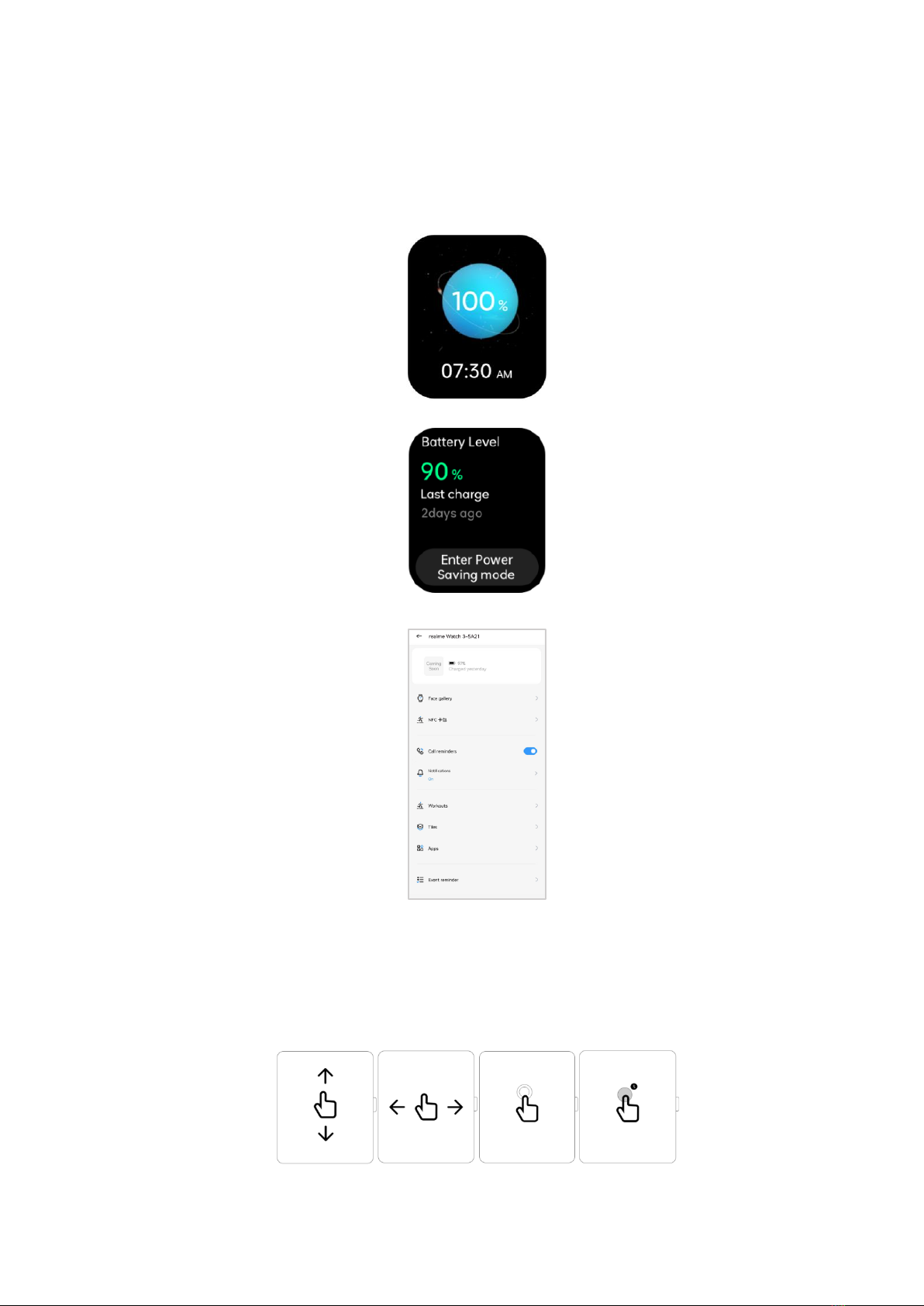Contents
1. Quick Start..............................................................................................................................................1
1.1 Wear the Watch.............................................................................................................................1
1.2 Change the Strap..........................................................................................................................1
1.3 Connect the Watch to Your Phone........................................................................................1
1.4 Power On/Off and Reboot.........................................................................................................2
1.5 Charge the Watch.........................................................................................................................3
1.6 Physical Buttons and Screen Control Gestures...............................................................4
1.7 Set the Time and Language.....................................................................................................5
1.8 Set Quick Applications................................................................................................................6
1.9 Set Widgets.....................................................................................................................................6
1.10 Enable the DND Mode.............................................................................................................6
1.11 Upgrade the Watch and App.................................................................................................7
1.12 Factory Reset...............................................................................................................................7
2. Application Management..................................................................................................................8
2.1 Message Reminder and Delete Messages........................................................................8
2.2 Make/Answer Calls on the Watch..........................................................................................8
2.3 Answer/Reject Calls.....................................................................................................................9
2.4 Check the Call History............................................................................................................. 10
2.5 Music............................................................................................................................................... 10
2.6 Weather......................................................................................................................................... 10
2.7 Alarm............................................................................................................................................... 10
2.8 Stopwatch..................................................................................................................................... 11
2.9 Timer............................................................................................................................................... 11
2.10 Flashlight..................................................................................................................................... 12
2.11 Find My Phone......................................................................................................................... 12
3. Scientific Exercise............................................................................................................................. 12
3.1 Exercise......................................................................................................................................... 12
3.2 Automatic Recognition of Exercise..................................................................................... 13
3.3 Daily Exercise.............................................................................................................................. 13
4. Health Management......................................................................................................................... 14
4.1 HR.................................................................................................................................................... 14
4.2 SpO2................................................................................................................................................ 15
4.3 Sleep............................................................................................................................................... 16
4.4 Stress.............................................................................................................................................. 16