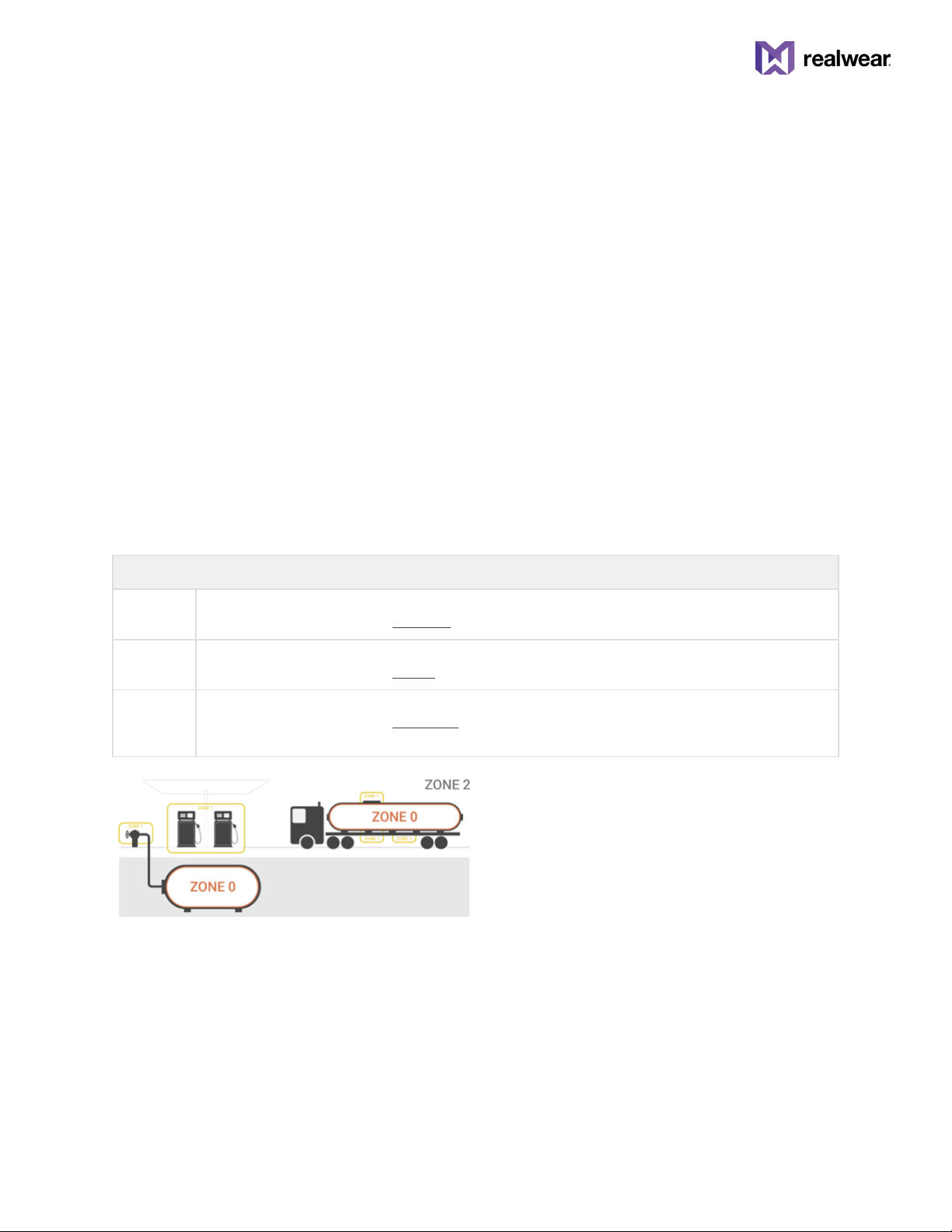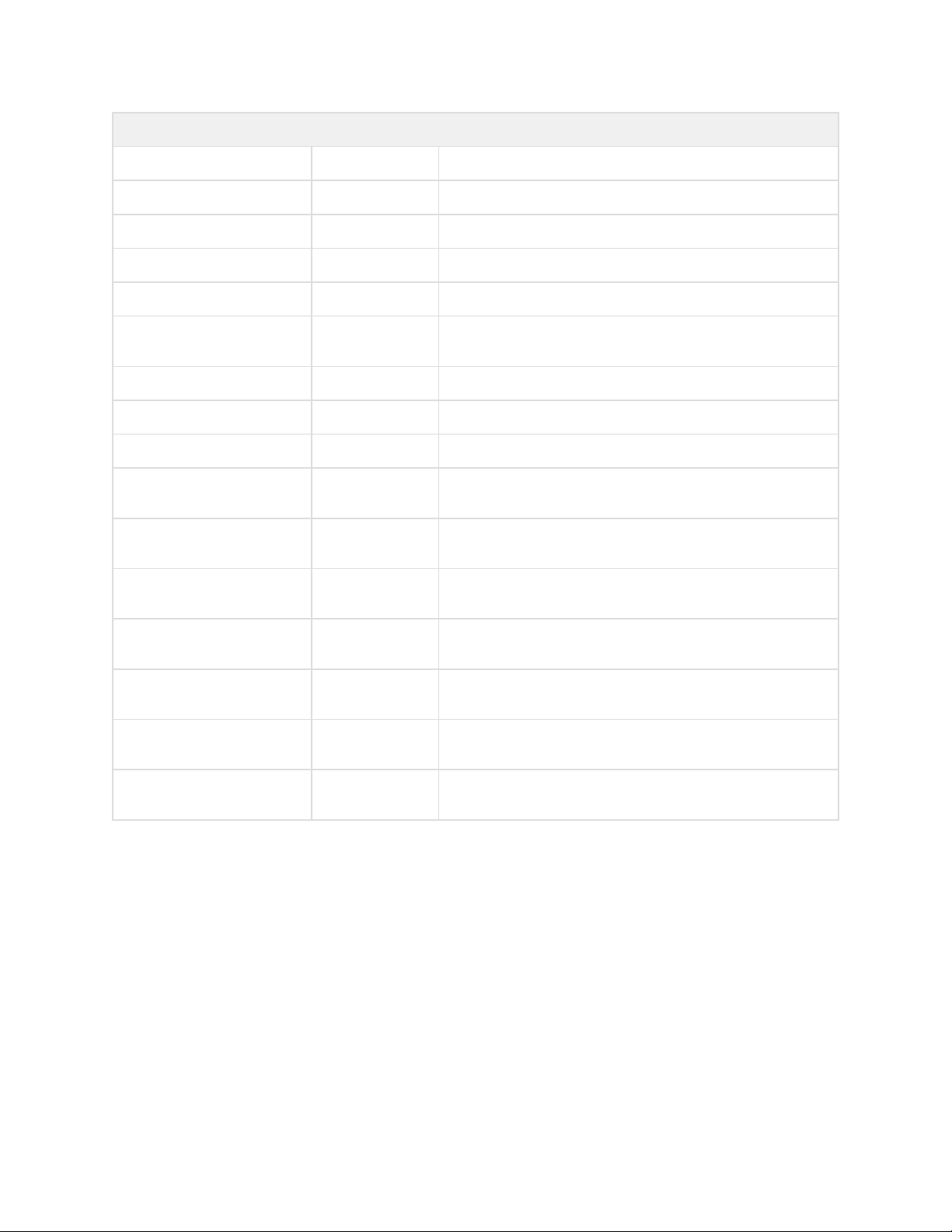RealWear, Inc. Copyright 2019 www.realwear.com
Table of Contents
RealWear Head Mounted Tablet One Z1 ...................................................................................................................................... 3
HMT-1Z1 Features ........................................................................................................................................................... 4
HMT-1Z1 Product Specifications...................................................................................................................................5
Introduction: Understanding Intrinsically Safe Devices and Their Use in Hazardous Locations ......................... 6
HMT Release 10 –Overview.........................................................................................................................................13
HMT-1Z1 Safety Guidelines..........................................................................................................................................15
Safety and Usage Guidelines........................................................................................................................................16
HMT-1Z1 Connectivity...................................................................................................................................................17
HMT-1Z1 Box Contents.................................................................................................................................................17
HMT-1Z1 Device Overview............................................................................................................................................18
HMT-1Z1 Device Overview –Details...........................................................................................................................19
HMT-1Z1 Setup Guide ...................................................................................................................................................................24
Wearing the HMT............................................................................................................................................................24
Remote configuration for HMT from web browser ...................................................................................................28
Determining Eye Dominance ........................................................................................................................................29
Headwear with HMT Devices .......................................................................................................................................30
Using the HMT with a Hard Hat....................................................................................................................................32
Using the HMT without a Hard Hat..............................................................................................................................32
Wearing HMT with Eye Protection...............................................................................................................................32
HMT-1Z1 Charging Basics............................................................................................................................................33
Configuring your HMT on Release 10 .........................................................................................................................34
Settings............................................................................................................................................................................34
Setting Up Screen Lock .................................................................................................................................................35
Unlocking the HMT.........................................................................................................................................................37
HMT Release 10 Wireless Update ...............................................................................................................................38
Selecting HMT Interface Language.............................................................................................................................40
HMT MicroSD Card ........................................................................................................................................................41
How to insert a MicroSD card:......................................................................................................................................41
Setting Up and Using a MicroSD Card.........................................................................................................................43
HMT Device Care............................................................................................................................................................45
Storing the HMT .............................................................................................................................................................45
Cleaning the HMT device ..............................................................................................................................................46
HMT Interaction Modes.................................................................................................................................................47
Speech Keyboard............................................................................................................................................................48
Voice Control...................................................................................................................................................................51
HMT Release 10 Software Overview ...........................................................................................................................................53
My Programs...................................................................................................................................................................55
Recent Applications .......................................................................................................................................................56
My Files............................................................................................................................................................................57
My Documents................................................................................................................................................................60
Media Player....................................................................................................................................................................62
Deleting Files from File Manager .................................................................................................................................64
My Camera ......................................................................................................................................................................66
My Controls .....................................................................................................................................................................72
Action Button ..................................................................................................................................................................76
Power Management.......................................................................................................................................................77
Microphone Settings......................................................................................................................................................78
Screen Orientation..........................................................................................................................................................78
Power Warnings..............................................................................................................................................................79
Notifications....................................................................................................................................................................80
Barcode Reader ..............................................................................................................................................................81
HMT-1Z1 Ownership Information ................................................................................................................................................83
HMT-1Z1 Regulatory and Compliance Statements...................................................................................................84
Declaration of Conformity.............................................................................................................................................86
HMT-1Z1 Specific Absorption Rate (SAR) Information ............................................................................................87
HMT-1Z1 Limited Warranty and Software License ...................................................................................................88
HMT-1Z1 i.Safe Safety Instructions ............................................................................................................................89