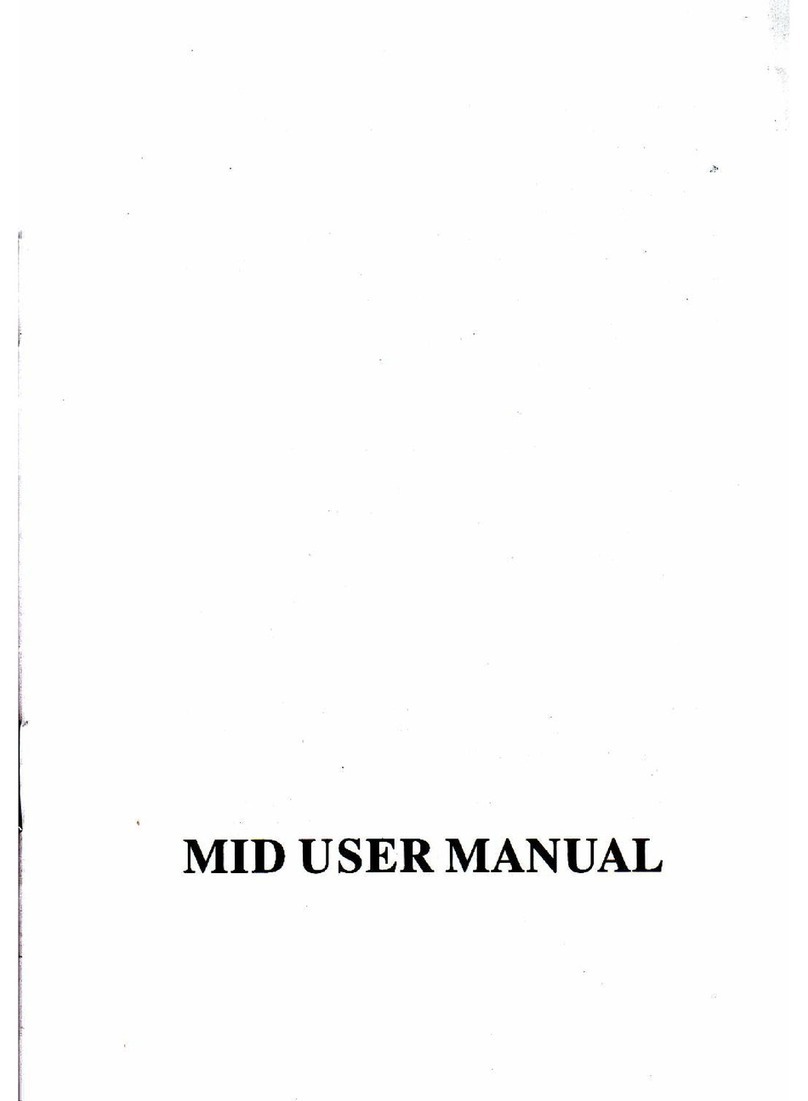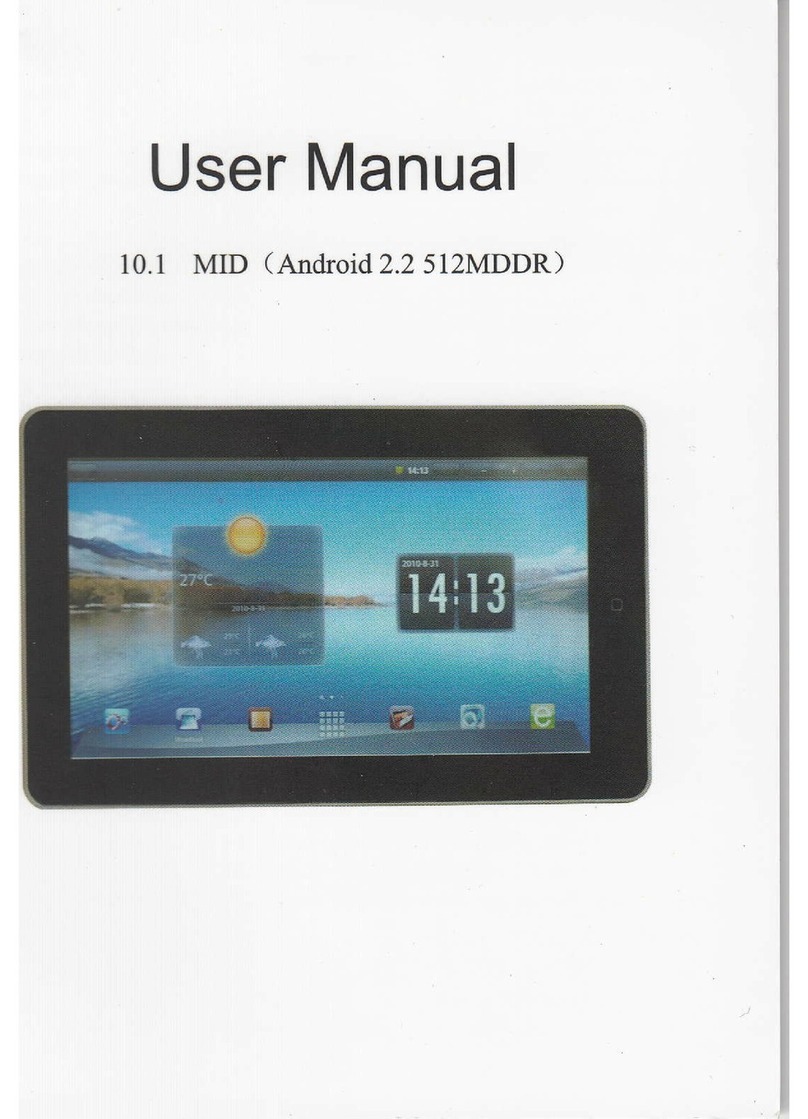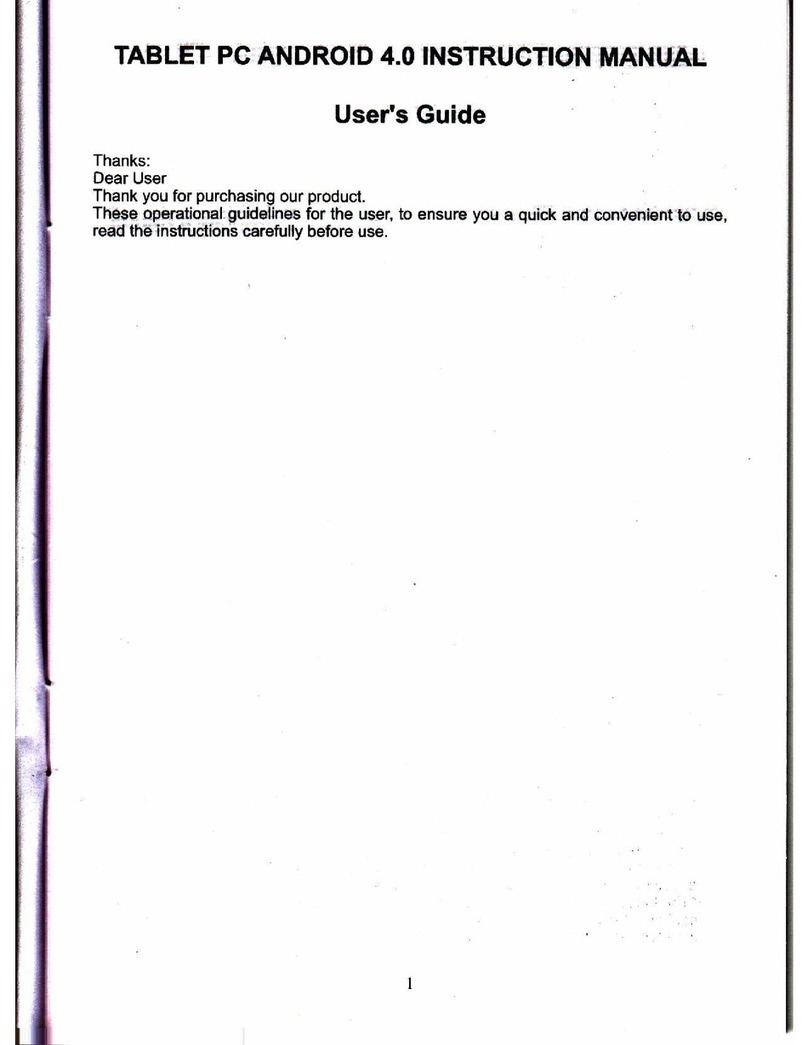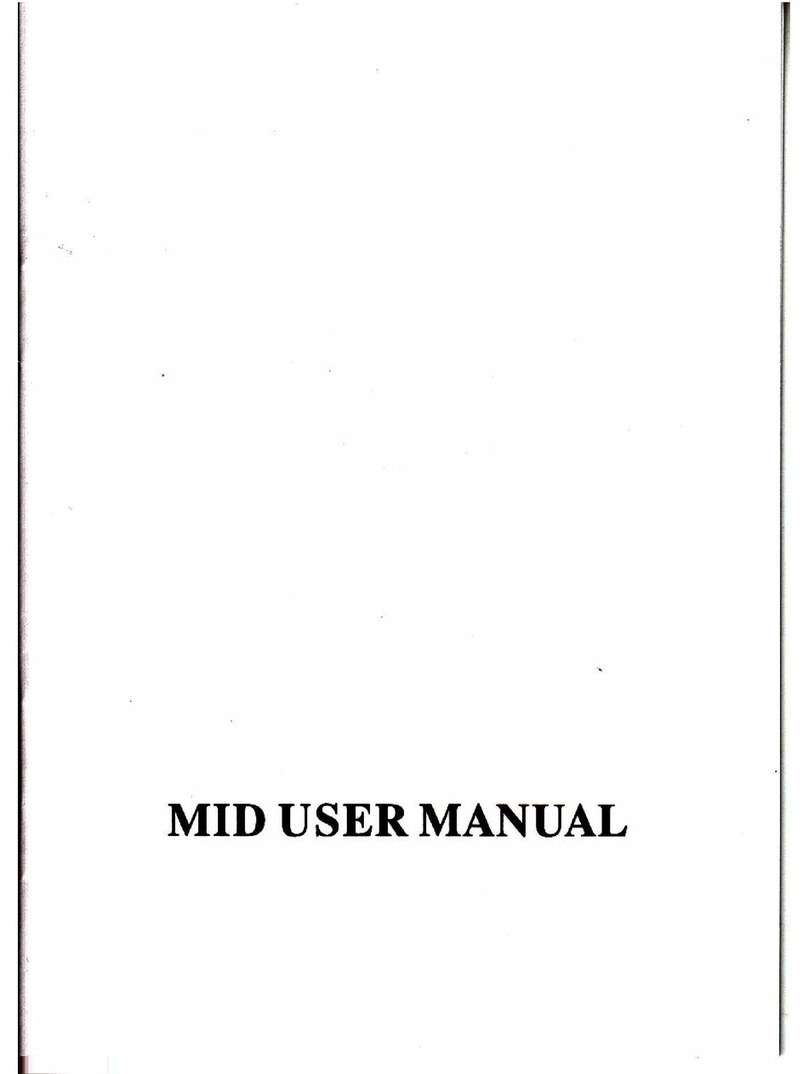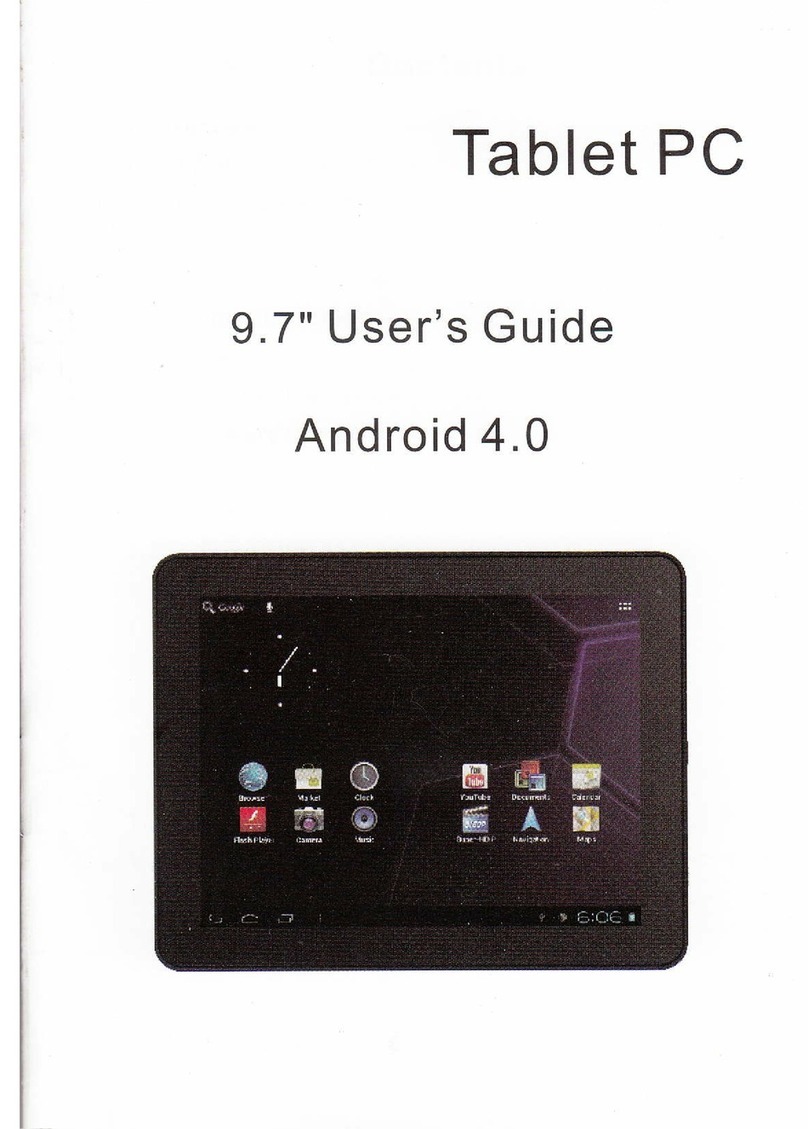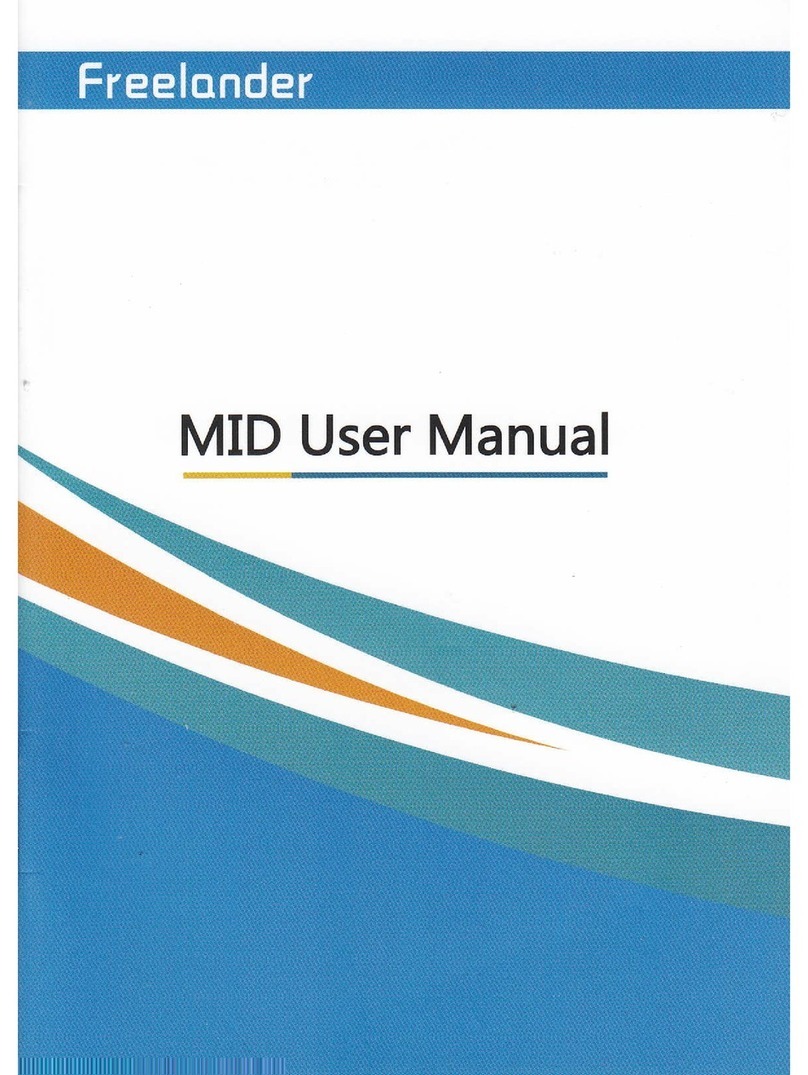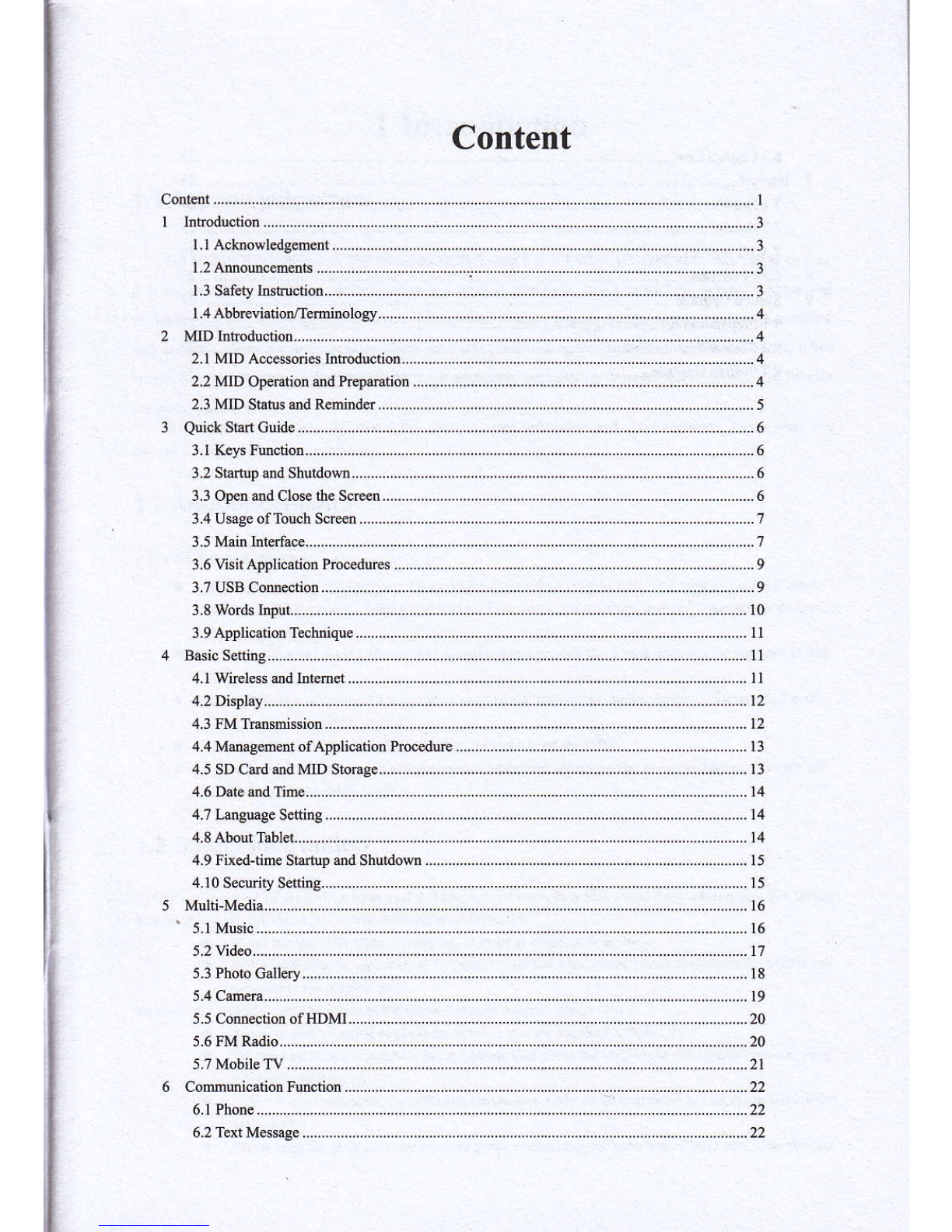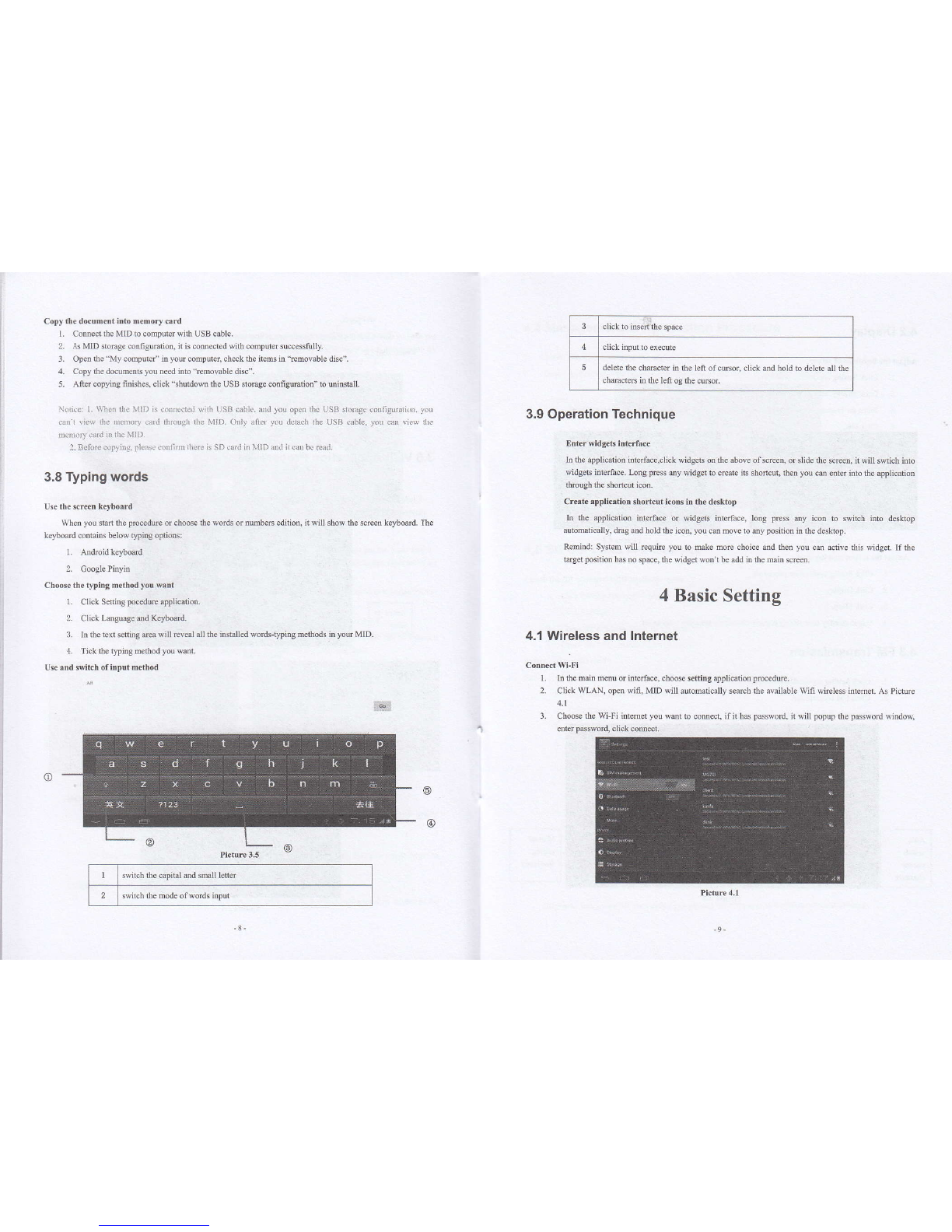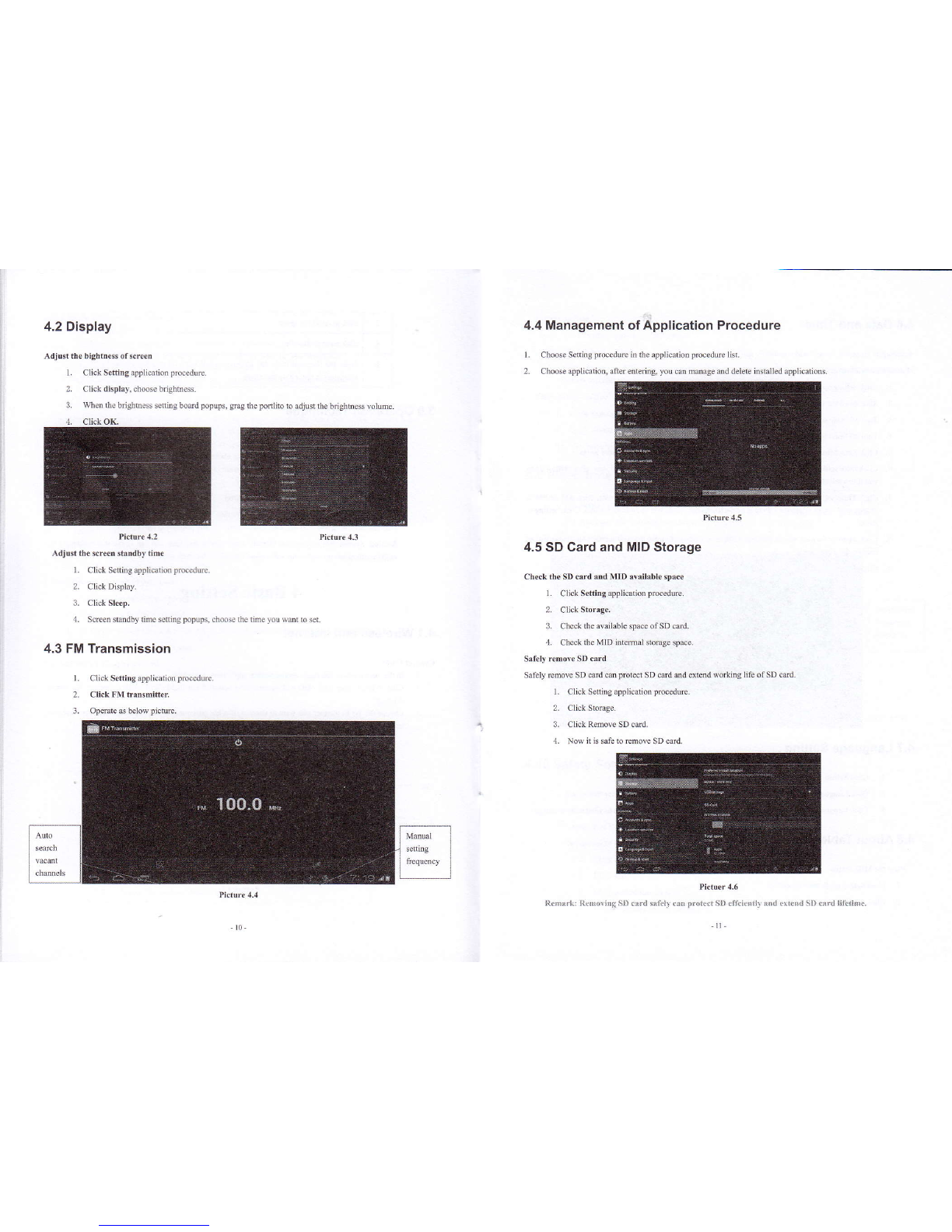Copy the docunent inlo nemory card
l. Comeci the MID 10 computer wift USB cable.
2. As MID $orage confisranon, it is comecbd with coEluEr succestully
3- OpeD fte "My computei' h you computer check fte items in 'temovable dbc"-
4. Copy fre docm.nb you n.ed ilb 'hmovablo dkc".
5. After copying finishes, click shutdom fre USB stomge confismtiot''to uinstil.
N.Li.!: l. $h.n il]c iliD * c{D}eclei \!ilt USB 0abl.. aril }o..p., lh. trSB *okg. corfrpur.jr! : rl
ear'l !i\t tn. il.ilor ntril !n.o!qi thc i{jD.ory niltf ru! dc$.h thc US! ..b1., yln car virly ia.
:. BeLE cofnrg, fl..r. conlir!. iier. i$ SD...d i, MID $d rt !a b! rcad.
3.8 Typing words
Usetle screeD keyborrd
When you sbd the prccdE or choose fte wods or nde6 edidon, it frll show fte smen keyboad. The
keyboard conbins below tlping qtions:
1. tudroidkeybd
2. GoogtePinyin
Choose the typitrg nethod you walt
1. Click Settuglocedw apllication.
2. Click Lan$se ard Keyboard.
3. In fte text s.dng area wil) reveal dl fte hsdled wordsq?hg oefrods h you MD.
4. Tickfte E?ingmeftodyouwant.
Use dd sdtch of irput method
:lEi
switch th€ capitd dd smdl leta
swilch the mode ofwords inpxt
click to bset fte space
delete fte chdacter h fte left ofcu or, click od hold io delete all fte
chmctoB h fte left og fte cuso..
3.9 Operation Technique
f,Dter frdgeb in&t'ace
h fte application intedace,click widgets otr fte above of screen, or slide tie screen, it wiu sdch into
widges ildrce. hng press ily widget to crcaE iE shortcnt, then yox cm enter inro ffe applicano!
tuough th€ Sortc* icon.
Crer& lpplicadon shofrcrt icoDs ir fhe d€sktop
In Se application ht€dace or widgets intdace, long pre$ any ico! to switch into desklop
sutomtically, dmg and hold fte ico!, you cm Eove b dy postion in the deskop.
Remind: System will reqde you to m*e more choice and ften you can acdve fiis widget- If fte
target posilion has no space, fte widget won'r be add in fte main s*m.
4 Basic Setting
4.1 Wireless and lnternet
L ID 6e main menu or totedace, choose stug applicadon procednre-
2. Clik WLAN. olm wifi, MID will aubmatically search fte avaihbie Wifi wireless lnlemet. As Pictue
3. Ch@se the WiFi intemet you wilt to comect, if i has pssword, it will popup fte password windoa
ener Dasswor( cli* comect.